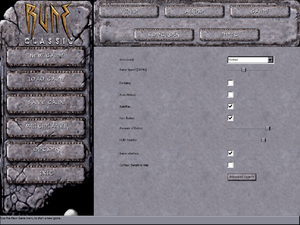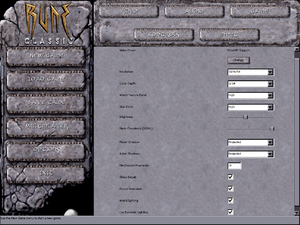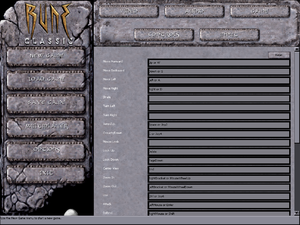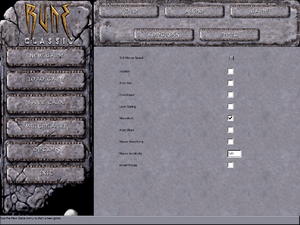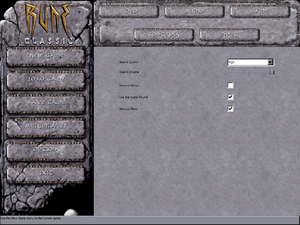Difference between revisions of "Rune"
From PCGamingWiki, the wiki about fixing PC games
(→Input settings: Controller button referenced as "Joy1" to "Joy16"; hot plugging and vibration false.) |
(Updating and adding more info on save and configuration files, video settings, and controller support. EAX and A3D are supported in the game according to the Windows version's manual but version is not specified. System requirements updated.) |
||
| Line 43: | Line 43: | ||
===Modifications=== | ===Modifications=== | ||
====Unreal Engine Direct3D 9 Renderer==== | ====Unreal Engine Direct3D 9 Renderer==== | ||
| − | {{ii}} The [http://www.cwdohnal.com/utglr/ Unreal Engine Direct3D 9 renderer] is a simple DirectX 9 renderer for Unreal Tournament, Deus Ex, and Rune that allow these games to have better compatibility on modern operating system. It also has some extra graphical enhancement options such as anti-aliasing, anisotropic filtering, gamma correction, and V-sync. | + | {{ii}} The [http://www.cwdohnal.com/utglr/ Unreal Engine Direct3D 9 renderer] is a simple DirectX 9 renderer for Unreal Tournament, Deus Ex, and Rune that allow these games to have better compatibility on modern operating system. It also has some extra graphical enhancement options such as anti-aliasing, anisotropic filtering, fullscreen gamma correction, and V-sync. |
====Unreal Engine Direct3D 10 Renderer==== | ====Unreal Engine Direct3D 10 Renderer==== | ||
| Line 53: | Line 53: | ||
{{Game data| | {{Game data| | ||
{{Game data/row|Windows|{{p|game}}\System}} | {{Game data/row|Windows|{{p|game}}\System}} | ||
| + | {{Game data/row|Steam|{{p|steam}}\SteamApps\Common\Rune Classic\System}} | ||
{{Game data/row|Mac OS|}} | {{Game data/row|Mac OS|}} | ||
{{Game data/row|Linux|}} | {{Game data/row|Linux|}} | ||
}} | }} | ||
| + | {{ii}} <code>Rune.ini</code> is used for the game's general settings such video, audio, network settings, and controller sensitivity. <code>User.ini</code> stores keybindings and gameplay-related settings. <code>Default.ini</code> and <code>DefUser.ini</code> are used in case the aforementioned files are deleted and restore their default settings. | ||
===Save game data location=== | ===Save game data location=== | ||
{{Game data| | {{Game data| | ||
{{Game data/row|Windows|{{p|game}}\Save}} | {{Game data/row|Windows|{{p|game}}\Save}} | ||
| + | {{Game data/row|Steam|{{p|steam}}\SteamApps\Common\Rune Classic\Save}} | ||
{{Game data/row|Mac OS|}} | {{Game data/row|Mac OS|}} | ||
{{Game data/row|Linux|}} | {{Game data/row|Linux|}} | ||
}} | }} | ||
| + | {{ii}} <code>SaveX.usa</code> files are used for the single-player campaign. Files <code>0</code>-<code>8</code> are used for the game's nine save slots; <code>Save9.usa</code> is used to restart at the beginning of a level; <code>Save10.usa</code> is used for Rune Classic's checkpoints. | ||
===[[Glossary:Save game cloud syncing|Save game cloud syncing]]=== | ===[[Glossary:Save game cloud syncing|Save game cloud syncing]]=== | ||
| Line 89: | Line 93: | ||
|fov notes = See [[#Field of view (FOV)|Field of view (FOV)]]. | |fov notes = See [[#Field of view (FOV)|Field of view (FOV)]]. | ||
|windowed = true | |windowed = true | ||
| − | |windowed notes = Can | + | |windowed notes = Can be toggled with {{key|Alt|Enter}} or using the console command <code>ToggleFullscreen</code> (this command can also mappable on keyboard). The game can also launch in windowed mode by setting "StartFullscreen" to <code>False</code> in the Advanced Options menu under Display. |
|borderless windowed = unknown | |borderless windowed = unknown | ||
|borderless windowed notes = | |borderless windowed notes = | ||
| Line 97: | Line 101: | ||
|antialiasing notes = Use [[#The Unreal Engine Direct3D 9 Renderer|Unreal Engine Direct3D 9]] or [[#The Unreal Engine Direct3D 10 Renderer|Direct3D 10]] renderer. Anti-aliasing can also be hacked through video card settings. | |antialiasing notes = Use [[#The Unreal Engine Direct3D 9 Renderer|Unreal Engine Direct3D 9]] or [[#The Unreal Engine Direct3D 10 Renderer|Direct3D 10]] renderer. Anti-aliasing can also be hacked through video card settings. | ||
|vsync = true | |vsync = true | ||
| − | |vsync notes = Can be found under the | + | |vsync notes = Can be found under the Advanced Options menu under Rendering for the selected renderer. For Direct3D and Direct3D 10 renderer, set "UseVSync" to <code>True</code>. For Direct3D 9 renderer, set "SwapInterval" value from <code>-1</code> to <code>1</code>. |
|60 fps = true | |60 fps = true | ||
|60 fps notes = The default Direct3D renderer causes low frame-rate on Windows 8 or later. Use the [[#The Unreal Engine Direct3D 9 Renderer|Unreal Engine Direct3D 9]] or [[#The Unreal Engine Direct3D 10 Renderer|Direct3D 10]] renderer instead for the original Rune, or use a modified [[#Low frame-rate on Windows 8 and later|DDRAW.dll]] for Rune Classic. | |60 fps notes = The default Direct3D renderer causes low frame-rate on Windows 8 or later. Use the [[#The Unreal Engine Direct3D 9 Renderer|Unreal Engine Direct3D 9]] or [[#The Unreal Engine Direct3D 10 Renderer|Direct3D 10]] renderer instead for the original Rune, or use a modified [[#Low frame-rate on Windows 8 and later|DDRAW.dll]] for Rune Classic. | ||
| Line 132: | Line 136: | ||
|invert mouse y-axis notes = | |invert mouse y-axis notes = | ||
|controller support = true | |controller support = true | ||
| − | |controller support notes = | + | |controller support notes = Uses DirectInput. |
|full controller = false | |full controller = false | ||
|full controller notes = Main menu requires interaction from mouse. | |full controller notes = Main menu requires interaction from mouse. | ||
| Line 166: | Line 170: | ||
|mute on focus lost = false | |mute on focus lost = false | ||
|mute on focus lost notes = | |mute on focus lost notes = | ||
| − | |eax support = | + | |eax support = true |
| − | |eax support notes = | + | |eax support notes = EAX and A3D (version not specified). |
}} | }} | ||
| Line 246: | Line 250: | ||
{{Network/Connections | {{Network/Connections | ||
| − | |matchmaking = | + | |matchmaking = true |
| − | |matchmaking notes = | + | |matchmaking notes = See [[#Manual server replacement for shut-down GameSpy servers|manual GameSpy server replacement]]. |
|p2p = true | |p2p = true | ||
|p2p notes = | |p2p notes = | ||
| Line 272: | Line 276: | ||
# Download the [http://www.cwdohnal.com/utglr/ Direct3D 9] or [http://kentie.net/article/d3d10drv/ Direct3D 10] renderers from the links provided. | # Download the [http://www.cwdohnal.com/utglr/ Direct3D 9] or [http://kentie.net/article/d3d10drv/ Direct3D 10] renderers from the links provided. | ||
# Extract the contents of the zip file into <code>{{p|game}}\System</code>. | # Extract the contents of the zip file into <code>{{p|game}}\System</code>. | ||
| − | # Launch the game, to Video settings, then click Change under "Video Driver" and restart the game. | + | # Launch the game, go to Video settings, then click Change under "Video Driver" and restart the game. |
# At the Video Configuration window, select the "Show all devices" option, then select either <code>Direct3D9 Support</code> or <code>Direct3D 10 Support</code>, and click Next to finish. The game will restart with the selected renderer. | # At the Video Configuration window, select the "Show all devices" option, then select either <code>Direct3D9 Support</code> or <code>Direct3D 10 Support</code>, and click Next to finish. The game will restart with the selected renderer. | ||
}} | }} | ||
| Line 288: | Line 292: | ||
# Press {{key|Ctrl|F}} and search for instances of <code>master.gamespy.com</code> and <code>master0.gamespy.com</code> and replace them with <code>master.333networks.com</code>. | # Press {{key|Ctrl|F}} and search for instances of <code>master.gamespy.com</code> and <code>master0.gamespy.com</code> and replace them with <code>master.333networks.com</code>. | ||
# After replacing all instances of the GameSpy servers in <code>Rune.ini</code>, save the changes (File → Save or {{key|Ctrl|S}}). Now launch the game and go to Multiplayer. The new server should be active for multiplayer modes. | # After replacing all instances of the GameSpy servers in <code>Rune.ini</code>, save the changes (File → Save or {{key|Ctrl|S}}). Now launch the game and go to Multiplayer. The new server should be active for multiplayer modes. | ||
| + | }} | ||
| + | |||
| + | ===Slow download speed in online multiplayer=== | ||
| + | {{Fixbox|1= | ||
| + | {{Fixbox/fix|Increase download speed settings in Rune.ini and User.ini|ref=}} | ||
| + | # Open <code>Rune.ini</code> and <code>User.ini</code> found under <code>{{p|game}}\System</code> with a text editor. | ||
| + | # Press {{key|Ctrl|F}} and search for <code>NetSpeed</code> and <code>LanSpeed</code> in both files, then change the values of these settings to a higher number (e.g. 50000). | ||
| + | # Save the changes (File → Save or {{key|Ctrl|S}}). Now try starting or joining a multiplayer game, the download speed should now become faster. | ||
}} | }} | ||
| Line 298: | Line 310: | ||
|directdraw notes = | |directdraw notes = | ||
|opengl versions = Unknown | |opengl versions = Unknown | ||
| − | |opengl notes = Mac OS and Linux | + | |opengl notes = Required Mac OS and Linux; optional for Windows. |
|glide versions = 2.4 | |glide versions = 2.4 | ||
|glide notes = Rune Gold only. | |glide notes = Rune Gold only. | ||
| Line 330: | Line 342: | ||
==System requirements== | ==System requirements== | ||
| + | ===Rune, Rune: Halls of Valhalla, and Rune Gold=== | ||
| + | {{System requirements | ||
| + | |OSfamily = Windows | ||
| + | |||
| + | |minOS = 95, 98, ME, NT, 2000<ref>Rune Windows manual, page 12</ref> | ||
| + | |minCPU = Intel Pentium II, Celeron 300MHz | ||
| + | |minCPU2 = AMD K6-2 300MHz | ||
| + | |minRAM = 64 MB | ||
| + | |minHD = 88 MB | ||
| + | |minGPU = DirectX compatible video card | ||
| + | |minGPU2 = | ||
| + | |minGPU3 = | ||
| + | |minVRAM = 8 MB | ||
| + | |minOGL = | ||
| + | |minDX = 7.0<ref>[http://www.mobygames.com/game/windows/rune/techinfo Rune on MobyGames], system requirements for Windows</ref> | ||
| + | |minSM = | ||
| + | |minaudio = DirectX compatible sound card (EAX and A3D supported) | ||
| + | |mincont = | ||
| + | |minother = Supported video modes: Direct3D, Glide, OpenGL, S3 MeTal, Software. | ||
| + | |||
| + | |recOS = | ||
| + | |recCPU = Intel Pentium III 450MHz | ||
| + | |recCPU2 = AMD Athlon 450MHz | ||
| + | |recRAM = 128 MB | ||
| + | |recHD = 650 MB | ||
| + | |recGPU = Nvidia GeForce | ||
| + | |recGPU2 = AMD Radeon | ||
| + | |recGPU3 = 3dfx Voodoo5 | ||
| + | |recVRAM = | ||
| + | |recOGL = | ||
| + | |recDX = | ||
| + | |recSM = | ||
| + | |recaudio = | ||
| + | |reccont = | ||
| + | |recother = | ||
| + | }} | ||
| + | |||
| + | {{System requirements | ||
| + | |OSfamily = Mac OS | ||
| + | |||
| + | |minOS = Mac OS 9.0<ref>[http://www.mobygames.com/game/macintosh/rune/techinfo Rune on MobyGames], system requirements for Macintosh</ref> | ||
| + | |minCPU = PowerPC G3 | ||
| + | |minCPU2 = | ||
| + | |minRAM = 128 MB | ||
| + | |minHD = 400 MB | ||
| + | |minGPU = Hardware accelerated video card with OpenGL support<ref>[http://www.amazon.com/Rune-Mac/dp/B00004ZB7K Amazon.com's product description of Rune for Macintosh]</ref> | ||
| + | |minGPU2 = | ||
| + | |minGPU3 = | ||
| + | |minVRAM = 6 MB | ||
| + | |minOGL = | ||
| + | |minDX = | ||
| + | |minSM = | ||
| + | |minaudio = | ||
| + | |mincont = | ||
| + | |minother = | ||
| + | |||
| + | |recOS = | ||
| + | |recCPU = | ||
| + | |recCPU2 = | ||
| + | |recRAM = | ||
| + | |recHD = | ||
| + | |recGPU = | ||
| + | |recGPU2 = | ||
| + | |recGPU3 = | ||
| + | |recVRAM = | ||
| + | |recOGL = | ||
| + | |recDX = | ||
| + | |recSM = | ||
| + | |recaudio = | ||
| + | |reccont = | ||
| + | |recother = | ||
| + | }} | ||
| + | |||
| + | {{System requirements | ||
| + | |OSfamily = Linux | ||
| + | |||
| + | |minOS = Kernel 2.2.x and glibc-2.1<ref>[http://www.lokigames.com/products/rune/ Loki Software's product page for Rune], Linux system requirements</ref> | ||
| + | |minCPU = Intel Pentium II 300MHz | ||
| + | |minCPU2 = | ||
| + | |minRAM = 64 MB | ||
| + | |minHD = 700 MB | ||
| + | |minGPU = XFree86 3.3.5 (Glide) | ||
| + | |minGPU2 = | ||
| + | |minGPU3 = | ||
| + | |minVRAM = 8 MB | ||
| + | |minOGL = | ||
| + | |minDX = | ||
| + | |minSM = | ||
| + | |minaudio = 16-bit compatible sound card; OSS compatible | ||
| + | |mincont = | ||
| + | |minother = Halls of Valhalla expansion pack requires the base game | ||
| + | |||
| + | |recOS = | ||
| + | |recCPU = | ||
| + | |recCPU2 = | ||
| + | |recRAM = 128 MB | ||
| + | |recHD = | ||
| + | |recGPU = XFree86 4.x (OpenGL) | ||
| + | |recGPU2 = | ||
| + | |recGPU3 = | ||
| + | |recVRAM = | ||
| + | |recOGL = | ||
| + | |recDX = | ||
| + | |recSM = | ||
| + | |recaudio = | ||
| + | |reccont = | ||
| + | |recother = | ||
| + | }} | ||
| + | |||
| + | ===Rune Classic=== | ||
{{System requirements | {{System requirements | ||
|OSfamily = Windows | |OSfamily = Windows | ||
Revision as of 01:38, 14 November 2015
Template:Infobox game/row/linporter
| Cover image missing, please upload it | |
| Developers | |
|---|---|
| Human Head Studios | |
| Publishers | |
| Gathering of Developers | |
| Engines | |
| Unreal Engine 1 | |
| Release dates | |
| Windows | November 18, 2000 |
| Mac OS (Classic) | 2000 |
| Linux | June 21, 2001 |
Warnings
Key points
- GameSpy online server browser has stopped working due to GameSpy services being shut down.[1] See manual server replacement to replace the GameSpy servers.
- Default Direct3D renderer runs badly on Windows 8 and later; see low frame-rate fix to address the frame-rate problem.
General information
- Official game site
- GOG.com Community Discussions
- GOG.com Support Page
- Steam Community Discussions
- Steam Users' Forums
Availability
| Source | DRM | Notes | Keys | OS |
|---|---|---|---|---|
| Retail | DRM: SafeDisc disc check | |||
| GOG.com | Rune Classic. Also comes with Rune Gold. | |||
| Steam | Rune Classic. |
- Rune Gold is the base game along with the Halls of Valhalla expansion.
- Rune Classic is an updated version of Rune Gold that includes enemies from the PlayStation 2 version, Steam achievements, a modified soundtrack, and a reworked single-player campaign (levels have been either removed or rebalanced). The cut levels can still be played separately.
DLC and expansion packs
| Name | Notes | |
|---|---|---|
| Rune: Halls of Valhalla | Stand-alone multiplayer expansion pack that adds new multi-player modes and skins. |
Essential improvements
Modifications
Unreal Engine Direct3D 9 Renderer
- The Unreal Engine Direct3D 9 renderer is a simple DirectX 9 renderer for Unreal Tournament, Deus Ex, and Rune that allow these games to have better compatibility on modern operating system. It also has some extra graphical enhancement options such as anti-aliasing, anisotropic filtering, fullscreen gamma correction, and V-sync.
Unreal Engine Direct3D 10 Renderer
- The Unreal Engine Direct3D 10 Renderer is a renderer for Unreal, Unreal Tournament, Deus Ex and Rune that aims to provide a good, consistent looking and future-proof renderer for these games. The focus is not on fancy effects; the idea is to have something that will allow these games to perform well and look good on modern systems.
Game data
Configuration file(s) location
Template:Game data/rowTemplate:Game data/rowTemplate:Game data/rowTemplate:Game data/row
| System | Location |
|---|---|
| Steam Play (Linux) | <SteamLibrary-folder>/steamapps/compatdata/210950/pfx/[Note 1] |
-
Rune.iniis used for the game's general settings such video, audio, network settings, and controller sensitivity.User.inistores keybindings and gameplay-related settings.Default.iniandDefUser.iniare used in case the aforementioned files are deleted and restore their default settings.
Save game data location
Template:Game data/rowTemplate:Game data/rowTemplate:Game data/rowTemplate:Game data/row
| System | Location |
|---|---|
| Steam Play (Linux) | <SteamLibrary-folder>/steamapps/compatdata/210950/pfx/[Note 1] |
-
SaveX.usafiles are used for the single-player campaign. Files0-8are used for the game's nine save slots;Save9.usais used to restart at the beginning of a level;Save10.usais used for Rune Classic's checkpoints.
Save game cloud syncing
| System | Native | Notes |
|---|---|---|
| GOG Galaxy | ||
| Steam Cloud |
Video settings
Field of view (FOV)
| Instructions |
|---|
Input settings
Audio settings
Localizations
| Language | UI | Audio | Sub | Notes |
|---|---|---|---|---|
| English | ||||
| French | ||||
| German | ||||
| Italian | ||||
| Russian | ||||
| Spanish |
Network
Multiplayer types
| Type | Native | Players | Notes | |
|---|---|---|---|---|
| LAN play | 16 | Versus |
||
| Online play | 16 | Versus GameSpy services have been shut down;[2] see GameSpy for workarounds. |
||
Connection types
| Type | Native | Notes |
|---|---|---|
| Matchmaking | See manual GameSpy server replacement. | |
| Peer-to-peer | ||
| Dedicated | ||
| Self-hosting | ||
| Direct IP |
Ports
| Protocol | Port(s) and/or port range(s) |
|---|---|
| TCP | 7777 |
| UDP | 7777 |
- Universal Plug and Play (UPnP) support status is unknown.
Issues fixed
Low frame-rate on Windows 8 and later
Rune uses an old Direct3D 7 renderer that runs poorly on Windows 8 and later due to poor implementation of older Direct3D support.
| Instructions |
|---|
| Instructions |
|---|
Manual server replacement for shut-down GameSpy servers
| Instructions |
|---|
Slow download speed in online multiplayer
| Instructions |
|---|
Other information
API
| Technical specs | Supported | Notes |
|---|---|---|
| Direct3D | 7, 9, 10 | To add in Direct3D 9 or 10 support, see Unreal Engine Direct3D 9 or Direct3D 10 renderer. |
| OpenGL | Required Mac OS and Linux; optional for Windows. | |
| Glide | 2.4 | Rune Gold only. |
| Software renderer |
| Executable | PPC | 16-bit | 32-bit | 64-bit | Notes |
|---|---|---|---|---|---|
| Windows | |||||
| Linux | |||||
| Mac OS (Classic) |
Middleware
| Middleware | Notes | |
|---|---|---|
| Multiplayer | GameSpy | GameSpy servers were shut down in March 2015. |
System requirements
Rune, Rune: Halls of Valhalla, and Rune Gold
| Windows | ||
|---|---|---|
| Minimum | Recommended | |
| Operating system (OS) | 95, 98, ME, NT, 2000[3] | |
| Processor (CPU) | Intel Pentium II, Celeron 300MHz AMD K6-2 300MHz |
Intel Pentium III 450MHz AMD Athlon 450MHz |
| System memory (RAM) | 64 MB | 128 MB |
| Hard disk drive (HDD) | 88 MB | 650 MB |
| Video card (GPU) | DirectX compatible video card 8 MB of VRAM DirectX 7.0[4] compatible | Nvidia GeForce AMD Radeon 3dfx Voodoo5 |
| Sound (audio device) | DirectX compatible sound card (EAX and A3D supported) | |
| Other | Supported video modes: Direct3D, Glide, OpenGL, S3 MeTal, Software. | |
| Mac OS | ||
|---|---|---|
| Minimum | ||
| Operating system (OS) | Mac OS 9.0[5] | |
| Processor (CPU) | PowerPC G3 | |
| System memory (RAM) | 128 MB | |
| Hard disk drive (HDD) | 400 MB | |
| Video card (GPU) | Hardware accelerated video card with OpenGL support[6] 6 MB of VRAM |
|
| Linux | ||
|---|---|---|
| Minimum | Recommended | |
| Operating system (OS) | Kernel 2.2.x and glibc-2.1[7] | |
| Processor (CPU) | Intel Pentium II 300MHz | |
| System memory (RAM) | 64 MB | 128 MB |
| Hard disk drive (HDD) | 700 MB | |
| Video card (GPU) | XFree86 3.3.5 (Glide) 8 MB of VRAM | XFree86 4.x (OpenGL) |
| Sound (audio device) | 16-bit compatible sound card; OSS compatible | |
| Other | Halls of Valhalla expansion pack requires the base game | |
Rune Classic
| Windows | ||
|---|---|---|
| Minimum | Recommended | |
| Operating system (OS) | XP | Vista |
| Processor (CPU) | 1 GHz | 2 GHz |
| System memory (RAM) | 512 MB | 1 GB |
| Hard disk drive (HDD) | 1 GB | |
| Video card (GPU) | DirectX 7 compatible | |
Notes
- ↑ 1.0 1.1 Notes regarding Steam Play (Linux) data:
- File/folder structure within this directory reflects the path(s) listed for Windows and/or Steam game data.
- Use Wine's registry editor to access any Windows registry paths.
- The app ID (210950) may differ in some cases.
- Treat backslashes as forward slashes.
- See the glossary page for details on Windows data paths.
References
- ↑ 2K Online Server Migration from GameSpy Technology – 2K Support
- ↑ Pricing | GameSpy Technology
- ↑ Rune Windows manual, page 12
- ↑ Rune on MobyGames, system requirements for Windows
- ↑ Rune on MobyGames, system requirements for Macintosh
- ↑ Amazon.com's product description of Rune for Macintosh
- ↑ Loki Software's product page for Rune, Linux system requirements
Categories:
- Pages needing cover images
- Windows
- Mac OS
- Linux
- Invalid template usage (Infobox game)
- Games
- Invalid template usage (Availability)
- Invalid template usage (Save game cloud syncing)
- Invalid template usage (Fixbox)
- Invalid section order
- Self-hosting
- Invalid template usage (Network)
- Invalid template usage (API)
- Missing section (Video)
- Missing section (Input)
- Missing section (Audio)