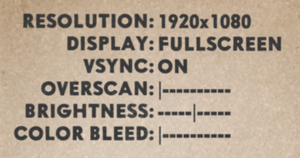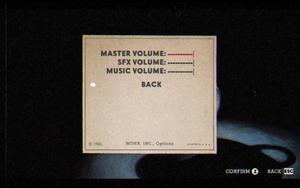Difference between revisions of "Cuphead"
(film grain and vibration fix) |
(→Input: This game supports only DualShock 4 gamepads and not DualSense) |
||
| (156 intermediate revisions by 48 users not shown) | |||
| Line 5: | Line 5: | ||
|publishers = | |publishers = | ||
|engines = | |engines = | ||
| − | {{Infobox game/row/engine|Unity{{ | + | {{Infobox game/row/engine|Unity|name=Unity 5|Former|ref=<ref name="former engineversion">{{Refcheck|user=Vetle|date=2018-05-11}}</ref>|build=5.6.2p1}} |
| + | {{Infobox game/row/engine|Unity|name=Unity 2017|ref=<ref name="engineversion">{{Refcheck|user=Baronsmoki|date=2019-04-18}}</ref>|build=2017.4.9f1}} | ||
|release dates= | |release dates= | ||
{{Infobox game/row/date|Windows|September 29, 2017}} | {{Infobox game/row/date|Windows|September 29, 2017}} | ||
| + | {{Infobox game/row/date|OS X|October 19, 2018|ref=<ref>{{Refurl|url=https://steamcommunity.com/games/268910/announcements/detail/1709572363921243276|title=Cuphead :: Cuphead Available Now on Macintosh!|date=2018-10-22}}</ref>}} | ||
| + | |reception = | ||
| + | {{Infobox game/row/reception|Metacritic|cuphead|88}} | ||
| + | {{Infobox game/row/reception|OpenCritic|1792/cuphead|88}} | ||
| + | {{Infobox game/row/reception|IGDB|cuphead|87}} | ||
| + | |taxonomy = | ||
| + | {{Infobox game/row/taxonomy/monetization | One-time game purchase, DLC }} | ||
| + | {{Infobox game/row/taxonomy/microtransactions | No microtransactions }} | ||
| + | {{Infobox game/row/taxonomy/modes | Singleplayer, Multiplayer }} | ||
| + | {{Infobox game/row/taxonomy/pacing | Real-time }} | ||
| + | {{Infobox game/row/taxonomy/perspectives | Side view, Scrolling }} | ||
| + | {{Infobox game/row/taxonomy/controls | Direct control }} | ||
| + | {{Infobox game/row/taxonomy/genres | Action, Platform, Shooter }} | ||
| + | {{Infobox game/row/taxonomy/sports | }} | ||
| + | {{Infobox game/row/taxonomy/vehicles | Flight }} | ||
| + | {{Infobox game/row/taxonomy/art styles | Cartoon }} | ||
| + | {{Infobox game/row/taxonomy/themes | Fantasy }} | ||
| + | {{Infobox game/row/taxonomy/series | }} | ||
|steam appid = 268910 | |steam appid = 268910 | ||
| − | |gogcom | + | |steam appid side = 1117850 |
| − | |strategywiki = | + | |gogcom id = 1963513391 |
| + | |gogcom id side = 1828931756 | ||
| + | |official site= http://cupheadgame.com/ | ||
| + | |hltb = 21680 | ||
| + | |strategywiki = Cuphead | ||
| + | |mobygames = 96620 | ||
|wikipedia = Cuphead | |wikipedia = Cuphead | ||
| − | |winehq = | + | |winehq = 18494 |
| + | |license = commercial | ||
| + | }} | ||
| + | |||
| + | {{Introduction | ||
| + | |introduction = | ||
| + | |||
| + | |release history = | ||
| + | |||
| + | |current state = | ||
}} | }} | ||
'''Key points''' | '''Key points''' | ||
| − | {{ii}} Chromatic aberration cannot be fully disabled in-game. See [[#Chromatic aberration|Chromatic aberration]] | + | {{ii}} Chromatic aberration cannot be fully disabled in-game. See [[#Chromatic aberration|Chromatic aberration]] for a workaround. |
'''General information''' | '''General information''' | ||
| − | + | {{GOG.com links|1963513391|cuphead}} | |
| − | {{GOG.com links| | + | {{mm}} [https://steamcommunity.com/app/268910/discussions/ Steam Community Discussions] |
| − | {{mm}} [ | ||
==Availability== | ==Availability== | ||
{{Availability| | {{Availability| | ||
| − | {{Availability/row| GOG.com | cuphead | DRM-free | | | Windows }} | + | {{Availability/row| Amazon | B0762G6R32 | Steam | | | Windows, OS X }} |
| − | {{Availability/row| Steam | | + | {{Availability/row| GMG | cuphead-pc | Steam | | | Windows, OS X }} |
| − | {{Availability/row| | + | {{Availability/row| GOG.com | cuphead | DRM-free | | | Windows, OS X }} |
| + | {{Availability/row| Humble | cuphead | Steam | {{store link|Humble|cuphead-deluxe-edition|Deluxe Edition}} also available. | | Windows, OS X }} | ||
| + | {{Availability/row| Microsoft Store | 9njrx71m5x9p | Microsoft Store | {{Store feature|Xbox Play Anywhere}} | | Windows }} | ||
| + | {{Availability/row| Steam | 268910 | DRM-free | DRM-free if Steam is not installed or by creating a {{file|steam_appid.txt}} file containing its Steam App ID number {{code|268910}} in {{p|game}}.<ref>{{Refcheck|user=AmethystViper|date=2021-01-20|comment=Tested on the current Steam release of the game, and game will always prompt a Steam log-in unless Steam was uninstalled or creating a steam_appid.txt with its Steam App ID number.}}</ref><br/>{{store link|Steam-bundle|4414|Deluxe Edition}} also available. | | Windows, OS X }} | ||
| + | {{Availability/row| Gamesplanet | 3476-1 | Steam | | | Windows, OS X | unavailable }} | ||
| + | }} | ||
| + | |||
| + | ==Monetization== | ||
| + | {{Monetization | ||
| + | |ad-supported = | ||
| + | |cross-game bonus = | ||
| + | |dlc = The DLC includes new weapons, charms, characters, bosses and quests. | ||
| + | |expansion pack = | ||
| + | |freeware = | ||
| + | |free-to-play = | ||
| + | |one-time game purchase = The game requires an upfront purchase to access. | ||
| + | |sponsored = | ||
| + | |subscription = | ||
| + | |subscription gaming service = | ||
| + | }} | ||
| + | |||
| + | ===Microtransactions=== | ||
| + | {{Microtransactions | ||
| + | |boost = | ||
| + | |cosmetic = | ||
| + | |currency = | ||
| + | |finite spend = | ||
| + | |infinite spend = | ||
| + | |free-to-grind = | ||
| + | |loot box = | ||
| + | |none = Game does not contain any microtransactions. | ||
| + | |player trading = | ||
| + | |time-limited = | ||
| + | |unlock = | ||
| + | }} | ||
| + | |||
| + | ==Monetization== | ||
| + | {{DLC| | ||
| + | {{DLC/row| The Delicious Last Course | Contains a whole new island. | Windows, OS X }} | ||
}} | }} | ||
| Line 33: | Line 103: | ||
===Configuration file(s) location=== | ===Configuration file(s) location=== | ||
{{Game data| | {{Game data| | ||
| − | {{Game data/ | + | {{Game data/config|Windows|{{p|hkcu}}\Software\Studio MDHR\Cuphead\}} |
| − | {{Game data/ | + | {{Game data/config|Microsoft Store|}} |
| + | {{Game data/config|OS X|}} | ||
}} | }} | ||
===Save game data location=== | ===Save game data location=== | ||
{{Game data| | {{Game data| | ||
| − | {{Game data/ | + | {{Game data/saves|Windows|{{P|appdata}}\Cuphead\}} |
| − | {{Game data/ | + | {{Game data/saves|Microsoft Store|{{P|localappdata}}\Packages\StudioMDHR.20872A364DAA1_tm1s6a95559gt\SystemAppData\wgs\}} |
| + | {{Game data/saves|OS X|}} | ||
}} | }} | ||
===[[Glossary:Save game cloud syncing|Save game cloud syncing]]=== | ===[[Glossary:Save game cloud syncing|Save game cloud syncing]]=== | ||
{{Save game cloud syncing | {{Save game cloud syncing | ||
| − | |gog galaxy | + | |discord = |
| − | |gog galaxy notes | + | |discord notes = |
| − | |origin | + | |epic games launcher = |
| − | |origin notes | + | |epic games launcher notes = |
| − | |steam cloud | + | |gog galaxy = true |
| − | |steam cloud notes | + | |gog galaxy notes = |
| − | | | + | |origin = |
| − | | | + | |origin notes = |
| − | |xbox cloud | + | |steam cloud = true |
| − | |xbox cloud notes | + | |steam cloud notes = |
| + | |ubisoft connect = | ||
| + | |ubisoft connect notes = | ||
| + | |xbox cloud = true | ||
| + | |xbox cloud notes = | ||
}} | }} | ||
| − | ==Video | + | ==Video== |
| − | {{Image|Cuphead video.png| | + | {{Image|Cuphead video.png|In-game video settings}} |
| − | {{Video | + | {{Video |
|wsgf link = | |wsgf link = | ||
|widescreen wsgf award = | |widescreen wsgf award = | ||
| Line 67: | Line 143: | ||
|widescreen resolution = true | |widescreen resolution = true | ||
|widescreen resolution notes= | |widescreen resolution notes= | ||
| − | |multimonitor = | + | |multimonitor = hackable |
| − | |multimonitor notes = | + | |multimonitor notes = See [[#Multi-monitor|Multi-monitor]]. |
|ultrawidescreen = hackable | |ultrawidescreen = hackable | ||
|ultrawidescreen notes = See [[#Ultra-widescreen|Ultra-widescreen]]. | |ultrawidescreen notes = See [[#Ultra-widescreen|Ultra-widescreen]]. | ||
|4k ultra hd = true | |4k ultra hd = true | ||
| − | |4k ultra hd notes = | + | |4k ultra hd notes = Artwork scaled from 1280x720 |
|fov = n/a | |fov = n/a | ||
|fov notes = | |fov notes = | ||
| Line 82: | Line 158: | ||
|anisotropic notes = | |anisotropic notes = | ||
|antialiasing = false | |antialiasing = false | ||
| − | |antialiasing notes = | + | |antialiasing notes = Unity 2D game.<br>The game utilizes vector images for its sprites, which are not anti-aliased by default. Certain backgrounds are 3D, however. |
| + | |upscaling = unknown | ||
| + | |upscaling tech = | ||
| + | |upscaling notes = | ||
|vsync = true | |vsync = true | ||
| − | |vsync notes = | + | |vsync notes = Some animations behave improperly if Vsync is turned on. |
|60 fps = true | |60 fps = true | ||
|60 fps notes = | |60 fps notes = | ||
|120 fps = true | |120 fps = true | ||
| − | |120 fps notes = Disabling in-game Vsync caps the frame rate at 60 FPS. | + | |120 fps notes = Disabling in-game Vsync caps the frame rate at 60 FPS. Player movement is capped at 60 FPS, as are most objects in the game. |
| − | |hdr = | + | |hdr = false |
| − | |hdr notes = | + | |hdr notes = <ref>{{Refcheck|user=Aemony|date=2019-07-11|comment=Windows version does not support native HDR, which was verified and confirmed by running the game on a HDR display while '''Windows HD Color''' was enabled (allows for HDR output to the display running in HDR mode) and confirming that the brightness of the game changed while manipulating the '''SDR content appearance''' slider in the '''Windows HD Color settings'''. Since the brightness changed with the SDR content appearance slider, this game '''does not make use of native HDR''', and is in fact merely tonemapped from SDR to HDR automatically by Windows 10 (so called ''fake HDR'').}}</ref> |
| − | |color blind = | + | |ray tracing = unknown |
| + | |ray tracing notes = | ||
| + | |color blind = true | ||
|color blind notes = | |color blind notes = | ||
| + | }} | ||
| + | |||
| + | ===[[Glossary:Multi-monitor|Multi-monitor]]=== | ||
| + | {{Fixbox|description=Use Cuphead 3D Vision Fix|ref={{cn}}|fix= | ||
| + | # This requires the 32-bit version of the game. Steam users can roll back to the '''legacy-1.2.4 - Pre-DLC''' build, available from the "Betas" tab in the Steam client. | ||
| + | # Download [https://helixmod.blogspot.com/2017/12/cuphead.html Cuphead 3D Vision Fix]. | ||
| + | # Extract the fix to the installation folder. | ||
}} | }} | ||
===[[Glossary:Ultra-widescreen|Ultra-widescreen]]=== | ===[[Glossary:Ultra-widescreen|Ultra-widescreen]]=== | ||
| − | {{Fixbox| | + | {{Fixbox|description=Modify a game file for ultra-widescreen support|ref=<ref>[https://www.wsgf.org/phpBB3/viewtopic.php?f=64&t=32324 View topic - CUPHEAD | WSGF]</ref>|fix= |
| − | |||
# Go to <code>{{p|game}}\Cuphead_Data\Managed\</code>. | # Go to <code>{{p|game}}\Cuphead_Data\Managed\</code>. | ||
# Open <code>Assembly-CSharp.dll</code> with a hex editor such as [https://mh-nexus.de/en/hxd/ HxD]. | # Open <code>Assembly-CSharp.dll</code> with a hex editor such as [https://mh-nexus.de/en/hxd/ HxD]. | ||
| − | + | :* For 21:9, find and replace every instance of <code>39 8E E3 3F</code> with <code>60 E5 18 40</code> | |
| − | + | :* For 32:9, find and replace every instance of <code>39 8E E3 3F</code> with <code>39 8E 63 40</code> | |
'''Notes''' | '''Notes''' | ||
| − | {{ii}} Assets render in 16:9 aspect ratio | + | {{ii}} Assets render in 16:9 aspect ratio, resulting in black bars on boss stages and tutorial. |
}} | }} | ||
===[[Glossary:Borderless fullscreen windowed|Borderless fullscreen windowed]]=== | ===[[Glossary:Borderless fullscreen windowed|Borderless fullscreen windowed]]=== | ||
| − | {{Fixbox| | + | {{Fixbox|description=Enable borderless fullscreen|ref=<ref name="2017-09-29"/>|fix= |
| − | |||
Use the <code>-screen-fullscreen 0 -popupwindow</code> [[Glossary:Command line arguments|command line arguments]]. | Use the <code>-screen-fullscreen 0 -popupwindow</code> [[Glossary:Command line arguments|command line arguments]]. | ||
}} | }} | ||
===Exclusive fullscreen=== | ===Exclusive fullscreen=== | ||
| − | {{Fixbox| | + | {{Fixbox|description=Enable exclusive fullscreen|ref=<ref name="2017-09-29"/>|fix= |
| − | |||
Use the <code>-screen-fullscreen 1 -window-mode exclusive</code> [[Glossary:Command line arguments|command line arguments]]. | Use the <code>-screen-fullscreen 1 -window-mode exclusive</code> [[Glossary:Command line arguments|command line arguments]]. | ||
| + | }} | ||
| + | |||
| + | ===Remove blur filter=== | ||
| + | {{Fixbox|description=Disable with 3D Vision Fix|ref=<ref name="2017-09-29"/>|fix= | ||
| + | # This requires the 32-bit version of the game. Steam users can roll back to the '''legacy-1.2.4 - Pre-DLC''' build, available from the "Betas" tab in the Steam client. | ||
| + | # Download [https://helixmod.blogspot.com/2017/12/cuphead.html Cuphead 3D Vision Fix]. | ||
| + | # Extract the fix to the installation folder. | ||
| + | # Open <code>d3dx.ini</code>. | ||
| + | # Change <code>x3=0</code> to <code>x3=1</code> under the <code>[Constants]</code> section. | ||
}} | }} | ||
| Line 121: | Line 215: | ||
{{ii}} The color bleed option in the menu only increases/decreases chromatic aberration, but does not fully disable it. | {{ii}} The color bleed option in the menu only increases/decreases chromatic aberration, but does not fully disable it. | ||
| − | {{Fixbox| | + | {{Fixbox|description=Disable with 3D Vision Fix|ref=<ref name="2017-09-29"/>|fix= |
| − | + | # This requires the 32-bit version of the game. Steam users can roll back to the '''legacy-1.2.4 - Pre-DLC''' build, available from the "Betas" tab in the Steam client. | |
| − | # | + | # Download [https://helixmod.blogspot.com/2017/12/cuphead.html Cuphead 3D Vision Fix]. |
| − | # | + | # Extract the fix to the installation folder. |
| − | # | + | # Open <code>d3dx.ini</code>. |
| − | + | # Change <code>z3=0</code> to <code>z3=1</code> under the <code>[Constants]</code> section. | |
| − | |||
}} | }} | ||
===Film grain=== | ===Film grain=== | ||
| − | {{Fixbox| | + | {{Fixbox|description=Disable with 3D Vision Fix|ref=<ref name="2017-09-29"/>|fix= |
| − | + | # This requires the 32-bit version of the game. Steam users can roll back to the '''legacy-1.2.4 - Pre-DLC''' build, available from the "Betas" tab in the Steam client. | |
| − | # Download [ | + | # Download [https://helixmod.blogspot.com/2017/12/cuphead.html Cuphead 3D Vision Fix]. |
| − | # Extract the | + | # Extract the fix to the installation folder. |
| − | # | + | # Open <code>d3dx.ini</code>. |
| + | # Change <code>y3=0</code> to <code>y3=1</code> under the <code>[Constants]</code> section. | ||
}} | }} | ||
| − | ==Input | + | ==Input== |
| − | {{Input | + | {{Image|Cuphead control settings.png|In-game control settings}} |
| + | {{Input | ||
|key remap = true | |key remap = true | ||
|key remap notes = | |key remap notes = | ||
| Line 150: | Line 245: | ||
|invert mouse y-axis = n/a | |invert mouse y-axis = n/a | ||
|invert mouse y-axis notes = | |invert mouse y-axis notes = | ||
| + | |touchscreen = false | ||
| + | |touchscreen notes = | ||
|controller support = true | |controller support = true | ||
|controller support notes = | |controller support notes = | ||
| Line 160: | Line 257: | ||
|invert controller y-axis = true | |invert controller y-axis = true | ||
|invert controller y-axis notes= Enable the 🔄 symbol. | |invert controller y-axis notes= Enable the 🔄 symbol. | ||
| − | | | + | |xinput controllers = true |
| − | | | + | |xinput controllers notes = |
| − | | | + | |xbox prompts = true |
| − | | | + | |xbox prompts notes = |
| − | + | |impulse triggers = false | |
| − | + | |impulse triggers notes = | |
| − | + | |dualshock 4 = true | |
| − | + | |dualshock 4 notes = | |
| − | |light bar support = | + | |dualshock prompts = true |
| + | |dualshock prompts notes = | ||
| + | |light bar support = false | ||
| + | |light bar support notes = | ||
| + | |playstation controllers = true | ||
| + | |playstation controller models = DS4v2 | ||
| + | |playstation controllers notes = | ||
| + | |playstation prompts = true | ||
| + | |playstation prompts notes = Button prompts are spelled out instead of using proper graphic button prompts (the × button is CROSS, △ is TRIANGLE, for example). | ||
| + | |light bar support = false | ||
|light bar support notes = | |light bar support notes = | ||
| + | |dualsense adaptive trigger support = false | ||
| + | |dualsense adaptive trigger support notes = | ||
| + | |dualsense haptics support = false | ||
| + | |dualsense haptics support notes = | ||
| + | |playstation connection modes = Wired | ||
| + | |playstation connection modes notes = | ||
| + | |tracked motion controllers= unknown | ||
| + | |tracked motion controllers notes = | ||
| + | |tracked motion prompts = unknown | ||
| + | |tracked motion prompts notes = | ||
| + | |other controllers = true | ||
| + | |other controllers notes = DirectInput is supported as well | ||
| + | |other button prompts = unknown | ||
| + | |other button prompts notes= | ||
| + | |button prompts = Xbox, generic | ||
| + | |button prompts notes = | ||
| + | |controller hotplug = true | ||
| + | |controller hotplug notes = The controller has to be assigned in the control settings; otherwise, co-op mode is enabled. | ||
| + | |haptic feedback = always on | ||
| + | |haptic feedback notes = See [[#Haptic feedback|Haptic feedback]]. | ||
| + | |simultaneous input = true | ||
| + | |simultaneous input notes = Controller has to be assigned in the control settings, otherwise co-op mode is enabled. | ||
| + | |steam input api = false | ||
| + | |steam input api notes = | ||
| + | |steam hook input = true | ||
| + | |steam hook input notes = | ||
| + | |steam input presets = false | ||
| + | |steam input presets notes = | ||
| + | |steam controller prompts = true | ||
| + | |steam controller prompts notes = | ||
| + | |steam cursor detection = false | ||
| + | |steam cursor detection notes = | ||
}} | }} | ||
===[[Glossary:Controller|Haptic feedback]]=== | ===[[Glossary:Controller|Haptic feedback]]=== | ||
| − | {{Fixbox| | + | {{Fixbox|description=Disable vibration via 3rd party mod|ref=<ref name="2017-09-29"/>|fix= |
| − | + | # Install Special K by following the [https://steamcommunity.com/sharedfiles/filedetails/?id=933337066 Unofficial Special K Guide]. | |
| − | |||
| − | |||
| − | |||
| − | |||
| − | |||
| − | |||
| − | |||
| − | |||
| − | |||
| − | # Install Special K by following the [ | ||
# Start the game and press {{key|Ctrl|Shift|Backspace}} to open Special K's control panel. | # Start the game and press {{key|Ctrl|Shift|Backspace}} to open Special K's control panel. | ||
# Expand the '''Direct3D 11 Settings''' → '''Texture Management''' section. | # Expand the '''Direct3D 11 Settings''' → '''Texture Management''' section. | ||
| Line 193: | Line 321: | ||
}} | }} | ||
| − | ==Audio | + | ==Audio== |
| − | {{Audio | + | {{Image|Cuphead audio settings.png|In-game audio settings}} |
| + | {{Audio | ||
|separate volume = true | |separate volume = true | ||
| − | |separate volume notes = Master, | + | |separate volume notes = Master, Effects, Music |
| − | |surround sound = | + | |surround sound = false |
|surround sound notes = | |surround sound notes = | ||
|subtitles = true | |subtitles = true | ||
| Line 206: | Line 335: | ||
|mute on focus lost notes = See [[#Mute on focus lost|Mute on focus lost]]. | |mute on focus lost notes = See [[#Mute on focus lost|Mute on focus lost]]. | ||
|eax support = | |eax support = | ||
| − | |eax support notes = | + | |eax support notes = |
| + | |royalty free audio = unknown | ||
| + | |royalty free audio notes = | ||
}} | }} | ||
| Line 212: | Line 343: | ||
{{L10n/switch | {{L10n/switch | ||
|language = English | |language = English | ||
| − | |interface = | + | |interface = true |
| − | |audio = | + | |audio = true |
| − | |subtitles = | + | |subtitles = true |
| + | |notes = | ||
| + | |fan = | ||
| + | }} | ||
| + | {{L10n/switch | ||
| + | |language = Simplified Chinese | ||
| + | |interface = true | ||
| + | |audio = false | ||
| + | |subtitles = true | ||
| + | |notes = | ||
| + | |fan = | ||
| + | }} | ||
| + | {{L10n/switch | ||
| + | |language = French | ||
| + | |interface = true | ||
| + | |audio = false | ||
| + | |subtitles = true | ||
| + | |notes = | ||
| + | |fan = | ||
| + | }} | ||
| + | {{L10n/switch | ||
| + | |language = German | ||
| + | |interface = true | ||
| + | |audio = false | ||
| + | |subtitles = true | ||
| + | |notes = | ||
| + | |fan = | ||
| + | }} | ||
| + | {{L10n/switch | ||
| + | |language = Indonesian | ||
| + | |interface = hackable | ||
| + | |audio = false | ||
| + | |subtitles = hackable | ||
| + | |fan = true | ||
| + | |notes = Fan translation by [https://igtcid.blogspot.com/2022/11/cuphead-delicious-last-course-bahasa.html IGTC Team (Indonesia Game Translator Community)] | ||
| + | }} | ||
| + | {{L10n/switch | ||
| + | |language = Italian | ||
| + | |interface = true | ||
| + | |audio = false | ||
| + | |subtitles = true | ||
| + | |notes = | ||
| + | |fan = | ||
| + | }} | ||
| + | {{L10n/switch | ||
| + | |language = Japanese | ||
| + | |interface = true | ||
| + | |audio = false | ||
| + | |subtitles = true | ||
| + | |notes = | ||
| + | |fan = | ||
| + | }} | ||
| + | {{L10n/switch | ||
| + | |language = Korean | ||
| + | |interface = true | ||
| + | |audio = false | ||
| + | |subtitles = true | ||
| + | |notes = | ||
| + | |fan = | ||
| + | }} | ||
| + | {{L10n/switch | ||
| + | |language = Polish | ||
| + | |interface = true | ||
| + | |audio = false | ||
| + | |subtitles = true | ||
| + | |notes = | ||
| + | |fan = | ||
| + | }} | ||
| + | {{L10n/switch | ||
| + | |language = Brazilian Portuguese | ||
| + | |interface = true | ||
| + | |audio = false | ||
| + | |subtitles = true | ||
|notes = | |notes = | ||
|fan = | |fan = | ||
| − | |fan notes = | + | }} |
| + | {{L10n/switch | ||
| + | |language = Russian | ||
| + | |interface = true | ||
| + | |audio = false | ||
| + | |subtitles = true | ||
| + | |notes = | ||
| + | |fan = | ||
| + | }} | ||
| + | {{L10n/switch | ||
| + | |language = Spanish | ||
| + | |interface = true | ||
| + | |audio = false | ||
| + | |subtitles = true | ||
| + | |notes = | ||
| + | |fan = | ||
| + | }} | ||
| + | {{L10n/switch | ||
| + | |language = Latin American Spanish | ||
| + | |interface = true | ||
| + | |audio = false | ||
| + | |subtitles = true | ||
| + | |notes = | ||
| + | |fan = | ||
| + | }} | ||
| + | {{L10n/switch | ||
| + | |language = Turkish | ||
| + | |interface = hackable | ||
| + | |audio = false | ||
| + | |subtitles = hackable | ||
| + | |notes = Fan translation, [https://mega.nz/file/gP4FxAYb#wdrtZ3C1ppBiBTMb-R0hbl8S3XMpNDXtpvG4DR_UHz0 download]. | ||
| + | |fan = true | ||
}} | }} | ||
}} | }} | ||
===Mute on focus lost=== | ===Mute on focus lost=== | ||
| − | {{Fixbox| | + | {{Fixbox|description=Set mute in background|ref=<ref name="2017-09-29">{{Refcheck|user=Keith|date=2017-09-29}}</ref>|fix= |
| − | + | # Install Special K by following the [https://steamcommunity.com/sharedfiles/filedetails/?id=933337066 Unofficial Special K Guide]. | |
| − | # Install Special K by following the [ | ||
# Start the game and press {{key|Ctrl|Shift|Backspace}} to open Special K's control panel. | # Start the game and press {{key|Ctrl|Shift|Backspace}} to open Special K's control panel. | ||
# Expand the '''Direct3D 11 Settings''' → '''Texture Management''' section. | # Expand the '''Direct3D 11 Settings''' → '''Texture Management''' section. | ||
| Line 243: | Line 476: | ||
|lan play modes = | |lan play modes = | ||
|lan play notes = | |lan play notes = | ||
| − | |online play = | + | |online play = hackable |
| − | |online play players = | + | |online play players = 2 |
| − | |online play modes = | + | |online play modes = Co-op |
| − | |online play notes = | + | |online play notes = Use [https://parsecgaming.com/ Parsec]. |
|asynchronous = | |asynchronous = | ||
|asynchronous notes = | |asynchronous notes = | ||
}} | }} | ||
| − | == | + | ==VR support== |
| − | + | {{VR support | |
| − | {{ | + | |gg3d name = |
| − | + | |native 3d gg3d award = | |
| − | + | |nvidia 3d vision gg3d award = | |
| − | + | |tridef 3d gg3d award = | |
| − | + | |iz3d gg3d award = | |
| − | + | |native 3d = unknown | |
| − | + | |native 3d notes = | |
| − | + | |nvidia 3d vision = hackable | |
| − | + | |nvidia 3d vision notes = Use [https://helixmod.blogspot.com/2017/12/cuphead.html Helix Mod: Cuphead], although this requires the 32-bit version of the game. Steam users can roll back to the legacy-1.2.4 - Pre-DLC build, available from the "Betas" tab in the Steam client. | |
| − | + | |tridef 3d = unknown | |
| − | + | |tridef 3d notes = | |
| − | + | |iz3d = unknown | |
| − | + | |iz3d notes = | |
| − | + | |vr only = | |
| − | + | |htc vive = | |
| − | + | |htc vive notes = | |
| − | + | |oculus rift = | |
| − | + | |oculus rift notes = | |
| − | + | |osvr = | |
| − | === | + | |osvr notes = |
| − | + | |windows mixed reality = | |
| − | + | |windows mixed reality notes = | |
| − | + | |keyboard-mouse = | |
| − | + | |keyboard-mouse notes = | |
| − | + | |3rd space gaming vest = | |
| − | + | |3rd space gaming vest notes = | |
| − | + | |novint falcon = | |
| − | + | |novint falcon notes = | |
| − | + | |trackir = | |
| + | |trackir notes = | ||
| + | |tobii eye tracking = | ||
| + | |tobii eye tracking notes = | ||
| + | |play area seated = | ||
| + | |play area seated notes = | ||
| + | |play area standing = | ||
| + | |play area standing notes = | ||
| + | |play area room-scale = | ||
| + | |play area room-scale notes = | ||
}} | }} | ||
| Line 287: | Line 529: | ||
===API=== | ===API=== | ||
{{API | {{API | ||
| − | |direct3d versions = 9, 11 | + | |direct3d versions = 9.0c, 11 |
| − | |direct3d notes = | + | |direct3d notes = DX9 is only supported in the legacy-1.1.5 - DX9 build, available from the "Betas" tab in the Steam client. It will not receive further updates/DLCs. |
|directdraw versions = | |directdraw versions = | ||
|directdraw notes = | |directdraw notes = | ||
| Line 301: | Line 543: | ||
|metal support = | |metal support = | ||
|metal support notes = | |metal support notes = | ||
| − | |vulkan | + | |vulkan versions = |
| − | |vulkan | + | |vulkan notes = |
|dos modes = | |dos modes = | ||
|dos modes notes = | |dos modes notes = | ||
|shader model versions = | |shader model versions = | ||
|shader model notes = | |shader model notes = | ||
| − | |64-bit executable | + | |windows 32-bit exe = hackable |
| − | |64-bit executable notes= | + | |windows 64-bit exe = true |
| + | |windows arm app = false | ||
| + | |windows exe notes = 32-bit is only supported in the '''legacy-1.2.4 - Pre-DLC''' build, available from the "Betas" tab in the Steam client. It will not receive further updates/DLCs. | ||
| + | |mac os x powerpc app = | ||
| + | |macos intel 32-bit app = unknown | ||
| + | |macos intel 64-bit app = true | ||
| + | |macos arm app = | ||
| + | |macos app notes = | ||
| + | |linux 32-bit executable= unknown | ||
| + | |linux 64-bit executable= unknown | ||
| + | |linux arm app = unknown | ||
| + | |linux executable notes = | ||
| + | }} | ||
| + | |||
| + | ===Disable flashing effect from text=== | ||
| + | {{ii}} Removes the flashing effect from the Run 'n Gun and Wallop text. | ||
| + | '''Note:''' As the newest Cuphead update broke this mod, roll back to a previous version of Cuphead before installing it in order for it to work. On Steam, go to Properties, Betas, and use the drop down menu to select a previous version. | ||
| + | |||
| + | {{Fixbox|description=Disable with 3D Vision Fix|ref=<ref name="2017-09-29"/>|fix= | ||
| + | # This requires the 32-bit version of the game. Steam users can roll back to the '''legacy-1.2.4 - Pre-DLC''' build, available from the "Betas" tab in the Steam client. | ||
| + | # Download [https://helixmod.blogspot.com/2017/12/cuphead.html Cuphead 3D Vision Fix]. | ||
| + | # Extract the fix to the installation folder. | ||
| + | # Open <code>d3dx.ini</code>. | ||
| + | # Go to line 1062 and remove all semicolons from this block of text: | ||
| + | <pre> | ||
| + | ;[TextureOverrideFlash_1] | ||
| + | ;Hash = f735b9a3 | ||
| + | ;ps-t0 = ResourceReplaceTexture1 | ||
| + | ;[TextureOverrideFlash_2] | ||
| + | ;Hash = a27c9df9 | ||
| + | ;ps-t0 = ResourceReplaceTexture2 | ||
| + | ;[TextureOverrideFlash_3] | ||
| + | ;Hash = 42cd867e | ||
| + | ;ps-t0 = ResourceReplaceTexture3 | ||
| + | ;[TextureOverrideFlash_4] | ||
| + | ;Hash = cacd7bdb | ||
| + | ;ps-t0 = ResourceReplaceTexture4 | ||
| + | ;[TextureOverrideFlash_5] | ||
| + | ;Hash = 423cf558 | ||
| + | ;ps-t0 = ResourceReplaceTexture5 | ||
| + | </pre> | ||
}} | }} | ||
| Line 314: | Line 596: | ||
{{ii}} Filters such as the black-and-white and vintage modes can be unlocked manually. | {{ii}} Filters such as the black-and-white and vintage modes can be unlocked manually. | ||
| − | {{Fixbox| | + | {{Fixbox|description=Unlock optional filters manually|ref=<ref name="2017-09-29"/>|fix= |
| − | |||
# Go to the [[#Game data|save game data location]]. | # Go to the [[#Game data|save game data location]]. | ||
# Locate the file for your save slot and open it with a text editor. | # Locate the file for your save slot and open it with a text editor. | ||
| Line 329: | Line 610: | ||
{{ii}} Expert difficulty can be unlocked from the start without completing the game first. | {{ii}} Expert difficulty can be unlocked from the start without completing the game first. | ||
| − | {{Fixbox| | + | {{Fixbox|description=Unlock expert difficulty manually|ref=<ref name="2017-09-29"/>|fix= |
| − | |||
# Go to the [[#Game data|save game data location]]. | # Go to the [[#Game data|save game data location]]. | ||
# Locate the file for your save slot and open it with a text editor. | # Locate the file for your save slot and open it with a text editor. | ||
# Change <code>"_isHardModeAvailable":false,</code> to <code>"_isHardModeAvailable":true,</code>. | # Change <code>"_isHardModeAvailable":false,</code> to <code>"_isHardModeAvailable":true,</code>. | ||
}} | }} | ||
| + | |||
| + | ===Modifications=== | ||
| + | * [https://www.reddit.com/r/Cuphead/comments/75gnz9/mod_simple_debuginfo_mod/ Simple DebugInfo] - Adds a debug GUI, HP bar for bosses, quick restart, camera zoom, and more. | ||
| + | |||
| + | * [https://www.reddit.com/r/Cuphead/comments/7513y0/mod_simple_boss_hp_bars_mod/ Simple Boss HP Bars] - Displays an HP bar for bosses when playing the boss stages. | ||
| + | |||
| + | * [https://steamcommunity.com/app/268910/discussions/0/3182216552763714946/ Cuphead/Mugman Color Correction] ''(Steam only)'' - Changes all the discolored gloves and shoes for Cuphead and Mugman to the correct colors. Works only with the Steam version. | ||
| + | |||
| + | * [https://www.moddb.com/mods/debug-console-enabler Debug Console Enabler] - Enables the game's debug console, allowing access to a wide variety of features such as viewing scenes from the game, level selection, invincibility, and more. | ||
| + | |||
| + | * [https://www.moddb.com/mods/smoothparry SmoothParry] ''(Steam only)'' - Removes the time freeze that normally happens when you parry an object or enemy. This small change makes the game feel much smoother, especially in co-op. | ||
==System requirements== | ==System requirements== | ||
| Line 343: | Line 634: | ||
|minCPU = Intel Core 2 Duo E8400 3.0 GHz | |minCPU = Intel Core 2 Duo E8400 3.0 GHz | ||
|minCPU2 = AMD Athlon 64 X2 6000+ 3.0 GHz | |minCPU2 = AMD Athlon 64 X2 6000+ 3.0 GHz | ||
| − | |minRAM = | + | |minRAM = 3 GB |
| − | |minHD = | + | |minHD = 4 GB |
|minGPU = Nvidia GeForce 9600 GT | |minGPU = Nvidia GeForce 9600 GT | ||
|minGPU2 = ATI Radeon HD 3870 | |minGPU2 = ATI Radeon HD 3870 | ||
|minVRAM = 512 MB | |minVRAM = 512 MB | ||
| − | |minDX = | + | |minDX = 11 |
| + | }} | ||
| + | |||
| + | {{System requirements | ||
| + | |OSfamily = OS X | ||
| + | |minOS = 10.11 | ||
| + | |minCPU = Intel Core i5 | ||
| + | |minRAM = 4 GB | ||
| + | |minHD = 4 GB | ||
| + | |minGPU = Intel HD Graphics 4000 | ||
| + | |||
| + | |recOS = | ||
| + | |recCPU = | ||
| + | |recRAM = | ||
| + | |recHD = | ||
| + | |recGPU = | ||
}} | }} | ||
{{References}} | {{References}} | ||
| + | {{GOG.com Enhancement Project}} | ||
Latest revision as of 09:21, 30 April 2024
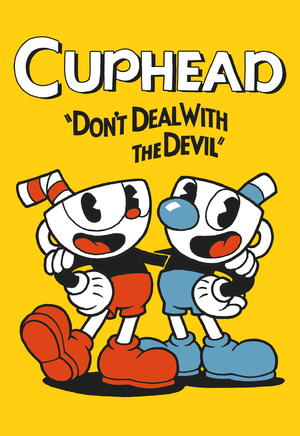 |
|
| Developers | |
|---|---|
| Studio MDHR | |
| Engines | |
| Former | Unity 5[Note 1] |
| Unity 2017[Note 2] | |
| Release dates | |
| Windows | September 29, 2017 |
| macOS (OS X) | October 19, 2018[3] |
| Reception | |
| Metacritic | 88 |
| OpenCritic | 88 |
| IGDB | 87 |
| Taxonomy | |
| Monetization | One-time game purchase, DLC |
| Microtransactions | None |
| Modes | Singleplayer, Multiplayer |
| Pacing | Real-time |
| Perspectives | Side view, Scrolling |
| Controls | Direct control |
| Genres | Action, Platform, Shooter |
| Vehicles | Flight |
| Art styles | Cartoon |
| Themes | Fantasy |
Cuphead is a singleplayer and multiplayer side view and scrolling action, platform and shooter game.
Key points
- Chromatic aberration cannot be fully disabled in-game. See Chromatic aberration for a workaround.
General information
Availability
| Source | DRM | Notes | Keys | OS |
|---|---|---|---|---|
| Amazon.com | ||||
| Green Man Gaming | ||||
| GOG.com | ||||
| Humble Store | Deluxe Edition also available. | |||
| Microsoft Store | Xbox Play Anywhere | |||
| Steam | DRM-free if Steam is not installed or by creating a steam_appid.txt file containing its Steam App ID number 268910 in <path-to-game>.[4]Deluxe Edition also available. |
|||
Monetization
| Type | Notes |
|---|---|
| DLC | The DLC includes new weapons, charms, characters, bosses and quests. |
| One-time game purchase | The game requires an upfront purchase to access. |
Microtransactions
| Type | Notes |
|---|---|
| No microtransactions | Game does not contain any microtransactions. |
Monetization
DLC and expansion packs
| Name | Notes | |
|---|---|---|
| The Delicious Last Course | Contains a whole new island. |
Game data
Configuration file(s) location
| System | Location |
|---|---|
| Windows | HKEY_CURRENT_USER\Software\Studio MDHR\Cuphead\ |
| Microsoft Store | |
| macOS (OS X) | |
| Steam Play (Linux) | <SteamLibrary-folder>/steamapps/compatdata/268910/pfx/[Note 3] |
Save game data location
| System | Location |
|---|---|
| Windows | %APPDATA%\Cuphead\ |
| Microsoft Store | %LOCALAPPDATA%\Packages\StudioMDHR.20872A364DAA1_tm1s6a95559gt\SystemAppData\wgs\ |
| macOS (OS X) | |
| Steam Play (Linux) | <SteamLibrary-folder>/steamapps/compatdata/268910/pfx/[Note 3] |
Save game cloud syncing
| System | Native | Notes |
|---|---|---|
| GOG Galaxy | ||
| Steam Cloud | ||
| Xbox Cloud |
Video
| Graphics feature | State | Notes | |
|---|---|---|---|
| Widescreen resolution | |||
| Multi-monitor | See Multi-monitor. | ||
| Ultra-widescreen | See Ultra-widescreen. | ||
| 4K Ultra HD | Artwork scaled from 1280x720 | ||
| Field of view (FOV) | |||
| Windowed | |||
| Borderless fullscreen windowed | On by default but minimizes with Alt+Tab ↹. See Borderless fullscreen windowed. | ||
| Anisotropic filtering (AF) | |||
| Anti-aliasing (AA) | Unity 2D game. The game utilizes vector images for its sprites, which are not anti-aliased by default. Certain backgrounds are 3D, however. |
||
| Vertical sync (Vsync) | Some animations behave improperly if Vsync is turned on. | ||
| 60 FPS and 120+ FPS | Disabling in-game Vsync caps the frame rate at 60 FPS. Player movement is capped at 60 FPS, as are most objects in the game. | ||
| High dynamic range display (HDR) | [5] | ||
| Color blind mode | |||
- The game engine may allow for manual configuration of the game via its variables. See the Unity page for more details.
Multi-monitor
| Use Cuphead 3D Vision Fix[citation needed] |
|---|
|
Ultra-widescreen
| Modify a game file for ultra-widescreen support[6] |
|---|
Notes
|
Borderless fullscreen windowed
| Enable borderless fullscreen[7] |
|---|
|
Use the |
Exclusive fullscreen
| Enable exclusive fullscreen[7] |
|---|
|
Use the |
Remove blur filter
| Disable with 3D Vision Fix[7] |
|---|
|
Chromatic aberration
- The color bleed option in the menu only increases/decreases chromatic aberration, but does not fully disable it.
| Disable with 3D Vision Fix[7] |
|---|
|
Film grain
| Disable with 3D Vision Fix[7] |
|---|
|
Input
| Keyboard and mouse | State | Notes |
|---|---|---|
| Remapping | ||
| Mouse acceleration | ||
| Mouse sensitivity | ||
| Mouse input in menus | Mouse is not supported at all. | |
| Mouse Y-axis inversion | ||
| Controller | ||
| Controller support | ||
| Full controller support | ||
| Controller remapping | ||
| Controller sensitivity | ||
| Controller Y-axis inversion | Enable the 🔄 symbol. |
| Controller types |
|---|
| XInput-compatible controllers | ||
|---|---|---|
| Xbox button prompts | ||
| Impulse Trigger vibration |
| PlayStation controllers | DualShock 4 (V2 model only) |
|
|---|---|---|
| PlayStation button prompts | Button prompts are spelled out instead of using proper graphic button prompts (the × button is CROSS, △ is TRIANGLE, for example). | |
| Light bar support | ||
| Adaptive trigger support | ||
| DualSense haptic feedback support | ||
| Connection modes | Wired |
|
| Generic/other controllers | DirectInput is supported as well | |
|---|---|---|
| Button prompts |
| Additional information | ||
|---|---|---|
| Button prompts | ||
| Controller hotplugging | The controller has to be assigned in the control settings; otherwise, co-op mode is enabled. | |
| Haptic feedback | See Haptic feedback. | |
| Digital movement supported | ||
| Simultaneous controller+KB/M | Controller has to be assigned in the control settings, otherwise co-op mode is enabled. |
| Steam Input | ||
|---|---|---|
| Steam Input API support | ||
| Hook input (legacy mode) | ||
| Official controller preset(s) | ||
| Steam Controller button prompts | ||
| Cursor detection |
Haptic feedback
| Disable vibration via 3rd party mod[7] |
|---|
|
Audio
| Audio feature | State | Notes |
|---|---|---|
| Separate volume controls | Master, Effects, Music | |
| Surround sound | ||
| Subtitles | ||
| Closed captions | ||
| Mute on focus lost | See Mute on focus lost. | |
| Royalty free audio |
Localizations
| Language | UI | Audio | Sub | Notes |
|---|---|---|---|---|
| English | ||||
| Simplified Chinese | ||||
| French | ||||
| German | ||||
| Indonesian | Fan translation by IGTC Team (Indonesia Game Translator Community) | |||
| Italian | ||||
| Japanese | ||||
| Korean | ||||
| Polish | ||||
| Brazilian Portuguese | ||||
| Russian | ||||
| Spanish | ||||
| Latin American Spanish | ||||
| Turkish | Fan translation, download. |
Mute on focus lost
| Set mute in background[7] |
|---|
|
Network
Multiplayer types
| Type | Native | Players | Notes | |
|---|---|---|---|---|
| Local play | 2 | Co-op |
||
| LAN play | ||||
| Online play | 2 | Co-op Use Parsec. |
||
VR support
| 3D modes | State | Notes | |
|---|---|---|---|
| Nvidia 3D Vision | Use Helix Mod: Cuphead, although this requires the 32-bit version of the game. Steam users can roll back to the legacy-1.2.4 - Pre-DLC build, available from the "Betas" tab in the Steam client. | ||
Other information
API
| Technical specs | Supported | Notes |
|---|---|---|
| Direct3D | 9.0c, 11 | DX9 is only supported in the legacy-1.1.5 - DX9 build, available from the "Betas" tab in the Steam client. It will not receive further updates/DLCs. |
| Executable | 32-bit | 64-bit | Notes |
|---|---|---|---|
| Windows | 32-bit is only supported in the legacy-1.2.4 - Pre-DLC build, available from the "Betas" tab in the Steam client. It will not receive further updates/DLCs. | ||
| macOS (OS X) |
Disable flashing effect from text
- Removes the flashing effect from the Run 'n Gun and Wallop text.
Note: As the newest Cuphead update broke this mod, roll back to a previous version of Cuphead before installing it in order for it to work. On Steam, go to Properties, Betas, and use the drop down menu to select a previous version.
| Disable with 3D Vision Fix[7] |
|---|
;[TextureOverrideFlash_1] ;Hash = f735b9a3 ;ps-t0 = ResourceReplaceTexture1 ;[TextureOverrideFlash_2] ;Hash = a27c9df9 ;ps-t0 = ResourceReplaceTexture2 ;[TextureOverrideFlash_3] ;Hash = 42cd867e ;ps-t0 = ResourceReplaceTexture3 ;[TextureOverrideFlash_4] ;Hash = cacd7bdb ;ps-t0 = ResourceReplaceTexture4 ;[TextureOverrideFlash_5] ;Hash = 423cf558 ;ps-t0 = ResourceReplaceTexture5 |
Unlock visual and audio filters
- Filters such as the black-and-white and vintage modes can be unlocked manually.
| Unlock optional filters manually[7] |
|---|
|
Unlock expert difficulty at start
- Expert difficulty can be unlocked from the start without completing the game first.
| Unlock expert difficulty manually[7] |
|---|
|
Modifications
- Simple DebugInfo - Adds a debug GUI, HP bar for bosses, quick restart, camera zoom, and more.
- Simple Boss HP Bars - Displays an HP bar for bosses when playing the boss stages.
- Cuphead/Mugman Color Correction (Steam only) - Changes all the discolored gloves and shoes for Cuphead and Mugman to the correct colors. Works only with the Steam version.
- Debug Console Enabler - Enables the game's debug console, allowing access to a wide variety of features such as viewing scenes from the game, level selection, invincibility, and more.
- SmoothParry (Steam only) - Removes the time freeze that normally happens when you parry an object or enemy. This small change makes the game feel much smoother, especially in co-op.
System requirements
| Windows | ||
|---|---|---|
| Minimum | ||
| Operating system (OS) | 7 | |
| Processor (CPU) | Intel Core 2 Duo E8400 3.0 GHz AMD Athlon 64 X2 6000+ 3.0 GHz |
|
| System memory (RAM) | 3 GB | |
| Hard disk drive (HDD) | 4 GB | |
| Video card (GPU) | Nvidia GeForce 9600 GT ATI Radeon HD 3870 512 MB of VRAM DirectX 11 compatible |
|
| macOS (OS X) | ||
|---|---|---|
| Minimum | ||
| Operating system (OS) | 10.11 | |
| Processor (CPU) | Intel Core i5 | |
| System memory (RAM) | 4 GB | |
| Hard disk drive (HDD) | 4 GB | |
| Video card (GPU) | Intel HD Graphics 4000 | |
Notes
- ↑ Unity engine build: 5.6.2p1[1]
- ↑ Unity engine build: 2017.4.9f1[2]
- ↑ 3.0 3.1 Notes regarding Steam Play (Linux) data:
- File/folder structure within this directory reflects the path(s) listed for Windows and/or Steam game data.
- Games with Steam Cloud support may also store data in
~/.steam/steam/userdata/<user-id>/268910/. - Use Wine's registry editor to access any Windows registry paths.
- The app ID (268910) may differ in some cases.
- Treat backslashes as forward slashes.
- See the glossary page for details on Windows data paths.
References
- ↑ Verified by User:Vetle on 2018-05-11
- ↑ Verified by User:Baronsmoki on 2019-04-18
- ↑ Cuphead :: Cuphead Available Now on Macintosh! - last accessed on 2018-10-22
- ↑ Verified by User:AmethystViper on 2021-01-20
- Tested on the current Steam release of the game, and game will always prompt a Steam log-in unless Steam was uninstalled or creating a steam_appid.txt with its Steam App ID number.
- ↑ Verified by User:Aemony on 2019-07-11
- Windows version does not support native HDR, which was verified and confirmed by running the game on a HDR display while Windows HD Color was enabled (allows for HDR output to the display running in HDR mode) and confirming that the brightness of the game changed while manipulating the SDR content appearance slider in the Windows HD Color settings. Since the brightness changed with the SDR content appearance slider, this game does not make use of native HDR, and is in fact merely tonemapped from SDR to HDR automatically by Windows 10 (so called fake HDR).
- ↑ View topic - CUPHEAD | WSGF
- ↑ 7.0 7.1 7.2 7.3 7.4 7.5 7.6 7.7 7.8 7.9 Verified by User:Keith on 2017-09-29