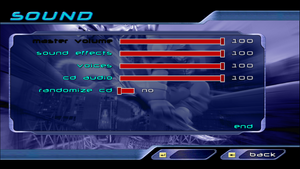Difference between revisions of "TrickStyle"
From PCGamingWiki, the wiki about fixing PC games
m (General maintenance with AutoWikiBrowser in Bot mode) |
AlphaYellow (talk | contribs) |
||
| Line 127: | Line 127: | ||
|antialiasing = hackable | |antialiasing = hackable | ||
|antialiasing notes = Use [http://dege.freeweb.hu/dgVoodoo2/dgVoodoo2/ dgVoodoo2]. | |antialiasing notes = Use [http://dege.freeweb.hu/dgVoodoo2/dgVoodoo2/ dgVoodoo2]. | ||
| − | |upscaling = | + | |upscaling = false |
|upscaling tech = | |upscaling tech = | ||
|upscaling notes = | |upscaling notes = | ||
| Line 138: | Line 138: | ||
|hdr = false | |hdr = false | ||
|hdr notes = | |hdr notes = | ||
| − | |color blind = | + | |color blind = false |
|color blind notes = | |color blind notes = | ||
}} | }} | ||
| Line 144: | Line 144: | ||
===[[Glossary:Widescreen resolution|Widescreen resolution]]=== | ===[[Glossary:Widescreen resolution|Widescreen resolution]]=== | ||
{{Fixbox|description=Widescreen fix|ref=<ref>{{Refcheck|user=AlphaYellow|date=2022-11-22}}</ref>|fix= | {{Fixbox|description=Widescreen fix|ref=<ref>{{Refcheck|user=AlphaYellow|date=2022-11-22}}</ref>|fix= | ||
| − | # | + | # Open {{file|[[#Game data|setup.csv]]}}. |
| − | # | + | # Find the line containing <code>wideratio</code> and change it to the desired aspect ratio (don't change default value if the chosen aspect ratio is 16:9). For other aspect ratios other than 16:9, change it to: |
| − | # Find the line containing <code>wideratio</code> and change it to the desired aspect ratio (don't change default value if the chosen aspect ratio is 16:9). For other aspect ratios, change it to: | ||
#* {{code|1.6}} for 16:10 screens | #* {{code|1.6}} for 16:10 screens | ||
#* {{code|1.67}} for 15:9 screens | #* {{code|1.67}} for 15:9 screens | ||
| Line 161: | Line 160: | ||
===[[Glossary:Frame rate (FPS)|High frame rate]]=== | ===[[Glossary:Frame rate (FPS)|High frame rate]]=== | ||
{{Fixbox|description=Remove FPS cap|fix= | {{Fixbox|description=Remove FPS cap|fix= | ||
| − | # | + | # Open {{file|[[#Game data|setup.csv]]}}. |
| − | # | ||
# Find the line containing <code>maxfps</code>. | # Find the line containing <code>maxfps</code>. | ||
# Change <code>1000</code> to your desired FPS value. | # Change <code>1000</code> to your desired FPS value. | ||
| Line 169: | Line 167: | ||
===[[Glossary:Field of view (FOV)|Field of view (FOV)]]=== | ===[[Glossary:Field of view (FOV)|Field of view (FOV)]]=== | ||
{{Fixbox|description=Custom FOV|ref=<ref>{{Refcheck|user=AlphaYellow|date=2022-10-12|comment=Tested with several different FOVs and works.}}</ref>|fix= | {{Fixbox|description=Custom FOV|ref=<ref>{{Refcheck|user=AlphaYellow|date=2022-10-12|comment=Tested with several different FOVs and works.}}</ref>|fix= | ||
| − | # | + | # Open {{file|[[#Game data|setup.csv]]}}. |
| − | # | ||
# Find the line containing <code>fov</code>. | # Find the line containing <code>fov</code>. | ||
# Change <code>90</code> to your desired FOV value. | # Change <code>90</code> to your desired FOV value. | ||
| Line 306: | Line 303: | ||
==Issues fixed== | ==Issues fixed== | ||
===Fix jittery shadows on Direct3D (Z-fighter bug)=== | ===Fix jittery shadows on Direct3D (Z-fighter bug)=== | ||
| − | {{ii}} Running the game on Direct3D will cause some minor graphical glitches such as jittery shadows, | + | {{ii}} Running the game on Direct3D will cause some minor graphical glitches such as jittery shadows, due to a programming quirk of the game selecting the lowest Z-fighting value. This can be fixed with a simple modification of the exe using a hex editor. You can see a demonstration on [https://youtu.be/JMtd1GP9-as?t=1990 this episode of Ross' Game Dungeon]. |
{{Fixbox|description=Fix jittery shadows (Z-fighter bug)|fix= | {{Fixbox|description=Fix jittery shadows (Z-fighter bug)|fix= | ||
| − | # Open | + | # Open {{file|TS_D3D.EXE}} or {{file|TrickStyle.exe}} with a hex editor such as [https://mh-nexus.de/en/downloads.php?product=HxD HxD]. |
# Press {{key|Ctrl|G}} and search for the offset {{code|000CBCB0}}. | # Press {{key|Ctrl|G}} and search for the offset {{code|000CBCB0}}. | ||
# Change the value <code>73</code> to <code>72</code>. | # Change the value <code>73</code> to <code>72</code>. | ||
| Line 317: | Line 314: | ||
{{Fixbox|description=Hold Left Control while launching|fix= | {{Fixbox|description=Hold Left Control while launching|fix= | ||
| − | Open | + | Open {{file|TrickStyle.exe}} or {{file|TS_D3D.EXE}} (depends if you also have the retail D3D executable, or only the Glide executable from the digital versions) while holding {{key|Left Control}}. |
}} | }} | ||
| Line 382: | Line 379: | ||
|windows 32-bit exe = true | |windows 32-bit exe = true | ||
|windows 64-bit exe = false | |windows 64-bit exe = false | ||
| − | |windows arm app = | + | |windows arm app = |
|windows exe notes = | |windows exe notes = | ||
|mac os x powerpc app = unknown | |mac os x powerpc app = unknown | ||
Revision as of 01:20, 24 June 2023
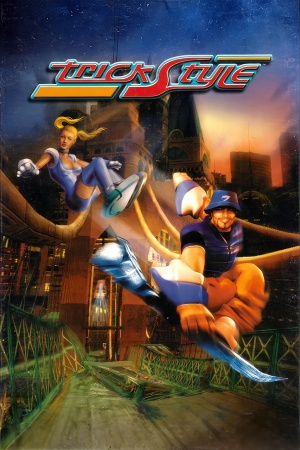 |
|
| Developers | |
|---|---|
| Criterion Games[1] | |
| Updated Steam version | Throwback Entertainment |
| Publishers | |
| Acclaim Entertainment[2] | |
| Updated Steam version | Throwback Entertainment |
| Jordan Freeman Group | |
| Engines | |
| RenderWare[1] | |
| Release dates | |
| Windows | September 30, 1999 |
| macOS (OS X) | September 1, 2017[3] |
| Linux | 2018 |
| Reception | |
| IGDB | 60 |
| Taxonomy | |
| Monetization | One-time game purchase |
| Modes | Singleplayer, Multiplayer |
| Pacing | Real-time |
| Perspectives | Third-person |
| Controls | Direct control |
| Genres | Racing, Sports |
| Sports | Fictional sport |
| Vehicles | Track racing |
| Art styles | Realistic |
General information
TrickStyle is a singleplayer and multiplayer third-person racing and sports game.
Key points
- Suffers from poor performance on Windows 8/8.1/10/11. See Issues fixed.
Availability
| Source | DRM | Notes | Keys | OS |
|---|---|---|---|---|
| Retail | ||||
| Green Man Gaming | Only supports Glide renderer through nGlide. | |||
| GOG.com | ||||
| Steam | Only supports Glide renderer through nGlide. | |||
| ZOOM Platform |
Demo
- A demo is available.
Version differences
- Steam release is an updated version featuring full XInput controller support and compatibility fixes for modern machines.
Game data
Configuration file(s) location
| System | Location |
|---|---|
| Windows | <path-to-game>\[Note 1] |
| macOS (OS X) | |
| Linux | |
| Steam Play (Linux) | <SteamLibrary-folder>/steamapps/compatdata/588490/pfx/[Note 2] |
- It's unknown whether this game follows the XDG Base Directory Specification on Linux. Please fill in this information.
Save game data location
| System | Location |
|---|---|
| Windows | <path-to-game>\[Note 1] |
| macOS (OS X) | |
| Linux | |
| Steam Play (Linux) | <SteamLibrary-folder>/steamapps/compatdata/588490/pfx/[Note 2] |
Save game cloud syncing
| System | Native | Notes |
|---|---|---|
| GOG Galaxy | ||
| Steam Cloud |
Video
| Graphics feature | State | Notes | |
|---|---|---|---|
| Widescreen resolution | Vert-; game looks cropped when using widescreen resolutions. See Widescreen resolution. | ||
| Multi-monitor | See Widescreen resolution. | ||
| Ultra-widescreen | See Widescreen resolution. | ||
| 4K Ultra HD | See Widescreen resolution. | ||
| Field of view (FOV) | 90° by default. See Field of view (FOV). | ||
| Windowed | Option is grayed out in the GOG version. | ||
| Borderless fullscreen windowed | |||
| Anisotropic filtering (AF) | Use dgVoodoo2. Only works with the Direct3D version. | ||
| Anti-aliasing (AA) | Use dgVoodoo2. | ||
| High-fidelity upscaling | See the glossary page for potential workarounds. | ||
| Vertical sync (Vsync) | Enabled by default in Direct3D. For Glide, it must be forced from the nGlide or dgVoodoo2 wrappers. | ||
| 60 FPS and 120+ FPS | Capped at 1000 FPS. See High frame rate to completely disable the cap. | ||
| High dynamic range display (HDR) | See the glossary page for potential alternatives. | ||
Widescreen resolution
| Widescreen fix[4] |
|---|
Notes
|
High frame rate
| Remove FPS cap |
|---|
|
Field of view (FOV)
| Custom FOV[5] |
|---|
|
Input
| Keyboard and mouse | State | Notes |
|---|---|---|
| Remapping | ||
| Mouse acceleration | ||
| Mouse sensitivity | ||
| Mouse input in menus | ||
| Mouse Y-axis inversion | ||
| Controller | ||
| Controller support | ||
| Full controller support | ||
| Controller remapping | ||
| Controller sensitivity | ||
| Controller Y-axis inversion |
| Controller types |
|---|
| XInput-compatible controllers |
|---|
| PlayStation controllers |
|---|
| Generic/other controllers |
|---|
| Additional information | ||
|---|---|---|
| Controller hotplugging | ||
| Haptic feedback | ||
| Digital movement supported | ||
| Simultaneous controller+KB/M |
Audio
| Audio feature | State | Notes |
|---|---|---|
| Separate volume controls | Master, Effects, Voices, Music. | |
| Surround sound | ||
| Subtitles | ||
| Closed captions | ||
| Mute on focus lost | ||
| Royalty free audio |
Localizations
| Language | UI | Audio | Sub | Notes |
|---|---|---|---|---|
| English | ||||
| French | ||||
| German | ||||
| Italian | ||||
| Spanish |
Issues fixed
Fix jittery shadows on Direct3D (Z-fighter bug)
- Running the game on Direct3D will cause some minor graphical glitches such as jittery shadows, due to a programming quirk of the game selecting the lowest Z-fighting value. This can be fixed with a simple modification of the exe using a hex editor. You can see a demonstration on this episode of Ross' Game Dungeon.
| Fix jittery shadows (Z-fighter bug) |
|---|
|
Access the launcher
- After the first time launching the game, the launcher won't show up again and you will be unable to configure the settings.
| Hold Left Control while launching |
|---|
|
Open |
Poor performance on Windows 8/8.1/10/11
| Use dgVoodoo2. |
|---|
Network
Multiplayer types
| Type | Native | Players | Notes | |
|---|---|---|---|---|
| Local play | 2 | Second player must use a controller.[6] | ||
| LAN play | ||||
| Online play | ||||
Other information
API
| Technical specs | Supported | Notes |
|---|---|---|
| Direct3D | 6 | |
| OpenGL | 3 | OS X and Linux only. |
| Glide | 2 |
| Executable | 32-bit | 64-bit | Notes |
|---|---|---|---|
| Windows | |||
| macOS (OS X) | |||
| Linux |
System requirements
| Windows | ||
|---|---|---|
| Minimum | Recommended | |
| Operating system (OS) | 95, 98, Me | |
| Processor (CPU) | Intel Pentium 200 MHz | Intel Pentium II 333 MHz |
| System memory (RAM) | 16 MB | 32 MB |
| Hard disk drive (HDD) | 50 MB | 350 MB |
| Video card (GPU) | 4 MB of VRAM DirectX 5.0 compatible | DirectX 6.0 compatible |
| macOS (OS X) | ||
|---|---|---|
| Minimum | ||
| Operating system (OS) | 10.6.8 | |
| Processor (CPU) | Intel Core 2 Duo 2GHz+ | |
| System memory (RAM) | 1 GB | |
| Hard disk drive (HDD) | 1.2 GB | |
| Video card (GPU) | 256 MB of VRAM | |
| Linux | ||
|---|---|---|
| Minimum | ||
| Operating system (OS) | Ubuntu 14.04 or Linux Mint 17 | |
| Processor (CPU) | 2.0 GHz | |
| System memory (RAM) | 1 GB | |
| Hard disk drive (HDD) | 800 MB | |
| Video card (GPU) | 256 MB of VRAM | |
Notes
- ↑ 1.0 1.1 When running this game without elevated privileges (Run as administrator option), write operations against a location below
%PROGRAMFILES%,%PROGRAMDATA%, or%WINDIR%might be redirected to%LOCALAPPDATA%\VirtualStoreon Windows Vista and later (more details). - ↑ 2.0 2.1 Notes regarding Steam Play (Linux) data:
- File/folder structure within this directory reflects the path(s) listed for Windows and/or Steam game data.
- Games with Steam Cloud support may also store data in
~/.steam/steam/userdata/<user-id>/588490/. - Use Wine's registry editor to access any Windows registry paths.
- The app ID (588490) may differ in some cases.
- Treat backslashes as forward slashes.
- See the glossary page for details on Windows data paths.
References
- ↑ 1.0 1.1 Criterion Software showcases third generation RenderWare3 at ECTS - Renderware.com (retrieved)
- ↑ acclaim.com > TrickStyle (retrieved)
- ↑ The Sega Dreamcast launch classic, "TrickStyle", now available on ZOOM-Platform.com with exclusive Mac support! - last accessed on May 2023
- ↑ Verified by User:AlphaYellow on 2022-11-22
- ↑ Verified by User:AlphaYellow on 2022-10-12
- Tested with several different FOVs and works.
- ↑ TrickStyle on GOG.com