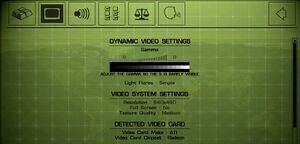Difference between revisions of "Soldier of Fortune II: Double Helix"
From PCGamingWiki, the wiki about fixing PC games
(→Head bob: Minor edit: spelling correction.) |
m |
||
| Line 55: | Line 55: | ||
{{Fixbox|description=Installing Sui's Fix|ref=<ref>{{Refcheck|user=Suicide machine|date=2019-08-13}}</ref>|fix= | {{Fixbox|description=Installing Sui's Fix|ref=<ref>{{Refcheck|user=Suicide machine|date=2019-08-13}}</ref>|fix= | ||
# Download latest [https://github.com/SuiMachine/Soldier-of-Fortune-2-SuisFix/releases Sui's Fix] and extract it. | # Download latest [https://github.com/SuiMachine/Soldier-of-Fortune-2-SuisFix/releases Sui's Fix] and extract it. | ||
| − | # Move extracted files ( | + | # Move extracted files ({{file|winmm.dll}} and folders {{file|base|folder}} and {{file|scripts|folder}}) to {{file|{{p|game}}|folder}}. |
# Edit the file {{file|{{p|game}}\scripts\SoF2-Fixes.ini}} to configure the fix. | # Edit the file {{file|{{p|game}}\scripts\SoF2-Fixes.ini}} to configure the fix. | ||
'''Notes''' | '''Notes''' | ||
| − | {{ii}} | + | {{ii}} The fix requires the Gold Edition (1.03). Fix works only for singleplayer. |
}} | }} | ||
| Line 68: | Line 68: | ||
{{Game data/config|OS X|}} | {{Game data/config|OS X|}} | ||
}} | }} | ||
| − | {{ii}} {{file|sof2sp.cfg}} contains | + | {{ii}} {{file|sof2sp.cfg}} contains singleplayer settings. |
{{ii}} {{file|mp\sof2mp.cfg}} contains multiplayer settings. | {{ii}} {{file|mp\sof2mp.cfg}} contains multiplayer settings. | ||
| Line 153: | Line 153: | ||
{{Fixbox|description=Setting the single player configuration file for widescreen|ref={{cn|date=November 2018}}|fix= | {{Fixbox|description=Setting the single player configuration file for widescreen|ref={{cn|date=November 2018}}|fix= | ||
# Run the game at least once and set the graphic options to your preference. | # Run the game at least once and set the graphic options to your preference. | ||
| − | # Edit the file {{p|game}}\base\sof2sp.cfg. | + | # Edit the file {{file|{{p|game}}\base\sof2sp.cfg}}. |
| − | # Set <code>r_customwidth X</code>, where X is width of | + | # Set <code>r_customwidth X</code>, where X is width of the desired resolution. |
| − | # Set <code>r_customheight Y</code>, where Y is height of | + | # Set <code>r_customheight Y</code>, where Y is height of the desired resolution. |
# Set <code>r_mode -1</code> to make the game use custom resolutions. | # Set <code>r_mode -1</code> to make the game use custom resolutions. | ||
'''Notes''' | '''Notes''' | ||
{{ii}} See the [https://www.wsgf.org/dr/soldier-fortune-ii-double-helix-gold-edition WSGF entry] to fix the HUD in widescreen. | {{ii}} See the [https://www.wsgf.org/dr/soldier-fortune-ii-double-helix-gold-edition WSGF entry] to fix the HUD in widescreen. | ||
| − | {{ii}} This method | + | {{ii}} This method does not work for multiplayer. |
{{ii}} Image will be Vert- and FOV will need to be adjusted to compensate. | {{ii}} Image will be Vert- and FOV will need to be adjusted to compensate. | ||
}} | }} | ||
| Line 166: | Line 166: | ||
{{Fixbox|description=Running the game in widescreen resolution in multiplayer|ref={{cn|date=July 2016}}|fix= | {{Fixbox|description=Running the game in widescreen resolution in multiplayer|ref={{cn|date=July 2016}}|fix= | ||
# Download [https://community.pcgamingwiki.com/files/file/1141-soldier-of-fortune-2-multiplayer-widescreen-patch/ Soldier of fortune 2 Multiplayer Widescreen Patch]. | # Download [https://community.pcgamingwiki.com/files/file/1141-soldier-of-fortune-2-multiplayer-widescreen-patch/ Soldier of fortune 2 Multiplayer Widescreen Patch]. | ||
| − | # Extract the file to | + | # Extract the file to {{file|{{p|game}}|folder}}. |
| − | # Run the | + | # Run the patch and choose the desired resolution. |
'''Notes''' | '''Notes''' | ||
| − | {{ii}} In the game parameters, select 640x480 as the default resolution, otherwise the patch | + | {{ii}} In the game parameters, select 640x480 as the default resolution, otherwise the patch will not work. |
| − | {{ii}} This method | + | {{ii}} This method does not work for singleplayer. |
}} | }} | ||
| Line 177: | Line 177: | ||
{{Fixbox|description=Changing FOV using hex editor|ref=<ref>[https://www.wsgf.org/dr/soldier-fortune-ii-double-helix-gold-edition Soldier of Fortune II: Double Helix (Gold Edition) | WSGF]</ref>|fix= | {{Fixbox|description=Changing FOV using hex editor|ref=<ref>[https://www.wsgf.org/dr/soldier-fortune-ii-double-helix-gold-edition Soldier of Fortune II: Double Helix (Gold Edition) | WSGF]</ref>|fix= | ||
# Go to the installation folder. | # Go to the installation folder. | ||
| − | # Open | + | # Open {{file|cgamex86.dll}} with a hex editor such as [https://mh-nexus.de/en/downloads.php?product=HxD HxD]. |
| − | # Go to the address '''AEB00''' (game | + | # Go to the address '''AEB00''' (game version 1.00) or '''AEA54''' (game version 1.03 / Gold Update). |
| − | # | + | # By default, is set to <code>38 30</code>, which is 80. Change it to the desired value (<code>39 30</code> (90) for 16:10 monitors and <code>39 35</code> (95) for 16:9). |
# Save the file and run the game. | # Save the file and run the game. | ||
# To check FOV while in game, type in <code>cg_fov</code> (without the attribute behind it). | # To check FOV while in game, type in <code>cg_fov</code> (without the attribute behind it). | ||
'''Notes''' | '''Notes''' | ||
| − | {{ii}} Be sure to backup | + | {{ii}} Be sure to backup {{file|cgamex86.dll}} before editing. |
| − | {{ii}} cg_fov may also need to be changed in sof2sp.cfg for this solution to work. | + | {{ii}} {{code|cg_fov}} may also need to be changed in {{file|sof2sp.cfg}} for this solution to work. |
}} | }} | ||
| Line 199: | Line 199: | ||
}} | }} | ||
{{Fixbox|description=Changing FOV using console in Multiplayer|ref={{cn|date=October 2016}}|fix= | {{Fixbox|description=Changing FOV using console in Multiplayer|ref={{cn|date=October 2016}}|fix= | ||
| − | Changing FOV in multiplayer is easier, because command <code>cg_fov X</code> | + | Changing FOV in multiplayer is easier, because command <code>cg_fov X</code> is not cheat-protected. |
# Start SOF2 Multiplayer. | # Start SOF2 Multiplayer. | ||
# Join a server (or host it) | # Join a server (or host it) | ||
| Line 218: | Line 218: | ||
===Head bob=== | ===Head bob=== | ||
{{Fixbox|description=Disable head bob|ref=<ref>{{Refcheck|user=Mars icecream|date=2018}}</ref>|fix= | {{Fixbox|description=Disable head bob|ref=<ref>{{Refcheck|user=Mars icecream|date=2018}}</ref>|fix= | ||
| − | + | # Open [[#Configuration file(s) location|the configuration file]]. | |
| − | + | # Change the value of <code>seta cg_bobup</code>, <code>seta cg_bobpitch</code> and <code>seta cg_bobroll</code> to <code>"0"</code>. | |
| − | + | # Save the file. (save with ''read-only'' attribute, to prevent change from reverting itself) | |
}} | }} | ||
===Oversized Crosshair=== | ===Oversized Crosshair=== | ||
{{Fixbox|description=Reduce the Oversized Crosshair|ref=<ref>{{Refcheck|user=Heymzey|date=2021}}</ref>|fix= | {{Fixbox|description=Reduce the Oversized Crosshair|ref=<ref>{{Refcheck|user=Heymzey|date=2021}}</ref>|fix= | ||
| − | + | # Open [[#Configuration file(s) location|the configuration file]]. | |
| − | + | # Change the default value of <code>seta cg_crosshairSize "24"</code>, to a lower, desired, one. | |
| − | + | # Save the file. Add the ''Read-Only'' attribute to prevent change from reverting itself. | |
}} | }} | ||
===FPS OSD is missing=== | ===FPS OSD is missing=== | ||
{{Fixbox|description=Restore the missing FPS OSD (on-screen display) when using custom resolutions|ref=<ref>{{Refcheck|user=Heymzey|date=2021}}</ref>|fix= | {{Fixbox|description=Restore the missing FPS OSD (on-screen display) when using custom resolutions|ref=<ref>{{Refcheck|user=Heymzey|date=2021}}</ref>|fix= | ||
| − | + | # Open [[#Configuration file(s) location|the configuration file]]. | |
| − | + | # Add new line with: <code>seta r_customPixelAspect "1" </code> | |
| − | + | # Save the file. Add the ''Read-Only'' attribute (to prevent change from reverting itself. | |
'''Notes''' | '''Notes''' | ||
| Line 306: | Line 306: | ||
===[[Glossary:Mouse acceleration|Mouse acceleration]]=== | ===[[Glossary:Mouse acceleration|Mouse acceleration]]=== | ||
| − | Both | + | {{ii}} Both mouse acceleration and mouse filtering are disabled by default. There is an option to enable mouse filtering under "Misc Settings". Mouse acceleration can be activated using console command <code>cl_mouseAccel 1</code>. |
==Audio== | ==Audio== | ||
| Line 450: | Line 450: | ||
# Go to the options menu. | # Go to the options menu. | ||
# Select Video Options. | # Select Video Options. | ||
| − | # Just below the Gamma slider, | + | # Just below the Gamma slider, change the Light Flares setting to 'Simple' or 'Off'. |
| − | |||
}} | }} | ||
===Graphics settings are lost each time when starting multiplayer=== | ===Graphics settings are lost each time when starting multiplayer=== | ||
{{Fixbox|description=Graphics settings are lost each time when starting Multiplayer|ref={{cn|date=June 2018}}|fix= | {{Fixbox|description=Graphics settings are lost each time when starting Multiplayer|ref={{cn|date=June 2018}}|fix= | ||
| − | # Go to | + | # Go to {{file|{{p|game}}\base\MP|folder}}. |
| − | # Open | + | # Open {{file|sof2mp.cfg}}. |
# Add these lines : | # Add these lines : | ||
<pre> | <pre> | ||
| Line 466: | Line 465: | ||
'''Notes''' | '''Notes''' | ||
| − | {{ii}} Solution to fix | + | {{ii}} Solution to fix texture filter and FX quality reset remains to be found. |
}} | }} | ||
===Impossible to download custom maps / mods=== | ===Impossible to download custom maps / mods=== | ||
| − | {{Fixbox|description= | + | {{Fixbox|description=Run {{file|Sof2MP.exe}} as administrator.|ref={{cn|date=June 2018}}|fix= |
| − | |||
| − | |||
| − | |||
}} | }} | ||
Revision as of 18:58, 8 January 2023
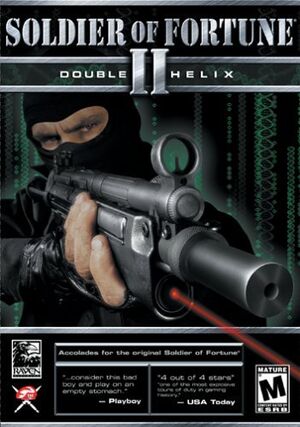 |
|
| Developers | |
|---|---|
| Raven Software | |
| Publishers | |
| Activision | |
| OS X | MacPlay |
| Engines | |
| id Tech 3 | |
| Release dates | |
| Windows | May 20, 2002 |
| macOS (OS X) | September 9, 2002 |
| Reception | |
| Metacritic | 80 |
| IGDB | 68 |
| Taxonomy | |
| Monetization | One-time game purchase |
| Modes | Singleplayer, Multiplayer |
| Pacing | Real-time |
| Perspectives | First-person |
| Controls | Direct control |
| Genres | Shooter, Stealth |
| Art styles | Realistic |
| Themes | Asia, Contemporary, Europe, Middle East, North America, South America |
| Series | Soldier of Fortune |
| Soldier of Fortune | |
|---|---|
| Soldier of Fortune | 2000 |
| Soldier of Fortune II: Double Helix | 2002 |
| Soldier of Fortune: Payback | 2007 |
Warnings
General information
- Soldier of Fortune 2 Multiplayer Community - patches, mods and forum.
- GOG.com Community Discussions for game series
- GOG.com Support Page
Availability
| Source | DRM | Notes | Keys | OS |
|---|---|---|---|---|
| Retail | Simple disc check. Original and Gold releases. | |||
| GOG.com | Gold Edition |
- Free demo versions are available from GameFront: singleplayer, multiplayer.
Essential improvements
Patches
Sui's Fix
| Installing Sui's Fix[1] |
|---|
Notes
|
Game data
Configuration file(s) location
| System | Location |
|---|---|
| Windows | <path-to-game>\base\[Note 1] |
| macOS (OS X) |
-
sof2sp.cfgcontains singleplayer settings. -
mp\sof2mp.cfgcontains multiplayer settings.
Save game data location
| System | Location |
|---|---|
| Windows | <path-to-game>\base\save[Note 1] |
| macOS (OS X) |
Save game cloud syncing
| System | Native | Notes |
|---|---|---|
| GOG Galaxy |
Video
| Graphics feature | State | WSGF | Notes |
|---|---|---|---|
| Widescreen resolution | Use Sui's Fix or see Widescreen resolution. | ||
| Multi-monitor | See the WSGF entry. | ||
| Ultra-widescreen | See the WSGF entry. | ||
| 4K Ultra HD | Use Sui's Fix or see Widescreen resolution. | ||
| Field of view (FOV) | Default FOV is 80°. See Sui's Fix or Field of view (FOV). | ||
| Windowed | |||
| Borderless fullscreen windowed | See the glossary page for potential workarounds. | ||
| Anisotropic filtering (AF) | Slider, maximum is 16x. | ||
| Anti-aliasing (AA) | FSAA, up to 4 samples. | ||
| Vertical sync (Vsync) | |||
| 60 FPS | |||
| 120+ FPS | Capped at 91 FPS. See High frame rate. | ||
| High dynamic range display (HDR) | See the glossary page for potential alternatives. | ||
Widescreen resolution
| Running the game in widescreen resolution in single player[citation needed] |
|---|
Notes
|
| Setting the single player configuration file for widescreen[citation needed] |
|---|
Notes
|
| Running the game in widescreen resolution in multiplayer[citation needed] |
|---|
Notes
|
Field of view (FOV)
| Changing FOV using hex editor[2] |
|---|
Notes
|
| Changing FOV using console in singleplayer[citation needed] |
|---|
Notes
|
| Changing FOV using console in Multiplayer[citation needed] |
|---|
|
Changing FOV in multiplayer is easier, because command
|
High frame rate
| Custom FPS cap[citation needed] |
|---|
Notes
|
Head bob
| Disable head bob[4] |
|---|
|
Oversized Crosshair
| Reduce the Oversized Crosshair[5] |
|---|
|
FPS OSD is missing
| Restore the missing FPS OSD (on-screen display) when using custom resolutions[6] |
|---|
Notes
|
Input
| Keyboard and mouse | State | Notes |
|---|---|---|
| Remapping | ||
| Mouse acceleration | See Mouse acceleration. | |
| Mouse sensitivity | ||
| Mouse input in menus | ||
| Mouse Y-axis inversion | Open the console and enter /m_pitch -0.022. |
|
| Controller | ||
| Controller support |
| Controller types |
|---|
| Additional information | ||
|---|---|---|
| Haptic feedback | Mouse Force Feedback. |
Mouse acceleration
- Both mouse acceleration and mouse filtering are disabled by default. There is an option to enable mouse filtering under "Misc Settings". Mouse acceleration can be activated using console command
cl_mouseAccel 1.
Audio
| Audio feature | State | Notes |
|---|---|---|
| Separate volume controls | ||
| Surround sound | Up to 7.0 with EAX enabled. | |
| Subtitles | ||
| Closed captions | ||
| Mute on focus lost | ||
| EAX support | EAX 3[7] | |
| Royalty free audio |
Localizations
| Language | UI | Audio | Sub | Notes |
|---|---|---|---|---|
| English | ||||
| French | ||||
| German | ||||
| Italian | ||||
| Japanese | ||||
| Spanish | ||||
| Traditional Chinese |
Network
Multiplayer types
| Type | Native | Players | Notes | |
|---|---|---|---|---|
| LAN play | 64 | |||
| Online play | 64 | The official GameSpy service shut down in 2014; custom master server available here. | ||
Connection types
| Type | Native | Notes |
|---|---|---|
| Matchmaking | ||
| Peer-to-peer | ||
| Dedicated | Dedicated servers can be made in-game or with Linux dedicated server. | |
| Self-hosting | ||
| Direct IP |
Issues fixed
Game can't be uninstalled
- Error: "Could not open INSTALL.LOG file"
This happens when there is a space in game's install path, solution:
- Go to
<path-to-game> - Copy
Uninstallfolder directly to C drive - Go into that copied folder and run
UNWISE.EXE - After uninstall you can remove that folder from drive C
Brightness slider not working/Brightness too dark
- If the ingame brightness is too dark and the slider doesn't work.
- Go to Soldier of Fortune 2\base folder.
- Open sof2sp.cfg.
- Search for seta r_overBrightBits "1" and set to "0".
Shadow glitch
| Lower shadow quality[8] |
|---|
|
FPS drops on modern systems
| FPS drops on modern systems[citation needed] |
|---|
|
Graphics settings are lost each time when starting multiplayer
| Graphics settings are lost each time when starting Multiplayer[citation needed] |
|---|
seta cg_shadows 3 seta cg_shellejection 1 seta cg_goredetail 2 Notes
|
Impossible to download custom maps / mods
Run Sof2MP.exe as administrator.[citation needed]
|
|---|
Other information
API
| Technical specs | Supported | Notes |
|---|---|---|
| OpenGL | 1.2 |
| Executable | PPC | 32-bit | 64-bit | Notes |
|---|---|---|---|---|
| Windows | ||||
| macOS (OS X) |
Middleware
| Middleware | Notes | |
|---|---|---|
| Audio | DirectSound, OpenAL | |
| Cutscenes | Bink Video | |
| Multiplayer | GameSpy | |
| Anti-cheat | PunkBuster | [citation needed] |
System requirements
| Windows | ||
|---|---|---|
| Minimum | Recommended | |
| Operating system (OS) | 98, ME | 2000, XP |
| Processor (CPU) | Intel Pentium III 450 MHz or AMD Athlon | Intel Pentium III 800 MHz |
| System memory (RAM) | 128 MB | |
| Hard disk drive (HDD) | 1.5 GB | |
| Video card (GPU) | OpenGL compatible 16 MB of VRAM | |
Notes
- ↑ 1.0 1.1 When running this game without elevated privileges (Run as administrator option), write operations against a location below
%PROGRAMFILES%,%PROGRAMDATA%, or%WINDIR%might be redirected to%LOCALAPPDATA%\VirtualStoreon Windows Vista and later (more details). - ↑ On German keyboards, ⇧ Shift+^
References
- ↑ Verified by User:Suicide machine on 2019-08-13
- ↑ Soldier of Fortune II: Double Helix (Gold Edition) | WSGF
- ↑ SOF 2 buggy movement, page 1 - Forum - GOG.com
- ↑ Verified by User:Mars icecream on 2018
- ↑ Verified by User:Heymzey on 2021
- ↑ Verified by User:Heymzey on 2021
- ↑ Soldier Of Fortune 2: Double Helix - EAX.CREATIVE.COM (retrieved)
- ↑ Verified by User:Mars icecream on 2018-8