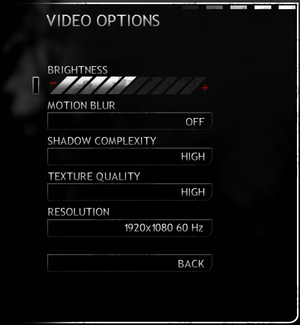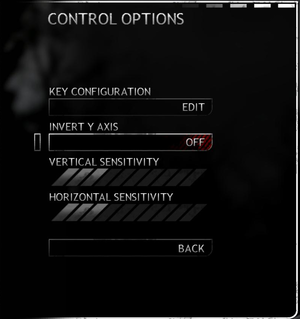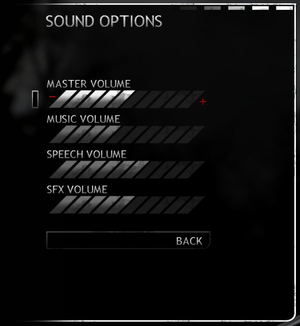Rogue Warrior
From PCGamingWiki, the wiki about fixing PC games
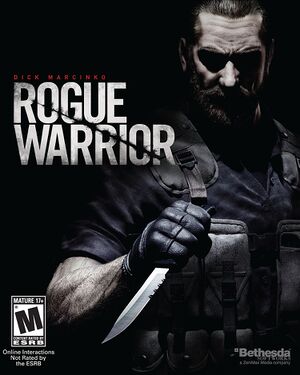 |
|
| Developers | |
|---|---|
| Rebellion Developments | |
| Publishers | |
| Bethesda Softworks | |
| Engines | |
| Asura | |
| Release dates | |
| Windows | November 26, 2009 |
| Reception | |
| Metacritic | 29 |
| Taxonomy | |
| Monetization | One-time game purchase |
| Modes | Multiplayer |
General information
Availability
| Source | DRM | Notes | Keys | OS |
|---|---|---|---|---|
| Retail | SecuROM DRM, Multiplayer is only available when activated through Steam | |||
| GamersGate | ||||
| Green Man Gaming | ||||
| Humble Store | ||||
| Steam | ||||
| Amazon.com (unavailable) |
Essential improvements
Patches
- This game had no patch. The release version (ie: 'v3' 2009), can be found in the Readme.txt file once installed.
Skip intro videos
| Delete or rename video files[1][2] |
|---|
|
Delete or rename |
Game data
Configuration file(s) location
| System | Location |
|---|---|
| Windows | %USERPROFILE%\Documents\My Games\Bethesda\Rogue Warrior\ |
| Steam Play (Linux) | <SteamLibrary-folder>/steamapps/compatdata/22310/pfx/[Note 1] |
Save game data location
| System | Location |
|---|---|
| Windows | %USERPROFILE%\Documents\My Games\Bethesda\Rogue Warrior\Saves\ |
| Steam Play (Linux) | <SteamLibrary-folder>/steamapps/compatdata/22310/pfx/[Note 1] |
Save game cloud syncing
| System | Native | Notes |
|---|---|---|
| OneDrive | Requires enabling backup of the Documents folder in OneDrive on all computers. | |
| Steam Cloud | Save file and key bindings. |
Video
| Graphics feature | State | WSGF | Notes |
|---|---|---|---|
| Widescreen resolution | |||
| Multi-monitor | |||
| Ultra-widescreen | Image is Vert- and FOV cannot be adjusted to compensate. | ||
| 4K Ultra HD | |||
| Field of view (FOV) | |||
| Windowed | Start the game with -subwindow parameter. |
||
| Borderless fullscreen windowed | |||
| Anisotropic filtering (AF) | See the glossary page for potential workarounds. | ||
| Anti-aliasing (AA) | SGSSAA can be forced on Nvidia cards with Nvidia Profile inspector, using the compatibility bits 0x000010C1. |
||
| Vertical sync (Vsync) | See the glossary page for potential workarounds. | ||
| 60 FPS and 120+ FPS | Frame rate is capped at 58 FPS. | ||
| High dynamic range display (HDR) | See the glossary page for potential alternatives. | ||
Input
| Keyboard and mouse | State | Notes |
|---|---|---|
| Remapping | ||
| Mouse acceleration | ||
| Mouse sensitivity | ||
| Mouse input in menus | ||
| Mouse Y-axis inversion | ||
| Controller | ||
| Controller support | ||
| Full controller support | ||
| Controller remapping | See the glossary page for potential workarounds. | |
| Controller sensitivity | ||
| Controller Y-axis inversion |
| Controller types |
|---|
| XInput-compatible controllers | ||
|---|---|---|
| Xbox button prompts | ||
| Impulse Trigger vibration |
| PlayStation controllers |
|---|
| Generic/other controllers |
|---|
| Additional information | ||
|---|---|---|
| Controller hotplugging | ||
| Haptic feedback | ||
| Digital movement supported | ||
| Simultaneous controller+KB/M | The game will prioritize gamepad prompts over KB/M prompts when a gamepad is plugged in |
Audio
| Audio feature | State | Notes |
|---|---|---|
| Separate volume controls | ||
| Surround sound | ||
| Subtitles | ||
| Closed captions | ||
| Mute on focus lost |
Localizations
| Language | UI | Audio | Sub | Notes |
|---|---|---|---|---|
| English | ||||
| French | ||||
| German | ||||
| Italian | ||||
| Spanish |
Network
Multiplayer types
| Type | Native | Notes | |
|---|---|---|---|
| LAN play | |||
| Online play | |||
Issues fixed
Run the game at screen refresh rate
- Resolutions higher than 1024x768 are locked to 60 Hz, 1024x768 and below have a maximum of 100 Hz.
| Set screen refresh rate[citation needed] |
|---|
|
Force Vsync to work
- The game has Vsync set by default but even with FPS fixed to monitor refresh it still does not work (Windows 10, AMD card). Forcing in AMd control panel makes no difference.
| Force Vsync with D3doverrider.exe |
|---|
|
Stuttering
| Use DInput8Wrapper |
|---|
Notes
|
Game crashes to desktop
- The game randomly crashes during any single-player mission, usually within a few seconds of loading in.
| Use WineD3D files[2] |
|---|
|
Other information
API
| Technical specs | Supported | Notes |
|---|---|---|
| Direct3D | 9.0c | |
| Shader Model support | 3 |
| Executable | 32-bit | 64-bit | Notes |
|---|---|---|---|
| Windows |
System requirements
| Windows | ||
|---|---|---|
| Minimum | Recommended | |
| Operating system (OS) | XP | Vista |
| Processor (CPU) | Intel Pentium 4 3.4 GHz | Intel Core 2 Duo E6400 |
| System memory (RAM) | 1 GB | 2 GB |
| Hard disk drive (HDD) | 4 GB | |
| Video card (GPU) | Nvidia GeForce 7900 ATI Radeon X1800 256 MB of VRAM DirectX 9.0c compatible | Nvidia GeForce 8800 ATI Radeon HD 2900 512 MB of VRAM |
Notes
- ↑ 1.0 1.1 Notes regarding Steam Play (Linux) data:
- File/folder structure within this directory reflects the path(s) listed for Windows and/or Steam game data.
- Games with Steam Cloud support may also store data in
~/.steam/steam/userdata/<user-id>/22310/. - Use Wine's registry editor to access any Windows registry paths.
- The app ID (22310) may differ in some cases.
- Treat backslashes as forward slashes.
- See the glossary page for details on Windows data paths.
References
- ↑ Verified by User:Dadu042 on 2019-08-20
- ↑ 2.0 2.1 Verified by User:Zach Fett on 2022-03-20