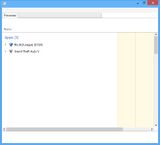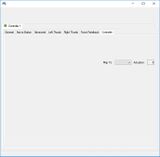Difference between revisions of "Xbox 360 Controller Emulator"
From PCGamingWiki, the wiki about fixing PC games
m (updated template usage) |
m (updated template usage) |
||
| Line 10: | Line 10: | ||
===Step One=== | ===Step One=== | ||
[[File:Task Manager Xbox 360 Controller Emulator Win32 x64 Example.jpg|160px|right]] | [[File:Task Manager Xbox 360 Controller Emulator Win32 x64 Example.jpg|160px|right]] | ||
| − | {{Fixbox| | + | {{Fixbox|description=Checking if a game runs as Win32 or x64|fix= |
| − | |||
# Launch the desired game, then {{key|Alt|Tab}} to the '''Desktop'''. | # Launch the desired game, then {{key|Alt|Tab}} to the '''Desktop'''. | ||
# Open the '''Windows Task Manager''', then find the desired game in the list. | # Open the '''Windows Task Manager''', then find the desired game in the list. | ||
| Line 23: | Line 22: | ||
{{ii}} If a game runs as 32-bit then download the 32-bit version of the emulator, otherwise download the 64-bit version. | {{ii}} If a game runs as 32-bit then download the 32-bit version of the emulator, otherwise download the 64-bit version. | ||
| − | {{Fixbox| | + | {{Fixbox|description=Downloading|fix= |
| − | |||
# Plug-in the desired controller and let Windows install any default drivers if needed. | # Plug-in the desired controller and let Windows install any default drivers if needed. | ||
# Download the Xbox 360 Controller Emulator as [http://www.x360ce.com/Files/x360ce.zip 32-bit] or [http://www.x360ce.com/Files/x360ce_x64.zip 64-bit] depending on the game. | # Download the Xbox 360 Controller Emulator as [http://www.x360ce.com/Files/x360ce.zip 32-bit] or [http://www.x360ce.com/Files/x360ce_x64.zip 64-bit] depending on the game. | ||
| Line 31: | Line 29: | ||
===Step Three=== | ===Step Three=== | ||
| − | {{Fixbox| | + | {{Fixbox|description=Instructions|ref={{cn|date=July 2016}}|fix= |
| − | |||
# Run '''x360ce.exe''', when asked to create the {{file|xinput1_3.dll}} file select '''Create'''. | # Run '''x360ce.exe''', when asked to create the {{file|xinput1_3.dll}} file select '''Create'''. | ||
# On the '''New Device Detected''' window, leave the default settings on, then select '''Next''' and '''Finish'''. | # On the '''New Device Detected''' window, leave the default settings on, then select '''Next''' and '''Finish'''. | ||
| Line 55: | Line 52: | ||
{{ii}} Note that this will not work for [[#Can't use controllers with Unity engine games|Unity engine games]]. | {{ii}} Note that this will not work for [[#Can't use controllers with Unity engine games|Unity engine games]]. | ||
| − | {{Fixbox| | + | {{Fixbox|description=Rename xinput1_3.dll|fix= |
| − | |||
# Setup the [[Xbox 360 Controller Emulator#Setting Up|Xbox 360 Controller Emulator]] as usual, then close it. | # Setup the [[Xbox 360 Controller Emulator#Setting Up|Xbox 360 Controller Emulator]] as usual, then close it. | ||
# Rename <code>xinput1_3.dll</code> to <code>xinput1_4.dll</code>. | # Rename <code>xinput1_3.dll</code> to <code>xinput1_4.dll</code>. | ||
| Line 62: | Line 58: | ||
===Right Analog Stick Activates Left Trigger=== | ===Right Analog Stick Activates Left Trigger=== | ||
| − | {{Fixbox| | + | {{Fixbox|description=Replace Xinput1_3.dll with a different version|ref=<ref>[https://www.youtube.com/watch?v=JDK5CYcLupE TheGameBreaker99 video]</ref>|fix= |
| − | |||
# Setup the [[Xbox 360 Controller Emulator#Setting Up|Xbox 360 Controller Emulator]] as usual, then close it. | # Setup the [[Xbox 360 Controller Emulator#Setting Up|Xbox 360 Controller Emulator]] as usual, then close it. | ||
# Download a special [https://community.pcgamingwiki.com/files/file/76-x360ce-right-analog-stick-fix/ xinput1_3.dll]. | # Download a special [https://community.pcgamingwiki.com/files/file/76-x360ce-right-analog-stick-fix/ xinput1_3.dll]. | ||
| Line 75: | Line 70: | ||
===Change controller slot=== | ===Change controller slot=== | ||
[[File:Xbox 360 Controller Emulator Priority Example.jpg|160px|right]] | [[File:Xbox 360 Controller Emulator Priority Example.jpg|160px|right]] | ||
| − | {{Fixbox| | + | {{Fixbox|description=Instructions|ref={{cn|date=July 2016}}|fix= |
| − | |||
# Select the desired controller, then find the '''Controller''' tab, located on the second row. | # Select the desired controller, then find the '''Controller''' tab, located on the second row. | ||
# Find the '''Map To''' drop down menu, and set the desired player slot. | # Find the '''Map To''' drop down menu, and set the desired player slot. | ||
Revision as of 00:48, 20 November 2017
Key points
- Allows DirectInput controllers to be treated as XInput controllers. The Xbox 360 Controller Emulator can also be used with a PS3 Controller.
- Can be used to simulate multiple controllers, useful in games featuring native split-screen multiplayer support such as Rocket League.
General information
Setting Up
Step One
| Checking if a game runs as Win32 or x64 |
|---|
Notes
|
Step Two
- If a game runs as 32-bit then download the 32-bit version of the emulator, otherwise download the 64-bit version.
| Downloading |
|---|
Step Three
| Instructions[citation needed] |
|---|
Notes
|
Issues unresolved
Can't use controllers with Unity engine games
- Unity is incompatible due to the Unity input manager using Raw Input instead of DirectInput.[1] See Controller for other alternatives.
Problem setting right stick on some controllers such as SteelSeries 3GC
- X360CE shows controller is offset as follows: 32767;-32768
Issues fixed
Emulator not being detected
- Some games use
xinput1_4.dll(e.g. OlliOlli). - Note that this will not work for Unity engine games.
| Rename xinput1_3.dll |
|---|
|
Right Analog Stick Activates Left Trigger
| Replace Xinput1_3.dll with a different version[2] |
|---|
Notes
|
Other information
Change controller slot
| Instructions[citation needed] |
|---|
|