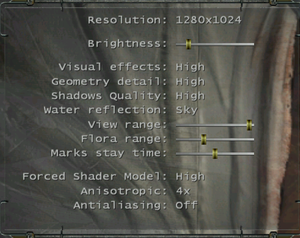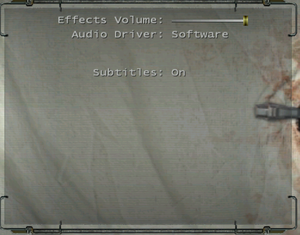Difference between revisions of "Vivisector - Beast Within"
From PCGamingWiki, the wiki about fixing PC games
(→Video: Removed the WSGF link because it didn't provide a helpful method for widescreen, the game seems to have a 1600 width resolution limit. Also, the game does not have a native Vsync option, not even in the configuration files.) |
|||
| Line 71: | Line 71: | ||
|4k ultra hd wsgf award = incomplete | |4k ultra hd wsgf award = incomplete | ||
|widescreen resolution = hackable | |widescreen resolution = hackable | ||
| − | |widescreen resolution notes= See | + | |widescreen resolution notes= See [[#Widescreen resolution|Widescreen resolution]]. |
|multimonitor = false | |multimonitor = false | ||
|multimonitor notes = | |multimonitor notes = | ||
| − | |ultrawidescreen = | + | |ultrawidescreen = unknown |
| − | |ultrawidescreen notes = | + | |ultrawidescreen notes = |
| − | |4k ultra hd = | + | |4k ultra hd = hackable |
| − | |4k ultra hd notes = | + | |4k ultra hd notes = See [[#Widescreen resolution|Widescreen resolution]]. |
|fov = hackable | |fov = hackable | ||
| − | |fov notes = See [[#Field of view (FOV)|Field of view (FOV)]]. | + | |fov notes = 90 by default. See [[#Field of view (FOV)|Field of view (FOV)]]. |
|windowed = hackable | |windowed = hackable | ||
|windowed notes = Borderless only. See [[#Windowed|Windowed]]. | |windowed notes = Borderless only. See [[#Windowed|Windowed]]. | ||
| Line 91: | Line 91: | ||
|upscaling tech = | |upscaling tech = | ||
|upscaling notes = | |upscaling notes = | ||
| − | |vsync = | + | |vsync = false |
|vsync notes = | |vsync notes = | ||
|60 fps = true | |60 fps = true | ||
|60 fps notes = | |60 fps notes = | ||
|120 fps = true | |120 fps = true | ||
| − | |120 fps notes = Capped at 500 | + | |120 fps notes = Capped at 500 FPS. |
|hdr = false | |hdr = false | ||
|hdr notes = | |hdr notes = | ||
|color blind = false | |color blind = false | ||
|color blind notes = | |color blind notes = | ||
| + | }} | ||
| + | |||
| + | ===[[Glossary:Widescreen resolution|Widescreen resolution]]=== | ||
| + | {{Fixbox|description=Edit {{file|config.cfg}} and use [[DgVoodoo 2]]|fix= | ||
| + | # Edit {{file|{{p|game}}\config.cfg}} with a text editor. | ||
| + | # Change <code>@v.sx</code> to <code>1280</code> and <code> @v.sy</code> to <code>720</code>.{{note|note=Do not change the resolution to something like 1920x1080, the game has a maximum 1600 width resolution limit and the game will give you an error on launch if you do that. You'll be able to set the resolution to 1080p, 1440p, 4K or higher using dgVoodoo 2.}} | ||
| + | # Save the file. | ||
| + | # Download the latest version of [http://dege.freeweb.hu/dgVoodoo2/dgVoodoo2/ dgVoodoo 2] and extract the archive. | ||
| + | # Open the <code>MS\x86</code> folder and copy {{file|D3D8.dll}}, {{file|D3D9.dll}}, {{file|D3DImm.dll}} and {{file|DDraw.dll}}. | ||
| + | # Paste the files into the game installation folder where the game executable is. | ||
| + | # Run the included <code>dgVoodooCpl</code> program and configure the settings. | ||
| + | # Under the DirectX tab, resolutions can be forced. | ||
| + | {{ii}} FOV will be zoomed in, it is recommended to set the FOV to something like 120. See [[#Field of view (FOV)|Field of view (FOV)]] | ||
}} | }} | ||
===[[Glossary:Field of view (FOV)|Field of view (FOV)]]=== | ===[[Glossary:Field of view (FOV)|Field of view (FOV)]]=== | ||
| − | {{Fixbox|description=Use render_fov command | + | {{Fixbox|description=Use render_fov command|fix= |
# Open console by pressing {{key|~}}. | # Open console by pressing {{key|~}}. | ||
# Type in <code>render_fov '''X'''</code> where '''X''' your desired horizontal FOV value (e.g. <code>render_fov 90</code>). | # Type in <code>render_fov '''X'''</code> where '''X''' your desired horizontal FOV value (e.g. <code>render_fov 90</code>). | ||
| Line 112: | Line 125: | ||
{{Fixbox|description=Edit init.cfg|ref={{cn|date=July 2016}}|fix= | {{Fixbox|description=Edit init.cfg|ref={{cn|date=July 2016}}|fix= | ||
# Go to <code>{{p|game}}\Data\Scripts\</code> | # Go to <code>{{p|game}}\Data\Scripts\</code> | ||
| − | # Open | + | # Open {{file|init.cfg}} with a text editor. |
# Change <code>r.windowed 0</code> to <code>r.windowed 1</code> | # Change <code>r.windowed 0</code> to <code>r.windowed 1</code> | ||
# Save the changes. | # Save the changes. | ||
| Line 121: | Line 134: | ||
===Longer corpse and decal lifetime=== | ===Longer corpse and decal lifetime=== | ||
| + | {{Fixbox|description=Edit {{file|config.cfg}}|fix= | ||
# Edit {{file|{{p|game}}\config.cfg}} with a text editor. | # Edit {{file|{{p|game}}\config.cfg}} with a text editor. | ||
# Set: <code>@hitfx_lifetime = 9999</code> | # Set: <code>@hitfx_lifetime = 9999</code> | ||
| + | }} | ||
==Input== | ==Input== | ||
Revision as of 08:18, 24 January 2024
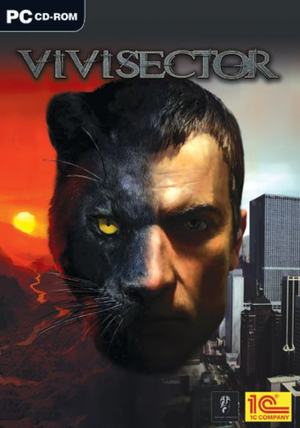 |
|
| Developers | |
|---|---|
| Action Forms | |
| Publishers | |
| 1C Company | |
| Engines | |
| AtmosFear | |
| Release dates | |
| Windows | September 30, 2005 |
| Taxonomy | |
| Monetization | One-time game purchase |
| Microtransactions | None |
| Modes | Singleplayer |
| Pacing | Real-time |
| Perspectives | First-person |
| Controls | Direct control |
| Genres | FPS |
| Art styles | Realistic |
General information
Availability
| Source | DRM | Notes | Keys | OS |
|---|---|---|---|---|
| Retail |
Essential improvements
Skip intro videos
| Edit init.cfg[citation needed] |
|---|
|
Game data
Configuration file(s) location
| System | Location |
|---|---|
| Windows | <path-to-game>\config.cfg[Note 1] |
Save game data location
| System | Location |
|---|---|
| Windows | <path-to-game>\Data\Save\[Note 1] |
- One autosave, two quicksave slots and nine manual slots.
Video
| Graphics feature | State | WSGF | Notes |
|---|---|---|---|
| Widescreen resolution | See Widescreen resolution. | ||
| Multi-monitor | |||
| Ultra-widescreen | |||
| 4K Ultra HD | See Widescreen resolution. | ||
| Field of view (FOV) | 90 by default. See Field of view (FOV). | ||
| Windowed | Borderless only. See Windowed. | ||
| Borderless fullscreen windowed | See Windowed. | ||
| Anisotropic filtering (AF) | |||
| Anti-aliasing (AA) | Antialiasing disables shadows. Use your graphics card's program settings and enable it through there if you wish to keep shadows. | ||
| High-fidelity upscaling | See the glossary page for potential workarounds. | ||
| Vertical sync (Vsync) | See the glossary page for potential workarounds. | ||
| 60 FPS and 120+ FPS | Capped at 500 FPS. | ||
| High dynamic range display (HDR) | See the glossary page for potential alternatives. | ||
Widescreen resolution
Edit config.cfg and use DgVoodoo 2
|
|---|
|
Field of view (FOV)
| Use render_fov command |
|---|
|
Windowed
| Edit init.cfg[citation needed] |
|---|
Notes
|
Longer corpse and decal lifetime
Edit config.cfg
|
|---|
|
Input
| Keyboard and mouse | State | Notes |
|---|---|---|
| Remapping | ||
| Mouse acceleration | ||
| Mouse sensitivity | ||
| Mouse input in menus | ||
| Mouse Y-axis inversion | ||
| Controller | ||
| Controller support |
| Controller types |
|---|
Audio
| Audio feature | State | Notes |
|---|---|---|
| Separate volume controls | ||
| Surround sound | Up to 7.0 output. May require DirectSound 3D restoration software.. | |
| Subtitles | ||
| Closed captions | ||
| Mute on focus lost | Alt-tabbing even in windowed mode causes the game to minimize (and mutes the sound). | |
| EAX support | EAX 4.0[1] | |
| Royalty free audio |
Localizations
| Language | UI | Audio | Sub | Notes |
|---|---|---|---|---|
| English | ||||
| Polish | Local retail only. | |||
| Russian | Local retail only. |
Other information
API
| Technical specs | Supported | Notes |
|---|---|---|
| Direct3D | 9 |
| Executable | 32-bit | 64-bit | Notes |
|---|---|---|---|
| Windows |
System requirements
| Windows | ||
|---|---|---|
| Minimum | ||
| Operating system (OS) | 2000, XP, 7 | |
| Processor (CPU) | Intel Pentium 4 @ 1.8 GHz AMD Athlon @ 1.8 GHz |
|
| System memory (RAM) | 512 MB | |
| Hard disk drive (HDD) | 3 GB | |
| Video card (GPU) | Nvidia GeForce FX AMD Radeon 7600 256 MB of VRAM DirectX 9.0c compatible |
|
Notes
- ↑ 1.0 1.1 When running this game without elevated privileges (Run as administrator option), write operations against a location below
%PROGRAMFILES%,%PROGRAMDATA%, or%WINDIR%might be redirected to%LOCALAPPDATA%\VirtualStoreon Windows Vista and later (more details). - ↑ Do not change the resolution to something like 1920x1080, the game has a maximum 1600 width resolution limit and the game will give you an error on launch if you do that. You'll be able to set the resolution to 1080p, 1440p, 4K or higher using dgVoodoo 2.
References
- ↑ SoundBlaster.com - NewsLetters - last accessed on May 2023