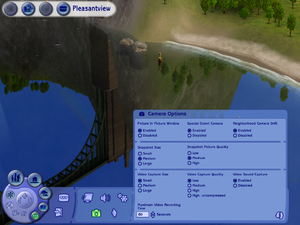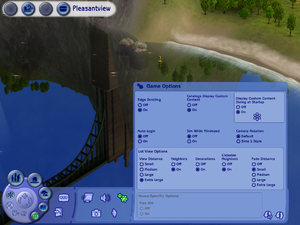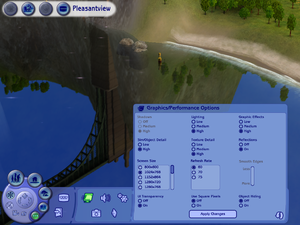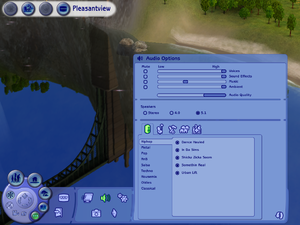Difference between revisions of "The Sims 2"
(Major cleanup and a small restructure. The game's main problems are related to its inability to detect modern GPUs. The article should reflect that. No information has been deleted, however the redundancy has been reduced notably.) |
|||
| Line 37: | Line 37: | ||
|winehq = 1942 | |winehq = 1942 | ||
|license = commercial | |license = commercial | ||
| + | }} | ||
| + | |||
| + | {{Introduction | ||
| + | |introduction = | ||
| + | |||
| + | |release history = | ||
| + | |||
| + | |current state = | ||
}} | }} | ||
'''Key points''' | '''Key points''' | ||
{{++}} Large modding community. | {{++}} Large modding community. | ||
| − | {{--}} The | + | {{--}} The game cannot properly detect newer graphics cards which may result in various problems. (Corrupt graphics, no Anti-Aliasing and locked resolution or settings). See [[#Graphics Rules Maker|Graphics Rules Maker]] and [[#Issues fixed|Issues fixed]]. |
'''General information''' | '''General information''' | ||
| − | {{mm}} [ | + | {{mm}} [https://forums.thesims.com/en_US/categories/the-sims-2-general-discussion The Sims 2 Official Forums] |
{{mm}} [https://answers.ea.com/t5/Other-The-Sims-Games/bd-p/other-sims-games-en EA Answer HQ] | {{mm}} [https://answers.ea.com/t5/Other-The-Sims-Games/bd-p/other-sims-games-en EA Answer HQ] | ||
{{mm}} [https://answers.ea.com/t5/The-Sims-Mac/bd-p/The-Sims-Mac EA Answer HQ] (OS X) | {{mm}} [https://answers.ea.com/t5/The-Sims-Mac/bd-p/The-Sims-Mac EA Answer HQ] (OS X) | ||
| Line 87: | Line 95: | ||
===Patches=== | ===Patches=== | ||
| − | {{ii}} Retail versions of the game | + | {{ii}} Retail versions of the game require [https://simsvip.com/sims-games/patches/ patching] and installing expansion packs/stuff packs in the correct order which can be found [https://answers.ea.com/t5/Other-The-Sims-Games/installing-sims-2-in-order/m-p/2468094/highlight/true#M5631 here]. The Sims 2 Ultimate Collection on Origin is already updated to the last patch. |
{{ii}} Although the game's patch site has now gone down, many patches are available from [https://community.pcgamingwiki.com/files/file/16-the-sims-2-the-sims-2-patcheszip-expansion-pack-patches/ here] or [https://modthesims.info/wiki.php?title=Game_Help:TS2_Patches here]. Patch notes can be found [http://sims.wikia.com/wiki/Category:Patches_and_updates_for_The_Sims_2 here]. | {{ii}} Although the game's patch site has now gone down, many patches are available from [https://community.pcgamingwiki.com/files/file/16-the-sims-2-the-sims-2-patcheszip-expansion-pack-patches/ here] or [https://modthesims.info/wiki.php?title=Game_Help:TS2_Patches here]. Patch notes can be found [http://sims.wikia.com/wiki/Category:Patches_and_updates_for_The_Sims_2 here]. | ||
| − | ===[https://www.nexusmods.com/sims2/mods/472 | + | ===[https://www.nexusmods.com/sims2/mods/472 Large Address Aware Patch]=== |
| − | {{++}} Enables support for 4GB | + | {{++}} Enables support for 4GB of RAM, which should allow for smoother gameplay, faster loading times, better FPS and less frequent crashes. |
===[https://www.simsnetwork.com/tools/graphics-rules-maker Graphics Rules Maker]=== | ===[https://www.simsnetwork.com/tools/graphics-rules-maker Graphics Rules Maker]=== | ||
| − | Updates game configuration files to make sure game recognizes | + | {{ii}} Updates the game configuration files to make sure the game recognizes processor, graphics card and screen resolution while improving performance. This tool solves the most common issues that occur on newer systems, such as graphics settings being inaccessible or not getting applied on newer GPUs, as well as black square Sim shadows. |
===Skip intro videos=== | ===Skip intro videos=== | ||
| Line 103: | Line 111: | ||
# Delete or rename {{file|ealogo_audio.movie}} in <code>{{p|game}}\Fun with Pets\SP9\TSData\Res\Movies\</code>. | # Delete or rename {{file|ealogo_audio.movie}} in <code>{{p|game}}\Fun with Pets\SP9\TSData\Res\Movies\</code>. | ||
# Delete or rename {{file|intro_eng_audio.movie}} in <code>{{p|game}}\Double Deluxe\Base\TSData\Res\Movies\</code>. | # Delete or rename {{file|intro_eng_audio.movie}} in <code>{{p|game}}\Double Deluxe\Base\TSData\Res\Movies\</code>. | ||
| − | |||
| − | + | Note that for the Ultimate Collection, attempting to delete {{file|ealogo_audio.movie}} usually results in the game loading the next one available in the expansion folders. | |
| − | + | Therefore all of them should be renamed or deleted. | |
| − | + | # Go to <code>{{p|game}}</code>. | |
| − | # Go to <code>{{p|game}}</code> | + | # Search for {{file|ealogo_audio.movie}} in the search bar. |
| − | # Search for {{file|ealogo_audio.movie}} in search bar | + | # Delete or rename all of these files. |
| − | # Delete or rename all files | ||
}} | }} | ||
===Improved view distances=== | ===Improved view distances=== | ||
{{Fixbox|description=Remove fog|ref=<ref>{{Refurl|url=https://www.reddit.com/r/thesims/comments/5fxh1q/this_is_how_sims_2_can_look_in_2016/danrega/|title=This is how Sims 2 can look in 2016 : thesims|date=}}</ref>|fix= | {{Fixbox|description=Remove fog|ref=<ref>{{Refurl|url=https://www.reddit.com/r/thesims/comments/5fxh1q/this_is_how_sims_2_can_look_in_2016/danrega/|title=This is how Sims 2 can look in 2016 : thesims|date=}}</ref>|fix= | ||
| − | # Open cheat console with {{key|Ctrl|Shift|C}}. | + | # Open the cheat console with {{key|Ctrl|Shift|C}}. |
# Type <code>boolprop dontMergeNHFlora false</code> and <code>uintProp lotSkirtSizeIncrease 120</code>. | # Type <code>boolprop dontMergeNHFlora false</code> and <code>uintProp lotSkirtSizeIncrease 120</code>. | ||
{{ii}} Cheats can be loaded on game start by adding them to the [[#Game data|configuration file]]. | {{ii}} Cheats can be loaded on game start by adding them to the [[#Game data|configuration file]]. | ||
| Line 163: | Line 169: | ||
|4k ultra hd wsgf award = incomplete | |4k ultra hd wsgf award = incomplete | ||
|widescreen resolution = true | |widescreen resolution = true | ||
| − | |widescreen resolution notes= | + | |widescreen resolution notes= Up to 1280x720 by default.For more widescreen resolutions see [[#Widescreen resolution|Widescreen resolution]]. |
|multimonitor = unknown | |multimonitor = unknown | ||
|multimonitor notes = | |multimonitor notes = | ||
| Line 181: | Line 187: | ||
|antialiasing notes = Enabled with the Smooth Edges slider. See [[#Anti-aliasing (AA)|Anti-aliasing (AA)]] if it is greyed-out. | |antialiasing notes = Enabled with the Smooth Edges slider. See [[#Anti-aliasing (AA)|Anti-aliasing (AA)]] if it is greyed-out. | ||
|vsync = always on | |vsync = always on | ||
| − | |vsync notes = On by default.<br/>Can be disabled by using the <code>vsync off</code> command in the console ({{key|Ctrl|Shift|C}}) but may crash the game. | + | |vsync notes = On by default.<br/>Can be disabled by using the <code>vsync off</code> command in the console ({{key|Ctrl|Shift|C}}) but that may crash the game. |
|60 fps = true | |60 fps = true | ||
|60 fps notes = | |60 fps notes = | ||
|120 fps = true | |120 fps = true | ||
| − | |120 fps notes = | + | |120 fps notes = The refresh rate option goes up to 100 Hz.<ref>[https://www.youtube.com/watch?v=2dCr_gCfN0U&t=1107 The Sims 2 Windows 10 Graphics Patch *FIX PINK FLASHING* - YouTube]</ref> Windowed mode correctly uses the desktop's refresh rate even higher than that.<ref>{{Refcheck|user=Keith|date=2020-04-02|comment=}}</ref><br/>Running the game above 60 FPS may cause sluggish camera movement, see [[#Intermittent_sluggishness_when_moving_the_camera|Intermittent sluggishness when moving the camera]]. |
|hdr = unknown | |hdr = unknown | ||
|hdr notes = | |hdr notes = | ||
| Line 193: | Line 199: | ||
===[[Glossary:Widescreen resolution|Widescreen resolution]]=== | ===[[Glossary:Widescreen resolution|Widescreen resolution]]=== | ||
| − | {{ii}} The | + | {{ii}} The game cannot detect modern graphics cards properly and may force 800x600. Additionally its maximum default resolution is 1600x1200. |
| − | + | {{Fixbox|description=Use the [[#Graphics Rules Maker|Graphics Rules Maker]]|ref={{cn|date=July 2016}}|fix= | |
| − | {{Fixbox|description=Use the Graphics | + | # Open the program and select '''The Sims 2''' in the game dropdown menu. If it doesn't automatically find the game, browse to the latest installed expansion or stuff pack. |
| − | |||
| − | # Open the program and select '''The Sims 2''' in the game dropdown menu. If it doesn't automatically find the game, browse to the latest installed expansion | ||
# Modify the settings under '''Game Tweaks''' to apply the desired fixes. | # Modify the settings under '''Game Tweaks''' to apply the desired fixes. | ||
# Press '''Save Files...''' and click '''Yes''' in the window that appears. | # Press '''Save Files...''' and click '''Yes''' in the window that appears. | ||
| − | {{ii}} If despite using the tool the game cannot run above 800x600 resolution, or the game is locked to 4:3 aspect ratio, see | + | {{ii}} If despite using the tool the game cannot run above 800x600 resolution, or the game is locked to 4:3 aspect ratio, see the manual method below. |
| − | |||
}} | }} | ||
| − | {{Fixbox|description= | + | {{Fixbox|description=Manual resolution fix|ref={{cn|date=July 2016}}|fix= |
| − | + | Navigate to the [[#Game data|configuration file location]] and open <code>Graphics Rules.sgr</code>. | |
| − | |||
| − | |||
| − | <code> | ||
| − | |||
| − | |||
| + | * Set '''maxResWidth''' and '''maxResHeight''' to the display's native width and height, and edit the following lines accordingly: | ||
<pre>option ScreenModeResolution | <pre>option ScreenModeResolution | ||
setting $Low | setting $Low | ||
| Line 237: | Line 236: | ||
===[[Glossary:Anti-aliasing (AA)|Anti-aliasing (AA)]]=== | ===[[Glossary:Anti-aliasing (AA)|Anti-aliasing (AA)]]=== | ||
| − | {{ii}} The Sims 2 cannot determine how much VRAM modern GPUs have. As a result, it defaults to its failsafe, which is 32 MB, and prevents edge smoothing. | + | {{ii}} The Sims 2 cannot determine how much VRAM modern GPUs have. As a result, it defaults to its failsafe, which is 32 MB, and prevents edge smoothing. If the [[#Graphics Rules Maker|Graphics Rules Maker]] does not fix it, edit the config file manually. |
| − | + | {{Fixbox|description=Manually raise the amount of fallback value|ref=<ref name="2022-08-04">{{Refcheck|user=Nessy|date=2022-08-04|comment=}}</ref>|fix= | |
| − | {{Fixbox|description= | ||
<ol> | <ol> | ||
<li>Navigate to the [[#Game data|configuration file location]].</li> | <li>Navigate to the [[#Game data|configuration file location]].</li> | ||
| Line 254: | Line 252: | ||
==Input== | ==Input== | ||
| + | {{ii}} Alt-tabbing may not work properly during the game's loading screens. | ||
{{Input | {{Input | ||
|key remap = false | |key remap = false | ||
| Line 318: | Line 317: | ||
==Audio== | ==Audio== | ||
| − | |||
| − | |||
{{Image|The Sims2 Audio.png|In-game audio settings.}} | {{Image|The Sims2 Audio.png|In-game audio settings.}} | ||
{{Audio | {{Audio | ||
| Line 524: | Line 521: | ||
==Issues fixed== | ==Issues fixed== | ||
| − | ===Vista/7 | + | ===Game stuck in 800x600 resolution=== |
| − | {{ii}} | + | See [[#Widescreen resolution|Widescreen resolution]]. |
| + | |||
| + | ===No Anti-Aliasing available=== | ||
| + | See [[#Anti-aliasing (AA)|Anti-aliasing (AA)]]. | ||
| + | |||
| + | ===Cannot set shadows to high quality setting=== | ||
| + | {{ii}} Use the [[#Graphics Rules Maker|Graphics Rules Maker]] or edit the config manually as follows. | ||
| + | {{Fixbox|description=Use a custom config file|ref={{cn|date=July 2016}}|fix= | ||
| + | # Go to the [[#Game data|configuration file location]]. | ||
| + | # Make a backup of <code>Graphics Rules.sgr</code>. | ||
| + | # Edit <code>Graphics Rules.sgr</code> and paste the content provided [https://sims.wikia.com/wiki/User:Lost_Labyrinth/TS2/Graphics_Rules.sgr here]. | ||
| + | }} | ||
| + | |||
| + | ===Black Square Shadows=== | ||
| + | {{ii}} If using this manual fix, the '''Enable Sim Shadows''' fix on [[#Graphics Rules Maker|Graphics Rules Maker]] will not work. | ||
| + | {{Fixbox|description=Download Sim Shadow Fix|ref={{cn|date=July 2016}}|fix= | ||
| + | # Go [https://modthesims.info/download.php?t=569585 here] and download the prefered file. (0.2 shadows are more opaque, 0.4 more transparent and 0.3 are in between). | ||
| + | # Extract the .package file inside the downloaded zip file to <code>{{p|userprofile\Documents}}\EA Games\The Sims™ 2 Ultimate Collection\Downloads\</code>. | ||
| + | {{ii}} If using an Intel HD Graphics card, the author recommends downloading the '''xReallyNotMisty''' versions of the fix. | ||
| + | }} | ||
| + | |||
| + | ===Windows Vista / 7 compatibility=== | ||
| + | {{ii}} The retail release of the game might show an error message when loaded. [[#Patches|Patching the game]] or installing the expansion packs will correct this.{{cn|date=August 2022}} | ||
===Can't install the retail version on Windows 10=== | ===Can't install the retail version on Windows 10=== | ||
{{ii}} Attempting to install via <code>AutoRun.exe</code> returns an error message: "This app has been blocked for your protection; An administrator has blocked you from running this app" | {{ii}} Attempting to install via <code>AutoRun.exe</code> returns an error message: "This app has been blocked for your protection; An administrator has blocked you from running this app" | ||
| − | |||
{{Fixbox|description=Disable UAC temporarily|ref=<ref>[https://www.games4theworld.club/t35900-blocked-can-t-start-the-autorun-solved# Blocked, can't start the autorun. [SOLVED]]</ref>|fix= | {{Fixbox|description=Disable UAC temporarily|ref=<ref>[https://www.games4theworld.club/t35900-blocked-can-t-start-the-autorun-solved# Blocked, can't start the autorun. [SOLVED]]</ref>|fix= | ||
# Open the Registry Editor (<code>regedit.exe</code>). | # Open the Registry Editor (<code>regedit.exe</code>). | ||
| Line 543: | Line 561: | ||
===Temporarily freezing during launch with certain AMD GPUs on Windows 10=== | ===Temporarily freezing during launch with certain AMD GPUs on Windows 10=== | ||
{{ii}} Newer versions of the Radeon Adrenalin driver software cause this issue. | {{ii}} Newer versions of the Radeon Adrenalin driver software cause this issue. | ||
| − | {{Fixbox|description=Rollback to Radeon Adrenalin driver v.18.12.1.1|ref=|fix= | + | {{Fixbox|description=Rollback to Radeon Adrenalin driver v.18.12.1.1|ref={{cn|date=August 2022}}|fix= |
# Download [https://www.guru3d.com/files-details/display-driver-uninstaller-download.html DDU (Display Driver Uninstaller)]. | # Download [https://www.guru3d.com/files-details/display-driver-uninstaller-download.html DDU (Display Driver Uninstaller)]. | ||
# Download [https://www.guru3d.com/files-details/amd-radeon-adrenalin-edition-18-12-1-driver-download.html Radeon Adrenalin v.18.12.1.1] or earlier. | # Download [https://www.guru3d.com/files-details/amd-radeon-adrenalin-edition-18-12-1-driver-download.html Radeon Adrenalin v.18.12.1.1] or earlier. | ||
| Line 562: | Line 580: | ||
}} | }} | ||
| − | ===Failed to find any DirectX 9.0c compatible graphics adapters during launch | + | ===Failed to find any DirectX 9.0c compatible graphics adapters during launch=== |
| − | {{ii}} HBCC for AMD Vega GPUs | + | {{ii}} This issue might occur for certain AMD GPUs on Windows 10. In particular HBCC for AMD Vega GPUs. |
| + | {{Fixbox|description=Instructions|ref={{cn|date=August 2022}}|fix= | ||
| + | Open Global Graphics Settings in Radeon Settings -> Advanced -> deactivate HBCC. | ||
| + | }} | ||
| − | + | {{ii}} The problem might also occur if the monitor does not support 60 Hz. | |
| − | {{Fixbox|description=Run the game in windowed mode, by adding the <code>-w</code> [[Glossary:Command line arguments|launch parameter]] | + | {{Fixbox|description=Instructions|ref={{cn|date=August 2022}}|fix= |
| − | {{++}} The frame rate will match | + | Run the game in windowed mode, by adding the <code>-w</code> [[Glossary:Command line arguments|launch parameter]]<ref>{{Refurl|url=https://answers.ea.com/t5/Other-The-Sims-Games/the-sims-2-direct-x-9-0c/m-p/3205351/highlight/true#M7423|title=The Sims 2, Directx 9.0c error,</ref> or installing [https://modthesims.info/d/648220/sims2rpc-modded-sims-2-launcher-for-mansion-and-garden.html Sims2RPC] launcher and launching the game in Borderless fullscreen. |
| + | {{++}} The frame rate will match the monitor frequency, breaking the internal 100 FPS limit. | ||
{{--}} The edge scrolling will stop working. | {{--}} The edge scrolling will stop working. | ||
}} | }} | ||
| − | {{Fixbox|description= | + | {{Fixbox|description=Alternative|ref={{cn|date=August 2022}}|fix= |
| − | {{ii}} | + | Create a custom resolution at 60 Hz using the [https://www.monitortests.com/forum/Thread-Custom-Resolution-Utility-CRU CRU] tool. |
| − | {{--}} It locks the frame rate to | + | {{ii}} The screen mode does not have to be used before running the game, the game will automatically select it. |
| + | {{--}} It locks the frame rate to 60 Hz. | ||
{{--}} Possible frame pacing issues. | {{--}} Possible frame pacing issues. | ||
}} | }} | ||
| Line 585: | Line 608: | ||
}} | }} | ||
| − | {{Fixbox|description=Alternatively, use DXVK to circumvent DirectX issues|fix= | + | {{Fixbox|description=Alternatively, use DXVK to circumvent DirectX issues|ref={{cn|date=August 2022}}|fix= |
# Download the newest Version of [https://github.com/doitsujin/dxvk/releases DXVK] | # Download the newest Version of [https://github.com/doitsujin/dxvk/releases DXVK] | ||
# Follow this [https://docs.google.com/document/d/19JMr-FQSU3AlF7Kyvcrr7awTiHBDQSUNLG6qfaI6rOs/edit# guide on how to install DXVK for The Sims 2] | # Follow this [https://docs.google.com/document/d/19JMr-FQSU3AlF7Kyvcrr7awTiHBDQSUNLG6qfaI6rOs/edit# guide on how to install DXVK for The Sims 2] | ||
| Line 598: | Line 621: | ||
# Go to <code>{{p|hklm}}\SOFTWARE\{{p|wow64}}\</code> | # Go to <code>{{p|hklm}}\SOFTWARE\{{p|wow64}}\</code> | ||
# Find the EA GAMES folder and open The Sims 2. Delete <code>™</code> from <code>The Sims 2™ Ultimate Collection</code> in the Display Name. | # Find the EA GAMES folder and open The Sims 2. Delete <code>™</code> from <code>The Sims 2™ Ultimate Collection</code> in the Display Name. | ||
| − | |||
| − | |||
| − | |||
| − | |||
| − | |||
| − | |||
| − | |||
| − | |||
| − | |||
| − | |||
| − | |||
| − | |||
| − | |||
| − | |||
| − | |||
| − | |||
| − | |||
| − | |||
| − | |||
| − | |||
| − | |||
| − | |||
| − | |||
| − | |||
| − | |||
| − | |||
| − | |||
| − | |||
| − | |||
| − | |||
| − | |||
| − | |||
| − | |||
| − | |||
| − | |||
}} | }} | ||
===Low quality neighborhood terrain=== | ===Low quality neighborhood terrain=== | ||
| − | {{Fixbox|description=Enable high quality neighborhood terrain|ref=|fix= | + | {{Fixbox|description=Enable high quality neighborhood terrain|ref={{cn|date=August 2022}}|fix= |
<ol> | <ol> | ||
<li>Navigate to the [[#Game data|configuration file location]].</li> | <li>Navigate to the [[#Game data|configuration file location]].</li> | ||
<li>Open <code>Graphics Rules.sgr</code></li> | <li>Open <code>Graphics Rules.sgr</code></li> | ||
<li>Find the following section: | <li>Find the following section: | ||
| − | <pre> | + | <pre>boolProp simpleTerrain true</pre> |
and change <code>true</code> to <code>false</code>.</li> | and change <code>true</code> to <code>false</code>.</li> | ||
</ol> | </ol> | ||
| Line 661: | Line 649: | ||
{{Fixbox|description=Disable the touchpad|ref={{cn|date=March 2020}}}} | {{Fixbox|description=Disable the touchpad|ref={{cn|date=March 2020}}}} | ||
{{Fixbox|description=Alternatively, play with the touchpad instead of a mouse|ref={{cn|date=March 2020}}}} | {{Fixbox|description=Alternatively, play with the touchpad instead of a mouse|ref={{cn|date=March 2020}}}} | ||
| − | + | {{ii}} If playing on a desktop PC, it is solved by pressing {{key|tab}} when selecting options in the pie menu. | |
| − | {{ii}} If playing on a desktop PC, it is solved by pressing {{key|tab}} when selecting options in the pie menu | ||
===Intermittent sluggishness when moving the camera=== | ===Intermittent sluggishness when moving the camera=== | ||
| − | {{ii}} | + | {{ii}} The game might seem like it "lags" or it is otherwise not smooth when the camera moves while the game is running above 60 FPS. |
| − | {{Fixbox|description=[https://www.pcgamingwiki.com/wiki/Glossary:Frame_rate_(FPS)#Frame_rate_capping Limit the game to 60 FPS.] | + | {{Fixbox|description=[https://www.pcgamingwiki.com/wiki/Glossary:Frame_rate_(FPS)#Frame_rate_capping Limit the game to 60 FPS.]|ref={{cn|date=August 2022}} |
| − | |||
}} | }} | ||
Revision as of 11:11, 4 August 2022
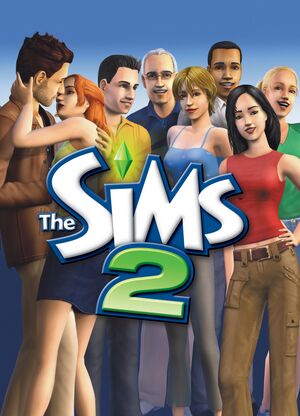 |
|
| Developers | |
|---|---|
| Maxis | |
| macOS (OS X) | Aspyr Media |
| Publishers | |
| Electronic Arts | |
| Engines | |
| The Sims 2 Engine | |
| Release dates | |
| Windows | September 14, 2004 |
| macOS (OS X) | June 13, 2005 |
| Reception | |
| Metacritic | 90 |
| IGDB | 71 |
| Taxonomy | |
| Monetization | One-time game purchase, Expansion pack, DLC, Sponsored |
| Modes | Singleplayer |
| Pacing | Real-time |
| Perspectives | Bird's-eye view |
| Genres | Life sim |
| Themes | Contemporary |
| Series | The Sims |
| The Sims | |
|---|---|
| Subseries of Sim | |
| The Sims | 2000 |
| The Sims Online | 2002 |
| The Sims 2 | 2004 |
| The Sims Stories (series) | |
| MySims | 2008 |
| The Sims 3 | 2009 |
| The Sims Medieval | 2011 |
| The Sims 4 | 2014 |
The Sims 2 is a singleplayer bird's-eye view life sim game in the The Sims series.
Key points
- Large modding community.
- The game cannot properly detect newer graphics cards which may result in various problems. (Corrupt graphics, no Anti-Aliasing and locked resolution or settings). See Graphics Rules Maker and Issues fixed.
General information
Availability
| Source | DRM | Notes | Keys | OS |
|---|---|---|---|---|
| Retail | SafeDisc v3 DRM[Note 1]. Later expansions use v4 or SecuROM 7 DRM. |
|||
| Mac App Store | Super Collection. | |||
| Origin (unavailable) |
- SafeDisc retail DRM does not work on Windows Vista and later (see above for affected versions).
- The Windows version is no longer sold digitally.
- All Origin versions are automatically upgraded to The Sims 2 Ultimate Collection. Contact the EA Support for retail versions.[3]
- The Ultimate Collection has been pulled from the Origin store in August 2014.
- The Ultimate Collection from Origin no longer uses SecuROM DRM.[4] However, it still requires Origin running to play.
- Multiple faithful, higher quality icons can be found on SteamGridDB.
Version differences
- List of all different versions and regions can be found on Wikipedia.
DLC and expansion packs
| Name | Notes | |
|---|---|---|
| University | Expansion 1 | |
| Nightlife | Expansion 2 | |
| Open for Business | Expansion 3 | |
| Pets | Expansion 4 | |
| Seasons | Expansion 5 | |
| Bon Voyage | Expansion 6 | |
| FreeTime | Expansion 7 | |
| Apartment Life | Expansion 8 | |
| Family Fun Stuff | Stuff pack 1 | |
| Glamour Life Stuff | Stuff pack 2 | |
| Happy Holiday Stuff | Stuff pack 3. Also known as Festive Holiday Stuff in Europe. | |
| Celebration! Stuff | Stuff pack 4 | |
| H&M Fashion Stuff | Stuff pack 5. Also known as Fashion Stuff in Australia. | |
| Teen Style Stuff | Stuff pack 6 | |
| Kitchen & Bath Interior Design Stuff | Stuff pack 7 | |
| IKEA Home Stuff | Stuff pack 8 | |
| Mansion & Garden Stuff | Stuff pack 9 |
Essential improvements
Patches
- Retail versions of the game require patching and installing expansion packs/stuff packs in the correct order which can be found here. The Sims 2 Ultimate Collection on Origin is already updated to the last patch.
- Although the game's patch site has now gone down, many patches are available from here or here. Patch notes can be found here.
Large Address Aware Patch
- Enables support for 4GB of RAM, which should allow for smoother gameplay, faster loading times, better FPS and less frequent crashes.
Graphics Rules Maker
- Updates the game configuration files to make sure the game recognizes processor, graphics card and screen resolution while improving performance. This tool solves the most common issues that occur on newer systems, such as graphics settings being inaccessible or not getting applied on newer GPUs, as well as black square Sim shadows.
Skip intro videos
| Delete or rename video files[5] |
|---|
|
For the base game:
For the Ultimate Collection:
Note that for the Ultimate Collection, attempting to delete
|
Improved view distances
| Remove fog[6] |
|---|
|
Game data
Configuration file(s) location
| System | Location |
|---|---|
| Windows | <path-to-game>\TSData\Res\Config[Note 2] |
| macOS (OS X) |
-
<path-to-game>changes according to what expansions are installed. For example, the path of Ultimate Collection or all expansions would be...\Fun with Pets\SP9\....
Save game data location
| System | Location |
|---|---|
| Windows | %USERPROFILE%\Documents\EA Games\The Sims 2\ %USERPROFILE%\Documents\EA Games\The Sims™ 2 Ultimate Collection\ |
| macOS (OS X) |
Save game cloud syncing
| System | Native | Notes |
|---|---|---|
| Origin | ||
| OneDrive | Requires enabling backup of the Documents folder in OneDrive on all computers. |
Video
| Graphics feature | State | WSGF | Notes |
|---|---|---|---|
| Widescreen resolution | Up to 1280x720 by default.For more widescreen resolutions see Widescreen resolution. | ||
| Multi-monitor | |||
| Ultra-widescreen | |||
| 4K Ultra HD | The text, UI elements and loading screen do not scale with resolution.[7] | ||
| Field of view (FOV) | See Field of view (FOV). | ||
| Windowed | Use -w launch parameter. |
||
| Borderless fullscreen windowed | Use a utility such as GameCompanion together with the windowed launch argument. | ||
| Anisotropic filtering (AF) | See the glossary page for potential workarounds. | ||
| Anti-aliasing (AA) | Enabled with the Smooth Edges slider. See Anti-aliasing (AA) if it is greyed-out. | ||
| Vertical sync (Vsync) | On by default. Can be disabled by using the vsync off command in the console (Ctrl+⇧ Shift+C) but that may crash the game. |
||
| 60 FPS and 120+ FPS | The refresh rate option goes up to 100 Hz.[8] Windowed mode correctly uses the desktop's refresh rate even higher than that.[9] Running the game above 60 FPS may cause sluggish camera movement, see Intermittent sluggishness when moving the camera. |
||
| High dynamic range display (HDR) | See the glossary page for potential alternatives. | ||
Widescreen resolution
- The game cannot detect modern graphics cards properly and may force 800x600. Additionally its maximum default resolution is 1600x1200.
| Use the Graphics Rules Maker[citation needed] |
|---|
|
| Manual resolution fix[citation needed] |
|---|
|
Navigate to the configuration file location and open
option ScreenModeResolution setting $Low uintProp maxResWidth 2560 uintProp maxResHeight 1600 uintProp defaultResWidth 800 uintProp defaultResHeight 600 setting $Medium uintProp maxResWidth 2560 uintProp maxResHeight 1600 uintProp defaultResWidth 1024 uintProp defaultResHeight 768 setting $High uintProp maxResWidth 2560 uintProp maxResHeight 1600 uintProp defaultResWidth 1024 uintProp defaultResHeight 768 end |
Field of view (FOV)
- Each of the game's cameras can have their FOV set independently using the FOV parameter in their camera settings files, which are located in
%USERPROFILE%\Documents\EA Games\The Sims 2\Cameras\.
Anti-aliasing (AA)
- The Sims 2 cannot determine how much VRAM modern GPUs have. As a result, it defaults to its failsafe, which is 32 MB, and prevents edge smoothing. If the Graphics Rules Maker does not fix it, edit the config file manually.
| Manually raise the amount of fallback value[10] |
|---|
|
Input
- Alt-tabbing may not work properly during the game's loading screens.
| Keyboard and mouse | State | Notes |
|---|---|---|
| Remapping | See the glossary page for potential workarounds. | |
| Mouse acceleration | ||
| Mouse sensitivity | ||
| Mouse input in menus | ||
| Mouse Y-axis inversion | ||
| Controller | ||
| Controller support |
| Controller types |
|---|
Audio
| Audio feature | State | Notes |
|---|---|---|
| Separate volume controls | Voices, sound effects, music and ambience. | |
| Surround sound | Stereo, 4.0 and 5.1 | |
| Subtitles | No intelligible dialog. All in-game dialog uses the fictional Simlish language. | |
| Closed captions | ||
| Mute on focus lost |
Localizations
| Language | UI | Audio | Sub | Notes |
|---|---|---|---|---|
| English | ||||
| Czech | ||||
| Danish | ||||
| Dutch | ||||
| Finnish | ||||
| French | ||||
| German | ||||
| Greek | ||||
| Hebrew | ||||
| Hungarian | ||||
| Italian | ||||
| Japanese | ||||
| Korean | ||||
| Norwegian | ||||
| Polish | ||||
| Portuguese | ||||
| Brazilian Portuguese | ||||
| Russian | ||||
| Spanish | ||||
| Swedish | ||||
| Thai | ||||
| Traditional Chinese | ||||
| Simplified Chinese |
Issues fixed
Game stuck in 800x600 resolution
No Anti-Aliasing available
See Anti-aliasing (AA).
Cannot set shadows to high quality setting
- Use the Graphics Rules Maker or edit the config manually as follows.
| Use a custom config file[citation needed] |
|---|
|
Black Square Shadows
- If using this manual fix, the Enable Sim Shadows fix on Graphics Rules Maker will not work.
| Download Sim Shadow Fix[citation needed] |
|---|
|
Windows Vista / 7 compatibility
- The retail release of the game might show an error message when loaded. Patching the game or installing the expansion packs will correct this.[citation needed]
Can't install the retail version on Windows 10
- Attempting to install via
AutoRun.exereturns an error message: "This app has been blocked for your protection; An administrator has blocked you from running this app"
| Disable UAC temporarily[11] |
|---|
|
Temporarily freezing during launch with certain AMD GPUs on Windows 10
- Newer versions of the Radeon Adrenalin driver software cause this issue.
| Rollback to Radeon Adrenalin driver v.18.12.1.1[citation needed] |
|---|
|
| Alternatively, use DXVK to circumvent DirectX issues[12] |
|---|
|
Failed to find any DirectX 9.0c compatible graphics adapters during launch
- This issue might occur for certain AMD GPUs on Windows 10. In particular HBCC for AMD Vega GPUs.
| Instructions[citation needed] |
|---|
|
Open Global Graphics Settings in Radeon Settings -> Advanced -> deactivate HBCC. |
- The problem might also occur if the monitor does not support 60 Hz.
| Instructions[citation needed] |
|---|
|
Run the game in windowed mode, by adding the
|
| Alternative[citation needed] |
|---|
|
Create a custom resolution at 60 Hz using the CRU tool.
|
Fix crashing with Nvidia 1XXX and Windows 10
| Apply 4GB fix to the executable[14] |
|---|
|
| Alternatively, use DXVK to circumvent DirectX issues[citation needed] |
|---|
|
Issues on newer CPUs
- The Sims 2 was made before the release of multi-core CPUs. It may have issues loading on startup on newer CPUs with multiple cores and hyperthreading.
Use -CPUCount:1 launch parameter.[15]
|
|---|
Neighbourhoods inaccessible in Ultimate Collection
| Remove ™ in registry key[citation needed] |
|---|
|
Low quality neighborhood terrain
| Enable high quality neighborhood terrain[citation needed] |
|---|
|
Stuck Sims/Poorly Placed Objects/Frozen Objects
- Periodically, a sim may become trapped or a special object may be placed in a bad location, preventing a sim from doing anything. In other cases, a normal object may be improperly tagged as "in use" and cannot be moved, sold, or manipulated.
- Use this cheat carefully. Some objects like the mail box cannot be replaced once deleted.
Use moveobjects cheat code[citation needed]
|
|---|
|
"More..." button does not work in conversations
- This issue is caused by using a mouse when playing on a laptop with a touchpad.
| Disable the touchpad[citation needed] |
|---|
| Alternatively, play with the touchpad instead of a mouse[citation needed] |
|---|
- If playing on a desktop PC, it is solved by pressing Tab ↹ when selecting options in the pie menu.
Intermittent sluggishness when moving the camera
- The game might seem like it "lags" or it is otherwise not smooth when the camera moves while the game is running above 60 FPS.
| Limit the game to 60 FPS.[citation needed] |
|---|
Other information
API
| Technical specs | Supported | Notes |
|---|---|---|
| Direct3D | 9.0c |
| Executable | PPC | 32-bit | 64-bit | Notes |
|---|---|---|---|---|
| Windows | ||||
| macOS (OS X) | Starting with the Nightlife expansion in 2006, the game and all its expansions were made universal binaries for Intel Macs, which continued until the Bon Voyage expansion in late 2007. The Apartment Life and FreeTime expansions were not released individually and thus require the Ultimate Collection, which is Intel-only. Fortunately, it is fully 64-bit as of 2019. |
Mods
- The Sims 2 attracted a large modding community, allowing further customization features. Unfortunately, even properly designed mods could increase the chances of crashes and errors in the game. Mods have a major impact on loading time and stability, and should be used with discretion if issues arise.
Official Tools
- These tools were created by Maxis and formerly hosted on the game's official website.
- Content Manager - Allows to manage mods and custom content.
- HomeCrafter Plus - Allows to create custom floors and walls.
- The Sims 2 and the BodyShop Demo should not be installed on the same machine at the same time. Existing save games may corrupt and other issues may arise.
System requirements
| Windows | ||
|---|---|---|
| Minimum | Recommended | |
| Operating system (OS) | 98SE, ME, 2000 | XP, Vista, 7 |
| Processor (CPU) | 800 MHz | 2.4 GHz |
| System memory (RAM) | 256 MB | 1 GB |
| Hard disk drive (HDD) | 3.5 GB | 15 GB (with all DLC installed) |
| Video card (GPU) | ATI Radeon 7200 Nvidia GeForce2 Series 32 MB of VRAM DirectX 9 compatible | ATI Radeon 9600 Nvidia GeForce 6 series 64 MB of VRAM |
- When the Seasons (or later) Expansion Pack is installed, T&L incompatible graphics chips can be used;[16] however it requires a minimum CPU speed of 2.4 GHz.
| macOS (OS X) | ||
|---|---|---|
| Minimum | ||
| Operating system (OS) | 10.3.8 | |
| Processor (CPU) | 1.2 GHz PowerPC G4/G5 | |
| System memory (RAM) | ||
| Hard disk drive (HDD) | 3 GB | |
| Video card (GPU) | ATI Radeon 9000 Nvidia GeForce FX5200 32 MB of VRAM |
|
Notes
- ↑ SafeDisc retail DRM does not work on Windows 10[1] or Windows 11 and is disabled by default on Windows Vista, Windows 7, Windows 8, and Windows 8.1 when the KB3086255 update is installed.[2]
- ↑ When running this game without elevated privileges (Run as administrator option), write operations against a location below
%PROGRAMFILES%,%PROGRAMDATA%, or%WINDIR%might be redirected to%LOCALAPPDATA%\VirtualStoreon Windows Vista and later (more details).
References
- ↑ Not Loading in Windows 10; this will break thousands of - Microsoft Community - last accessed on 2017-01-16
- ↑ Microsoft - MS15-097: Description of the security update for the graphics component in Windows: September 8, 2015 - last accessed on 2018-02-16
- ↑ Origin - The Sims 2 Ultimate Collection FAQ
- ↑ The Sims 2 Ultimate Collection: SecuRom Update - Sims Community
- ↑ TS2; skip intro - PC Gaming - Tom's Hardware - last accessed on
- ↑ This is how Sims 2 can look in 2016 : thesims - last accessed on
- ↑ Forcing The Sims 2 to run in 4K . YouTube - last accessed on 2018-06-16
- ↑ The Sims 2 Windows 10 Graphics Patch *FIX PINK FLASHING* - YouTube
- ↑ Verified by User:Keith on 2020-04-02
- ↑ Verified by User:Nessy on 2022-08-04
- ↑ Blocked, can't start the autorun. [SOLVED]
- ↑ https://www.reddit.com/r/thesims/comments/emyybb/psa_dxvk_can_fix_sims_2_totaly_on_modern_systems/
- ↑ {{Refurl|url=https://answers.ea.com/t5/Other-The-Sims-Games/the-sims-2-direct-x-9-0c/m-p/3205351/highlight/true#M7423%7Ctitle=The Sims 2, Directx 9.0c error,
- ↑ https://pleasantsims.com/sims-2-windows-10/
- ↑ Sims 2, Graphics, Windows 10 - LeeFish forums - last accessed on April 4, 2020
- ↑ The Sims 2: Seasons for Windows (2007) Tech Info - MobyGames