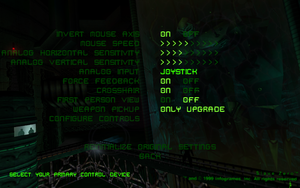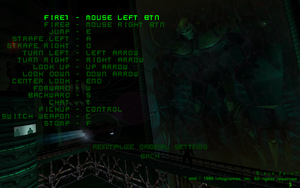Difference between revisions of "Slave Zero"
From PCGamingWiki, the wiki about fixing PC games
m (→Video settings: updated template usage) |
m (updated template usage) |
||
| Line 44: | Line 44: | ||
===Configuration file(s) location=== | ===Configuration file(s) location=== | ||
{{Game data| | {{Game data| | ||
| − | {{Game data/row|Windows|{{p|game}}}} | + | {{Game data/row|Windows|{{p|game}}\}} |
}} | }} | ||
| Line 105: | Line 105: | ||
{{ii}} Not compatible with [[#Peixoto's patch|Peixoto's patch]]. | {{ii}} Not compatible with [[#Peixoto's patch|Peixoto's patch]]. | ||
| − | {{Fixbox| | + | {{Fixbox|description=Set windowed mode|ref={{cn|date=November 2016}}|fix= |
| − | |||
# Install [https://community.pcgamingwiki.com/files/file/546-slave-zero-direct3d-patch/ Direct3D Patch]. | # Install [https://community.pcgamingwiki.com/files/file/546-slave-zero-direct3d-patch/ Direct3D Patch]. | ||
# Go to the installation folder. | # Go to the installation folder. | ||
| Line 256: | Line 255: | ||
{{++}} [http://www.vogons.org/viewtopic.php?f=24&t=53121 Peixoto's patch] can force the game to run at the highest resolution available (but preserving the 4:3 aspect ratio) and the crosshair will be in the right place. | {{++}} [http://www.vogons.org/viewtopic.php?f=24&t=53121 Peixoto's patch] can force the game to run at the highest resolution available (but preserving the 4:3 aspect ratio) and the crosshair will be in the right place. | ||
| − | {{Fixbox| | + | {{Fixbox|description=Start the game with Peixoto's patch|ref={{cn|date=November 2016}}|fix= |
| − | |||
* See [[#Peixoto's patch|Peixoto's patch]]. | * See [[#Peixoto's patch|Peixoto's patch]]. | ||
}} | }} | ||
===Window border visible in fullscreen mode=== | ===Window border visible in fullscreen mode=== | ||
| − | {{Fixbox| | + | {{Fixbox|description=Start the game with Peixoto's patch|ref={{cn|date=November 2016}}|fix= |
| − | |||
* See [[#Peixoto's patch|Peixoto's patch]]. | * See [[#Peixoto's patch|Peixoto's patch]]. | ||
}} | }} | ||
===Gamma not working in Direct3D mode=== | ===Gamma not working in Direct3D mode=== | ||
| − | {{Fixbox| | + | {{Fixbox|description=Start the game with Peixoto's patch|ref={{cn|date=November 2016}}|fix= |
| − | |||
* See [[#Peixoto's patch|Peixoto's patch]]. | * See [[#Peixoto's patch|Peixoto's patch]]. | ||
}} | }} | ||
| − | {{Fixbox| | + | {{Fixbox|description=Close other applications|ref={{cn|date=November 2016}}|fix= |
| − | |||
* Close any gamma-altering applications such as [https://justgetflux.com f.lux]. | * Close any gamma-altering applications such as [https://justgetflux.com f.lux]. | ||
}} | }} | ||
| Line 280: | Line 275: | ||
{{ii}} Frame rate only reaches ~30 FPS on Windows 8 in Direct3D mode. | {{ii}} Frame rate only reaches ~30 FPS on Windows 8 in Direct3D mode. | ||
| − | {{Fixbox| | + | {{Fixbox|description=Fix frame rate issues|ref={{cn|date=November 2016}}|fix= |
| − | |||
* Use [https://community.pcgamingwiki.com/files/file/579-windows-881-ddraw-fps-fix/ Windows 8/8.1 DDRAW FPS Fix]. | * Use [https://community.pcgamingwiki.com/files/file/579-windows-881-ddraw-fps-fix/ Windows 8/8.1 DDRAW FPS Fix]. | ||
}} | }} | ||
===Game crashes on Alt+Tab=== | ===Game crashes on Alt+Tab=== | ||
| − | {{Fixbox| | + | {{Fixbox|description=Switch the renderer to DirectX (Direct3D)|ref={{cn|date=November 2016}}|fix= |
| − | |||
# Install [https://community.pcgamingwiki.com/files/file/546-slave-zero-direct3d-patch/ Direct3D Patch]. | # Install [https://community.pcgamingwiki.com/files/file/546-slave-zero-direct3d-patch/ Direct3D Patch]. | ||
# Set Video Mode to Primary. | # Set Video Mode to Primary. | ||
| Line 293: | Line 286: | ||
===Cannot enable the "True Colour Textures" and "Bump Mapping" options=== | ===Cannot enable the "True Colour Textures" and "Bump Mapping" options=== | ||
| − | {{Fixbox| | + | {{Fixbox|description=Switch the renderer to DirectX (Direct3D)|ref=<ref>[https://forums.geforce.com/default/topic/744902/geforce-drivers/slave-zero-z-fighting-issue Nvidia GeForce Forums - slave zero z fighting issue]</ref>|fix= |
| − | |||
# Install [https://community.pcgamingwiki.com/files/file/546-slave-zero-direct3d-patch/ Direct3D Patch]. | # Install [https://community.pcgamingwiki.com/files/file/546-slave-zero-direct3d-patch/ Direct3D Patch]. | ||
# Set Video Mode to Primary. | # Set Video Mode to Primary. | ||
| Line 301: | Line 293: | ||
===Cannot change resolution in-game (with [http://www.zeus-software.com/downloads/nglide nGlide])=== | ===Cannot change resolution in-game (with [http://www.zeus-software.com/downloads/nglide nGlide])=== | ||
{{ii}} It is recommended to set the internal resolution to 640x480 to avoid the misaligned crosshair bug | {{ii}} It is recommended to set the internal resolution to 640x480 to avoid the misaligned crosshair bug | ||
| − | {{Fixbox| | + | {{Fixbox|description=Modify the internal and wrapper resolutions externally|ref={{cn|date=July 2016}}|fix= |
| − | |||
# Go to <code>{{p|game}}</code>. | # Go to <code>{{p|game}}</code>. | ||
# Open <code>szHardware.ini</code>. | # Open <code>szHardware.ini</code>. | ||
| Line 312: | Line 303: | ||
===Game draws in corner of screen=== | ===Game draws in corner of screen=== | ||
| − | {{Fixbox| | + | {{Fixbox|description=Choose "Reinitialize original settings"|ref={{cn|date=September 2016}}}} |
| − | |||
| − | }} | ||
==Other information== | ==Other information== | ||
Revision as of 00:32, 23 November 2017
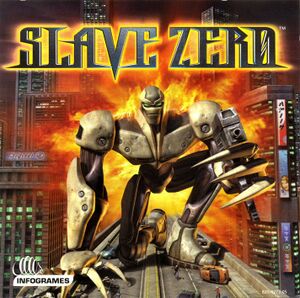 |
|
| Developers | |
|---|---|
| Accolade | |
| Publishers | |
| Original | Infogrames |
| Current | Tommo |
| Engines | |
| Ecstasy Engine | |
| Release dates | |
| Windows | November 19, 1999 |
General information
Availability
| Source | DRM | Notes | Keys | OS |
|---|---|---|---|---|
| Retail | ||||
| GOG.com | Comes pre-configured with nGlide. | |||
| Steam | Comes pre-configured with nGlide. |
Essential improvements
Patches
- The Slave Zero Update adds four-player LAN multiplayer and force feedback support for joysticks.
Direct3D Patch
- The Slave Zero Direct3D Patch restores Direct3D support for modern Windows.
Peixoto's patch
- Fixes the crosshair offset bug in Direct3D mode to allow playing at high resolutions with bump maps and 32-bit textures.
- Hides the window border and restores the functionality of the gamma control on Windows 8 and later.
- Fixes poor performance on Windows 8 and later.
Game data
Configuration file(s) location
Template:Game data/row
| System | Location |
|---|---|
| Steam Play (Linux) | <SteamLibrary-folder>/steamapps/compatdata/328470/pfx/[Note 1] |
Save game data location
Template:Game data/row
| System | Location |
|---|---|
| Steam Play (Linux) | <SteamLibrary-folder>/steamapps/compatdata/328470/pfx/[Note 1] |
Save game cloud syncing
| System | Native | Notes |
|---|---|---|
| GOG Galaxy | ||
| Steam Cloud |
Video settings
Windowed
- Not compatible with Peixoto's patch.
| Set windowed mode[citation needed] |
|---|
|
Input settings
Audio settings
Localizations
| Language | UI | Audio | Sub | Notes |
|---|---|---|---|---|
| English | ||||
| French | ||||
| German | ||||
| Italian | ||||
| Spanish |
Network
Multiplayer types
| Type | Native | Players | Notes | |
|---|---|---|---|---|
| LAN play | 4 | Requires the Slave Zero Update. | ||
| Online play | ||||
Connection types
| Type | Native | Notes |
|---|---|---|
| Matchmaking | ||
| Peer-to-peer | ||
| Dedicated | ||
| Self-hosting | ||
| Direct IP |
Issues fixed
Misaligned crosshair
The crosshair on higher resolutions gets misaligned. Top image is at 640x480 (correct position), while the bottom image is at 1280x960 (misaligned).
- On higher resolutions, the crosshair is misaligned with the correct position, preventing accurate aiming. This bug can also break the missile lock-on ability.
- Peixoto's patch can force the game to run at the highest resolution available (but preserving the 4:3 aspect ratio) and the crosshair will be in the right place.
| Start the game with Peixoto's patch[citation needed] |
|---|
|
Window border visible in fullscreen mode
| Start the game with Peixoto's patch[citation needed] |
|---|
|
Gamma not working in Direct3D mode
| Start the game with Peixoto's patch[citation needed] |
|---|
|
| Close other applications[citation needed] |
|---|
|
Low frame rate on Windows 8
- Frame rate only reaches ~30 FPS on Windows 8 in Direct3D mode.
| Fix frame rate issues[citation needed] |
|---|
Game crashes on Alt+Tab
| Switch the renderer to DirectX (Direct3D)[citation needed] |
|---|
|
Cannot enable the "True Colour Textures" and "Bump Mapping" options
| Switch the renderer to DirectX (Direct3D)[1] |
|---|
|
Cannot change resolution in-game (with nGlide)
- It is recommended to set the internal resolution to 640x480 to avoid the misaligned crosshair bug
| Modify the internal and wrapper resolutions externally[citation needed] |
|---|
|
Game draws in corner of screen
| Choose "Reinitialize original settings"[citation needed] |
|---|
Other information
API
| Technical specs | Supported | Notes |
|---|---|---|
| Direct3D | 7 | |
| Glide | Does not support all graphical settings. |
| Executable | 32-bit | 64-bit | Notes |
|---|---|---|---|
| Windows |
Middleware
| Middleware | Notes | |
|---|---|---|
| Audio | Aural A3D |
DirectX vs. Glide renderers
DirectX (Direct3D)
- Best looking (all graphical options are available)
- Not as stable as Glide
Glide (using nGlide)
- Very stable
- Benefits from all nGlide enhancements (scale resolution up to 4K, proper gamma support, etc.)
- "Uglier" than DirectX (does not support True Colour Textures and Bump Mapping)
System requirements
| Windows | ||
|---|---|---|
| Minimum | Recommended | |
| Operating system (OS) | 95 | 98 |
| Processor (CPU) | Intel Pentium 233 MHz | Intel Pentium II 266 MHz |
| System memory (RAM) | 32 MB | 64 MB |
| Hard disk drive (HDD) | 120 MB | 230 MB |
| Video card (GPU) | DirectX 7 compatible | |
Notes
- ↑ 1.0 1.1 Notes regarding Steam Play (Linux) data:
- File/folder structure within this directory reflects the path(s) listed for Windows and/or Steam game data.
- Use Wine's registry editor to access any Windows registry paths.
- The app ID (328470) may differ in some cases.
- Treat backslashes as forward slashes.
- See the glossary page for details on Windows data paths.