Difference between revisions of "Rise of the Argonauts"
From PCGamingWiki, the wiki about fixing PC games
m |
|||
| Line 29: | Line 29: | ||
|strategywiki = Rise of the Argonauts | |strategywiki = Rise of the Argonauts | ||
|hltb = 7837 | |hltb = 7837 | ||
| − | |mobygames = | + | |mobygames = 38106 |
|wikipedia = Rise of the Argonauts | |wikipedia = Rise of the Argonauts | ||
|winehq = 8977 | |winehq = 8977 | ||
|license = commercial | |license = commercial | ||
| + | }} | ||
| + | |||
| + | {{Introduction | ||
| + | |introduction = | ||
| + | |||
| + | |release history = | ||
| + | |||
| + | |current state = | ||
}} | }} | ||
| Line 49: | Line 57: | ||
==Essential improvements== | ==Essential improvements== | ||
===Skip intro videos=== | ===Skip intro videos=== | ||
| − | {{Fixbox|description= | + | {{Fixbox|description=Run the game with the <code>-nostartupmovies</code> [[Glossary:Command line arguments|command line argument]].|ref={{cn|date=November 2017}}}} |
{{Fixbox|description=Rename/delete intro videos|ref={{cn|date=July 2016}}|fix= | {{Fixbox|description=Rename/delete intro videos|ref={{cn|date=July 2016}}|fix= | ||
| − | # Go to | + | # Go to {{folder|{{p|game}}\LiquidGame\Movies}}. |
| − | # Delete or rename | + | # Delete or rename {{file|BinkLogo.bik}}, {{file|FMODLogo.bik}}, {{file|Legal.bik}}, {{file|Logos.bik}} and {{file|UnrealLogo.bik}}. |
}} | }} | ||
| Line 127: | Line 135: | ||
{{Fixbox|description=Disable Vsync|ref={{cn|date=November 2017}}|fix= | {{Fixbox|description=Disable Vsync|ref={{cn|date=November 2017}}|fix= | ||
# Go to the [[#Game data|configuration file(s) location]]. | # Go to the [[#Game data|configuration file(s) location]]. | ||
| − | # Open | + | # Open {{file|LiquidEngine.ini}}. |
# Change <code>UseVsync=True</code> to <code>UseVsync=False</code>. | # Change <code>UseVsync=True</code> to <code>UseVsync=False</code>. | ||
}} | }} | ||
| Line 134: | Line 142: | ||
{{Fixbox|description=Change frame rate smoothing|ref=<ref>Tested successfully by [[User:Genesis|Genesis]]</ref>|fix= | {{Fixbox|description=Change frame rate smoothing|ref=<ref>Tested successfully by [[User:Genesis|Genesis]]</ref>|fix= | ||
# Go to the [[#Game data|configuration file(s) location]]. | # Go to the [[#Game data|configuration file(s) location]]. | ||
| − | # Open | + | # Open {{file|LiquidEngine.ini}}. |
# Search and change <code>bSmoothFrameRate</code> to <code>FALSE</code> '''or''' raise <code>MaxSmoothedFrameRate</code> value. | # Search and change <code>bSmoothFrameRate</code> to <code>FALSE</code> '''or''' raise <code>MaxSmoothedFrameRate</code> value. | ||
| − | # Save file. | + | # Save the file. |
{{ii}} For more information, see the [[Engine:Unreal Engine 3#Smoothed frame rate|Unreal Engine 3 page]]. | {{ii}} For more information, see the [[Engine:Unreal Engine 3#Smoothed frame rate|Unreal Engine 3 page]]. | ||
{{ii}} Game seems to be internally capped at 120 Hz. Forcing frame rates higher than this may cause glitches and increase the occurrence of crashes. | {{ii}} Game seems to be internally capped at 120 Hz. Forcing frame rates higher than this may cause glitches and increase the occurrence of crashes. | ||
Revision as of 21:59, 7 October 2023
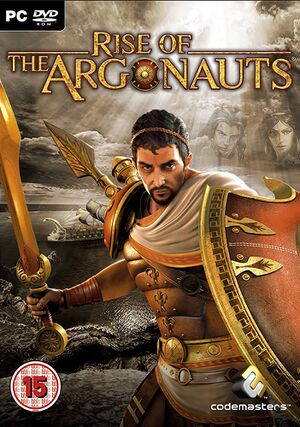 |
|
| Developers | |
|---|---|
| Liquid Entertainment | |
| Publishers | |
| Codemasters | |
| Engines | |
| Unreal Engine 3 | |
| Release dates | |
| Windows | December 16, 2008 |
| Reception | |
| Metacritic | 59 |
| Taxonomy | |
| Monetization | One-time game purchase |
| Microtransactions | None |
| Modes | Singleplayer |
| Pacing | Real-time |
| Perspectives | Third-person |
| Controls | Direct control |
| Genres | ARPG, Action |
| Art styles | Realistic |
| Themes | Classical, Fantasy |
Rise of the Argonauts is a singleplayer third-person ARPG and action game.
General information
Availability
| Source | DRM | Notes | Keys | OS |
|---|---|---|---|---|
| Retail | SecuROM 7 DRM | |||
| Steam | ||||
| GamersGate (unavailable) | ||||
| Green Man Gaming (unavailable) |
Essential improvements
Skip intro videos
Run the game with the -nostartupmovies command line argument.[citation needed]
|
|---|
| Rename/delete intro videos[citation needed] |
|---|
|
Game data
Configuration file(s) location
| System | Location |
|---|---|
| Windows | %USERPROFILE%\Documents\My Games\Rise of the Argonauts\LiquidGame\Config\ |
| Steam Play (Linux) | <SteamLibrary-folder>/steamapps/compatdata/12770/pfx/[Note 1] |
Save game data location
| System | Location |
|---|---|
| Windows | %USERPROFILE%\Documents\My Games\Rise of the Argonauts\ |
| Steam Play (Linux) | <SteamLibrary-folder>/steamapps/compatdata/12770/pfx/[Note 1] |
Save game cloud syncing
| System | Native | Notes |
|---|---|---|
| OneDrive | Requires enabling backup of the Documents folder in OneDrive on all computers. | |
| Steam Cloud |
Video
| Graphics feature | State | WSGF | Notes |
|---|---|---|---|
| Widescreen resolution | |||
| Multi-monitor | |||
| Ultra-widescreen | See the WSGF entry. | ||
| 4K Ultra HD | Menu Issues | ||
| Field of view (FOV) | See the WSGF entry. | ||
| Windowed | See the glossary page for potential workarounds. | ||
| Borderless fullscreen windowed | See the glossary page for potential workarounds. | ||
| Anisotropic filtering (AF) | See the glossary page for potential workarounds. | ||
| Anti-aliasing (AA) | See the glossary page for potential workarounds. | ||
| Vertical sync (Vsync) | See Vertical sync (Vsync). | ||
| 60 FPS | Pre-rendered cutscenes are capped at 30 FPS. | ||
| 120+ FPS | Capped at 62 FPS by default. See High frame rate. | ||
| High dynamic range display (HDR) | See the glossary page for potential alternatives. | ||
Vertical sync (Vsync)
| Disable Vsync[citation needed] |
|---|
|
High frame rate
| Change frame rate smoothing[1] |
|---|
|
Input
| Keyboard and mouse | State | Notes |
|---|---|---|
| Remapping | 3 presets available. | |
| Mouse acceleration | ||
| Mouse sensitivity | ||
| Mouse input in menus | ||
| Mouse Y-axis inversion | ||
| Controller | ||
| Controller support | ||
| Full controller support | ||
| Controller remapping | 3 presets available. | |
| Controller sensitivity | ||
| Controller Y-axis inversion |
| Controller types |
|---|
| XInput-compatible controllers | ||
|---|---|---|
| Xbox button prompts | ||
| Impulse Trigger vibration |
| PlayStation controllers |
|---|
| Generic/other controllers |
|---|
| Additional information | ||
|---|---|---|
| Controller hotplugging | ||
| Haptic feedback | ||
| Digital movement supported | ||
| Simultaneous controller+KB/M |
Audio
| Audio feature | State | Notes |
|---|---|---|
| Separate volume controls | Music, SFX, Dialogue | |
| Surround sound | 7.1 | |
| Subtitles | Pre-rendered cutscenes aren't subtitled. | |
| Closed captions | ||
| Mute on focus lost | ||
| Royalty free audio |
Localizations
| Language | UI | Audio | Sub | Notes |
|---|---|---|---|---|
| English | ||||
| Czech | ||||
| French | ||||
| German | ||||
| Hungarian | Retail only. Available to download. | |||
| Italian | ||||
| Brazilian Portuguese | Fan translation; download. | |||
| Spanish |
VR support
| 3D modes | State | Notes | |
|---|---|---|---|
| vorpX | G3D User created game profile, see vorpx forum profile introduction. |
||
Other information
API
| Technical specs | Supported | Notes |
|---|---|---|
| Direct3D | 9, 10 | Edit the config file (LiquidEngine.ini) to enable Direct3D 10. Compatible with dgVoodoo2 wrapper (DirectX11/12). |
| Executable | 32-bit | 64-bit | Notes |
|---|---|---|---|
| Windows |
System requirements
| Windows | ||
|---|---|---|
| Minimum | Recommended | |
| Operating system (OS) | XP, Vista | |
| Processor (CPU) | Intel Pentium 3.0 GHz | Intel Core 2 Duo 2.66 GHz AMD Athlon X2 3800+ |
| System memory (RAM) | 1 GB (XP) 1.5 GB (Vista) |
2 GB |
| Hard disk drive (HDD) | 8 GB | 9.2 GB |
| Video card (GPU) | Nvidia GeForce 6800 ATI Radeon X1300 | Nvidia GeForce 8800 GTX ATI Radeon HD 3800 series |
| Sound (audio device) | DirectX compatible | Creative Sound Blaster X-Fi |
Notes
- ↑ 1.0 1.1 Notes regarding Steam Play (Linux) data:
- File/folder structure within this directory reflects the path(s) listed for Windows and/or Steam game data.
- Use Wine's registry editor to access any Windows registry paths.
- The app ID (12770) may differ in some cases.
- Treat backslashes as forward slashes.
- See the glossary page for details on Windows data paths.
