Difference between revisions of "Rise and Fall: Civilizations at War"
From PCGamingWiki, the wiki about fixing PC games
m |
m |
||
| (9 intermediate revisions by 6 users not shown) | |||
| Line 11: | Line 11: | ||
{{Infobox game/row/date|Windows|June 12, 2006}} | {{Infobox game/row/date|Windows|June 12, 2006}} | ||
|taxonomy = | |taxonomy = | ||
| − | {{Infobox game/row/taxonomy/monetization | }} | + | {{Infobox game/row/taxonomy/monetization | One-time game purchase }} |
{{Infobox game/row/taxonomy/microtransactions | }} | {{Infobox game/row/taxonomy/microtransactions | }} | ||
{{Infobox game/row/taxonomy/modes | Singleplayer, Multiplayer }} | {{Infobox game/row/taxonomy/modes | Singleplayer, Multiplayer }} | ||
| Line 27: | Line 27: | ||
|hltb = 7831 | |hltb = 7831 | ||
|strategywiki = | |strategywiki = | ||
| − | |mobygames = | + | |mobygames = 25366 |
|wikipedia = Rise and Fall: Civilizations at War | |wikipedia = Rise and Fall: Civilizations at War | ||
|winehq = 3701 | |winehq = 3701 | ||
|license = commercial | |license = commercial | ||
| + | }} | ||
| + | |||
| + | {{Introduction | ||
| + | |introduction = | ||
| + | |||
| + | |release history = | ||
| + | |||
| + | |current state = | ||
}} | }} | ||
| Line 41: | Line 49: | ||
===Patches=== | ===Patches=== | ||
{{ii}} [https://www.patches-scrolls.de/patch/3444/7 Patch 1.15] is the latest patch. | {{ii}} [https://www.patches-scrolls.de/patch/3444/7 Patch 1.15] is the latest patch. | ||
| + | |||
| + | ===Skip intro videos=== | ||
| + | {{Fixbox|description=Invalidate the corresponding files|ref=<ref name="2024-02-11">{{Refcheck|user=Gryfu|date=2024-02-11|comment=}}</ref>|fix= | ||
| + | # Go to {{folder|{{p|game}}\Data\Movies}}. | ||
| + | # Delete, move or rename {{file|license.bik}}, {{file|Midway Bink.bik}}, {{file|nvidia.bik}}, and {{file|Opening Video.bik}}. | ||
| + | }} | ||
==Game data== | ==Game data== | ||
| Line 52: | Line 66: | ||
{{Game data/saves|Windows|{{p|game}}\Data\Saved Games}} | {{Game data/saves|Windows|{{p|game}}\Data\Saved Games}} | ||
}} | }} | ||
| + | {{ii}} Campaign progress is stored in {{folder|{{p|game}}\Users\default}}. | ||
| − | {{ii}} | + | ===Portable install=== |
| + | {{ii}} The following moves the user files into a portable data folder, allowing game data to be moved between machines using e.g. a USB flash drive. | ||
| − | + | {{Fixbox|description=Set up a portable install using PortableApps:|ref=<ref>{{Refcheck|user=XJDHDR|date=July 21, 2019|comment=}}</ref>|fix= | |
| − | + | <ol> | |
| − | {{Fixbox|description= | + | <li>Navigate to [https://sourceforge.net/projects/xjdhdr-random-code/files/Game_related_files/Rise_and_Fall_-_Civilizations_at_War/ this repository], then download one of the following PortableApps installers: |
| − | + | <ul> | |
| − | + | <li>'''If the game is already installed:''' | |
| − | + | <pre>RiseAndFallCivilizationsAtWarPortable-XJDHDR_1.15_Development_Test_{version}_English.paf.exe</pre></li> | |
| − | + | <li>'''If the game is not already installed''', so the installer should also download the free version of the game: | |
| − | + | <pre>RiseAndFallCivilizationsAtWarPortable-XJDHDR_1.15_Development_Test_{version}_English_online.paf.exe</pre></li> | |
| − | + | </ul></li> | |
| + | <li>Run the PortableApps installer that you downloaded.</li> | ||
| + | <li>If the game was already installed its files must now be moved over to the PortableApps install location: | ||
| + | <ol><li>Browse to <code><PortableApps-Launcher>\App</code></li> | ||
| + | <li>Create a new folder named {{folder|Rise and Fall; Civilizations at War}}.</li> | ||
| + | <li>Navigate to {{folder|{{p|game}}}} and copy all of the files from there into the newly created folder.</li></ol> | ||
| + | </li> | ||
| + | <li>Launch the game using <code><PortableApps-Launcher>\RiseAndFallCivilizationsAtWarPortable-XJDHDR.exe</code></li> | ||
| + | </ol> | ||
}} | }} | ||
| Line 92: | Line 116: | ||
|antialiasing = true | |antialiasing = true | ||
|antialiasing notes = | |antialiasing notes = | ||
| + | |upscaling = false | ||
| + | |upscaling tech = | ||
| + | |upscaling notes = | ||
|vsync = hackable | |vsync = hackable | ||
|vsync notes = Can be enabled under [[#Configuration file(s) location|Configuration file(s) location]]\Wait for VSync | |vsync notes = Can be enabled under [[#Configuration file(s) location|Configuration file(s) location]]\Wait for VSync | ||
| Line 98: | Line 125: | ||
|120 fps = true | |120 fps = true | ||
|120 fps notes = | |120 fps notes = | ||
| − | |hdr = | + | |hdr = false |
|hdr notes = | |hdr notes = | ||
|color blind = unknown | |color blind = unknown | ||
| Line 104: | Line 131: | ||
}} | }} | ||
| − | ===Enable | + | ===Enable in-game clock=== |
{{ii}} The game can display a little clock showing the game speed & map time but the setting cannot be found in any menu. | {{ii}} The game can display a little clock showing the game speed & map time but the setting cannot be found in any menu. | ||
| − | {{Fixbox|description= | + | {{Fixbox|description=Press {{Key|F11}} in-game to toggle the clock.|ref=<ref name="2019-06-13">{{Refcheck|user=Nessy|date=2019-06-13|comment=}}</ref>|fix= |
| − | + | {{mm}} Alternatively go to [[#Configuration file(s) location|Configuration file(s) location]] and set '''ClockDisplay''' to 1. | |
| − | Alternatively go to [[#Configuration file(s) location|Configuration file(s) location]] and set '''ClockDisplay''' to 1. | ||
}} | }} | ||
| Line 189: | Line 215: | ||
|mute on focus lost = true | |mute on focus lost = true | ||
|mute on focus lost notes = | |mute on focus lost notes = | ||
| − | |eax support = | + | |eax support = true |
| − | |eax support notes = | + | |eax support notes = EAX, EAX2, EAX3. Use DS3D restoration for EAX. |
| + | |royalty free audio = always on | ||
| + | |royalty free audio notes = | ||
}} | }} | ||
| Line 220: | Line 248: | ||
|lan play modes = | |lan play modes = | ||
|lan play notes = | |lan play notes = | ||
| − | |online play = | + | |online play = false |
|online play players = | |online play players = | ||
|online play modes = | |online play modes = | ||
| Line 248: | Line 276: | ||
===API=== | ===API=== | ||
{{API | {{API | ||
| − | |direct3d versions = | + | |direct3d versions = 9.0c |
|direct3d notes = | |direct3d notes = | ||
|directdraw versions = | |directdraw versions = | ||
| Line 268: | Line 296: | ||
|windows 32-bit exe = true | |windows 32-bit exe = true | ||
|windows 64-bit exe = false | |windows 64-bit exe = false | ||
| + | |windows arm app = unknown | ||
|windows exe notes = | |windows exe notes = | ||
|macos intel 32-bit app = | |macos intel 32-bit app = | ||
|macos intel 64-bit app = | |macos intel 64-bit app = | ||
| + | |macos arm app = unknown | ||
|macos app notes = | |macos app notes = | ||
|linux 32-bit executable= | |linux 32-bit executable= | ||
|linux 64-bit executable= | |linux 64-bit executable= | ||
| + | |linux arm app = unknown | ||
|linux executable notes = | |linux executable notes = | ||
}} | }} | ||
Latest revision as of 11:34, 12 April 2024
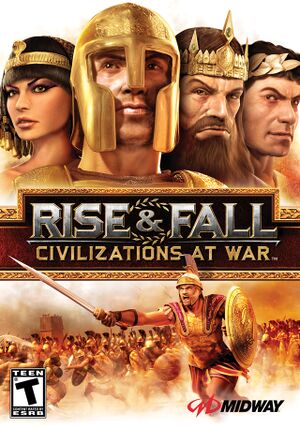 |
|
| Developers | |
|---|---|
| Stainless Steel Studios | |
| Midway Games San Diego | |
| Publishers | |
| Midway Games | |
| Engines | |
| Titan 2.0 | |
| Release dates | |
| Windows | June 12, 2006 |
| Taxonomy | |
| Monetization | One-time game purchase |
| Modes | Singleplayer, Multiplayer |
| Pacing | Real-time |
| Controls | Multiple select, Point and select, Direct control |
| Genres | Action, RTS |
| Themes | Classical |
Warnings
- StarForce DRM for this game does not work on modern versions of Windows (see Availability for affected versions).
Rise and Fall: Civilizations at War is a singleplayer and multiplayer action and RTS game.
Availability
- StarForce DRM for this game does not work on modern versions of Windows (see above for affected versions).
Essential improvements
Patches
- Patch 1.15 is the latest patch.
Skip intro videos
| Invalidate the corresponding files[3] |
|---|
|
Game data
Configuration file(s) location
| System | Location |
|---|---|
| Windows | HKEY_CURRENT_USER\Software\Midway Home Entertainment\Rise and Fall |
Save game data location
| System | Location |
|---|---|
| Windows | <path-to-game>\Data\Saved Games[Note 2] |
- Campaign progress is stored in
<path-to-game>\Users\default.
Portable install
- The following moves the user files into a portable data folder, allowing game data to be moved between machines using e.g. a USB flash drive.
| Set up a portable install using PortableApps:[4] |
|---|
|
Video
| Graphics feature | State | WSGF | Notes |
|---|---|---|---|
| Widescreen resolution | The HUD is stretched. | ||
| Multi-monitor | |||
| Ultra-widescreen | |||
| 4K Ultra HD | |||
| Field of view (FOV) | |||
| Windowed | See the glossary page for potential workarounds. | ||
| Borderless fullscreen windowed | See the glossary page for potential workarounds. | ||
| Anisotropic filtering (AF) | |||
| Anti-aliasing (AA) | |||
| High-fidelity upscaling | See the glossary page for potential workarounds. | ||
| Vertical sync (Vsync) | Can be enabled under Configuration file(s) location\Wait for VSync | ||
| 60 FPS and 120+ FPS | |||
| High dynamic range display (HDR) | See the glossary page for potential alternatives. | ||
Enable in-game clock
- The game can display a little clock showing the game speed & map time but the setting cannot be found in any menu.
| Press F11 in-game to toggle the clock.[5] |
|---|
|
Input
| Keyboard and mouse | State | Notes |
|---|---|---|
| Remapping | ||
| Mouse acceleration | ||
| Mouse sensitivity | ||
| Mouse input in menus | ||
| Mouse Y-axis inversion | Inverts the mouse Y-axis in hero mode. | |
| Controller | ||
| Controller support |
| Controller types |
|---|
Audio
| Audio feature | State | Notes |
|---|---|---|
| Separate volume controls | ||
| Surround sound | ||
| Subtitles | ||
| Closed captions | ||
| Mute on focus lost | ||
| EAX support | EAX, EAX2, EAX3. Use DS3D restoration for EAX. | |
| Royalty free audio |
Localizations
| Language | UI | Audio | Sub | Notes |
|---|---|---|---|---|
| English | ||||
| German |
Network
Multiplayer types
| Type | Native | Notes | |
|---|---|---|---|
| Local play | |||
| LAN play | |||
| Online play | GameSpy services have been shut down;[6] see GameSpy for workarounds. | ||
| Asynchronous multiplayer | |||
Connection types
| Type | Native | Notes |
|---|---|---|
| Matchmaking | ||
| Peer-to-peer | ||
| Dedicated | ||
| Self-hosting | ||
| Direct IP |
Other information
API
| Technical specs | Supported | Notes |
|---|---|---|
| Direct3D | 9.0c |
| Executable | 32-bit | 64-bit | Notes |
|---|---|---|---|
| Windows |
Middleware
| Middleware | Notes | |
|---|---|---|
| Audio | Miles Sound System | 6.6g[7] |
| Cutscenes | Bink Video | |
| Multiplayer | GameSpy |
System requirements
| Windows[8] | ||
|---|---|---|
| Minimum | ||
| Operating system (OS) | 2000, XP | |
| Processor (CPU) | Intel Pentium 4, 1.5 GHz AMD Athlon 2000+, Sempron 2200+ |
|
| System memory (RAM) | 512 MB | |
| Hard disk drive (HDD) | 3 GB | |
| Video card (GPU) | ATI Radeon series 9500, 9600, 9700, 9800, X300, X600, X800 Nvidia GeForce 3, 4, FX 5200, 5600, 5700, 5800, 5900, 5950, GT 6600, 6800 Intel Extreme Graphics 915GM-FR, 915 GGM, 900G 64 MB of VRAM DirectX 9.0c compatible |
|
| Sound (audio device) | DirectX 9.0c compatible | |
| Other | 16X speed DVD or 4x speed CD/DVD | |
Notes
- ↑ This version of StarForce DRM does not work on Windows 8.1, Windows 10, or Windows 11.[1][2] For supported versions of Windows the StarForce driver may need to be updated manually using SFUPDATE.
- ↑ When running this game without elevated privileges (Run as administrator option), write operations against a location below
%PROGRAMFILES%,%PROGRAMDATA%, or%WINDIR%might be redirected to%LOCALAPPDATA%\VirtualStoreon Windows Vista and later (more details).
References
- ↑ Windows 8.1 support - StarForce Support
- ↑ Windows 10 support - StarForce Support
- ↑ Verified by User:Gryfu on 2024-02-11
- ↑ Verified by User:XJDHDR on July 21, 2019
- ↑ Verified by User:Nessy on 2019-06-13
- ↑ Pricing | GameSpy Technology
- ↑ Verified by User:Nessy on 2019-06-09
- Version number found in Mss32.dll in the game installation folder.
- ↑ Rise & Fall: Civilizations at War (2006) Windows box cover art - MobyGames - last accessed on 2017-01-03



