Difference between revisions of "PlanetSide 2"
m (updated template usage) |
(Starting some cleanup: EU account migration long gone. Support note not of interest. Added/changed some links.) |
||
| Line 19: | Line 19: | ||
'''Key points''' | '''Key points''' | ||
| − | {{++}} Offers a strong level of graphical | + | {{++}} Offers a strong level of graphical customization. |
| − | |||
'''General information''' | '''General information''' | ||
{{mm}} [http://www.planetside2.com/ Official website] | {{mm}} [http://www.planetside2.com/ Official website] | ||
| − | {{mm}} [ | + | {{mm}} [https://forums.daybreakgames.com/ps2/index.php Official forum] |
| + | {{mm}} [https://help.daybreakgames.com/hc/en-us/categories/204228447-PLANETSIDE-2 Official support page] | ||
{{mm}} [http://planetside.wikia.com/wiki/PlanetSide_2_Wiki PlanetSide 2 Wiki] - a good place to get gameplay-related information. | {{mm}} [http://planetside.wikia.com/wiki/PlanetSide_2_Wiki PlanetSide 2 Wiki] - a good place to get gameplay-related information. | ||
{{mm}} [https://steamcommunity.com/app/218230/discussions/ Steam Community Discussions] | {{mm}} [https://steamcommunity.com/app/218230/discussions/ Steam Community Discussions] | ||
| Line 31: | Line 31: | ||
{{Availability| | {{Availability| | ||
{{Availability/row| official | http://www.planetside2.com | account | | | Windows }} | {{Availability/row| official | http://www.planetside2.com | account | | | Windows }} | ||
| − | {{Availability/row| Steam | 218230 | Steam, account | | + | {{Availability/row| Steam | 218230 | Steam, account | | | Windows }} |
}} | }} | ||
{{ii}} All versions require a [https://www.planetside2.com/register Daybreak Account]. | {{ii}} All versions require a [https://www.planetside2.com/register Daybreak Account]. | ||
| − | {{ii}} ProSiebenSat.1 accounts are no longer supported as of September 29, 2014.<ref | + | {{ii}} ProSiebenSat.1 accounts are no longer supported as of September 29, 2014.<ref>{{Refurl|url=https://web.archive.org/web/20150619161853/https://forums.station.sony.com/soe/index.php?threads/soe-psg-important-faq-for-upcoming-player-migration-from-psg-to-soe.11500064443/|title=SOE/PSG: Important FAQ for upcoming player migration from PSG to SOE! | Official SOE Forums|date=2019-01-27}}</ref> |
==Game data== | ==Game data== | ||
| Line 66: | Line 66: | ||
|multimonitor = true | |multimonitor = true | ||
|multimonitor notes = See [[#Field of view (FOV)|Field of view (FOV)]]. | |multimonitor notes = See [[#Field of view (FOV)|Field of view (FOV)]]. | ||
| − | |ultrawidescreen = | + | |ultrawidescreen = true |
|ultrawidescreen notes = | |ultrawidescreen notes = | ||
| − | |4k ultra hd = | + | |4k ultra hd = true |
| − | |4k ultra hd notes = | + | |4k ultra hd notes = UI does not scale along with resolution. |
|fov = true | |fov = true | ||
|fov notes = 55-74°. See [[#Field of view (FOV)|Field of view (FOV)]]. | |fov notes = 55-74°. See [[#Field of view (FOV)|Field of view (FOV)]]. | ||
| Line 86: | Line 86: | ||
|120 fps = true | |120 fps = true | ||
|120 fps notes = | |120 fps notes = | ||
| − | |hdr = | + | |hdr = false |
|hdr notes = | |hdr notes = | ||
|color blind = true | |color blind = true | ||
| Line 122: | Line 122: | ||
|mouse menu notes = | |mouse menu notes = | ||
|invert mouse y-axis = true | |invert mouse y-axis = true | ||
| − | |invert mouse y-axis notes = Separate options for "vertical look" and "vertical fly" | + | |invert mouse y-axis notes = Separate options for "vertical look" and "vertical fly". |
|touchscreen = unknown | |touchscreen = unknown | ||
|touchscreen notes = | |touchscreen notes = | ||
| Line 200: | Line 200: | ||
|surround sound = true | |surround sound = true | ||
|surround sound notes = | |surround sound notes = | ||
| − | |subtitles = | + | |subtitles = true |
|subtitles notes = Automatically shown in the tutorial, not shown for ingame callouts. | |subtitles notes = Automatically shown in the tutorial, not shown for ingame callouts. | ||
|closed captions = false | |closed captions = false | ||
| Line 214: | Line 214: | ||
|language = English | |language = English | ||
|interface = yes | |interface = yes | ||
| − | |audio = | + | |audio = yes |
| − | |subtitles = | + | |subtitles = yes |
|notes = | |notes = | ||
|fan = | |fan = | ||
| Line 265: | Line 265: | ||
|online play = true | |online play = true | ||
|online play players = 2000 | |online play players = 2000 | ||
| − | |online play modes = | + | |online play modes = Versus |
|online play notes = | |online play notes = | ||
|asynchronous = | |asynchronous = | ||
|asynchronous notes = | |asynchronous notes = | ||
}}{{Network/Connections | }}{{Network/Connections | ||
| − | |matchmaking = | + | |matchmaking = false |
|matchmaking notes = | |matchmaking notes = | ||
| − | |p2p = | + | |p2p = false |
|p2p notes = | |p2p notes = | ||
| − | |dedicated = | + | |dedicated = true |
| − | |dedicated notes = | + | |dedicated notes = Server selectable at character creation. |
| − | |self-hosting = | + | |self-hosting = false |
|self-hosting notes = | |self-hosting notes = | ||
| − | |direct ip = | + | |direct ip = false |
|direct ip notes = | |direct ip notes = | ||
}}{{Network/Ports | }}{{Network/Ports | ||
| Line 344: | Line 344: | ||
# Launch Planetside 2 | # Launch Planetside 2 | ||
# Do not change Render distance ingame options, because that will reset to minimum value of 500. | # Do not change Render distance ingame options, because that will reset to minimum value of 500. | ||
| − | |||
| − | |||
| − | |||
| − | |||
| − | |||
| − | |||
| − | |||
| − | |||
| − | |||
}} | }} | ||
| Line 377: | Line 368: | ||
|shader model notes = | |shader model notes = | ||
|64-bit executable = true | |64-bit executable = true | ||
| − | |64-bit executable notes= | + | |64-bit executable notes= 32-bit support was discontinued in 2015.<ref>{{Refurl|url=https://forums.daybreakgames.com/ps2/index.php?threads/notice-regarding-32-bit-operating-systems.227437/|title=Notice Regarding 32 Bit Operating Systems | PlanetSide 2 Forums|date=2019-01-27}}</ref> |
}} | }} | ||
| Line 384: | Line 375: | ||
|physics = PhysX | |physics = PhysX | ||
|physics notes = | |physics notes = | ||
| − | |audio = | + | |audio = Vivox |
|audio notes = | |audio notes = | ||
|interface = | |interface = | ||
| Line 392: | Line 383: | ||
|cutscenes = | |cutscenes = | ||
|cutscenes notes = | |cutscenes notes = | ||
| − | |multiplayer = | + | |multiplayer = BattlEye Anti-Cheat |
|multiplayer notes= | |multiplayer notes= | ||
}} | }} | ||
Revision as of 17:01, 27 January 2019
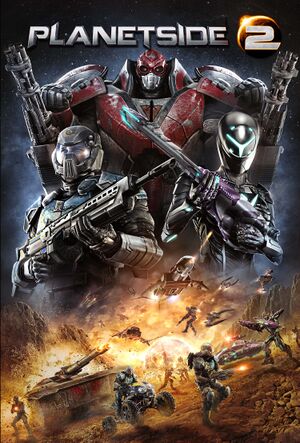 |
|
| Developers | |
|---|---|
| Daybreak Game Company | |
| Engines | |
| Forgelight Engine | |
| Release dates | |
| Windows | November 20, 2012 |
| PlanetSide | |
|---|---|
| PlanetSide | 2003 |
| PlanetSide 2 | 2012 |
| PlanetSide Arena | Cancelled |
Key points
- Offers a strong level of graphical customization.
General information
- Official website
- Official forum
- Official support page
- PlanetSide 2 Wiki - a good place to get gameplay-related information.
- Steam Community Discussions
Availability
| Source | DRM | Notes | Keys | OS |
|---|---|---|---|---|
| Official website | ||||
| Steam |
- All versions require a Daybreak Account.
- ProSiebenSat.1 accounts are no longer supported as of September 29, 2014.[1]
Game data
Configuration file(s) location
| System | Location |
|---|---|
| Windows | <path-to-game>\InputProfile_User.xml[Note 1] <path-to-game>\UserOptions.ini[Note 1] |
| Steam Play (Linux) | <SteamLibrary-folder>/steamapps/compatdata/218230/pfx/[Note 2] |
Save game cloud syncing
| System | Native | Notes |
|---|---|---|
| Steam Cloud |
Video settings
Field of view (FOV)
- This game uses vertical FOV. See FOV Calculator for help.
| Custom vertical FOV[citation needed] |
|---|
|
| Increase vehicle FOV[citation needed] |
|---|
Notes
|
Input settings
Controller support
Logitech 3D Pro POV pad
If you only use the ingame key bindings, the pad will just stop working after a few seconds. In order to use the POV pad of the joystick for the cockpit view, follow these steps[2]
| Use the Logitech profiler[citation needed] |
|---|
Notes
|
Audio settings
Localizations
| Language | UI | Audio | Sub | Notes |
|---|---|---|---|---|
| English | ||||
| French | ||||
| German | ||||
| Italian | ||||
| Spanish |
Network
Multiplayer types
| Type | Native | Players | Notes | |
|---|---|---|---|---|
| LAN play | ||||
| Online play | 2000 | Versus |
||
Connection types
| Type | Native | Notes |
|---|---|---|
| Matchmaking | ||
| Peer-to-peer | ||
| Dedicated | Server selectable at character creation. | |
| Self-hosting | ||
| Direct IP |
Issues unresolved
All ground and units disappear
- Often during morning and midday, all foreground objects disappear. This includes the units, world and building. Icons remain and the map etc. stays available. This bug fixes itself after about 30 seconds.
Issues fixed
Cannot install game (Steam)
| Fixing error: "An Error occured while installing Planetside 2 (No Subscription)"[citation needed] |
|---|
|
Planetside2.exe has stopped working
| Fixing error: "Planetside2.exe has stopped working (Windows 32-bit)"[citation needed] |
|---|
|
| Fixing error: PlanetSide2.exe has stopped working (Windows 8)[citation needed] |
|---|
|
| Fixing error: "Planetside2.exe has stopped working" (Steam)[citation needed] |
|---|
|
Low frame rate
| Fixing Low Frame Rate (FPS)[citation needed] |
|---|
|
During the alpha stage, Planetside 2 featured special particle effects powered by PhysX.[3] These effects were removed prior to the official launch, but an option to disable PhysX was not available in the settings menu. The following fix forces PhysX off. This won't solve having a low-end machine, but will improve frame rate by 20% to 40% in most cases.[4]
|
| Fixing Low Frame Rate (FPS) Second method[citation needed] |
|---|
|
Theres a way to tweak render limits to even lower sizes than 500. If you play as infantry 300 is still playable and is a lot faster.
|
Other information
API
| Technical specs | Supported | Notes |
|---|---|---|
| Direct3D | 9 |
| Executable | 32-bit | 64-bit | Notes |
|---|---|---|---|
| Windows |
Middleware
| Middleware | Notes | |
|---|---|---|
| Physics | PhysX | |
| Audio | Vivox | |
| Multiplayer | BattlEye Anti-Cheat |
SweetFX
Use of SweetFX is officially listed as a banned client modification.[5]
System requirements
| Windows | ||
|---|---|---|
| Minimum | Recommended | |
| Operating system (OS) | 7 64-bit | |
| Processor (CPU) | Intel Core i5-760 AMD Phenom II X4 |
Intel Core i7 AMD Phenom II X6 |
| System memory (RAM) | 6 GB | |
| Hard disk drive (HDD) | 20 GB | |
| Video card (GPU) | Nvidia GeForce GTX 260 ATI Radeon HD 4850 | Nvidia GeForce GTX 560 AMD Radeon HD 6870 |
- A 64-bit system is required.
Notes
- ↑ 1.0 1.1 When running this game without elevated privileges (Run as administrator option), write operations against a location below
%PROGRAMFILES%,%PROGRAMDATA%, or%WINDIR%might be redirected to%LOCALAPPDATA%\VirtualStoreon Windows Vista and later (more details). - ↑ Notes regarding Steam Play (Linux) data:
- File/folder structure within this directory reflects the path(s) listed for Windows and/or Steam game data.
- Use Wine's registry editor to access any Windows registry paths.
- The app ID (218230) may differ in some cases.
- Treat backslashes as forward slashes.
- See the glossary page for details on Windows data paths.
References
- ↑ SOE/PSG: Important FAQ for upcoming player migration from PSG to SOE! - last accessed on 2019-01-27
- ↑ http://forums.station.sony.com/ps2/index.php?threads/using-logitech-3d-pro-pov-for-cockpit-freelook.77542/
- ↑ https://www.youtube.com/watch?v=lcJlTUgZTT8
- ↑ https://www.reddit.com/r/Planetside/comments/15kw8c/a_quick_fps_fix_to_try/
- ↑ http://forums.station.sony.com/ps2/index.php?threads/with-regard-to-client-modifications-announcement.55674/#post-692380



