Difference between revisions of "PlanetSide 2"
m (→Input settings: updated template usage) |
m (updated template usage) |
||
| Line 14: | Line 14: | ||
|wikipedia = PlanetSide 2 | |wikipedia = PlanetSide 2 | ||
|winehq = 14466 | |winehq = 14466 | ||
| + | |license = free-to-play | ||
}} | }} | ||
{{Series|PlanetSide}} | {{Series|PlanetSide}} | ||
| Line 25: | Line 26: | ||
{{mm}} [http://forums.station.sony.com/ps2/index.php Official forum] | {{mm}} [http://forums.station.sony.com/ps2/index.php Official forum] | ||
{{mm}} [http://planetside.wikia.com/wiki/PlanetSide_2_Wiki PlanetSide 2 Wiki] - a good place to get gameplay-related information. | {{mm}} [http://planetside.wikia.com/wiki/PlanetSide_2_Wiki PlanetSide 2 Wiki] - a good place to get gameplay-related information. | ||
| − | {{mm}} [ | + | {{mm}} [https://steamcommunity.com/app/218230/discussions/ Steam Community Discussions] |
==Availability== | ==Availability== | ||
| Line 164: | Line 165: | ||
|steam input api = unknown | |steam input api = unknown | ||
|steam input api notes = | |steam input api notes = | ||
| + | |steam hook input = unknown | ||
| + | |steam hook input notes = | ||
|steam input presets = unknown | |steam input presets = unknown | ||
|steam input presets notes = | |steam input presets notes = | ||
|steam controller prompts = unknown | |steam controller prompts = unknown | ||
|steam controller prompts notes = | |steam controller prompts notes = | ||
| + | |steam cursor detection = unknown | ||
| + | |steam cursor detection notes = | ||
}} | }} | ||
| Line 209: | Line 214: | ||
|language = English | |language = English | ||
|interface = yes | |interface = yes | ||
| − | |audio = | + | |audio = unknown |
| − | |subtitles = | + | |subtitles = unknown |
|notes = | |notes = | ||
|fan = | |fan = | ||
| Line 218: | Line 223: | ||
|language = French | |language = French | ||
|interface = yes | |interface = yes | ||
| − | |audio = | + | |audio = unknown |
| − | |subtitles = | + | |subtitles = unknown |
|notes = | |notes = | ||
|fan = | |fan = | ||
| Line 227: | Line 232: | ||
|language = German | |language = German | ||
|interface = yes | |interface = yes | ||
| − | |audio = | + | |audio = unknown |
| − | |subtitles = | + | |subtitles = unknown |
|notes = | |notes = | ||
|fan = | |fan = | ||
| Line 236: | Line 241: | ||
|language = Italian | |language = Italian | ||
|interface = yes | |interface = yes | ||
| − | |audio = | + | |audio = unknown |
| − | |subtitles = | + | |subtitles = unknown |
|notes = | |notes = | ||
|fan = | |fan = | ||
| Line 245: | Line 250: | ||
|language = Spanish | |language = Spanish | ||
|interface = yes | |interface = yes | ||
| − | |audio = | + | |audio = unknown |
| − | |subtitles = | + | |subtitles = unknown |
|notes = | |notes = | ||
|fan = | |fan = | ||
Revision as of 08:19, 26 August 2018
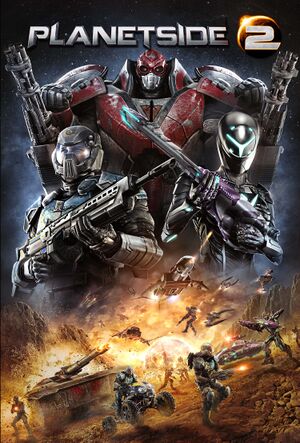 |
|
| Developers | |
|---|---|
| Daybreak Game Company | |
| Engines | |
| Forgelight Engine | |
| Release dates | |
| Windows | November 20, 2012 |
| PlanetSide | |
|---|---|
| PlanetSide | 2003 |
| PlanetSide 2 | 2012 |
| PlanetSide Arena | Cancelled |
Key points
- Offers a strong level of graphical customisation.
- Regularly updated and to be officially supported until 2025.[1]
General information
- Official website
- Official forum
- PlanetSide 2 Wiki - a good place to get gameplay-related information.
- Steam Community Discussions
Availability
| Source | DRM | Notes | Keys | OS |
|---|---|---|---|---|
| Official website | ||||
| Steam | Steam version does not work with ProSieben Sat.1 accounts; migrate at PlanetSide 2 EU. |
- All versions require a Daybreak Account.
- ProSiebenSat.1 accounts are no longer supported as of September 29, 2014.[2]
Game data
Configuration file(s) location
| System | Location |
|---|---|
| Windows | <path-to-game>\InputProfile_User.xml[Note 1] <path-to-game>\UserOptions.ini[Note 1] |
| Steam Play (Linux) | <SteamLibrary-folder>/steamapps/compatdata/218230/pfx/[Note 2] |
Save game cloud syncing
| System | Native | Notes |
|---|---|---|
| Steam Cloud |
Video settings
Field of view (FOV)
- This game uses vertical FOV. See FOV Calculator for help.
| Custom vertical FOV[citation needed] |
|---|
|
| Increase vehicle FOV[citation needed] |
|---|
Notes
|
Input settings
Controller support
Logitech 3D Pro POV pad
If you only use the ingame key bindings, the pad will just stop working after a few seconds. In order to use the POV pad of the joystick for the cockpit view, follow these steps[3]
| Use the Logitech profiler[citation needed] |
|---|
Notes
|
Audio settings
Localizations
| Language | UI | Audio | Sub | Notes |
|---|---|---|---|---|
| English | ||||
| French | ||||
| German | ||||
| Italian | ||||
| Spanish |
Network
Multiplayer types
| Type | Native | Players | Notes | |
|---|---|---|---|---|
| LAN play | ||||
| Online play | 2000 | |||
Issues unresolved
All ground and units disappear
- Often during morning and midday, all foreground objects disappear. This includes the units, world and building. Icons remain and the map etc. stays available. This bug fixes itself after about 30 seconds.
Issues fixed
Cannot install game (Steam)
| Fixing error: "An Error occured while installing Planetside 2 (No Subscription)"[citation needed] |
|---|
|
Planetside2.exe has stopped working
| Fixing error: "Planetside2.exe has stopped working (Windows 32-bit)"[citation needed] |
|---|
|
| Fixing error: PlanetSide2.exe has stopped working (Windows 8)[citation needed] |
|---|
|
| Fixing error: "Planetside2.exe has stopped working" (Steam)[citation needed] |
|---|
|
Low frame rate
| Fixing Low Frame Rate (FPS)[citation needed] |
|---|
|
During the alpha stage, Planetside 2 featured special particle effects powered by PhysX.[4] These effects were removed prior to the official launch, but an option to disable PhysX was not available in the settings menu. The following fix forces PhysX off. This won't solve having a low-end machine, but will improve frame rate by 20% to 40% in most cases.[5]
|
| Fixing Low Frame Rate (FPS) Second method[citation needed] |
|---|
|
Theres a way to tweak render limits to even lower sizes than 500. If you play as infantry 300 is still playable and is a lot faster.
|
Game download starts over after ProSiebenSat.1 account migration
| Edit LaunchPad.ini[6] |
|---|
|
Other information
API
| Technical specs | Supported | Notes |
|---|---|---|
| Direct3D | 9 |
| Executable | 32-bit | 64-bit | Notes |
|---|---|---|---|
| Windows |
Middleware
| Middleware | Notes | |
|---|---|---|
| Physics | PhysX |
SweetFX
Use of SweetFX is officially listed as a banned client modification.[7]
System requirements
- A 64-bit system is required.
| Windows | ||
|---|---|---|
| Minimum | Recommended | |
| Operating system (OS) | 7 64-bit | |
| Processor (CPU) | Intel Core i5-760 AMD Phenom II X4 |
Intel Core i7 AMD Phenom II X6 |
| System memory (RAM) | 6 GB | |
| Hard disk drive (HDD) | 20 GB | |
| Video card (GPU) | Nvidia GeForce GTX 260 ATI Radeon HD 4850 | Nvidia GeForce GTX 560 AMD Radeon HD 6870 |
Notes
- ↑ 1.0 1.1 When running this game without elevated privileges (Run as administrator option), write operations against a location below
%PROGRAMFILES%,%PROGRAMDATA%, or%WINDIR%might be redirected to%LOCALAPPDATA%\VirtualStoreon Windows Vista and later (more details). - ↑ Notes regarding Steam Play (Linux) data:
- File/folder structure within this directory reflects the path(s) listed for Windows and/or Steam game data.
- Use Wine's registry editor to access any Windows registry paths.
- The app ID (218230) may differ in some cases.
- Treat backslashes as forward slashes.
- See the glossary page for details on Windows data paths.
References
- ↑ Smed's Blog - Planetside 2
- ↑ SOE/PSG: Important FAQ for upcoming player migration from PSG to SOE! | Official SOE Forums
- ↑ http://forums.station.sony.com/ps2/index.php?threads/using-logitech-3d-pro-pov-for-cockpit-freelook.77542/
- ↑ https://www.youtube.com/watch?v=lcJlTUgZTT8
- ↑ https://www.reddit.com/r/Planetside/comments/15kw8c/a_quick_fps_fix_to_try/
- ↑ Prosieben Customers: You will not have to download the new client, you can modify your current client, delete this line in Launchpad.ini once you are a SOE account : Planetside
- ↑ http://forums.station.sony.com/ps2/index.php?threads/with-regard-to-client-modifications-announcement.55674/#post-692380



