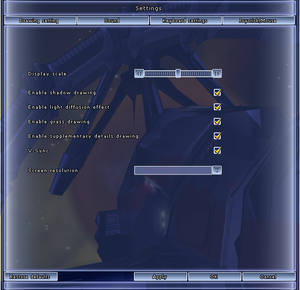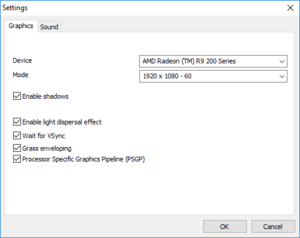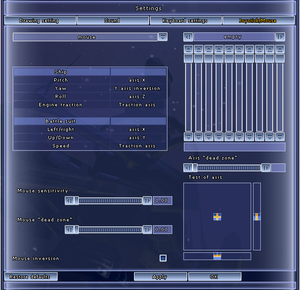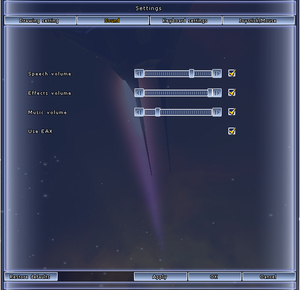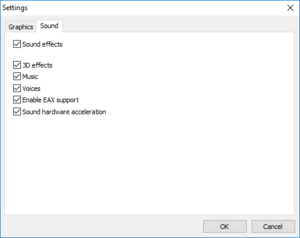Difference between revisions of "Parkan II"
From PCGamingWiki, the wiki about fixing PC games
m (updated template usage) |
m (updated template usage) |
||
| Line 198: | Line 198: | ||
|mantle support = | |mantle support = | ||
|mantle support notes = | |mantle support notes = | ||
| − | |vulkan | + | |vulkan versions = |
| − | |vulkan | + | |vulkan notes = |
|dos modes = | |dos modes = | ||
|dos modes notes = | |dos modes notes = | ||
| Line 245: | Line 245: | ||
|minOS = XP, 7, 8 | |minOS = XP, 7, 8 | ||
| − | |minCPU = Intel Pentium | + | |minCPU = Intel Pentium 4 |
|minCPU2 = AMD Athlon XP | |minCPU2 = AMD Athlon XP | ||
|minRAM = 1 GB | |minRAM = 1 GB | ||
Revision as of 07:18, 15 March 2018
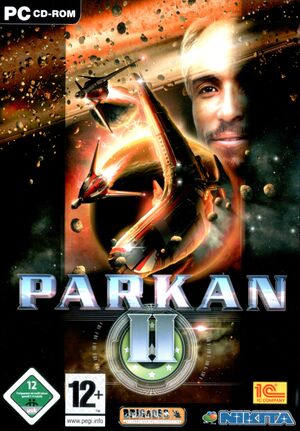 |
|
| Developers | |
|---|---|
| Nikita Ltd. | |
| Publishers | |
| 1C Company | |
| Release dates | |
| Windows | May 27, 2005 |
| Parkan | |
|---|---|
| Parkan: The Imperial Chronicles | 1997 |
| Parkan: Iron Strategy | 2001 |
| Parkan II | 2005 |
General information
Availability
| Source | DRM | Notes | Keys | OS |
|---|---|---|---|---|
| Retail | ||||
| GamersGate | ||||
| Green Man Gaming | ||||
| Steam |
Essential improvements
Skip intro videos
| Delete/rename video files[citation needed] |
|---|
|
Game data
Configuration file(s) location
Template:Game data/row
| System | Location |
|---|---|
| Steam Play (Linux) | <SteamLibrary-folder>/steamapps/compatdata/289400/pfx/[Note 1] |
Save game data location
Template:Game data/row
| System | Location |
|---|---|
| Steam Play (Linux) | <SteamLibrary-folder>/steamapps/compatdata/289400/pfx/[Note 1] |
Save game cloud syncing
| System | Native | Notes |
|---|---|---|
| Steam Cloud | Syncs saved games. |
Video settings
Video settings (
<path-to-game>\start.exe).Input settings
Audio settings
Audio settings (
<path-to-game>\start.exe).Localizations
| Language | UI | Audio | Sub | Notes |
|---|---|---|---|---|
| English | ||||
| German | ||||
| Russian |
Other information
API
| Executable | 32-bit | 64-bit | Notes |
|---|---|---|---|
| Windows |
Middleware
| Middleware | Notes | |
|---|---|---|
| Cutscenes | Bink Video |
Issues fixed
In-game resolution option stuck at "666"
| Run start.exe[citation needed] |
|---|
|
White flashes and artifacts
| Disable Processor Specific Graphics Pipeline (PSGP)[1] |
|---|
|
System requirements
| Windows | ||
|---|---|---|
| Minimum | ||
| Operating system (OS) | XP, 7, 8 | |
| Processor (CPU) | Intel Pentium 4 AMD Athlon XP |
|
| System memory (RAM) | 1 GB | |
| Hard disk drive (HDD) | 4 GB | |
| Video card (GPU) | DirectX 9.0c compatible | |
Notes
- ↑ 1.0 1.1 Notes regarding Steam Play (Linux) data:
- File/folder structure within this directory reflects the path(s) listed for Windows and/or Steam game data.
- Games with Steam Cloud support may also store data in
~/.steam/steam/userdata/<user-id>/289400/. - Use Wine's registry editor to access any Windows registry paths.
- The app ID (289400) may differ in some cases.
- Treat backslashes as forward slashes.
- See the glossary page for details on Windows data paths.