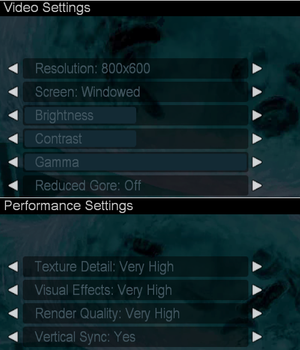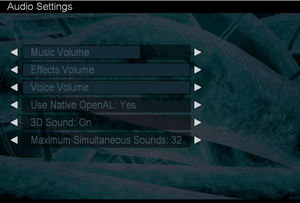Difference between revisions of "Pariah"
From PCGamingWiki, the wiki about fixing PC games
(→Video) |
|||
| Line 75: | Line 75: | ||
|multimonitor = false | |multimonitor = false | ||
|multimonitor notes = | |multimonitor notes = | ||
| − | |ultrawidescreen = | + | |ultrawidescreen = hackable |
| − | |ultrawidescreen notes = | + | |ultrawidescreen notes = See [[#Widescreen resolution|Widescreen resolution]]. Image is {{term|Vert-}} and FOV needs to be increased to compensate. |
|4k ultra hd = unknown | |4k ultra hd = unknown | ||
|4k ultra hd notes = | |4k ultra hd notes = | ||
|fov = hackable | |fov = hackable | ||
| − | |fov notes = See [[#Field of view (FOV)|Field of view (FOV)]]. | + | |fov notes = See [[#Field of view (FOV)|Field of view (FOV)]]. Default is 70°. |
|windowed = true | |windowed = true | ||
|windowed notes = Toggle with {{key|Alt|Enter}}. | |windowed notes = Toggle with {{key|Alt|Enter}}. | ||
| Line 94: | Line 94: | ||
|60 fps notes = | |60 fps notes = | ||
|120 fps = hackable | |120 fps = hackable | ||
| − | |120 fps notes = change "DesiredRefreshRate= | + | |120 fps notes = change "DesiredRefreshRate=60" in Pariah.ini file to your monitor's refresh rate. |
|hdr = unknown | |hdr = unknown | ||
|hdr notes = | |hdr notes = | ||
| Line 119: | Line 119: | ||
{{--}} Changing options in game, will revert the changes. | {{--}} Changing options in game, will revert the changes. | ||
{{--}} Some elements of HUD may be stretched. | {{--}} Some elements of HUD may be stretched. | ||
| + | {{ii}} Image is {{term|Vert-}}. FOV can be increased to compensate. | ||
}} | }} | ||
| Line 138: | Line 139: | ||
# Type in <code>FOV X</code>, where X is your horizontal FOV value (e.g. <code>FOV 110</code>). | # Type in <code>FOV X</code>, where X is your horizontal FOV value (e.g. <code>FOV 110</code>). | ||
}} | }} | ||
| + | {{ii}} This change should only need to be applied once. | ||
===[[Glossary:Anisotropic filtering (AF)|Anisotropic filtering (AF)]]=== | ===[[Glossary:Anisotropic filtering (AF)|Anisotropic filtering (AF)]]=== | ||
Revision as of 04:09, 21 July 2022
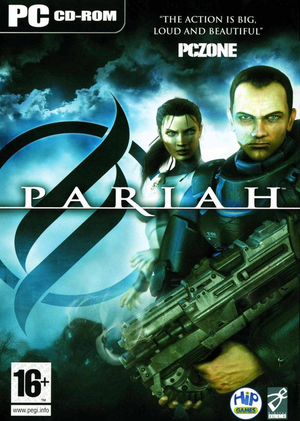 |
|
| Developers | |
|---|---|
| Digital Extremes | |
| Publishers | |
| Groove Games | |
| Hip Games | |
| Russia | Russobit-M |
| Engines | |
| Unreal Engine 2.5 | |
| Release dates | |
| Windows | May 3, 2005 |
| Reception | |
| Metacritic | 69 |
| IGDB | 66 |
Warnings
- SafeDisc retail DRM does not work on Windows Vista and later (see Availability for affected versions).
Availability
- SafeDisc retail DRM does not work on Windows Vista and later (see above for affected versions).
- The game is not available digitally.
Essential improvements
Patches
Patch v1.03 updates the game to the latest version.
Skip intro videos
| Skip intro video |
|---|
|
Game data
Configuration file(s) location
| System | Location |
|---|---|
| Windows | <path-to-game>\System\Pariah.ini[Note 2] |
Save game data location
| System | Location |
|---|---|
| Windows | <path-to-game>\Saves\SavedGame[Note 2] |
Video
| Graphics feature | State | WSGF | Notes |
|---|---|---|---|
| Widescreen resolution | See Widescreen resolution. | ||
| Multi-monitor | |||
| Ultra-widescreen | See Widescreen resolution. Image is Vert- and FOV needs to be increased to compensate. | ||
| 4K Ultra HD | |||
| Field of view (FOV) | See Field of view (FOV). Default is 70°. | ||
| Windowed | Toggle with Alt+↵ Enter. | ||
| Borderless fullscreen windowed | See the glossary page for potential workarounds. | ||
| Anisotropic filtering (AF) | See Anisotropic filtering (AF). | ||
| Anti-aliasing (AA) | See Anti-aliasing (AA). | ||
| Vertical sync (Vsync) | |||
| 60 FPS | |||
| 120+ FPS | change "DesiredRefreshRate=60" in Pariah.ini file to your monitor's refresh rate. | ||
Widescreen resolution
| Edit Pariah.ini[citation needed] |
|---|
WindowedViewportX=800 WindowedViewportY=600 FullscreenViewportX=1024 FullscreenViewportY=768 MenuViewportX=640 MenuViewportY=480
Notes
|
HUD Scale
| Edit Pariah.ini[citation needed] |
|---|
Notes
|
Field of view (FOV)
| Use a command console[citation needed] |
|---|
|
- This change should only need to be applied once.
Anisotropic filtering (AF)
| Edit Pariah.ini[citation needed] |
|---|
|
Anti-aliasing (AA)
| Third-party software[citation needed] |
|---|
Notes
|
Input
| Keyboard and mouse | State | Notes |
|---|---|---|
| Remapping | ||
| Mouse acceleration | ||
| Mouse sensitivity | ||
| Mouse input in menus | ||
| Mouse Y-axis inversion | ||
| Controller | ||
| Controller support |
Audio
| Audio feature | State | Notes |
|---|---|---|
| Separate volume controls | ||
| Surround sound | 5.1 | |
| Subtitles | ||
| Closed captions | ||
| Mute on focus lost | ||
| EAX support | Advanced HD. Enabled OpenAL may cause missing sounds, use Creative Alchemy or disable EAX. |
Localizations
| Language | UI | Audio | Sub | Notes |
|---|---|---|---|---|
| English |
Issues fixed
Flashing screen glitch when running on modern hardware
- This is caused by setting Visual Effects to maximum value and whenever something explodes in-game.
| Instructions[3] |
|---|
|
VR support
| 3D modes | State | Notes | |
|---|---|---|---|
| vorpX | G3D User created game profile. Requires D3D8to9, see important notes in the vorpx forum profile introduction. |
||
Other information
API
| Executable | 32-bit | 64-bit | Notes |
|---|---|---|---|
| Windows |
System requirements
| Windows | ||
|---|---|---|
| Minimum | ||
| Operating system (OS) | 98 SE, 2000, ME, XP | |
| Processor (CPU) | Intel Pentium III AMD Athlon 800 MHz |
|
| System memory (RAM) | 256 MB | |
| Hard disk drive (HDD) | 2.4 GB | |
| Video card (GPU) | Nvidia GeForce 3 ATI Radeon 8500 64 MB of VRAM |
|
Notes
- ↑ SafeDisc retail DRM does not work on Windows 10[1] or Windows 11 and is disabled by default on Windows Vista, Windows 7, Windows 8, and Windows 8.1 when the KB3086255 update is installed.[2]
- ↑ 2.0 2.1 When running this game without elevated privileges (Run as administrator option), write operations against a location below
%PROGRAMFILES%,%PROGRAMDATA%, or%WINDIR%might be redirected to%LOCALAPPDATA%\VirtualStoreon Windows Vista and later (more details).
References
- ↑ Not Loading in Windows 10; this will break thousands of - Microsoft Community - last accessed on 2017-01-16
- ↑ Microsoft - MS15-097: Description of the security update for the graphics component in Windows: September 8, 2015 - last accessed on 2018-02-16
- ↑ http://forums.guru3d.com/showthread.php?t=147571