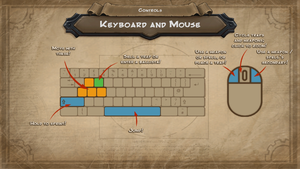Difference between revisions of "Orcs Must Die!"
m (→Configuration file(s) location: General maintenance with AutoWikiBrowser in Bot mode) |
m |
||
| (10 intermediate revisions by 5 users not shown) | |||
| Line 1: | Line 1: | ||
| − | |||
{{Infobox game | {{Infobox game | ||
|cover = Orcs Must Die Coverart.png | |cover = Orcs Must Die Coverart.png | ||
| Line 13: | Line 12: | ||
{{Infobox game/row/reception|IGDB|orcs-must-die--1|86}} | {{Infobox game/row/reception|IGDB|orcs-must-die--1|86}} | ||
|taxonomy = | |taxonomy = | ||
| − | {{Infobox game/row/taxonomy/monetization | }} | + | {{Infobox game/row/taxonomy/monetization | One-time game purchase }} |
| − | {{Infobox game/row/taxonomy/microtransactions | }} | + | {{Infobox game/row/taxonomy/microtransactions | None }} |
| − | {{Infobox game/row/taxonomy/modes | }} | + | {{Infobox game/row/taxonomy/modes | Singleplayer, Multiplayer }} |
| − | {{Infobox game/row/taxonomy/pacing | }} | + | {{Infobox game/row/taxonomy/pacing | Real-Time}} |
| − | {{Infobox game/row/taxonomy/perspectives | }} | + | {{Infobox game/row/taxonomy/perspectives | Third-Person}} |
| − | {{Infobox game/row/taxonomy/controls | }} | + | {{Infobox game/row/taxonomy/controls | Direct Control }} |
| − | {{Infobox game/row/taxonomy/genres | }} | + | {{Infobox game/row/taxonomy/genres | Action, Shooter }} |
{{Infobox game/row/taxonomy/sports | }} | {{Infobox game/row/taxonomy/sports | }} | ||
{{Infobox game/row/taxonomy/vehicles | }} | {{Infobox game/row/taxonomy/vehicles | }} | ||
| − | {{Infobox game/row/taxonomy/art styles | }} | + | {{Infobox game/row/taxonomy/art styles | Cartoon }} |
| − | {{Infobox game/row/taxonomy/themes | }} | + | {{Infobox game/row/taxonomy/themes | Fantasy }} |
{{Infobox game/row/taxonomy/series | Orcs Must Die! }} | {{Infobox game/row/taxonomy/series | Orcs Must Die! }} | ||
|steam appid = 102600 | |steam appid = 102600 | ||
| Line 30: | Line 29: | ||
|hltb = 6795 | |hltb = 6795 | ||
|strategywiki = | |strategywiki = | ||
| − | |mobygames = | + | |mobygames = 53649 |
|wikipedia = Orcs Must Die! | |wikipedia = Orcs Must Die! | ||
|winehq = 13550 | |winehq = 13550 | ||
| Line 36: | Line 35: | ||
}} | }} | ||
| − | + | {{Introduction | |
| − | {{ | + | |introduction = |
| + | |||
| + | |release history = | ||
| + | |||
| + | |current state = | ||
| + | }} | ||
'''General information''' | '''General information''' | ||
| − | {{mm}} [ | + | {{mm}} [https://orcsmustdie.fandom.com/wiki/Orcs_Must_Die!_Wiki Orcs Must Die! Wiki] - A small wiki for the Orcs Must Die! series |
{{mm}} [http://www.robotentertainment.com/Forums/Orcs-Must-Die Official Forums] | {{mm}} [http://www.robotentertainment.com/Forums/Orcs-Must-Die Official Forums] | ||
{{mm}} [https://steamcommunity.com/app/102600/discussions/ Steam Community Discussions] | {{mm}} [https://steamcommunity.com/app/102600/discussions/ Steam Community Discussions] | ||
| Line 46: | Line 50: | ||
==Availability== | ==Availability== | ||
{{Availability| | {{Availability| | ||
| − | {{Availability/row| GamersGate | | + | {{Availability/row| GamersGate | orcs-must-die | Steam | | | Windows }} |
| − | {{Availability/row| Steam | 102600 | Steam | | + | {{Availability/row| Steam | 102600 | Steam | | | Windows }} |
{{Availability/row| Origin | | Origin | <ref>{{Refurl|url=https://web.archive.org/web/20121130082548/http://store.origin.com/store/ea/en_US/pd/ThemeID.718200/productID.244433200|title=Orcs Must Die!|date=7 June 2022}}</ref> | | Windows | unavailable }} | {{Availability/row| Origin | | Origin | <ref>{{Refurl|url=https://web.archive.org/web/20121130082548/http://store.origin.com/store/ea/en_US/pd/ThemeID.718200/productID.244433200|title=Orcs Must Die!|date=7 June 2022}}</ref> | | Windows | unavailable }} | ||
}} | }} | ||
| − | {{ii}} A non-Steam version is available in China on Tencent Games Platform.<ref>http://danji.qq.com/app/gamedetail_30160.shtml</ref> | + | {{ii}} A non-Steam version is available in China on Tencent Games Platform.<ref>{{Refurl|url=http://danji.qq.com/app/gamedetail_30160.shtml|title=danji.qq.com|date=17 May 2023}}</ref> |
| + | {{ii}} A free demo is available on Steam: <code>steam://install/102610</code> | ||
| + | ==Monetization== | ||
{{DLC| | {{DLC| | ||
{{DLC/row| Artifacts of Power | | Windows}} | {{DLC/row| Artifacts of Power | | Windows}} | ||
| Line 113: | Line 119: | ||
|antialiasing = true | |antialiasing = true | ||
|antialiasing notes = | |antialiasing notes = | ||
| + | |upscaling = unknown | ||
| + | |upscaling tech = | ||
| + | |upscaling notes = | ||
|vsync = true | |vsync = true | ||
|vsync notes = | |vsync notes = | ||
| Line 118: | Line 127: | ||
|60 fps notes = | |60 fps notes = | ||
|120 fps = true | |120 fps = true | ||
| − | |120 fps notes = No frame rate or refresh rate cap.<ref> | + | |120 fps notes = No frame rate or refresh rate cap.<ref>{{Refurl|url=http://web.archive.org/web/20160913143805/http://120hz.net/showthread.php?3258-New-120Hz-Games-Report|title=New 120Hz Games Report|date=May 2023}}</ref> |
|hdr = unknown | |hdr = unknown | ||
|hdr notes = | |hdr notes = | ||
| Line 128: | Line 137: | ||
{{Fixbox|description=Edit user.cfg|ref={{cn|date=July 2016}}|fix= | {{Fixbox|description=Edit user.cfg|ref={{cn|date=July 2016}}|fix= | ||
# Go to the [[#Game data|configuration file location]]. | # Go to the [[#Game data|configuration file location]]. | ||
| − | # Open | + | # Open {{file|user.cfg}} with a text editor. |
| − | # Add new line <code>Window</code> | + | # Add new line <code>Window</code>. |
| + | # Save the changes. | ||
}} | }} | ||
| Line 135: | Line 145: | ||
{{Fixbox|description=Set frame rate cap|ref=<ref>[http://support.robotentertainment.com/customer/portal/articles/339825-my-graphics-card-is-running-very-hot-or-overheating- Robot Entertainment | My graphics card is running very hot or ...]</ref>|fix= | {{Fixbox|description=Set frame rate cap|ref=<ref>[http://support.robotentertainment.com/customer/portal/articles/339825-my-graphics-card-is-running-very-hot-or-overheating- Robot Entertainment | My graphics card is running very hot or ...]</ref>|fix= | ||
# Go to the [[#Game data|configuration file location]]. | # Go to the [[#Game data|configuration file location]]. | ||
| − | # Open | + | # Open {{file|user.cfg}} with a text editor. |
# Add new line <code>Forcefps=XX</code> and replace <code>XX</code> with desired value. | # Add new line <code>Forcefps=XX</code> and replace <code>XX</code> with desired value. | ||
| + | # Save the changes. | ||
}} | }} | ||
| Line 208: | Line 219: | ||
{{Fixbox|description=Edit user.cfg|ref=<ref>[https://web.archive.org/web/20141205130805/http://forums.steampowered.com/forums/showthread.php?t=2199997 Custom Keybinding using user.cfg - Steam Users' Forums] (retrieved)</ref>|fix= | {{Fixbox|description=Edit user.cfg|ref=<ref>[https://web.archive.org/web/20141205130805/http://forums.steampowered.com/forums/showthread.php?t=2199997 Custom Keybinding using user.cfg - Steam Users' Forums] (retrieved)</ref>|fix= | ||
# Go to the [[#Game data|configuration file location]]. | # Go to the [[#Game data|configuration file location]]. | ||
| − | # Open | + | # Open {{file|user.cfg}} |
# Copy and paste the following to <code>user.cfg</code>, uncomment key you want to rebind and change key to desired one. | # Copy and paste the following to <code>user.cfg</code>, uncomment key you want to rebind and change key to desired one. | ||
| + | |||
| + | <div class="mw-collapsible mw-collapsed"> | ||
| + | : '''Key bindings settings''' | ||
| + | <div class="mw-collapsible-content"> | ||
<pre>// Sample Key Bindings | <pre>// Sample Key Bindings | ||
// Uncomment and remap to your liking (delete the // marks at the beginning of the line) | // Uncomment and remap to your liking (delete the // marks at the beginning of the line) | ||
| Line 277: | Line 292: | ||
// kp_8 Keypad 8 | // kp_8 Keypad 8 | ||
// kp_9 Keypad 9 </pre> | // kp_9 Keypad 9 </pre> | ||
| + | </div></div> | ||
| + | |||
| + | * Save the changes. | ||
}} | }} | ||
| − | ====Alternative | + | ====Alternative keyboard layouts==== |
| − | {{Fixbox|description=Edit | + | {{Fixbox|description=Edit configuration file|ref={{cn|date=July 2016}}|fix= |
# Go to the [[#Game data|configuration file location]]. | # Go to the [[#Game data|configuration file location]]. | ||
| − | # Open | + | # Open {{file|user.cfg}} with a text editor. |
# Add new line <code>Keyboardlayout="XXXXX"</code> and replace <code>XXXXX</code> with either <code>azerty</code>, <code>qwerty</code> or <code>qwertz</code> to force said keyboard layout. | # Add new line <code>Keyboardlayout="XXXXX"</code> and replace <code>XXXXX</code> with either <code>azerty</code>, <code>qwerty</code> or <code>qwertz</code> to force said keyboard layout. | ||
| + | # Save the changes. | ||
}} | }} | ||
| Line 299: | Line 318: | ||
|mute on focus lost notes = | |mute on focus lost notes = | ||
|eax support = | |eax support = | ||
| − | |eax support notes = | + | |eax support notes = |
| + | |royalty free audio = unknown | ||
| + | |royalty free audio notes = | ||
}} | }} | ||
| Line 336: | Line 357: | ||
}} | }} | ||
{{L10n/switch | {{L10n/switch | ||
| − | |language = | + | |language = Japanese |
|interface = true | |interface = true | ||
|audio = unknown | |audio = unknown | ||
| Line 344: | Line 365: | ||
}} | }} | ||
{{L10n/switch | {{L10n/switch | ||
| − | |language = | + | |language = Polish |
|interface = true | |interface = true | ||
|audio = true | |audio = true | ||
| − | |subtitles = | + | |subtitles = false |
|notes = | |notes = | ||
|fan = | |fan = | ||
}} | }} | ||
{{L10n/switch | {{L10n/switch | ||
| − | |language = | + | |language = Brazilian Portuguese |
|interface = true | |interface = true | ||
| − | |audio = | + | |audio = true |
|subtitles = false | |subtitles = false | ||
|notes = | |notes = | ||
| Line 360: | Line 381: | ||
}} | }} | ||
{{L10n/switch | {{L10n/switch | ||
| − | |language = | + | |language = Russian |
|interface = true | |interface = true | ||
|audio = true | |audio = true | ||
| − | |subtitles = | + | |subtitles = true |
|notes = | |notes = | ||
|fan = | |fan = | ||
}} | }} | ||
{{L10n/switch | {{L10n/switch | ||
| − | |language = | + | |language = Spanish |
|interface = true | |interface = true | ||
| − | |audio = | + | |audio = unknown |
|subtitles = false | |subtitles = false | ||
|notes = | |notes = | ||
| Line 378: | Line 399: | ||
==Issues fixed== | ==Issues fixed== | ||
| − | ===Black | + | ===Black boxes on flaming arrows=== |
| − | {{ii}} This issue is most likely caused by incompatibility with certain graphics cards. | + | {{ii}} This issue is most likely caused by incompatibility with certain graphics cards. It can be avoided by lowering the graphics detail slider in the game's options.{{cn|January 2024}} |
| − | ===Bladestaff | + | ===Bladestaff alt-fire crash=== |
| − | {{ii}} Most recent game patches should have addressed this issue. If | + | {{ii}} Most recent game patches should have addressed this issue. If still experiencing this with Nvidia SLI setup, try following fix. |
{{Fixbox|description=Nvidia Control Panel|ref={{cn|date=July 2016}}|fix= | {{Fixbox|description=Nvidia Control Panel|ref={{cn|date=July 2016}}|fix= | ||
| − | # Open the Nvidia Control Panel and click 'Manage 3D Settings'. | + | # Open the [[Nvidia Control Panel]] and click 'Manage 3D Settings'. |
| − | # Click on the 'Program Settings' tab and click Add, before selecting | + | # Click on the 'Program Settings' tab and click Add, before selecting {{file|orcsmustdie.exe}} located in {{folder|{{p|game}}\Build\release}}. |
| − | # Scroll through the 'Feature' list until | + | # Scroll through the 'Feature' list until 'SLI Rendering Mode' is visible, and set this to 'Force alternate frame rendering 1', accepting the warning box which will appear. |
| − | # | + | # Click Apply. |
}} | }} | ||
| Line 394: | Line 415: | ||
{{ii}} Most recent game patches should have addressed this issue. | {{ii}} Most recent game patches should have addressed this issue. | ||
| − | {{Fixbox|description=Make sure | + | {{Fixbox|description=Make sure the minimum requirements are met|ref={{cn|date=September 2016}}}} |
{{Fixbox|description=Verify game cache with Steam|ref={{cn|date=September 2016}}}} | {{Fixbox|description=Verify game cache with Steam|ref={{cn|date=September 2016}}}} | ||
{{Fixbox|description=Reinstall game|ref={{cn|date=September 2016}}}} | {{Fixbox|description=Reinstall game|ref={{cn|date=September 2016}}}} | ||
| − | {{Fixbox|description=Install | + | {{Fixbox|description=Install DirectX and Visual C++ runtimes in {{folder|{{p|game}}\Installer}} as administrator and reboot the system.|ref={{cn|date=July 2016}}|fix= |
| − | + | }} | |
| + | |||
| + | ==="ERROR: Failed to load 'shaders\FixedFunctionShaders\ShaderLib'. Engine will not run."=== | ||
| + | {{ii}}This error can occur if the game is not installed on the C drive. | ||
| + | |||
| + | {{Fixbox|description=Move or install the game on the C drive to resolve this issue.|ref=<ref>{{Refurl|url=https://steamcommunity.com/app/102600/discussions/0/154642321535563809/#c154644928858798819|title="Steam Discussions: Failed to load 'shaders\fixedfunctionshaders.shaderlib'. Engine will not run. HEEEEEELP"|date=June 2023}}</ref> | ||
}} | }} | ||
===Missing Knight of the Order DLC=== | ===Missing Knight of the Order DLC=== | ||
| − | This issue is most likely to occur with pre-ordered versions of the game, and results in the Knight of the Order DLC not appearing in | + | This issue is most likely to occur with pre-ordered versions of the game, and results in the Knight of the Order DLC not appearing in game. |
| − | == | + | {{Fixbox|description=Delete vdf file to force re-creating|ref={{cn|January 2024}}|fix= |
| − | + | # Close the Steam client if it is open. | |
| + | # Go to {{folder|{{p|steam}}\appcache}} | ||
| + | # Delete {{file|appinfo.vdf}} | ||
| + | # Restart Steam. | ||
| + | |||
| + | This file will then automatically be recreated and the DLC should appear in-game. | ||
| + | }} | ||
| − | + | ===Object/unit placement glitch=== | |
| + | {{ii}} This issue involves incorrect positioning of many character models and equipment. Orcs may appear stuck in the ground and their heads will be colliding with the floor mesh. | ||
| + | {{ii}} This issue may occur if a machine is below the minimum requirements to run the game, especially those with single-core processors, as the game is optimized to distribute animation-related processes to a second core. | ||
| + | {{ii}} If a computer has two or more processor cores but is still encountering this issue, ensure that the {{file|OrcsMustDie.exe}} process has [[Core affinity|core affinity]] set to at least two cores. | ||
==VR support== | ==VR support== | ||
| Line 456: | Line 491: | ||
===API=== | ===API=== | ||
{{API | {{API | ||
| − | |direct3d versions = 9 | + | |direct3d versions = 9.0c |
|direct3d notes = | |direct3d notes = | ||
|directdraw versions = | |directdraw versions = | ||
| Line 476: | Line 511: | ||
|windows 32-bit exe = true | |windows 32-bit exe = true | ||
|windows 64-bit exe = false | |windows 64-bit exe = false | ||
| + | |windows arm app = unknown | ||
|windows exe notes = | |windows exe notes = | ||
|macos intel 32-bit app = | |macos intel 32-bit app = | ||
|macos intel 64-bit app = | |macos intel 64-bit app = | ||
| + | |macos arm app = unknown | ||
|macos app notes = | |macos app notes = | ||
|linux 32-bit executable= | |linux 32-bit executable= | ||
|linux 64-bit executable= | |linux 64-bit executable= | ||
| + | |linux arm app = unknown | ||
|linux executable notes = | |linux executable notes = | ||
}} | }} | ||
Latest revision as of 11:21, 12 January 2024
 |
|
| Developers | |
|---|---|
| Robot Entertainment | |
| Engines | |
| Vision | |
| Release dates | |
| Windows | October 12, 2011 |
| Reception | |
| Metacritic | 83 |
| IGDB | 86 |
| Taxonomy | |
| Monetization | One-time game purchase |
| Microtransactions | None |
| Modes | Singleplayer, Multiplayer |
| Pacing | Real-time |
| Perspectives | Third-person |
| Controls | Direct control |
| Genres | Action, Shooter |
| Art styles | Cartoon |
| Themes | Fantasy |
| Series | Orcs Must Die! |
| Orcs Must Die! | |
|---|---|
| Orcs Must Die! | 2011 |
| Orcs Must Die! 2 | 2012 |
| Orcs Must Die! Unchained | 2017 |
| Orcs Must Die! 3 | 2021 |
Orcs Must Die! is a singleplayer and multiplayer third-person action and shooter game in the Orcs Must Die! series.
General information
- Orcs Must Die! Wiki - A small wiki for the Orcs Must Die! series
- Official Forums
- Steam Community Discussions
Availability
| Source | DRM | Notes | Keys | OS |
|---|---|---|---|---|
| GamersGate | ||||
| Steam | ||||
| Origin (unavailable) | [1] |
- A non-Steam version is available in China on Tencent Games Platform.[2]
- A free demo is available on Steam:
steam://install/102610
Monetization
DLC and expansion packs
| Name | Notes | |
|---|---|---|
| Artifacts of Power | ||
| Lost Adventures |
Game data
Configuration file(s) location
| System | Location |
|---|---|
| Windows | <path-to-game>\Data\startup\user.cfg[Note 1] %USERPROFILE%\Documents\Orcs Must Die\VideoSettings.xml |
| Steam Play (Linux) | <SteamLibrary-folder>/steamapps/compatdata/102600/pfx/[Note 2] |
-
VideoSettings.xmlincludes resolution, Vsync and MSAA.user.cfghas to be created by user.
Save game data location
| System | Location |
|---|---|
| Windows | <path-to-game>\Data\startup[Note 1] |
| Steam Play (Linux) | <SteamLibrary-folder>/steamapps/compatdata/102600/pfx/[Note 2] |
Save game cloud syncing
| System | Native | Notes |
|---|---|---|
| Origin | ||
| Steam Cloud |
Video
| Graphics feature | State | WSGF | Notes |
|---|---|---|---|
| Widescreen resolution | |||
| Multi-monitor | Refer to WSGF article. | ||
| Ultra-widescreen | Use Flawless Widescreen to fix the HUD. | ||
| 4K Ultra HD | |||
| Field of view (FOV) | Use FOV tool or Flawless Widescreen. | ||
| Windowed | See Windowed. | ||
| Borderless fullscreen windowed | See the glossary page for potential workarounds. | ||
| Anisotropic filtering (AF) | |||
| Anti-aliasing (AA) | |||
| Vertical sync (Vsync) | |||
| 60 FPS and 120+ FPS | No frame rate or refresh rate cap.[3] | ||
| High dynamic range display (HDR) | See the glossary page for potential alternatives. | ||
Windowed
| Edit user.cfg[citation needed] |
|---|
|
High frame rate
| Set frame rate cap[4] |
|---|
|
Input
| Keyboard and mouse | State | Notes |
|---|---|---|
| Remapping | See Remapping. | |
| Mouse acceleration | ||
| Mouse sensitivity | ||
| Mouse input in menus | ||
| Mouse Y-axis inversion | ||
| Controller | ||
| Controller support | XInput controllers fully supported. | |
| Full controller support | ||
| Controller remapping | See the glossary page for potential workarounds. | |
| Controller sensitivity | ||
| Controller Y-axis inversion |
| Controller types |
|---|
| XInput-compatible controllers |
|---|
| PlayStation controllers |
|---|
| Generic/other controllers |
|---|
| Additional information | ||
|---|---|---|
| Controller hotplugging | ||
| Haptic feedback | ||
| Digital movement supported | ||
| Simultaneous controller+KB/M |
Remapping
| Edit user.cfg[5] |
|---|
// Sample Key Bindings // Uncomment and remap to your liking (delete the // marks at the beginning of the line) // Only the commands listed below support key remappings. //KeyBinding_Forward="w" //KeyBinding_Backward="s" //KeyBinding_Left="a" //KeyBinding_Right="d" //KeyBinding_Run="lshift" //KeyBinding_Jump="space" //KeyBinding_Go="g" //KeyBinding_Book="b" //KeyBinding_Weavers="v" //KeyBinding_Map="m" //KeyBinding_Bloodmap="l" //KeyBinding_SellTrap="e" //KeyBinding_RotateTrap="r" //KeyBinding_ActionBar_1="1" //KeyBinding_ActionBar_2="2" //KeyBinding_ActionBar_3="-" //KeyBinding_ActionBar_4="4" //KeyBinding_ActionBar_5="5" //KeyBinding_ActionBar_6="6" //KeyBinding_ActionBar_7="7" //KeyBinding_ActionBar_8="8" //KeyBinding_ActionBar_9="9" //KeyBinding_ActionBar_0="0" // The following list is a complete list of valid keys that can be used for remapping // // Abbrevation Key(s) //------------ -------------- // a - z letters // 0 - 9 numerals // , comma // . period // - minus // ~ tilde // ins INS // del DEL // home HOME // end END // pgup PGUP // pgdn PGDN // up up arrow // down down arrow // left left arrow // right right arrow // space space bar // lshift left shift (single key mapping only - not to be used as a modifier) // rshift right shift (single key mapping only - not to be used as a modifier) // kp_slash Keypad / // kp_mul Keypad * // kp_minus Keypad - // kp_plus Keypad plus // kp_enter Keypad enter // kp_period Keypad period // kp_0 Keypad 0 // kp_1 Keypad 1 // kp_2 Keypad 2 // kp_3 Keypad 3 // kp_4 Keypad 4 // kp_5 Keypad 5 // kp_6 Keypad 6 // kp_7 Keypad 7 // kp_8 Keypad 8 // kp_9 Keypad 9
|
Alternative keyboard layouts
| Edit configuration file[citation needed] |
|---|
|
Audio
| Audio feature | State | Notes |
|---|---|---|
| Separate volume controls | ||
| Surround sound | ||
| Subtitles | ||
| Closed captions | ||
| Mute on focus lost | ||
| Royalty free audio |
Localizations
| Language | UI | Audio | Sub | Notes |
|---|---|---|---|---|
| English | ||||
| French | ||||
| German | ||||
| Italian | ||||
| Japanese | ||||
| Polish | ||||
| Brazilian Portuguese | ||||
| Russian | ||||
| Spanish |
Issues fixed
Black boxes on flaming arrows
- This issue is most likely caused by incompatibility with certain graphics cards. It can be avoided by lowering the graphics detail slider in the game's options.[citation needed]
Bladestaff alt-fire crash
- Most recent game patches should have addressed this issue. If still experiencing this with Nvidia SLI setup, try following fix.
| Nvidia Control Panel[citation needed] |
|---|
|
"Failed To Correctly Load Data Files", "Failed To Initialise Engine"
- Most recent game patches should have addressed this issue.
| Make sure the minimum requirements are met[citation needed] |
|---|
| Verify game cache with Steam[citation needed] |
|---|
| Reinstall game[citation needed] |
|---|
Install DirectX and Visual C++ runtimes in <path-to-game>\Installer as administrator and reboot the system.[citation needed]
|
|---|
"ERROR: Failed to load 'shaders\FixedFunctionShaders\ShaderLib'. Engine will not run."
- This error can occur if the game is not installed on the C drive.
| Move or install the game on the C drive to resolve this issue.[6] |
|---|
Missing Knight of the Order DLC
This issue is most likely to occur with pre-ordered versions of the game, and results in the Knight of the Order DLC not appearing in game.
| Delete vdf file to force re-creating[citation needed] |
|---|
This file will then automatically be recreated and the DLC should appear in-game. |
Object/unit placement glitch
- This issue involves incorrect positioning of many character models and equipment. Orcs may appear stuck in the ground and their heads will be colliding with the floor mesh.
- This issue may occur if a machine is below the minimum requirements to run the game, especially those with single-core processors, as the game is optimized to distribute animation-related processes to a second core.
- If a computer has two or more processor cores but is still encountering this issue, ensure that the
OrcsMustDie.exeprocess has core affinity set to at least two cores.
VR support
| 3D modes | State | Notes | |
|---|---|---|---|
| vorpX | G3D User created game profile, see vorpx forum profile introduction. |
||
Other information
API
| Technical specs | Supported | Notes |
|---|---|---|
| Direct3D | 9.0c | |
| Shader Model support | 3 |
| Executable | 32-bit | 64-bit | Notes |
|---|---|---|---|
| Windows |
Middleware
Customize orc content of existing levels
Orcs Must Die! has a limited capacity for modding; the developers implemented the ability to be able to customise the content of orc waves for existing levels. To do this, go to <path-to-game>\Data\. From here you will need to create a new folder called 'mod', and another folder within it named 'onslaughts'.
By editing the default onslaught files (downloadable here) and putting them in this folder, you can use your custom levels essentially as an override so that the game will load your levels. Note that you should not rename levels when editing them as the game will no longer recognise them. Also of importance is the fact that using these overrides disables leaderboard scoring and statistics for as long as you are using the modified onslaughts. To return the game to its original state after modification, simply delete the contents of the onslaughts folder.
System requirements
| Windows | ||
|---|---|---|
| Minimum | ||
| Operating system (OS) | XP | |
| Processor (CPU) | 2 GHz dual core | |
| System memory (RAM) | 1 GB | |
| Hard disk drive (HDD) | 5 GB | |
| Video card (GPU) | Nvidia GeForce 6800 ATI Radeon x1950 256 MB of VRAM |
|
Notes
- ↑ 1.0 1.1 When running this game without elevated privileges (Run as administrator option), write operations against a location below
%PROGRAMFILES%,%PROGRAMDATA%, or%WINDIR%might be redirected to%LOCALAPPDATA%\VirtualStoreon Windows Vista and later (more details). - ↑ 2.0 2.1 Notes regarding Steam Play (Linux) data:
- File/folder structure within this directory reflects the path(s) listed for Windows and/or Steam game data.
- Games with Steam Cloud support may also store data in
~/.steam/steam/userdata/<user-id>/102600/. - Use Wine's registry editor to access any Windows registry paths.
- The app ID (102600) may differ in some cases.
- Treat backslashes as forward slashes.
- See the glossary page for details on Windows data paths.
References
- ↑ Orcs Must Die! - last accessed on 7 June 2022
- ↑ danji.qq.com - last accessed on 17 May 2023
- ↑ New 120Hz Games Report - last accessed on May 2023
- ↑ Robot Entertainment | My graphics card is running very hot or ...
- ↑ Custom Keybinding using user.cfg - Steam Users' Forums (retrieved)
- ↑ "Steam Discussions: Failed to load 'shaders\fixedfunctionshaders.shaderlib'. Engine will not run. HEEEEEELP" - last accessed on June 2023