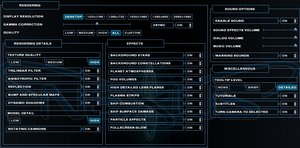Difference between revisions of "Nexus: The Jupiter Incident"
From PCGamingWiki, the wiki about fixing PC games
m (updated template usage) |
|||
| Line 60: | Line 60: | ||
===[[Glossary:Save game cloud syncing|Save game cloud syncing]]=== | ===[[Glossary:Save game cloud syncing|Save game cloud syncing]]=== | ||
{{Save game cloud syncing | {{Save game cloud syncing | ||
| − | |discord | + | |discord = |
| − | |discord notes | + | |discord notes = |
| − | |epic games | + | |epic games launcher = |
| − | |epic games | + | |epic games launcher notes = |
| − | |gog galaxy | + | |gog galaxy = false |
| − | |gog galaxy notes | + | |gog galaxy notes = |
| − | |origin | + | |origin = |
| − | |origin notes | + | |origin notes = |
| − | |steam cloud | + | |steam cloud = false |
| − | |steam cloud notes | + | |steam cloud notes = |
| − | | | + | |ubisoft connect = |
| − | | | + | |ubisoft connect notes = |
| − | |xbox cloud | + | |xbox cloud = |
| − | |xbox cloud notes | + | |xbox cloud notes = |
}} | }} | ||
| − | ==Video | + | ==Video== |
{{Image|Nexus The Jupiter Incident settings.png|General settings.}} | {{Image|Nexus The Jupiter Incident settings.png|General settings.}} | ||
| − | {{Video | + | {{Video |
|wsgf link = https://www.wsgf.org/dr/nexus-jupiter-incident | |wsgf link = https://www.wsgf.org/dr/nexus-jupiter-incident | ||
|widescreen wsgf award = gold | |widescreen wsgf award = gold | ||
| Line 147: | Line 147: | ||
}} | }} | ||
| − | ==Input | + | ==Input== |
| − | {{Input | + | {{Input |
|key remap = false | |key remap = false | ||
|key remap notes = | |key remap notes = | ||
| Line 165: | Line 165: | ||
}} | }} | ||
| − | ==Audio | + | ==Audio== |
| − | {{Audio | + | {{Audio |
|separate volume = true | |separate volume = true | ||
|separate volume notes = Sound Effects, Dialog, Music. | |separate volume notes = Sound Effects, Dialog, Music. | ||
Revision as of 11:08, 3 September 2021
 |
|
| Developers | |
|---|---|
| Mithis Entertainment | |
| Publishers | |
| Retail | Sierra Entertainment |
| Retail, original digital | HD Publishing |
| Current digital | HandyGames |
| Engines | |
| Black Sun | |
| Release dates | |
| Windows | November 5, 2004 |
Key points
- The GOG.com and Steam versions have been updated with support for higher resolutions, improved multiplayer, and better compatibility with modern systems.[1][2]
General information
Availability
| Source | DRM | Notes | Keys | OS |
|---|---|---|---|---|
| Retail | SafeDisc v4 DRM[Note 1]. | |||
| GOG.com | ||||
| Green Man Gaming | ||||
| Humble Store | ||||
| Steam |
Demo
A free demo can be downloaded here.
Essential improvements
Patches
- The v1.01 Patch updates the retail release to the latest version. The GOG.com and Steam versions are already patched.
Game data
Configuration file(s) location
| System | Location |
|---|---|
| Windows | HKEY_LOCAL_MACHINE\SOFTWARE\Wow6432Node\Mithis\Nexus - The Jupiter Incident[Note 2] %APPDATA%\Nexus - The Jupiter Incident\ |
| Steam Play (Linux) | <SteamLibrary-folder>/steamapps/compatdata/6420/pfx/[Note 3] |
- The retail version uses the registry while the GOG.com and Steam versions use the
%APPDATA%location.
Save game data location
| System | Location |
|---|---|
| Windows | <path-to-game>\save[Note 4] |
| Windows | %APPDATA%\Nexus - The Jupiter Incident\save |
| Steam Play (Linux) | <SteamLibrary-folder>/steamapps/compatdata/6420/pfx/[Note 3] |
- The Steam and GOG versions uses the
%APPDATA%location.
Save game cloud syncing
| System | Native | Notes |
|---|---|---|
| GOG Galaxy | ||
| Steam Cloud |
Video
| Graphics feature | State | WSGF | Notes |
|---|---|---|---|
| Widescreen resolution | Native for GOG.com and Steam;[1][2] for retail see Widescreen resolution. | ||
| Multi-monitor | Native for GOG.com and Steam;[1][2] for retail see Widescreen resolution. | ||
| Ultra-widescreen | Native for GOG.com and Steam;[1][2] for retail see Widescreen resolution. | ||
| 4K Ultra HD | 4k can not be directly selected in the options menu, instead you have to set your desktop resolution to 4k and then select "Desktop" in the graphics menu. HUD can be scaled up in the same menu. | ||
| Field of view (FOV) | See Field of view (FOV). | ||
| Windowed | Native for GOG.com and Steam; for retail see Widescreen resolution. | ||
| Borderless fullscreen windowed | |||
| Anisotropic filtering (AF) | |||
| Anti-aliasing (AA) | See the glossary page for potential workarounds. | ||
| Vertical sync (Vsync) | GOG.com and Steam versions only. Enabled by default (toggle in-game). | ||
| 60 FPS and 120+ FPS | |||
| High dynamic range display (HDR) | See the glossary page for potential alternatives. | ||
Widescreen resolution
- These steps are for the retail version; the GOG.com and Steam versions have native support (use the Desktop or other resolution choice in-game, or set in
%APPDATA%\Nexus - The Jupiter Incident\Display.ini)
| Change settings in registry[citation needed] |
|---|
Notes
|
Field of view (FOV)
| Edit rendering.ini[citation needed] |
|---|
|
Windowed
- These steps are for the GOG/Steam version.
| Set game to windowed mode[6] |
|---|
|
Input
| Keyboard and mouse | State | Notes |
|---|---|---|
| Remapping | See the glossary page for potential workarounds. | |
| Mouse acceleration | ||
| Mouse sensitivity | ||
| Mouse input in menus | ||
| Mouse Y-axis inversion | ||
| Controller | ||
| Controller support |
Audio
| Audio feature | State | Notes |
|---|---|---|
| Separate volume controls | Sound Effects, Dialog, Music. | |
| Surround sound | ||
| Subtitles | ||
| Closed captions | ||
| Mute on focus lost |
Localizations
| Language | UI | Audio | Sub | Notes |
|---|---|---|---|---|
| English | ||||
| French | ||||
| German | ||||
| Hungarian | ||||
| Italian | ||||
| Hungarian | ||||
| Russian | ||||
| Spanish | Fan translation, download. |
Network
Multiplayer types
| Type | Native | Players | Notes | |
|---|---|---|---|---|
| LAN play | 12 | |||
| Online play | ||||
VR support
| 3D modes | State | Notes | |
|---|---|---|---|
| vorpX | Z3D User created game profile, see vorpx forum profile introduction. |
||
Other information
API
| Technical specs | Supported | Notes |
|---|---|---|
| Direct3D | 8, 9 | The GOG.com and Steam versions do not include Direct3D 8 support.[1][2] |
| Executable | 32-bit | 64-bit | Notes |
|---|---|---|---|
| Windows |
Middleware
| Middleware | Notes | |
|---|---|---|
| Audio | Ogg Vorbis | |
| Cutscenes | Bink Video |
System requirements
| Windows | ||
|---|---|---|
| Minimum | Recommended | |
| Operating system (OS) | XP, Vista, 7, 8 | XP, Vista, 7, 8 |
| Processor (CPU) | 1.8 GHz | 1.8 GHz |
| System memory (RAM) | 512 MB | 1 GB |
| Hard disk drive (HDD) | 2 GB | 2 GB |
| Video card (GPU) | DirectX 7 compatible | DirectX 9 compatible |
Notes
- ↑ SafeDisc retail DRM does not work on Windows 10[3] or Windows 11 and is disabled by default on Windows Vista, Windows 7, Windows 8, and Windows 8.1 when the KB3086255 update is installed.[4]
- ↑ Applications writing to
HKEY_LOCAL_MACHINE\SOFTWAREwill be redirected to other locations based on various criterias, see the glossary page for more details. - ↑ 3.0 3.1 Notes regarding Steam Play (Linux) data:
- File/folder structure within this directory reflects the path(s) listed for Windows and/or Steam game data.
- Use Wine's registry editor to access any Windows registry paths.
- The app ID (6420) may differ in some cases.
- Treat backslashes as forward slashes.
- See the glossary page for details on Windows data paths.
- ↑ When running this game without elevated privileges (Run as administrator option), write operations against a location below
%PROGRAMFILES%,%PROGRAMDATA%, or%WINDIR%might be redirected to%LOCALAPPDATA%\VirtualStoreon Windows Vista and later (more details).
References
- ↑ 1.0 1.1 1.2 1.3 1.4 Changelog, page 1 - Forum - GOG.com
- ↑ 2.0 2.1 2.2 2.3 2.4 Big Update Published - HD Resolutions, Modern Systems compatibility, Multiplayer, etc... :: Nexus: The Jupiter Incident General Discussions
- ↑ Not Loading in Windows 10; this will break thousands of - Microsoft Community - last accessed on 2017-01-16
- ↑ Microsoft - MS15-097: Description of the security update for the graphics component in Windows: September 8, 2015 - last accessed on 2018-02-16
- ↑ View topic - Nexus - The Jupiter Incident supports Triplehead | WSGF
- ↑ https://www.reddit.com/r/ultrawidemasterrace/comments/4bnjp4/nexus_the_jupiter_incident_updated_to_support_all/