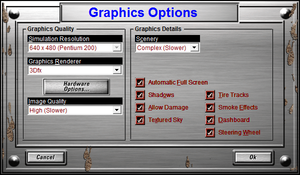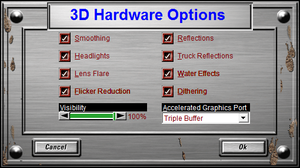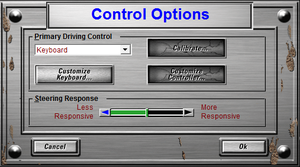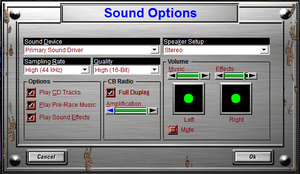Difference between revisions of "Monster Truck Madness 2"
m (updated template usage) |
GoTeamScotch (talk | contribs) |
||
| Line 58: | Line 58: | ||
# Start Monster Truck Madness 2 and navigate to the Races screen. The Monster Truck Madness classic circuit and rally tracks are included in the Track list (they're listed after the Monster Truck Madness 2 tracks and Summit Rumbles). | # Start Monster Truck Madness 2 and navigate to the Races screen. The Monster Truck Madness classic circuit and rally tracks are included in the Track list (they're listed after the Monster Truck Madness 2 tracks and Summit Rumbles). | ||
}} | }} | ||
| + | |||
| + | ===Play in Windows 10=== | ||
| + | Monster Truck Madness 2 can be run in Windows 10 and even in 64-bit. There's a few tweaks that are required in order to make this game made in 1999 work on new hardware. | ||
| + | |||
| + | 1) Install Direct Play. | ||
| + | {{Fixbox|1= | ||
| + | {{Fixbox/fix|Install Direct Play}} | ||
| + | # Boot your PC in Safe Mode. Easiest way is to go to your Start menu, click the power icon as if you're shutting down, but instead of clicking Shut Down, hold SHIFT on your keyboard and click Restart. From there, navigate to rebooting into Safe Mode. | ||
| + | # From Safe Mode, press Windows + X or open the Control Panel and look for "Turn Windows features on or off" | ||
| + | # Look for "Legacy Components" and tick "Direct Play" | ||
| + | # Wait for it to install and confirm it's done | ||
| + | # Reboot normally | ||
| + | }} | ||
| + | |||
| + | 2) Install the game as usual. If you can't install the game, run the installer as an admin with compatibility mode set to Windows XP SP3 then it will work. After installing, right click on the game's icon and go to Properties. Under the tab labelled Compatibility, check the box next to "Run this program in compatibility mode for" and select Windows XP (service pack 3). Also check the box labelled "Run this program as an administrator". | ||
| + | |||
| + | 3) Install the official [http://mtm2.com/MTM2/Utilities/mtm2pat.exe MTM2 patch] (made by developers of the game). After that, download the [http://www.mtm2.com/MTM2/Utilities/CommPatch/info/mtm2commpatches.html Community Patch] and extract it into MTM2's game folder (usually C:\Program Files x86\Microsoft Games), overwriting files when prompted. The community patch fixed issues and enables high resolutions. | ||
| + | |||
| + | 4) Install [http://www.zeus-software.com/downloads/nglide nGlide]. You don't need to change any settings in nGlide. This allows the game to be rendered using 3Dfx, which makes it look much better. | ||
| + | |||
| + | 5) Install dxtory and open it. In Dxtory under the Advanced tab, go to Other Options and enable "Limit Video FPS" and set it to 30. Leave Dxtory open and minimized while you play. Limiting the FPS to 30 fixes problems in the game like the AI trucks not knowing how to drive. Close Dxtory when you're done playing. | ||
| + | |||
| + | 6) In MTM2, go to the Options > Graphics and then change the renderer to 3Dfx. Click OK and restart MTM2. | ||
| + | |||
| + | 7) Iin MTM2 go to Options > Graphics and change your resolution to whatever your screen resolution is (such as 1920x1080). Under Graphics > Hardware Options, don't enable reflections or truck reflections but everything else can be enabled and turn up to the max. Also under Graphics, uncheck the box "Automatic fullscreen" and don't enter fullscreen mode or the game will crash. | ||
| + | |||
| + | Enjoy. Tested and working in Windows 10 64-bit in 1080p June 2017. | ||
==Game data== | ==Game data== | ||
Revision as of 04:21, 25 June 2017
 |
|
| Developers | |
|---|---|
| Terminal Reality | |
| Publishers | |
| Microsoft Studios | |
| Release dates | |
| Windows | April 30, 1998 |
| Monster Truck Madness | |
|---|---|
| Monster Truck Madness | 1996 |
| Monster Truck Madness 2 | 1998 |
Key points
- Game is DRM-free and natively portable due to one-size-fits-all installation size.
- Massive selection of free tracks and trucks from community sites.
- Issues using Direct3D renderer under modern operating systems.
General information
- MTM2.com for a database of Monster Truck 2 tracks, trucks, and fan sites.
Availability
| Source | DRM | Notes | Keys | OS |
|---|---|---|---|---|
| Retail |
Essential improvements
Skip intro videos
| Instructions |
|---|
Skip title screen
| Instructions |
|---|
Import original Monster Truck Madness tracks into Monster Truck Madness 2
| Instructions |
|---|
Play in Windows 10
Monster Truck Madness 2 can be run in Windows 10 and even in 64-bit. There's a few tweaks that are required in order to make this game made in 1999 work on new hardware.
1) Install Direct Play.
| Instructions |
|---|
2) Install the game as usual. If you can't install the game, run the installer as an admin with compatibility mode set to Windows XP SP3 then it will work. After installing, right click on the game's icon and go to Properties. Under the tab labelled Compatibility, check the box next to "Run this program in compatibility mode for" and select Windows XP (service pack 3). Also check the box labelled "Run this program as an administrator".
3) Install the official MTM2 patch (made by developers of the game). After that, download the Community Patch and extract it into MTM2's game folder (usually C:\Program Files x86\Microsoft Games), overwriting files when prompted. The community patch fixed issues and enables high resolutions.
4) Install nGlide. You don't need to change any settings in nGlide. This allows the game to be rendered using 3Dfx, which makes it look much better.
5) Install dxtory and open it. In Dxtory under the Advanced tab, go to Other Options and enable "Limit Video FPS" and set it to 30. Leave Dxtory open and minimized while you play. Limiting the FPS to 30 fixes problems in the game like the AI trucks not knowing how to drive. Close Dxtory when you're done playing.
6) In MTM2, go to the Options > Graphics and then change the renderer to 3Dfx. Click OK and restart MTM2.
7) Iin MTM2 go to Options > Graphics and change your resolution to whatever your screen resolution is (such as 1920x1080). Under Graphics > Hardware Options, don't enable reflections or truck reflections but everything else can be enabled and turn up to the max. Also under Graphics, uncheck the box "Automatic fullscreen" and don't enter fullscreen mode or the game will crash.
Enjoy. Tested and working in Windows 10 64-bit in 1080p June 2017.
Game data
Configuration file(s) location
| System | Location |
|---|
Save game data location
| System | Location |
|---|
Video settings
Input settings
Audio settings
- Playing without the game CD forces each race track to use a single, unique music track.
Localizations
| Language | UI | Audio | Sub | Notes |
|---|---|---|---|---|
| English |
Network
Multiplayer types
| Type | Native | Players | Notes | |
|---|---|---|---|---|
| LAN play | 8 | |||
| Online play | 8 | |||
Connection types
| Type | Native | Notes |
|---|---|---|
| Matchmaking | Uses MSN Gaming Zone (no longer available). | |
| Peer-to-peer | ||
| Dedicated | ||
| Self-hosting | ||
| Direct IP |
Ports
| Protocol | Port(s) and/or port range(s) |
|---|---|
| TCP | 2300-2400, 47624 |
| UDP | 2300-2400 |
- Universal Plug and Play (UPnP) support status is unknown.
Issues unresolved
Game crashes to desktop during races while using Direct3D renderer
| Instructions |
|---|
| Instructions |
|---|
Issues fixed
"Feature not included" or "Help not supported" error when trying to open help files
- Windows Vista and later need an update to open legacy Help files.
| Instructions |
|---|
CD music not available
- CD music requires the disc in the first drive (CD-ROM 0).
- Some virtual drive software might not support CD music.
| Instructions |
|---|
Other information
API
| Technical specs | Supported | Notes |
|---|---|---|
| Direct3D | 5 | |
| Software renderer |
| Executable | 32-bit | 64-bit | Notes |
|---|---|---|---|
| Windows |
Middleware
| Middleware | Notes | |
|---|---|---|
| Multiplayer | MSN Gaming Zone | Shut down as of June 16, 2006. |
System requirements
| Windows | ||
|---|---|---|
| Minimum | Recommended | |
| Operating system (OS) | 95 | |
| Processor (CPU) | Intel Pentium 133 (133 MHz) | Intel Pentium 200 (200 MHz) |
| System memory (RAM) | 16 MB | |
| Hard disk drive (HDD) | 150 MB | |
| Video card (GPU) | DirectX 5.0 compatible | |