I Am Alive
From PCGamingWiki, the wiki about fixing PC games
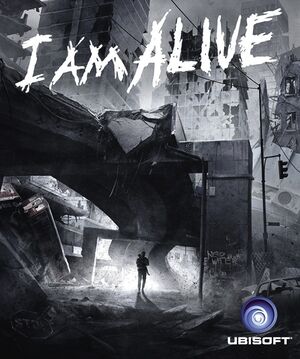 |
|
| Developers | |
|---|---|
| Ubisoft Shanghai | |
| Publishers | |
| Ubisoft | |
| Engines | |
| LEAD | |
| Release dates | |
| Windows | September 6, 2012 |
Key points
- User settings are saved in profile.sav which is encrypted.[1]
General information
- Official Forum - not PC-specific.
- Steam Community Discussions
Availability
| Source | DRM | Notes | Keys | OS |
|---|---|---|---|---|
| GamersGate | ||||
| Steam |
Essential improvements
Disable shaders
| Use Peixoto's patch[citation needed] |
|---|
|
Skip intro videos
| Delete/rename video files[citation needed] |
|---|
|
Game data
Configuration file(s) location
Template:Game data/row
| System | Location |
|---|---|
| Steam Play (Linux) | <SteamLibrary-folder>/steamapps/compatdata/214250/pfx/[Note 1] |
Save game data location
Template:Game data/row
| System | Location |
|---|---|
| Steam Play (Linux) | <SteamLibrary-folder>/steamapps/compatdata/214250/pfx/[Note 1] |
- Some settings are stored in
UserSettings.ini
Save game cloud syncing
| System | Native | Notes |
|---|---|---|
| Steam Cloud | ||
| Ubisoft Connect |
Video settings
Widescreen resolution
- Resolution may need to be set manually if it can't be set in-game.
| Set FullscreenViewportX/Y[citation needed] |
|---|
|
Input settings
Audio settings
VR support
| 3D modes | State | Notes | |
|---|---|---|---|
| Nvidia 3D Vision | See Helix Mod: I Am Alive and Helix Mod: I am Alive (Alternative). | ||
Issues unresolved
Mouse Movement Stutters
- When the game is loading additional world data in the background it stops responding to mouse movement. Currently there isn't a fix available.
Issues fixed
Menu Lag And Low Performance
- Frequent freezing every few seconds.
| Disable HID Devices[citation needed] |
|---|
Disable all HID Compliant devices in the Device Manager (every device starting with HID Compliant under Human Interface section).[2][3] |
Checking Systems And iamalive_game.exe Not Working
- Appears to be caused by a startup validation process which can be disabled.[4]
- Can also be caused by running on an unsupported operating system.[5]
| SystemValidation[citation needed] |
|---|
|
Open [SystemValidation] RunValidation=False LastAdapterNumber=0 |
Other information
API
| Executable | 32-bit | 64-bit | Notes |
|---|---|---|---|
| Windows |
System requirements
| Windows | ||
|---|---|---|
| Minimum | ||
| Operating system (OS) | XP SP3, Vista SP1, 7 | |
| Processor (CPU) | AMD Athlon 64 X2 3800+ / Intel Pentium 4 630 | |
| System memory (RAM) | 1 GB (XP), 2 GB (Vista or 7) | |
| Hard disk drive (HDD) | 2 GB | |
| Video card (GPU) | Nvidia GeForce 8800 GT / ATI Radeon HD 2600XT | |
Notes
- ↑ 1.0 1.1 Notes regarding Steam Play (Linux) data:
- File/folder structure within this directory reflects the path(s) listed for Windows and/or Steam game data.
- Use Wine's registry editor to access any Windows registry paths.
- The app ID (214250) may differ in some cases.
- Treat backslashes as forward slashes.
- See the glossary page for details on Windows data paths.
References
- ↑ I am Alive PC - Page 8 - Steam Users' Forums (retrieved)
- ↑ http://forums.ubi.com/showthread.php/713080-PC-Graphics-Issue
- ↑ http://steamcommunity.com/app/214250/discussions/0/864945276452100225/#p2
- ↑ http://steamcommunity.com/app/214250/discussions/0/864945309941360825/
- ↑ I am Alive PC - Steam Users' Forums (retrieved)
- ↑ http://steamcommunity.com/app/214250/discussions/0/864945309941360825/
