Difference between revisions of "Guilty Gear Xrd -SIGN-"
From PCGamingWiki, the wiki about fixing PC games
m (updated template usage) |
m (updated template usage) |
||
| Line 29: | Line 29: | ||
===Skip intro videos=== | ===Skip intro videos=== | ||
{{Fixbox|description=Skip intro videos|ref={{cn|date=July 2016}}|fix= | {{Fixbox|description=Skip intro videos|ref={{cn|date=July 2016}}|fix= | ||
| − | # | + | # Go to <code>{{p|game}}\REDGame\Config\</code> |
| + | # Open <code>REDEngine.ini</code> | ||
# Find the section <code>[FullScreenMovie]</code> | # Find the section <code>[FullScreenMovie]</code> | ||
# Add the line <code>SkippableMovies=Splash_Steam</code> | # Add the line <code>SkippableMovies=Splash_Steam</code> | ||
| Line 82: | Line 83: | ||
|vsync = yes | |vsync = yes | ||
|vsync notes = | |vsync notes = | ||
| − | |60 fps = | + | |60 fps = true |
|60 fps notes = | |60 fps notes = | ||
| − | |120 fps = | + | |120 fps = false |
|120 fps notes = Game speed is locked to 60 FPS framerate | |120 fps notes = Game speed is locked to 60 FPS framerate | ||
|color blind = unknown | |color blind = unknown | ||
| Line 92: | Line 93: | ||
===[[Glossary:Anisotropic filtering (AF)|Anisotropic filtering (AF)]]=== | ===[[Glossary:Anisotropic filtering (AF)|Anisotropic filtering (AF)]]=== | ||
{{Fixbox|description=Anisotropic Filtering|ref={{cn|date=July 2016}}|fix= | {{Fixbox|description=Anisotropic Filtering|ref={{cn|date=July 2016}}|fix= | ||
| − | # | + | # Go to <code>{{p|game}}\REDGame\Config\</code> |
| + | # Open <code>REDSystemSettings.ini</code> | ||
# Find <code>MaxAnisotropy=4</code> under <code>[SystemSettings]</code> | # Find <code>MaxAnisotropy=4</code> under <code>[SystemSettings]</code> | ||
# Set to the desired value <code>MaxAnisotropy=**</code>. | # Set to the desired value <code>MaxAnisotropy=**</code>. | ||
| Line 261: | Line 263: | ||
|minOS = 7, 8, 8.1 | |minOS = 7, 8, 8.1 | ||
|minCPU = 2.0 GHz | |minCPU = 2.0 GHz | ||
| − | |minGPU = GeForce GTX 560 | + | |minGPU = Nvidia GeForce GTX 560 |
| − | |minGPU2 = Radeon HD 7770 | + | |minGPU2 = AMD Radeon HD 7770 |
|minRAM = 2 GB | |minRAM = 2 GB | ||
|minHD = 12 GB | |minHD = 12 GB | ||
Revision as of 10:49, 5 December 2017
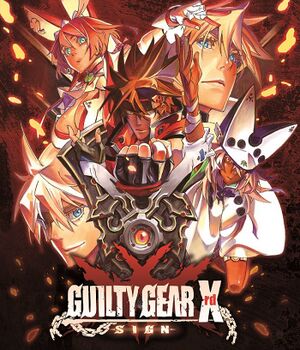 |
|
| Developers | |
|---|---|
| Arc System Works | |
| Publishers | |
| Arc System Works | |
| Engines | |
| Unreal Engine 3 | |
| Release dates | |
| Windows | December 10, 2015 |
| Guilty Gear | |
|---|---|
| Guilty Gear X | 2001 |
| Guilty Gear X2 #Reload | 2006 |
| Guilty Gear Isuka | 2006 |
| Guilty Gear XX Accent Core Plus R | 2015 |
| Guilty Gear Xrd -SIGN- | 2015 |
| Guilty Gear 2: Overture | 2016 |
| Guilty Gear Xrd -Revelator- | 2016 |
| Guilty Gear | 2019 |
| Guilty Gear Strive | 2021 |
General information
Availability
| Source | DRM | Notes | Keys | OS |
|---|---|---|---|---|
| Steam |
Essential improvements
Skip intro videos
| Skip intro videos[citation needed] |
|---|
|
Game data
Configuration file(s) location
Template:Game data/row
| System | Location |
|---|---|
| Steam Play (Linux) | <SteamLibrary-folder>/steamapps/compatdata/376300/pfx/[Note 1] |
Save game data location
Template:Game data/row
| System | Location |
|---|---|
| Steam Play (Linux) | <SteamLibrary-folder>/steamapps/compatdata/376300/pfx/[Note 1] |
Save game cloud syncing
| System | Native | Notes |
|---|---|---|
| Steam Cloud |
Video settings
Anisotropic filtering (AF)
| Anisotropic Filtering[citation needed] |
|---|
|
Input settings
Audio settings
Localizations
| Language | UI | Audio | Sub | Notes |
|---|---|---|---|---|
| English | ||||
| Japanese | ||||
| Korean | ||||
| Simplified Chinese | ||||
| Traditional Chinese |
Network
Multiplayer types
| Type | Native | Players | Notes | |
|---|---|---|---|---|
| Local play | 2 | Versus |
||
| LAN play | ||||
| Online play | 2 | |||
Connection types
| Type | Native | Notes |
|---|---|---|
| Matchmaking | ||
| Peer-to-peer | ||
| Dedicated | ||
| Self-hosting | ||
| Direct IP |
Other information
API
| Executable | 32-bit | 64-bit | Notes |
|---|---|---|---|
| Windows |
System requirements
| Windows | ||
|---|---|---|
| Minimum | ||
| Operating system (OS) | 7, 8, 8.1 | |
| Processor (CPU) | 2.0 GHz | |
| System memory (RAM) | 2 GB | |
| Hard disk drive (HDD) | 12 GB | |
| Video card (GPU) | Nvidia GeForce GTX 560 AMD Radeon HD 7770 DirectX 9.0c compatible |
|
Notes
- ↑ 1.0 1.1 Notes regarding Steam Play (Linux) data:
- File/folder structure within this directory reflects the path(s) listed for Windows and/or Steam game data.
- Games with Steam Cloud support may also store data in
~/.steam/steam/userdata/<user-id>/376300/. - Use Wine's registry editor to access any Windows registry paths.
- The app ID (376300) may differ in some cases.
- Treat backslashes as forward slashes.
- See the glossary page for details on Windows data paths.
