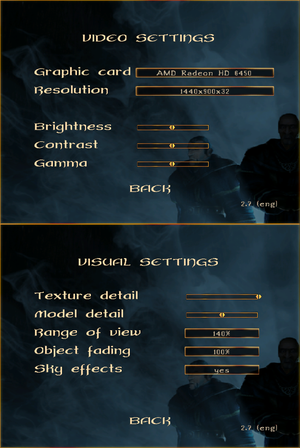Difference between revisions of "Gothic II"
m (Update template usage.) |
|||
| (87 intermediate revisions by 38 users not shown) | |||
| Line 4: | Line 4: | ||
{{Infobox game/row/developer|Piranha Bytes}} | {{Infobox game/row/developer|Piranha Bytes}} | ||
|publishers = | |publishers = | ||
| − | {{Infobox game/row/publisher| | + | {{Infobox game/row/publisher|JoWood Productions|2002-2011}} |
| − | {{Infobox game/row/publisher| | + | {{Infobox game/row/publisher|Nordic Games|2011-2016}} |
| − | {{Infobox game/row/publisher|Nordic | + | {{Infobox game/row/publisher|THQ Nordic|2016-present}} |
| + | {{Infobox game/row/publisher|Atari|Retail}} | ||
| + | {{Infobox game/row/publisher|Akella|Retail (Russia)}} | ||
|engines = | |engines = | ||
{{Infobox game/row/engine|ZenGin}} | {{Infobox game/row/engine|ZenGin}} | ||
|release dates= | |release dates= | ||
{{Infobox game/row/date|Windows|November 29, 2002}} | {{Infobox game/row/date|Windows|November 29, 2002}} | ||
| + | |reception = | ||
| + | {{Infobox game/row/reception|Metacritic|gothic-ii|79}} | ||
| + | {{Infobox game/row/reception|IGDB|gothic-ii|}} | ||
| + | |taxonomy = | ||
| + | {{Infobox game/row/taxonomy/monetization | One-time game purchase, Expansion pack }} | ||
| + | {{Infobox game/row/taxonomy/microtransactions | }} | ||
| + | {{Infobox game/row/taxonomy/modes | Singleplayer }} | ||
| + | {{Infobox game/row/taxonomy/pacing | Real-time }} | ||
| + | {{Infobox game/row/taxonomy/perspectives | Third-person }} | ||
| + | {{Infobox game/row/taxonomy/controls | Direct control }} | ||
| + | {{Infobox game/row/taxonomy/genres | RPG, ARPG }} | ||
| + | {{Infobox game/row/taxonomy/sports | }} | ||
| + | {{Infobox game/row/taxonomy/vehicles | }} | ||
| + | {{Infobox game/row/taxonomy/art styles | }} | ||
| + | {{Infobox game/row/taxonomy/themes | Fantasy }} | ||
| + | {{Infobox game/row/taxonomy/series | Gothic }} | ||
|steam appid = 39510 | |steam appid = 39510 | ||
| + | |official site= https://web.archive.org/web/20021128101758/http://www.gothic2.com/ | ||
|gogcom id = 1207658718 | |gogcom id = 1207658718 | ||
| + | |hltb = 4028 | ||
| + | |lutris = gothic-ii-gold-edition | ||
| + | |igdb = gothic-ii | ||
|strategywiki = Gothic II | |strategywiki = Gothic II | ||
| + | |mobygames = 7866 | ||
|wikipedia = Gothic II | |wikipedia = Gothic II | ||
|winehq = 3409 | |winehq = 3409 | ||
|license = commercial | |license = commercial | ||
}} | }} | ||
| − | |||
| − | + | {{Introduction | |
| − | {{ | + | |introduction = |
| − | + | ||
| + | |release history = | ||
| + | |||
| + | |current state = | ||
| + | }} | ||
'''General information''' | '''General information''' | ||
| Line 30: | Line 56: | ||
==Availability== | ==Availability== | ||
{{Availability| | {{Availability| | ||
| − | {{Availability/row| Retail | | disc | {{DRM|SecuROM||SVK Protector}} disc check. | | Windows }} | + | {{Availability/row| Retail | | disc, key | {{DRM|SecuROM||SVK Protector}} disc check. | | Windows }} |
| − | {{Availability/row| Amazon | | + | {{Availability/row| Amazon | B00B8ZN1FC | DRM-free | {{store link|Amazon|B008L0ZH2M|Gold Edition}} also available. | | Windows }} |
| − | {{Availability/row| GamersGate | | + | {{Availability/row| GamersGate | gothic-ii | DRM-free | {{store link|GamersGate|gothic-ii-gold-edition|Gold Edition}} also available. | | Windows }} |
| − | {{ | ||
{{Availability/row| Gamesplanet | 1771-1 | Steam | Gold Edition. | | Windows }} | {{Availability/row| Gamesplanet | 1771-1 | Steam | Gold Edition. | | Windows }} | ||
{{Availability/row| GOG.com | gothic_2_gold_edition | DRM-free | Gold Edition. | | Windows }} | {{Availability/row| GOG.com | gothic_2_gold_edition | DRM-free | Gold Edition. | | Windows }} | ||
{{Availability/row| GMG | gothic-ii-gold | Steam | Gold Edition. | | Windows }} | {{Availability/row| GMG | gothic-ii-gold | Steam | Gold Edition. | | Windows }} | ||
{{Availability/row| Humble | gothic-ii-gold-edition | Steam | Gold Edition. | | Windows }} | {{Availability/row| Humble | gothic-ii-gold-edition | Steam | Gold Edition. | | Windows }} | ||
| − | {{Availability/row| Steam | 39510 | | + | {{Availability/row| Steam | 39510 | DRM-free | Gold Edition. Player-Kit and SystemPack (version 1.8) included since November 2021. "Classic" version (lacking "Night of the Raven") available in launcher since November 2022.<ref>{{Refurl|url=https://store.steampowered.com/news/app/39510/view/3492007864119846891|title=Happy Anniversary, Gothic 2!|date=2022-11-29}}</ref> Doesn't require Steam after installation.| | Windows }} |
}} | }} | ||
| + | |||
| + | {{ii}} A German demo can be downloaded [https://www.worldofgothic.de/dl/download_64.htm here]. Copy the download link on the page into the browser if it does not work. | ||
===Version differences=== | ===Version differences=== | ||
{{ii}} The Gold Edition is a complete edition which includes the Night of the Raven expansion. | {{ii}} The Gold Edition is a complete edition which includes the Night of the Raven expansion. | ||
| + | ==Monetization== | ||
{{DLC| | {{DLC| | ||
{{DLC/row| Night of the Raven | Included with the Gold Edition. Not available separately for some languages (e.g. English). | Windows }} | {{DLC/row| Night of the Raven | Included with the Gold Edition. Not available separately for some languages (e.g. English). | Windows }} | ||
| Line 52: | Line 80: | ||
The latest retail patches for the German version are [http://www.worldofgothic.de/dl/download_66.htm Patch v1.30] for the base Gothic II and [http://www.worldofgothic.de/dl/download_80.htm Add-on Patch 2.6] for the Night of the Raven expansion. All English versions and German digital distribution versions already include the latest patches. | The latest retail patches for the German version are [http://www.worldofgothic.de/dl/download_66.htm Patch v1.30] for the base Gothic II and [http://www.worldofgothic.de/dl/download_80.htm Add-on Patch 2.6] for the Night of the Raven expansion. All English versions and German digital distribution versions already include the latest patches. | ||
| − | === | + | ===[https://www.worldofgothic.com/dl/?go=dlfile&fileid=122 Gothic II Fix (Report-Version)]=== |
| − | + | {{ii}} Special version of executable, that allows more detailed error logs and compatibility with community mods on digital versions of the game, that are using 2.7 patch. | |
| + | |||
| + | ===[https://github.com/GothicFixTeam/GothicFix/releases/tag/v1.8 Player-Kit]=== | ||
| + | {{ii}} The Player-Kit is required for playing mods. | ||
| + | |||
| + | {{Fixbox|description=Install Player-Kit|ref=<ref name="Sui">{{refcheck|user=Suicide machine|date=August 13, 2016}}</ref>|fix= | ||
| + | # If you are using a disc version ensure you have the latest patch (see [[#Patches|Patches]]). | ||
| + | # Download and install the Player-Kit from the link above. | ||
| + | # Mods can now be installed. The in-game version number is changed to 2.6. | ||
| + | }} | ||
| + | {{ii}} Gothic will now show a mod selector window when launched; to have a shortcut launch the unmodded game directly, change it to point to {{file|GothicMod.exe}} instead of {{file|Gothic.exe}}. | ||
| + | |||
| + | ===[https://worldofplayers.ru/threads/40376/ Union (SystemPack 2.0)]=== | ||
| + | Alternative version of the SystemPack called Union (also referred to as SystemPack 2.0) provides additional bug fixes and engine improvements, including improved performance, steam overlay support and 64-bit patch for x64 systems. | ||
| + | {{ii}} It is advised to use Union instead of the original SystemPack as the latter is no longer developed. | ||
| + | {{ii}} Already contains the above Gothic II Fix (Report-Version) and Player-Kit in its installation (Union Primary Universal Patch). | ||
| + | |||
| + | {{Fixbox|description=Install Union (SystemPack 2.0)||fix= | ||
| + | # Download and install [https://docs.microsoft.com/en-US/cpp/windows/latest-supported-vc-redist?view=msvc-170#visual-studio-2010-vc-100-sp1-no-longer-supported Microsoft Visual C++ Redistributable 2010]. | ||
| + | # Download and install the "Union Primary Universal Patch" from the link above. | ||
| + | # Download and install Union (SystemPack 2.0) from the link above. | ||
| + | # Launch the game. | ||
| + | {{ii}} If Union is properly installed, its version will appear on the right side of the main menu. | ||
| + | {{ii}} Alternative option for download through [https://steamcommunity.com/sharedfiles/filedetails/?id=2787458679 Steam Workshop]. | ||
| + | }} | ||
| − | === | + | ===[https://github.com/SaiyansKing/GRawInput GRawInput]=== |
| − | + | Completely fixes the mouse by adding raw input support. | |
| − | |||
===Skip intro videos=== | ===Skip intro videos=== | ||
{{Fixbox|description=Change playLogoVideos setting|ref=<ref name="Sui" />|fix= | {{Fixbox|description=Change playLogoVideos setting|ref=<ref name="Sui" />|fix= | ||
# Go to the [[#Game data|configuration file(s) location]]. | # Go to the [[#Game data|configuration file(s) location]]. | ||
| − | # Edit | + | # Edit {{file|gothic.ini}}. |
# Change <code>playLogoVideos=1</code> to <code>playLogoVideos=0</code> | # Change <code>playLogoVideos=1</code> to <code>playLogoVideos=0</code> | ||
| − | # Save | + | # Save the changes. The game will now go directly to the main menu when launched. |
}} | }} | ||
| Line 75: | Line 126: | ||
===Save game data location=== | ===Save game data location=== | ||
{{Game data| | {{Game data| | ||
| − | {{Game data/saves|Windows|{{p|game}}\Saves}} | + | {{Game data/saves|Windows|{{p|game}}\Saves\}} |
}} | }} | ||
===[[Glossary:Save game cloud syncing|Save game cloud syncing]]=== | ===[[Glossary:Save game cloud syncing|Save game cloud syncing]]=== | ||
{{Save game cloud syncing | {{Save game cloud syncing | ||
| − | |discord | + | |discord = |
| − | |discord notes | + | |discord notes = |
| − | |epic games | + | |epic games launcher = |
| − | |epic games | + | |epic games launcher notes = |
| − | |gog galaxy | + | |gog galaxy = true |
| − | |gog galaxy notes | + | |gog galaxy notes = |
| − | |origin | + | |origin = |
| − | |origin notes | + | |origin notes = |
| − | |steam cloud | + | |steam cloud = true |
| − | |steam cloud notes | + | |steam cloud notes = |
| − | | | + | |ubisoft connect = |
| − | | | + | |ubisoft connect notes = |
| − | |xbox cloud | + | |xbox cloud = |
| − | |xbox cloud notes | + | |xbox cloud notes = |
}} | }} | ||
| − | ==Video | + | ==Video== |
{{Image|Gothic II video settings.png|Video settings.}} | {{Image|Gothic II video settings.png|Video settings.}} | ||
| − | {{Video | + | {{Video |
|wsgf link = https://www.wsgf.org/dr/gothic-ii | |wsgf link = https://www.wsgf.org/dr/gothic-ii | ||
|widescreen wsgf award = limited | |widescreen wsgf award = limited | ||
| Line 107: | Line 158: | ||
|widescreen resolution notes= See [[#Widescreen resolution|Widescreen resolution]]. | |widescreen resolution notes= See [[#Widescreen resolution|Widescreen resolution]]. | ||
|multimonitor = hackable | |multimonitor = hackable | ||
| − | |multimonitor notes = Use [ | + | |multimonitor notes = Use [[#Union (SystemPack 2.0)|Union (SystemPack 2.0)]]. |
|ultrawidescreen = hackable | |ultrawidescreen = hackable | ||
| − | |ultrawidescreen notes = Use [ | + | |ultrawidescreen notes = Use [[#Union (SystemPack 2.0)|Union (SystemPack 2.0)]]. |
|4k ultra hd = unknown | |4k ultra hd = unknown | ||
|4k ultra hd notes = | |4k ultra hd notes = | ||
|fov = hackable | |fov = hackable | ||
| − | |fov notes = Use [ | + | |fov notes = Use [[#Union (SystemPack 2.0)|Union (SystemPack 2.0)]]. |
|windowed = hackable | |windowed = hackable | ||
|windowed notes = Works with limitations; see [[#Windowed|Windowed]]. | |windowed notes = Works with limitations; see [[#Windowed|Windowed]]. | ||
| Line 122: | Line 173: | ||
|antialiasing = hackable | |antialiasing = hackable | ||
|antialiasing notes = See [[#Anti-aliasing (AA)|Anti-aliasing (AA)]]. | |antialiasing notes = See [[#Anti-aliasing (AA)|Anti-aliasing (AA)]]. | ||
| − | |vsync = | + | |upscaling = unknown |
| + | |upscaling tech = | ||
| + | |upscaling notes = | ||
| + | |vsync = always on | ||
|vsync notes = | |vsync notes = | ||
|60 fps = true | |60 fps = true | ||
| − | |60 fps notes = For Windows 8 and later use the [ | + | |60 fps notes = For Windows 8 and later use the [[#Union (SystemPack 2.0)|Union (SystemPack 2.0)]]. |
|120 fps = true | |120 fps = true | ||
|120 fps notes = | |120 fps notes = | ||
| Line 136: | Line 190: | ||
===[[Glossary:Widescreen resolution|Widescreen resolution]]=== | ===[[Glossary:Widescreen resolution|Widescreen resolution]]=== | ||
{{ii}} Gothic II only natively supports 1280x720, 1280x768, 1280x800, and 1440x900. | {{ii}} Gothic II only natively supports 1280x720, 1280x768, 1280x800, and 1440x900. | ||
| − | {{++}} The [ | + | {{++}} The [[#Union (SystemPack 2.0)|Union (SystemPack 2.0)]] makes the game {{term|Hor+}} instead of {{term|Vert-}} and lists most widescreen resolutions. |
{{Fixbox|description=Use widescreen mod (recommended method)|ref=<ref name="WSGF">[https://www.wsgf.org/dr/gothic-ii Gothic II | WSGF]</ref>|fix= | {{Fixbox|description=Use widescreen mod (recommended method)|ref=<ref name="WSGF">[https://www.wsgf.org/dr/gothic-ii Gothic II | WSGF]</ref>|fix= | ||
| − | Use [ | + | Use [[#Union (SystemPack 2.0)|Union (SystemPack 2.0)]]. |
'''Notes''' | '''Notes''' | ||
| Line 147: | Line 201: | ||
{{Fixbox|description=Set resolution manually (alternate method)|ref=<ref name="WSGF"/>|fix= | {{Fixbox|description=Set resolution manually (alternate method)|ref=<ref name="WSGF"/>|fix= | ||
# Go to the [[#Game data|configuration file(s) location]]. | # Go to the [[#Game data|configuration file(s) location]]. | ||
| − | # Edit | + | # Edit {{file|Gothic.ini}}. |
# Change <code>extendedMenu=0</code> to <code>extendedMenu=1</code> | # Change <code>extendedMenu=0</code> to <code>extendedMenu=1</code> | ||
| − | # Set <code>zVidResFullscreenX=</code> and <code>zVidResFullscreenY=</code> to the width (X) and height (Y) of | + | # Set <code>zVidResFullscreenX=</code> and <code>zVidResFullscreenY=</code> to the width (X) and height (Y) of the desired resolution. |
| − | # Save | + | # Save the changes and launch Gothic II. |
| − | {{ii}} NPCs may look fat in widescreen resolutions. Talking to an NPC will fix this until the next time | + | {{ii}} NPCs may look fat in widescreen resolutions. Talking to an NPC will fix this until the next time a saved game is loaded. |
}} | }} | ||
===[[Glossary:Windowed|Windowed]]=== | ===[[Glossary:Windowed|Windowed]]=== | ||
| − | {{ii}} Task | + | {{ii}} Task switching may cause repeated {{key|Tab}} input when returning to the game (simply press {{key|Tab}} again to make it work normally). |
| − | {{ii}} Task | + | {{ii}} Task switching during video cutscenes will crash the game (there are only a few of these). |
{{Fixbox|description=Change zStartupWindowed setting|ref=<ref name="Sui" />|fix= | {{Fixbox|description=Change zStartupWindowed setting|ref=<ref name="Sui" />|fix= | ||
# Run the game at least once. | # Run the game at least once. | ||
# Go to the [[#Game data|configuration file(s) location]]. | # Go to the [[#Game data|configuration file(s) location]]. | ||
| − | # Edit | + | # Edit {{file|Gothic.ini}}. |
# Change <code>zStartupWindowed=0</code> to <code>zStartupWindowed=1</code> | # Change <code>zStartupWindowed=0</code> to <code>zStartupWindowed=1</code> | ||
# Change <code>scaleVideos=1</code> to <code>scaleVideos=0</code> (otherwise videos render in the corner of the screen). | # Change <code>scaleVideos=1</code> to <code>scaleVideos=0</code> (otherwise videos render in the corner of the screen). | ||
| − | # Save | + | # Save the changes. |
}} | }} | ||
| Line 171: | Line 225: | ||
{{Fixbox|description=Set up borderless fullscreen windowed mode|ref={{cn|date=July 2016}}|fix= | {{Fixbox|description=Set up borderless fullscreen windowed mode|ref={{cn|date=July 2016}}|fix= | ||
| − | # Install the [ | + | # Install the [[#Union (SystemPack 2.0)|Union (SystemPack 2.0)]]. |
| − | # Set <code>zStartupWindowed=1</code> in | + | # Set <code>zStartupWindowed=1</code> in {{file|{{p|game}}\system\Gothic.ini}} (see [[#Windowed|Windowed]]). |
| − | # Set | + | # Set the desktop resolution in-game. Gothic II should now display as a fullscreen borderless window. |
}} | }} | ||
| Line 179: | Line 233: | ||
{{Fixbox|description=Set zTexAnisotropicFiltering in Gothic.ini|ref={{cn|date=July 2016}}|fix= | {{Fixbox|description=Set zTexAnisotropicFiltering in Gothic.ini|ref={{cn|date=July 2016}}|fix= | ||
# Go to the [[#Game data|configuration file(s) location]]. | # Go to the [[#Game data|configuration file(s) location]]. | ||
| − | # Open | + | # Open {{file|Gothic.ini}} |
| − | # Change <code>zTexAnisotropicFiltering=0</code> to <code>zTexAnisotropicFiltering=1</code> and save | + | # Change <code>zTexAnisotropicFiltering=0</code> to <code>zTexAnisotropicFiltering=1</code> and save the changes. |
| − | {{ii}} This is only an on/off setting; if it | + | {{ii}} This is only an on/off setting; if it does not work or a higher setting is needed, force it in the graphics card's control panel. |
}} | }} | ||
| Line 187: | Line 241: | ||
{{Fixbox|description=Set zVidEnableAntiAliasing in Gothic.ini|ref={{cn|date=July 2016}}|fix= | {{Fixbox|description=Set zVidEnableAntiAliasing in Gothic.ini|ref={{cn|date=July 2016}}|fix= | ||
# Go to the [[#Game data|configuration file(s) location]]. | # Go to the [[#Game data|configuration file(s) location]]. | ||
| − | # Open | + | # Open {{file|Gothic.ini}}. |
# Change <code>zVidEnableAntiAliasing=0</code> to <code>zVidEnableAntiAliasing=1</code> and save your changes. | # Change <code>zVidEnableAntiAliasing=0</code> to <code>zVidEnableAntiAliasing=1</code> and save your changes. | ||
| − | {{ii}} This is only an on/off setting; if it | + | {{ii}} This is only an on/off setting; if it does not work or a higher setting is needed, force it in the graphics card's control panel. |
{{ii}} Forcing a higher setting in the graphics card's control panel may cause [[#Black videos (sound but no picture)|black videos (sound but no picture)]]. | {{ii}} Forcing a higher setting in the graphics card's control panel may cause [[#Black videos (sound but no picture)|black videos (sound but no picture)]]. | ||
}} | }} | ||
| − | ==Input | + | ==Input== |
| − | {{Input | + | {{Input |
|key remap = true | |key remap = true | ||
|key remap notes = | |key remap notes = | ||
| Line 200: | Line 254: | ||
|acceleration option notes = | |acceleration option notes = | ||
|mouse sensitivity = hackable | |mouse sensitivity = hackable | ||
| − | |mouse sensitivity notes = | + | |mouse sensitivity notes = See [[#Mouse sensitivity|Mouse sensitivity]]. |
|mouse menu = false | |mouse menu = false | ||
|mouse menu notes = No cursor; buttons and wheel work but can't change settings. | |mouse menu notes = No cursor; buttons and wheel work but can't change settings. | ||
| Line 235: | Line 289: | ||
|tracked motion prompts = unknown | |tracked motion prompts = unknown | ||
|tracked motion prompts notes = | |tracked motion prompts notes = | ||
| − | |other controllers = | + | |other controllers = true |
|other controllers notes = | |other controllers notes = | ||
| − | |other button prompts = | + | |other button prompts = false |
|other button prompts notes= | |other button prompts notes= | ||
| − | |||
| − | |||
|controller hotplug = unknown | |controller hotplug = unknown | ||
|controller hotplug notes = | |controller hotplug notes = | ||
| Line 262: | Line 314: | ||
{{Fixbox|description=Set zMouseRotationScale in Gothic.ini|ref={{cn|date=July 2016}}|fix= | {{Fixbox|description=Set zMouseRotationScale in Gothic.ini|ref={{cn|date=July 2016}}|fix= | ||
# Go to the [[#Game data|configuration file(s) location]]. | # Go to the [[#Game data|configuration file(s) location]]. | ||
| − | # Open | + | # Open {{file|Gothic.ini}}. |
| − | # Change <code>zMouseRotationScale</code> to your desired value and save | + | # Change <code>zMouseRotationScale</code> to your desired value and save the changes. |
}} | }} | ||
| Line 269: | Line 321: | ||
{{Fixbox|description=Set enableJoystick in Gothic.ini|ref={{cn|date=July 2016}}|fix= | {{Fixbox|description=Set enableJoystick in Gothic.ini|ref={{cn|date=July 2016}}|fix= | ||
# Go to the [[#Game data|configuration file(s) location]]. | # Go to the [[#Game data|configuration file(s) location]]. | ||
| − | # Open | + | # Open {{file|Gothic.ini}}. |
| − | # Change <code>enableJoystick=0</code> to <code>enableJoystick=1</code> and save | + | # Change <code>enableJoystick=0</code> to <code>enableJoystick=1</code> and save the changes. |
'''Notes''' | '''Notes''' | ||
| Line 276: | Line 328: | ||
}} | }} | ||
| − | ==Audio | + | ==Audio== |
{{Image|Gothic II audio settings.png|Audio settings.}} | {{Image|Gothic II audio settings.png|Audio settings.}} | ||
| − | {{Audio | + | {{Audio |
|separate volume = true | |separate volume = true | ||
| − | |separate volume notes = | + | |separate volume notes = SFX and music. |
|surround sound = true | |surround sound = true | ||
|surround sound notes = Set Speakers to Surround. | |surround sound notes = Set Speakers to Surround. | ||
| Line 290: | Line 342: | ||
|mute on focus lost notes = | |mute on focus lost notes = | ||
|eax support = true | |eax support = true | ||
| − | |eax support notes | + | |eax support notes = Set sound provide to Creative EAX 2. Hardware accelerated DirectSound3D and EAX2 (on compatible sound cards with restoration software like ALchemy or 3D SoundBack) isn't available until the [[#Game_reverts_back_to_Miles_Fast_even_after_EAX_restoration_software_is_installed|fix]] is applied. |
| + | |royalty free audio = unknown | ||
| + | |royalty free audio notes = | ||
}} | }} | ||
| Line 331: | Line 385: | ||
|audio = true | |audio = true | ||
|subtitles = true | |subtitles = true | ||
| − | |notes = | + | |notes = |
| − | |ref = | + | |ref = |
|fan = | |fan = | ||
}} | }} | ||
| Line 348: | Line 402: | ||
|audio = false | |audio = false | ||
|subtitles = true | |subtitles = true | ||
| − | |notes = | + | |notes = Available on Steam, not on GOG.<br>Improved fan translation by ''Clan Dlan'', [https://drive.google.com/file/d/1CjzI8AcUJGSNAHoCH3TkNMyXGE1L1kKO/view?usp=drive_link download]. Also for Night of the Raven, [https://drive.google.com/file/d/1DLbcq4WeZ_RpId3JmspksO5cpsIJSU1s/view?usp=drive_link download].<br> |
|fan = | |fan = | ||
}} | }} | ||
| Line 396: | Line 450: | ||
|native 3d notes = | |native 3d notes = | ||
|nvidia 3d vision = hackable | |nvidia 3d vision = hackable | ||
| − | |nvidia 3d vision notes = See [https://helixmod.blogspot.com/2017/11/gothic-2-dx11.html Helix Mod: Gothic 2 | + | |nvidia 3d vision notes = See [https://helixmod.blogspot.com/2017/11/gothic-2-dx11.html Helix Mod: Gothic 2 (DX11)]. |
|tridef 3d = unknown | |tridef 3d = unknown | ||
|tridef 3d notes = | |tridef 3d notes = | ||
|iz3d = unknown | |iz3d = unknown | ||
|iz3d notes = | |iz3d notes = | ||
| + | |vorpx = true | ||
| + | |vorpx modes = G3D | ||
| + | |vorpx notes = Included in [[dgVoodoo 2]] default profile.<br><code>Note:</code> Profile may not work with the latest wrapper, in case of issues please report to the [https://www.vorpx.com/forums/forum/technical-support/ vorpx forum]. | ||
|htc vive = | |htc vive = | ||
|htc vive notes = | |htc vive notes = | ||
| Line 425: | Line 482: | ||
}} | }} | ||
| − | ==Issues fixed== | + | ==Issues fixed (Windows)== |
===Black videos (sound but no picture)=== | ===Black videos (sound but no picture)=== | ||
{{ii}} This is caused by forcing anti-aliasing in the video card control panel. | {{ii}} This is caused by forcing anti-aliasing in the video card control panel. | ||
| Line 436: | Line 493: | ||
{{Fixbox|description=Disable video scaling|ref={{cn|date=July 2016}}|fix= | {{Fixbox|description=Disable video scaling|ref={{cn|date=July 2016}}|fix= | ||
# Go to the [[#Game data|configuration file(s) location]]. | # Go to the [[#Game data|configuration file(s) location]]. | ||
| − | # | + | # Open {{file|Gothic.ini}}. |
# Change <code>scaleVideos=1</code> to <code>scaleVideos=0</code> | # Change <code>scaleVideos=1</code> to <code>scaleVideos=0</code> | ||
| − | # Save | + | # Save the changes. Videos will now display centred. |
}} | }} | ||
===Window border visible in fullscreen mode=== | ===Window border visible in fullscreen mode=== | ||
{{ii}} [[Gothic]] and Gothic II show a window border in fullscreen mode on Windows 8 and later. | {{ii}} [[Gothic]] and Gothic II show a window border in fullscreen mode on Windows 8 and later. | ||
| − | {{ii}} The GOG.com version already includes | + | {{ii}} The GOG.com version already includes alternative fix.<ref>{{Refurl|url=https://www.gog.com/forum/gothic_series/good_going_gog_on_this_win10_update/post15|title=gog.com|date=May 2023}}</ref> |
| − | {{Fixbox|description= | + | {{Fixbox|description=Install [[#Union (SystemPack 2.0)|Union (SystemPack 2.0)]]|ref={{cn|date=July 2016}}|fix= |
| − | + | }} | |
| − | + | ||
| + | {{Fixbox|description=Use [[dgVoodoo 2]] or [https://github.com/narzoul/DDrawCompat/releases/ DDrawCompat]|ref={{cn|date=September 2021}}|fix= | ||
}} | }} | ||
| Line 453: | Line 511: | ||
{{ii}} Gothic II has frame rate issues in fullscreen mode on Windows 8 and later. | {{ii}} Gothic II has frame rate issues in fullscreen mode on Windows 8 and later. | ||
| − | {{Fixbox|description= | + | {{Fixbox|description=Install [[#Union (SystemPack 2.0)|Union (SystemPack 2.0)]]|ref={{cn|date=July 2016}}|fix= |
| − | + | }} | |
| − | # | + | |
| + | {{Fixbox|description=Use [[dgVoodoo 2]] or [https://github.com/narzoul/DDrawCompat/releases/ DDrawCompat]|ref={{cn|date=September 2021}}|fix= | ||
| + | }} | ||
| + | |||
| + | {{Fixbox|description=Use [[#D3D11 Renderer|D3D11 Renderer]]|ref={{cn|date=March 2024}}|fix= | ||
}} | }} | ||
==="C: maximum texture size is lower than 32" error=== | ==="C: maximum texture size is lower than 32" error=== | ||
| − | {{ii}} This error happens if Gothic II | + | {{ii}} This error happens if Gothic II is unable to automatically change to 32-bit color mode. |
{{Fixbox|description=Change zVidResFullscreenBPP setting|ref={{cn|date=July 2016}}|fix= | {{Fixbox|description=Change zVidResFullscreenBPP setting|ref={{cn|date=July 2016}}|fix= | ||
# Go to the [[#Game data|configuration file(s) location]]. | # Go to the [[#Game data|configuration file(s) location]]. | ||
| − | # Edit | + | # Edit {{file|Gothic.ini}}. |
# Change <code>zVidResFullscreenBPP=16</code> to <code>zVidResFullscreenBPP=32</code> | # Change <code>zVidResFullscreenBPP=16</code> to <code>zVidResFullscreenBPP=32</code> | ||
| − | # Save | + | # Save the changes and run Gothic II again. It should now be able to select the resolution correctly. |
| − | {{ii}} If it still can | + | {{ii}} If it still can not detect the resolution properly, try setting it manually (see [[#Widescreen resolution|Widescreen resolution]]). |
| + | }} | ||
| + | |||
| + | {{Fixbox|description=Use [[dgVoodoo 2]] or [https://github.com/narzoul/DDrawCompat/releases/ DDrawCompat]|ref={{cn|date=September 2021}}|fix= | ||
}} | }} | ||
| − | ===Can't Alt | + | ===Can't {{key|Alt|Tab}} (GOG.com)=== |
{{ii}} The GOG.com version prevents task switching to avoid some potential issues (e.g. crashing during FMV cutscenes). | {{ii}} The GOG.com version prevents task switching to avoid some potential issues (e.g. crashing during FMV cutscenes). | ||
| Line 475: | Line 540: | ||
# Open Programs and Features (<code>appwiz.cpl</code>). | # Open Programs and Features (<code>appwiz.cpl</code>). | ||
# Find and remove the GOG.com Gothic 2 entry. | # Find and remove the GOG.com Gothic 2 entry. | ||
| − | # If | + | # If using Windows 8 or later, install [[#Union (SystemPack 2.0)|Union (SystemPack 2.0)]]. |
| − | |||
}} | }} | ||
| Line 485: | Line 549: | ||
{{ii}} Some mods expect the game executable to be called <code>Gothic2.exe</code>. | {{ii}} Some mods expect the game executable to be called <code>Gothic2.exe</code>. | ||
| − | {{Fixbox|description= | + | {{Fixbox|description=Rename Gothic.exe to Gothic2.exe|ref={{cn|date=July 2016}}|fix= |
| − | # Go to | + | # Go to {{folder|{{p|game}}\system}}}}. |
| − | + | # Make a copy of {{file|Gothic.exe}} and rename it to {{file|Gothic2.exe}}. | |
| − | # Make a copy of | ||
| − | |||
# The mod installer should now see the game correctly. | # The mod installer should now see the game correctly. | ||
'''Notes''' | '''Notes''' | ||
| − | {{ii}} Some mods require running the game with | + | {{ii}} Some mods require running the game with {{file|Gothic2.exe}}. |
}} | }} | ||
===Camera spins uncontrollably=== | ===Camera spins uncontrollably=== | ||
| − | {{Fixbox|description=Disable display scaling|ref=<ref>[http://forum.worldofplayers.de/forum/threads/1457579-Gothic-2-%28classic%29-Camera-spins-uncontrollably?p=24731366&viewfull=1#post24731366 Gothic 2 (classic) Camera spins uncontrollably]</ref>|fix= | + | {{Fixbox|description=[[Windows Compatibility Mode#Disable display scaling on high DPI settings|Disable display scaling on high DPI settings]].|ref=<ref>[http://forum.worldofplayers.de/forum/threads/1457579-Gothic-2-%28classic%29-Camera-spins-uncontrollably?p=24731366&viewfull=1#post24731366 Gothic 2 (classic) Camera spins uncontrollably]</ref>|fix= |
| − | |||
}} | }} | ||
===Game reverts back to Miles Fast even after EAX restoration software is installed=== | ===Game reverts back to Miles Fast even after EAX restoration software is installed=== | ||
| − | {{ii}} Gothic II | + | {{ii}} Gothic II does not see {{file|dsound.dll}} wrapper from EAX restoration software. |
| − | {{Fixbox|description=Create | + | {{Fixbox|description=Create {{file|pre.load}} file, which orders game to load <code>dsound.dll</code> wrapper|ref=<ref name="WoG">[https://forum.worldofplayers.de/forum/threads/1340357-Release-Gothic-%C2%BD-%C2%97-SystemPack-(ENG-DEU)/page29?p=25684060&viewfull=1#post25684060 SystemPack thread]</ref>|fix= |
# Open Notepad. | # Open Notepad. | ||
# Write exactly <code>dsound.dll</code> to document. | # Write exactly <code>dsound.dll</code> to document. | ||
| − | # Save the document exactly as | + | # Save the document exactly as {{file|pre.load}} to {{folder|{{p|game}}\System}}. |
| − | # Launch game as | + | # Launch the game as administrator, change sound provider to Creative EAX 2 and quit. Launch game again and check if sound provider is still the same. |
'''Notes''' | '''Notes''' | ||
| − | {{ii}} Users with SystemPack installed have to change <code>FixMss=1</code> to <code>FixMss=0</code> in | + | {{ii}} Users with SystemPack installed have to change <code>FixMss=1</code> to <code>FixMss=0</code> in {{file|SystemPack.ini}} configuration file. SystemPack uses own implementation of restoring surround sound, which is purely software and because of that EAX restoration software will not make effect if <code>FixMss</code> is set to 1. |
| + | }} | ||
| + | ===Black screen on startup=== | ||
| + | {{Fixbox|description=Restart computer instead of shutting it down (fast startup related issue).|ref={{cn|date=2021-09-22|reason=Just because games showing black screens on startup is a possible issue with fast startup enabled doesn't mean that's what's going on here in particular - let alone whether the black screen persists}}|fix= | ||
| + | }} | ||
| + | |||
| + | ===The game does not start=== | ||
| + | {{Fixbox|description=Analyse wait chain|ref=|fix= | ||
| + | # Open [[Task Manager]]. | ||
| + | # Find '''Gothic2.exe''' on the list and expand it. | ||
| + | # Right-click on every child object that belongs to the process and click on "Go to details". | ||
| + | # In the Details tab, right-click on the highlighted element and click on "Analyse Wait Chain". | ||
| + | # If there are elements on the list, select them and kill the process. | ||
| + | |||
| + | '''Notes:''' | ||
| + | {{ii}} Most common programs causing issues are '''logitechg_discord.exe''' (Discord applet for Logitech Gaming Software),'''Setpoint.exe''' (program of Logitech) and '''nvcontainer.exe''' (part of Nvidia Experience). | ||
| + | {{ii}} To avoid doing this process every time when starting the game, simply deactivate the conflicting process or uninstall the program from the conflicting process. | ||
| + | }} | ||
| + | |||
| + | ===Crash on launch on Intel iGPUs (12th Gen CPU and later)=== | ||
| + | {{Fixbox|description=Use [https://github.com/SaiyansKing/Gothic-LegacyAltRenderer Gothic LegacyAltRenderer]|ref=|fix= | ||
| + | {{ii}} Compared with [https://www.pcgamingwiki.com/wiki/Gothic#D3D11_Renderer D3D11 Renderer] below, its DX9 renderer provides better performance than stock renderer, and is more friendly for low-end configurations - without more demanding graphic effects like in DX11 renderer. | ||
| + | }} | ||
| + | |||
| + | ==Issues fixed (Linux)== | ||
| + | ===No music (Steam version)=== | ||
| + | {{Fixbox|description=Install dmusic|ref=|fix= | ||
| + | # Install protontricks according to your distribution | ||
| + | # Open terminal | ||
| + | # Run: <code>protontricks 39510 dmusic</code> | ||
}} | }} | ||
| + | |||
| + | ===FMV playing but not shown (Steam version)=== | ||
| + | {{ii}} Easiest fix is to run Gothic2.exe directly form the file system with vanilla Wine and not though Proton | ||
| + | {{Fixbox|description=Install dgVoodoo2|ref=|fix= | ||
| + | # Download the latest release of [http://dege.fw.hu/dgVoodoo2/dgVoodoo2/ dgVoodoo2] | ||
| + | # Extract the archive | ||
| + | # Copy all DLLs from within <code><dgVoodoo2 archive>/MS/x86/</code> into <code><SteamLibrary>/steamapps/common/Gothic II/system/</code> | ||
| + | # Add as Steam launch options: <code>WINEDLLOVERRIDES="d3d8,d3d9,d3dimm,ddraw=n" %command%</code> | ||
| + | }} | ||
| + | {{ii}}This will port the game from Direct3D 7 to Direct3D 11 and allow Proton to use DXVK with the game which then fixes the presentation of all cutscenes | ||
==Other information== | ==Other information== | ||
===API=== | ===API=== | ||
{{API | {{API | ||
| − | |direct3d versions = | + | |direct3d versions = 7 |
| − | |direct3d notes = | + | |direct3d notes = Fan-made D3D11 renderer available [[#D3D11 Renderer|here]]. |
|directdraw versions = | |directdraw versions = | ||
|directdraw notes = | |directdraw notes = | ||
| Line 532: | Line 632: | ||
|dos modes = | |dos modes = | ||
|dos modes notes = | |dos modes notes = | ||
| − | |shader model versions = 1 | + | |shader model versions = 1 |
| − | |shader model notes = Shader Model 5 requires fan-made [[#D3D11 | + | |shader model notes = Shader Model 5 requires fan-made D3D11 renderer available [[#D3D11 Renderer|here]]. |
|windows 32-bit exe = true | |windows 32-bit exe = true | ||
|windows 64-bit exe = false | |windows 64-bit exe = false | ||
| + | |windows arm app = false | ||
|windows exe notes = | |windows exe notes = | ||
| − | |macos 32-bit app | + | |macos intel 32-bit app = |
| − | |macos 64-bit app | + | |macos intel 64-bit app = |
| + | |macos arm app = unknown | ||
|macos app notes = | |macos app notes = | ||
|linux 32-bit executable= | |linux 32-bit executable= | ||
|linux 64-bit executable= | |linux 64-bit executable= | ||
| + | |linux arm app = unknown | ||
|linux executable notes = | |linux executable notes = | ||
}} | }} | ||
| Line 560: | Line 663: | ||
|multiplayer notes= | |multiplayer notes= | ||
}} | }} | ||
| + | |||
| + | ===[https://github.com/kirides/GD3D11/releases D3D11 Renderer]=== | ||
| + | [https://forum.worldofplayers.de/forum/threads/1546222-Yet-Another-D3D11-Renderer D3D11 Renderer] replaces Gothic II's old DX7 API with a new DX11 one that improves compatibility on new systems and provides additional features e.g. higher quality shadows. | ||
| + | |||
| + | {{Fixbox|description=Install D3D11 Renderer||fix= | ||
| + | # Download and install [https://docs.microsoft.com/en-US/cpp/windows/latest-supported-vc-redist?view=msvc-170#visual-studio-2015-2017-2019-and-2022 Microsoft Visual C++ Redistributable 2022]. | ||
| + | # Download D3D11 Renderer from the link above. | ||
| + | # Extract contents of downloaded archive into {{folder|{{p|game}}\system}}. | ||
| + | # Launch the game. | ||
| + | {{ii}} D3D11 Renderer's configuration menu can be accessed in-game by pressing {{key|F11}}. | ||
| + | {{ii}} Alternative option for download through [https://steamcommunity.com/sharedfiles/filedetails/?id=2787015529 Steam Workshop]. | ||
| + | }} | ||
| + | |||
| + | ===[https://clockwork-origins.com/spine Spine Management Tool]=== | ||
| + | {{ii}} Spine is a simple, however with the advent of Union, now outdated, modification manager that allows you to easily install the D3D11 renderer and other useful tools via a database tab, as well as pre-emptively installing the Systempack for either game and updating the games to the proper patch version. | ||
| + | |||
| + | {{Fixbox|description=Setting up Spine|ref=|fix= | ||
| + | #Download the .exe and install it in any desired place in its own folder. | ||
| + | #Start the tool, and direct it to Gothic's installation folder. Tick the Steam box to the right of the directory if using the Steam version. Spine also has a auto-detect function right below the directories. | ||
| + | #The manager will download the basic necessities for the installed games by default, like the <code>Player-Kit</code> and <code>SystemPack</code>. It also features <code>Ninja</code> for inter-mod compatibility and will automatically enable it if mods that require it are ticked. | ||
| + | |||
| + | '''Notes:''' | ||
| + | {{ii}} The database tab can be browsed for other mods or tools and to easily install them on the go. | ||
| + | {{ii}} The library tab will act as the game launcher and allow the launching of different mods without affecting the base game installation. Patches and tools to enable/disable will appear on the right side. | ||
| + | {{ii}} An account is not required except for community-related features that do not have a direct impact on the game.}} | ||
==System requirements== | ==System requirements== | ||
| Line 567: | Line 695: | ||
|minOS = 98 | |minOS = 98 | ||
|minCPU = Intel Pentium II 400 MHz | |minCPU = Intel Pentium II 400 MHz | ||
| + | |minCPU2 = Intel Pentium III 700 MHz (Steam) | ||
|minRAM = 256 MB | |minRAM = 256 MB | ||
| − | |minHD = 2.6 GB | + | |minHD = 2.6 GB<br>5 GB (Steam) |
|minGPU = | |minGPU = | ||
|minDX = 8.1 | |minDX = 8.1 | ||
| Line 580: | Line 709: | ||
{{References}} | {{References}} | ||
| + | {{GOG.com Enhancement Project}} | ||
Latest revision as of 11:15, 12 April 2024
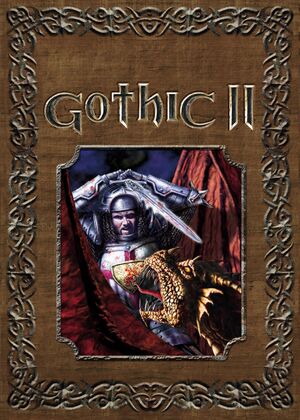 |
|
| Developers | |
|---|---|
| Piranha Bytes | |
| Publishers | |
| 2002-2011 | JoWood Productions |
| 2011-2016 | Nordic Games |
| 2016-present | THQ Nordic |
| Retail | Atari |
| Retail (Russia) | Akella |
| Engines | |
| ZenGin | |
| Release dates | |
| Windows | November 29, 2002 |
| Reception | |
| Metacritic | 79 |
| Taxonomy | |
| Monetization | One-time game purchase, Expansion pack |
| Modes | Singleplayer |
| Pacing | Real-time |
| Perspectives | Third-person |
| Controls | Direct control |
| Genres | RPG, ARPG |
| Themes | Fantasy |
| Series | Gothic |
| Gothic | |
|---|---|
| Gothic | 2001 |
| Gothic II | 2002 |
| Gothic 3 | 2006 |
| Gothic 3: Forsaken Gods | 2008 |
| Arcania: Gothic 4 | 2010 |
| Arcania: Fall of Setarrif | 2011 |
| Gothic Playable Teaser | 2019 |
| The Chronicles of Myrtana: Archolos (unofficial mod) | 2021 |
| Gothic 1 Remake | TBA |
Gothic II is a singleplayer third-person RPG and ARPG game in the Gothic series.
General information
Availability
| Source | DRM | Notes | Keys | OS |
|---|---|---|---|---|
| Retail | SecuROM and SVK Protector DRM disc check. | |||
| Amazon.com | Gold Edition also available. | |||
| GamersGate | Gold Edition also available. | |||
| Gold Edition. | ||||
| GOG.com | Gold Edition. | |||
| Green Man Gaming | Gold Edition. | |||
| Humble Store | Gold Edition. | |||
| Steam | Gold Edition. Player-Kit and SystemPack (version 1.8) included since November 2021. "Classic" version (lacking "Night of the Raven") available in launcher since November 2022.[1] Doesn't require Steam after installation. |
- A German demo can be downloaded here. Copy the download link on the page into the browser if it does not work.
Version differences
- The Gold Edition is a complete edition which includes the Night of the Raven expansion.
Monetization
DLC and expansion packs
| Name | Notes | |
|---|---|---|
| Night of the Raven | Included with the Gold Edition. Not available separately for some languages (e.g. English). |
Essential improvements
Patches
The latest retail patches for the German version are Patch v1.30 for the base Gothic II and Add-on Patch 2.6 for the Night of the Raven expansion. All English versions and German digital distribution versions already include the latest patches.
Gothic II Fix (Report-Version)
- Special version of executable, that allows more detailed error logs and compatibility with community mods on digital versions of the game, that are using 2.7 patch.
Player-Kit
- The Player-Kit is required for playing mods.
| Install Player-Kit[2] |
|---|
|
- Gothic will now show a mod selector window when launched; to have a shortcut launch the unmodded game directly, change it to point to
GothicMod.exeinstead ofGothic.exe.
Union (SystemPack 2.0)
Alternative version of the SystemPack called Union (also referred to as SystemPack 2.0) provides additional bug fixes and engine improvements, including improved performance, steam overlay support and 64-bit patch for x64 systems.
- It is advised to use Union instead of the original SystemPack as the latter is no longer developed.
- Already contains the above Gothic II Fix (Report-Version) and Player-Kit in its installation (Union Primary Universal Patch).
| Install Union (SystemPack 2.0) |
|---|
|
GRawInput
Completely fixes the mouse by adding raw input support.
Skip intro videos
| Change playLogoVideos setting[2] |
|---|
|
Game data
Configuration file(s) location
| System | Location |
|---|---|
| Windows | <path-to-game>\system\GOTHIC.INI[Note 1] |
| Steam Play (Linux) | <SteamLibrary-folder>/steamapps/compatdata/39510/pfx/[Note 2] |
Save game data location
| System | Location |
|---|---|
| Windows | <path-to-game>\Saves\[Note 1] |
| Steam Play (Linux) | <SteamLibrary-folder>/steamapps/compatdata/39510/pfx/[Note 2] |
Save game cloud syncing
| System | Native | Notes |
|---|---|---|
| GOG Galaxy | ||
| Steam Cloud |
Video
| Graphics feature | State | WSGF | Notes |
|---|---|---|---|
| Widescreen resolution | See Widescreen resolution. | ||
| Multi-monitor | Use Union (SystemPack 2.0). | ||
| Ultra-widescreen | Use Union (SystemPack 2.0). | ||
| 4K Ultra HD | |||
| Field of view (FOV) | Use Union (SystemPack 2.0). | ||
| Windowed | Works with limitations; see Windowed. | ||
| Borderless fullscreen windowed | Works with limitations; see Borderless fullscreen windowed. | ||
| Anisotropic filtering (AF) | See Anisotropic filtering (AF). | ||
| Anti-aliasing (AA) | See Anti-aliasing (AA). | ||
| Vertical sync (Vsync) | See the glossary page for potential workarounds. | ||
| 60 FPS and 120+ FPS | For Windows 8 and later use the Union (SystemPack 2.0). | ||
Widescreen resolution
- Gothic II only natively supports 1280x720, 1280x768, 1280x800, and 1440x900.
- The Union (SystemPack 2.0) makes the game Hor+ instead of Vert- and lists most widescreen resolutions.
| Use widescreen mod (recommended method)[3] |
|---|
|
Notes
|
| Set resolution manually (alternate method)[3] |
|---|
|
Windowed
- Task switching may cause repeated Tab ↹ input when returning to the game (simply press Tab ↹ again to make it work normally).
- Task switching during video cutscenes will crash the game (there are only a few of these).
| Change zStartupWindowed setting[2] |
|---|
|
Borderless fullscreen windowed
- See Windowed for the limitations of this mode.
| Set up borderless fullscreen windowed mode[citation needed] |
|---|
|
Anisotropic filtering (AF)
| Set zTexAnisotropicFiltering in Gothic.ini[citation needed] |
|---|
|
Anti-aliasing (AA)
| Set zVidEnableAntiAliasing in Gothic.ini[citation needed] |
|---|
|
Input
| Keyboard and mouse | State | Notes |
|---|---|---|
| Remapping | ||
| Mouse acceleration | ||
| Mouse sensitivity | See Mouse sensitivity. | |
| Mouse input in menus | No cursor; buttons and wheel work but can't change settings. | |
| Mouse Y-axis inversion | Set in Options, Game Settings, Invert camera. | |
| Controller | ||
| Controller support | Very limited support available; see Controller support. | |
| Full controller support | ||
| Controller remapping | Can't map camera controls or axes. | |
| Controller sensitivity | ||
| Controller Y-axis inversion | Set in Options, Game Settings, Invert camera. |
| Controller types |
|---|
| XInput-compatible controllers |
|---|
| PlayStation controllers |
|---|
| Generic/other controllers | ||
|---|---|---|
| Button prompts |
| Additional information | ||
|---|---|---|
| Controller hotplugging | ||
| Haptic feedback | ||
| Digital movement supported | ||
| Simultaneous controller+KB/M |
Mouse sensitivity
| Set zMouseRotationScale in Gothic.ini[citation needed] |
|---|
|
Controller support
| Set enableJoystick in Gothic.ini[citation needed] |
|---|
Notes
|
Audio
| Audio feature | State | Notes |
|---|---|---|
| Separate volume controls | SFX and music. | |
| Surround sound | Set Speakers to Surround. | |
| Subtitles | Enabled by default; set in Options, Game Settings. | |
| Closed captions | ||
| Mute on focus lost | ||
| EAX support | Set sound provide to Creative EAX 2. Hardware accelerated DirectSound3D and EAX2 (on compatible sound cards with restoration software like ALchemy or 3D SoundBack) isn't available until the fix is applied. | |
| Royalty free audio |
Localizations
| Language | UI | Audio | Sub | Notes |
|---|---|---|---|---|
| English | ||||
| French | ||||
| German | ||||
| Italian | Audio only available on GOG.com (added on September 20, 2017) | |||
| Polish | ||||
| Russian | ||||
| Spanish | Available on Steam, not on GOG. Improved fan translation by Clan Dlan, download. Also for Night of the Raven, download. |
Network
Multiplayer types
| Type | Native | Notes | |
|---|---|---|---|
| LAN play | |||
| Online play | Use Gothic Multiplayer mod for multiplayer (requires the expansion). | ||
Connection types
| Type | Native | Notes |
|---|---|---|
| Peer-to-peer | ||
| Dedicated | Dedicated server software available for Windows and Linux. | |
| Self-hosting | ||
| Direct IP | gmp:// URLs do not connect to IP addresses. |
VR support
| 3D modes | State | Notes | |
|---|---|---|---|
| Nvidia 3D Vision | See Helix Mod: Gothic 2 (DX11). | ||
| vorpX | G3D Included in dgVoodoo 2 default profile. Note: Profile may not work with the latest wrapper, in case of issues please report to the vorpx forum. |
||
Issues fixed (Windows)
Black videos (sound but no picture)
- This is caused by forcing anti-aliasing in the video card control panel.
| Disable video card anti-aliasing[citation needed] |
|---|
|
| Disable video scaling[citation needed] |
|---|
|
Window border visible in fullscreen mode
- Gothic and Gothic II show a window border in fullscreen mode on Windows 8 and later.
- The GOG.com version already includes alternative fix.[4]
| Install Union (SystemPack 2.0)[citation needed] |
|---|
| Use dgVoodoo 2 or DDrawCompat[citation needed] |
|---|
Low frame rate in fullscreen mode
- Gothic II has frame rate issues in fullscreen mode on Windows 8 and later.
| Install Union (SystemPack 2.0)[citation needed] |
|---|
| Use dgVoodoo 2 or DDrawCompat[citation needed] |
|---|
| Use D3D11 Renderer[citation needed] |
|---|
"C: maximum texture size is lower than 32" error
- This error happens if Gothic II is unable to automatically change to 32-bit color mode.
| Change zVidResFullscreenBPP setting[citation needed] |
|---|
|
| Use dgVoodoo 2 or DDrawCompat[citation needed] |
|---|
Can't Alt+Tab ↹ (GOG.com)
- The GOG.com version prevents task switching to avoid some potential issues (e.g. crashing during FMV cutscenes).
| Remove GOG.com fix[citation needed] |
|---|
|
Constant Tab input after Alt+Tab
- After task switching the game may constantly repeat Tab ↹ input; press Tab ↹ again to stop this.
Mods can't find Gothic II
- Some mods expect the game executable to be called
Gothic2.exe.
| Rename Gothic.exe to Gothic2.exe[citation needed] |
|---|
|
.
- Make a copy of
Gothic.exeand rename it toGothic2.exe. - The mod installer should now see the game correctly.
Notes
- Some mods require running the game with
Gothic2.exe.
}}
Camera spins uncontrollably
| Disable display scaling on high DPI settings.[5] |
|---|
Game reverts back to Miles Fast even after EAX restoration software is installed
- Gothic II does not see
dsound.dllwrapper from EAX restoration software.
Create pre.load file, which orders game to load dsound.dll wrapper[6]
|
|---|
Notes
|
Black screen on startup
| Restart computer instead of shutting it down (fast startup related issue).[citation needed] |
|---|
The game does not start
| Analyse wait chain |
|---|
Notes:
|
Crash on launch on Intel iGPUs (12th Gen CPU and later)
| Use Gothic LegacyAltRenderer |
|---|
|
Issues fixed (Linux)
No music (Steam version)
| Install dmusic |
|---|
|
FMV playing but not shown (Steam version)
- Easiest fix is to run Gothic2.exe directly form the file system with vanilla Wine and not though Proton
| Install dgVoodoo2 |
|---|
|
- This will port the game from Direct3D 7 to Direct3D 11 and allow Proton to use DXVK with the game which then fixes the presentation of all cutscenes
Other information
API
| Technical specs | Supported | Notes |
|---|---|---|
| Direct3D | 7 | Fan-made D3D11 renderer available here. |
| Shader Model support | 1 | Shader Model 5 requires fan-made D3D11 renderer available here. |
| Executable | 32-bit | 64-bit | Notes |
|---|---|---|---|
| Windows |
Middleware
| Middleware | Notes | |
|---|---|---|
| Audio | Miles Sound System | 6.5e |
| Cutscenes | Bink Video | 1.5v |
D3D11 Renderer
D3D11 Renderer replaces Gothic II's old DX7 API with a new DX11 one that improves compatibility on new systems and provides additional features e.g. higher quality shadows.
| Install D3D11 Renderer |
|---|
|
Spine Management Tool
- Spine is a simple, however with the advent of Union, now outdated, modification manager that allows you to easily install the D3D11 renderer and other useful tools via a database tab, as well as pre-emptively installing the Systempack for either game and updating the games to the proper patch version.
| Setting up Spine |
|---|
Notes:
|
System requirements
| Windows | ||
|---|---|---|
| Minimum | Recommended | |
| Operating system (OS) | 98 | ME, 2000, XP |
| Processor (CPU) | Intel Pentium II 400 MHz Intel Pentium III 700 MHz (Steam) |
Intel Pentium III 600 MHz |
| System memory (RAM) | 256 MB | 512 MB |
| Hard disk drive (HDD) | 2.6 GB 5 GB (Steam) | |
| Video card (GPU) | 32 MB of VRAM DirectX 8.1 compatible | 64 MB of VRAM |
Notes
- ↑ 1.0 1.1 When running this game without elevated privileges (Run as administrator option), write operations against a location below
%PROGRAMFILES%,%PROGRAMDATA%, or%WINDIR%might be redirected to%LOCALAPPDATA%\VirtualStoreon Windows Vista and later (more details). - ↑ 2.0 2.1 Notes regarding Steam Play (Linux) data:
- File/folder structure within this directory reflects the path(s) listed for Windows and/or Steam game data.
- Games with Steam Cloud support may also store data in
~/.steam/steam/userdata/<user-id>/39510/. - Use Wine's registry editor to access any Windows registry paths.
- The app ID (39510) may differ in some cases.
- Treat backslashes as forward slashes.
- See the glossary page for details on Windows data paths.
References
- ↑ Happy Anniversary, Gothic 2! - last accessed on 2022-11-29
- ↑ 2.0 2.1 2.2 Verified by User:Suicide machine on August 13, 2016
- ↑ 3.0 3.1 Gothic II | WSGF
- ↑ gog.com - last accessed on May 2023
- ↑ Gothic 2 (classic) Camera spins uncontrollably
- ↑ SystemPack thread