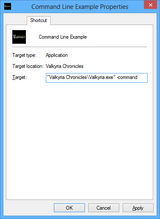Difference between revisions of "Glossary:Command line arguments"
From PCGamingWiki, the wiki about fixing PC games
Hawaii Beach (talk | contribs) (→Windows: updated Steam info) |
|||
| Line 25: | Line 25: | ||
[[File:Steam Shortcut Example.png|160px|right]] | [[File:Steam Shortcut Example.png|160px|right]] | ||
{{Fixbox|1= | {{Fixbox|1= | ||
| − | {{Fixbox/fix|Instructions|ref={{ | + | {{Fixbox/fix|Instructions|ref=<ref>{{Refcheck|user=Hawaii_Beach|date=2017-01-09|comment=}}</ref>}} |
# Open the '''Library''', then {{key|Right Click}} on the desired game and select '''Properties'''. | # Open the '''Library''', then {{key|Right Click}} on the desired game and select '''Properties'''. | ||
# Open '''Set Launch Options'''. | # Open '''Set Launch Options'''. | ||
# Write any arguments in the text field, then click '''OK'''. | # Write any arguments in the text field, then click '''OK'''. | ||
| − | |||
| − | + | '''Notes''' | |
| − | + | {{ii}} Command lines arguments for games added through the '''Add a Non-Steam Game to My Library''' option now works the same way. | |
| − | {{ii}} Command lines arguments for games added through the '''Add a Non-Steam Game to My Library''' option | ||
| − | |||
| − | |||
| − | |||
| − | |||
| − | |||
| − | |||
| − | |||
| − | |||
| − | |||
}} | }} | ||
Revision as of 00:13, 9 January 2017
- Commonly used to force windowed modes, custom specific resolutions or force certain hidden settings.
Windows
- Create a shortcut then follow the instructions from the list for the desired environment.
Desktop shortcuts
- For generic Windows desktop shortcuts.
| Instructions |
|---|
Steam
| Instructions |
|---|
Origin
| Instructions |
|---|
Uplay
| Instructions |
|---|
Battle.net
| Instructions |
|---|