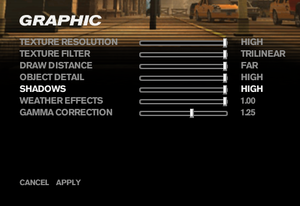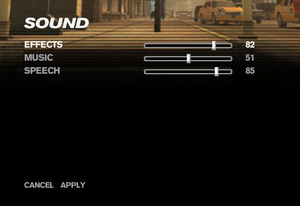Freedom Fighters
From PCGamingWiki, the wiki about fixing PC games
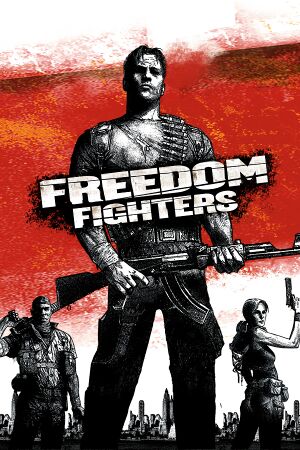 |
|
| Developers | |
|---|---|
| IO Interactive | |
| Publishers | |
| Electronic Arts | |
| Engines | |
| Glacier | |
| Release dates | |
| Windows | September 26, 2003 |
Availability
Essential improvements
Skip intro videos
| Edit ini setting[citation needed] |
|---|
|
Enable Alt+F4
| Edit ini setting[citation needed] |
|---|
|
Game data
Configuration file(s) location
| System | Location |
|---|---|
| Windows | <path-to-game>\Freedom.ini[Note 2] |
Save game data location
| System | Location |
|---|---|
| Windows | %USERPROFILE%\Documents\Freedom Fighters\ |
-
<path-to-game>\Saveis also needed and must be present to load saves.[3]
Video settings
Widescreen resolution
| Widescreen fix[citation needed] |
|---|
Notes
|
Windowed
| Edit ini setting[citation needed] |
|---|
|
Vertical sync (Vsync)
- Enabling VSync can correct certain physics-based issues, such as being able to jump, or going down stairways.[citation needed]
- Disabling Vsync may correct the game running too fast or too slow.[citation needed]
| Edit ini setting[citation needed] |
|---|
|
Input settings
Audio settings
Other information
API
| Executable | 32-bit | 64-bit | Notes |
|---|---|---|---|
| Windows |
System requirements
| Windows | ||
|---|---|---|
| Minimum | ||
| Operating system (OS) | 98, ME, 2000, XP | |
| Processor (CPU) | Intel Pentium III 733 MHz AMD Athlon 800 MHz |
|
| System memory (RAM) | 128 MB | |
| Hard disk drive (HDD) | 650 MB | |
| Video card (GPU) | Nvidia GeForce 256 ATI Radeon DDR 32 MB of VRAM DirectX 8.1 compatible |
|
Notes
- ↑ SafeDisc retail DRM does not work on Windows 10[1] or Windows 11 and is disabled by default on Windows Vista, Windows 7, Windows 8, and Windows 8.1 when the KB3086255 update is installed.[2]
- ↑ When running this game without elevated privileges (Run as administrator option), write operations against a location below
%PROGRAMFILES%,%PROGRAMDATA%, or%WINDIR%might be redirected to%LOCALAPPDATA%\VirtualStoreon Windows Vista and later (more details).
References
- ↑ Not Loading in Windows 10; this will break thousands of - Microsoft Community - last accessed on 2017-01-16
- ↑ Microsoft - MS15-097: Description of the security update for the graphics component in Windows: September 8, 2015 - last accessed on 2018-02-16
- ↑ GameSave Manager: Forum • View topic - Freedom Fighters