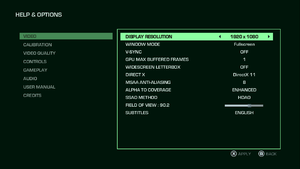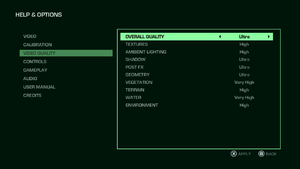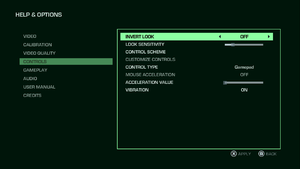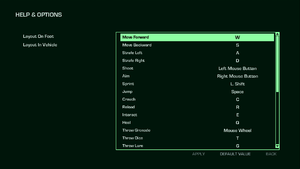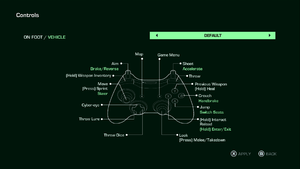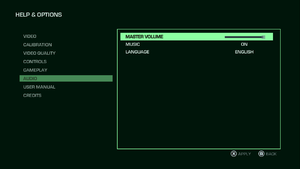Difference between revisions of "Far Cry 3 Blood Dragon"
From PCGamingWiki, the wiki about fixing PC games
(→Configuration file(s) location: Both files were not in the same folder on my end (Steam ver), FWIW. I'm re-adding the old location for now. A new XML is also present in the first location, so I am wildcarding. Thanks all!) |
|||
| (111 intermediate revisions by 43 users not shown) | |||
| Line 9: | Line 9: | ||
|release dates= | |release dates= | ||
{{Infobox game/row/date|Windows|May 1, 2013}} | {{Infobox game/row/date|Windows|May 1, 2013}} | ||
| + | |reception = | ||
| + | {{Infobox game/row/reception|Metacritic|far-cry-3-blood-dragon|81}} | ||
| + | {{Infobox game/row/reception|IGDB|far-cry-3-blood-dragon|83}} | ||
| + | |taxonomy = | ||
| + | {{Infobox game/row/taxonomy/monetization | One-time game purchase }} | ||
| + | {{Infobox game/row/taxonomy/microtransactions | }} | ||
| + | {{Infobox game/row/taxonomy/modes | Singleplayer }} | ||
| + | {{Infobox game/row/taxonomy/pacing | Real-time }} | ||
| + | {{Infobox game/row/taxonomy/perspectives | First-person }} | ||
| + | {{Infobox game/row/taxonomy/controls | Direct control }} | ||
| + | {{Infobox game/row/taxonomy/genres | FPS }} | ||
| + | {{Infobox game/row/taxonomy/sports | }} | ||
| + | {{Infobox game/row/taxonomy/vehicles | }} | ||
| + | {{Infobox game/row/taxonomy/art styles | }} | ||
| + | {{Infobox game/row/taxonomy/themes | Cyberpunk }} | ||
| + | {{Infobox game/row/taxonomy/series | Far Cry, Blood Dragon }} | ||
|steam appid = 233270 | |steam appid = 233270 | ||
| − | |gogcom | + | |gogcom id = |
| + | |official site= https://www.ubisoft.com/en-us/game/far-cry-3-blood-dragon/ | ||
|strategywiki = | |strategywiki = | ||
| + | |hltb = 3379 | ||
| + | |lutris = far-cry-3-blood-dragon | ||
| + | |mobygames = far-cry-3-blood-dragon | ||
|wikipedia = Far Cry 3: Blood Dragon | |wikipedia = Far Cry 3: Blood Dragon | ||
|winehq = 15105 | |winehq = 15105 | ||
| + | |license = commercial | ||
}} | }} | ||
| − | |||
| − | |||
'''Key points''' | '''Key points''' | ||
| − | {{ii}} | + | {{ii}} Game should be installed in a non-Storage Space drive in Windows to avoid crashing. |
| − | {{ | + | {{ii}} [[#Fails to save progress|Saving progress is not possible]] until you have completed the first mission (about one hour of play time). |
| + | {{ii}} The game is standalone, owning [[Far Cry 3]] is not required. | ||
| + | {{ii}} Most fixes and settings for Far Cry 3 should also work with Blood Dragon. | ||
'''General information''' | '''General information''' | ||
| − | {{mm}} [ | + | {{mm}} [https://forums.ubisoft.com/forumdisplay.php/467-Far-Cry-3-Blood-Dragon Ubisoft Forums] |
| − | + | {{mm}} [https://steamcommunity.com/app/233270/discussions/ Steam Community Discussions] | |
| − | {{mm}} [ | ||
| − | |||
==Availability== | ==Availability== | ||
{{Availability| | {{Availability| | ||
{{Availability/row| Retail | | Uplay | | | Windows }} | {{Availability/row| Retail | | Uplay | | | Windows }} | ||
| − | |||
{{Availability/row| Amazon.co.uk | B00DG8XXP2 | Uplay | | | Windows }} | {{Availability/row| Amazon.co.uk | B00DG8XXP2 | Uplay | | | Windows }} | ||
| − | {{Availability/row| | + | {{Availability/row| Epic Games Store | far-cry-3-blood-dragon | Uplay | | | Windows }} |
| − | {{Availability/row| | + | {{Availability/row| Gamesplanet | 1084-3 | Uplay | | | Windows }} |
{{Availability/row| GMG | far-cry-3-blood-dragon | Uplay | | | Windows }} | {{Availability/row| GMG | far-cry-3-blood-dragon | Uplay | | | Windows }} | ||
| − | {{Availability/row| Humble | + | {{Availability/row| Humble | far-cry-3-blood-dragon | Uplay | | | Windows }} |
| − | + | {{Availability/row| Steam | 233270 | Steam, Uplay | Can be run without the Steam client by passing the <code>-uplay_steam_mode</code> [[Glossary:Command line arguments|command line argument]] to the main executable.<ref>{{Refurl|url=https://forums.ubisoft.com/showthread.php/692478-Steam-and-Uplay-possible-way-to-start-with-just-Uplay-Forums|title=Ubisoft Forums :: Steam and Uplay, possible way to start with just Uplay?|date=May 2023}}</ref> | | Windows }} | |
| − | {{Availability/row| Steam | 233270 | Steam, Uplay | Can be run without the Steam client by passing the <code>-uplay_steam_mode</code> [[Glossary:Command line arguments|command line argument]] to the main executable.<ref> | + | {{Availability/row| Uplay | 56c4948488a7e300458b4744 | Uplay | Included with {{Store feature|Uplay+}}. | | Windows }} |
| − | {{Availability/row| Uplay | + | {{Availability/row| Amazon.com | B00CA5CGT6 | Uplay | | | Windows | unavailable }} |
| − | {{Availability/row| Uplay- | + | {{Availability/row| GamersGate | DD-FC3BD | Uplay | | | Windows | unavailable }} |
| + | {{Availability/row| Origin | far-cry/far-cry-3-blood-dragon | Origin, Uplay | | | Windows | unavailable }} | ||
}} | }} | ||
{{ii}} All versions require {{DRM|Uplay}}. | {{ii}} All versions require {{DRM|Uplay}}. | ||
| Line 46: | Line 65: | ||
==Essential improvements== | ==Essential improvements== | ||
===Skip intro videos=== | ===Skip intro videos=== | ||
| − | {{Fixbox| | + | {{Fixbox|description=Use the {{code|-skipintro}} [[Glossary:Command line arguments|command line argument]]|ref=<ref>{{Refcheck|user=Shooterboss|date=2018-3-31|comment=}}</ref>}} |
| − | |||
| − | }} | ||
==Game data== | ==Game data== | ||
===Configuration file(s) location=== | ===Configuration file(s) location=== | ||
{{Game data| | {{Game data| | ||
| − | {{Game data/ | + | {{Game data/config|Windows|{{p|userprofile\Documents}}\My Games\Far Cry 3 Blood Dragon\*.xml|{{p|localappdata}}\My Games\Far Cry 3 Blood Dragon\InputUserActionMap.xml}} |
}} | }} | ||
===Save game data location=== | ===Save game data location=== | ||
{{Game data| | {{Game data| | ||
| − | {{Game data/ | + | {{Game data/saves|Uplay|{{p|uplay}}\savegames\{{p|uid}}\205\}} |
| + | {{Game data/saves|Steam|{{p|uplay}}\savegames\{{p|uid}}\205\}} | ||
}} | }} | ||
===[[Glossary:Save game cloud syncing|Save game cloud syncing]]=== | ===[[Glossary:Save game cloud syncing|Save game cloud syncing]]=== | ||
{{Save game cloud syncing | {{Save game cloud syncing | ||
| − | |origin | + | |discord = |
| − | |origin notes | + | |discord notes = |
| − | |steam cloud | + | |epic games launcher = false |
| − | |steam cloud notes = | + | |epic games launcher notes = |
| − | | | + | |gog galaxy = |
| − | | | + | |gog galaxy notes = |
| + | |origin = unknown | ||
| + | |origin notes = | ||
| + | |steam cloud = false | ||
| + | |steam cloud notes = | ||
| + | |ubisoft connect = true | ||
| + | |ubisoft connect notes = | ||
| + | |xbox cloud = | ||
| + | |xbox cloud notes = | ||
}} | }} | ||
| − | ==Video | + | ==Video== |
{{Image|Far Cry 3 Blood Dragon General Video.png|In-game general video settings.}} | {{Image|Far Cry 3 Blood Dragon General Video.png|In-game general video settings.}} | ||
{{Image|Far Cry 3 Blood Dragon Advanced Video.png|In-game advanced video settings.}} | {{Image|Far Cry 3 Blood Dragon Advanced Video.png|In-game advanced video settings.}} | ||
| − | {{Video | + | {{Video |
| − | |wsgf link = | + | |wsgf link = https://www.wsgf.org/dr/far-cry-3-blood-dragon/en |
|widescreen wsgf award = gold | |widescreen wsgf award = gold | ||
|multimonitor wsgf award = silver | |multimonitor wsgf award = silver | ||
| Line 84: | Line 110: | ||
|multimonitor = true | |multimonitor = true | ||
|multimonitor notes = | |multimonitor notes = | ||
| − | |ultrawidescreen = | + | |ultrawidescreen = true |
| − | |ultrawidescreen notes = | + | |ultrawidescreen notes = Use [https://www.flawlesswidescreen.org Flawless Widescreen] to correct the stretched 16:9. |
|4k ultra hd = unknown | |4k ultra hd = unknown | ||
|4k ultra hd notes = | |4k ultra hd notes = | ||
| Line 94: | Line 120: | ||
|borderless windowed = true | |borderless windowed = true | ||
|borderless windowed notes = Set with "window mode" in-game. | |borderless windowed notes = Set with "window mode" in-game. | ||
| − | |anisotropic = | + | |anisotropic = false |
| − | |anisotropic notes = | + | |anisotropic notes = |
|antialiasing = true | |antialiasing = true | ||
| − | |antialiasing notes = Changeable [[MSAA]] from 0 to 8x, '''Post FX''' handles [[FXAA]].<br/>Because the way [[MSAA]] is implemented it may leave some aliasing when [[#Disable ambient occlusion|used with SSAO]].<ref name="SSAOMSAA">[http://screenshotcomparison.com/comparison/81890 Far Cry 3 : Screenshot Comparison], most noticeable antialiasing is in the books at the corner.</ref> [[SGSSAA]] can be utilized by enhancing the in-game MSAA, under | + | |antialiasing notes = Changeable [[MSAA]] from 0 to 8x, '''Post FX''' handles [[FXAA]].<br/>Because the way [[MSAA]] is implemented it may leave some aliasing when [[#Disable ambient occlusion|used with SSAO]].<ref name="SSAOMSAA">[http://screenshotcomparison.com/comparison/81890 Far Cry 3 : Screenshot Comparison], most noticeable antialiasing is in the books at the corner.</ref><br/>[[SGSSAA]] can be utilized by enhancing the in-game MSAA, under Nvidia Inspector, without the need of anti-aliasing compatibility bits in DX11. In DX9 you can get higher quality SGSSAA with '''0x004010C1'''.<ref>[https://www.forum-3dcenter.org/vbulletin/showpost.php?p=10281337&postcount=5943 3DCenter Forum - Einzelnen Beitrag anzeigen - Antialiasing - Kompatibilitätsbits - Sammelthread]</ref> |
| + | |upscaling = unknown | ||
| + | |upscaling tech = | ||
| + | |upscaling notes = | ||
|vsync = true | |vsync = true | ||
|vsync notes = | |vsync notes = | ||
| Line 104: | Line 133: | ||
|120 fps = true | |120 fps = true | ||
|120 fps notes = | |120 fps notes = | ||
| + | |hdr = unknown | ||
| + | |hdr notes = | ||
|color blind = unknown | |color blind = unknown | ||
|color blind notes = | |color blind notes = | ||
| Line 109: | Line 140: | ||
===[[Glossary:Frame rate limit|Frame rate limit]]=== | ===[[Glossary:Frame rate limit|Frame rate limit]]=== | ||
| − | {{Fixbox| | + | {{Fixbox|description=Use the {{code|-RenderProfile_MaxFPS X}} [[Glossary:Command line arguments|command line argument]] where {{code|X}} is the preferred max FPS|ref={{CN|date=August 2015}}|fix= |
| − | |||
'''Notes''' | '''Notes''' | ||
| − | {{++}} This is the best method to eliminate | + | {{++}} This is the best method to eliminate micro stuttering - especially with the DX11 executable.{{CN|date=August 2015}} |
| − | {{ii}} This method is better than adding the command in '''GamerProfile.xml''' because you won't have to set the | + | {{ii}} This method is better than adding the command in '''GamerProfile.xml''' because you won't have to set the properties to 'read only', so you can change this parameter without having to lock graphics settings or gameplay settings. |
}} | }} | ||
| Line 120: | Line 150: | ||
{{ii}} Custom/unlisted resolutions can be set manually in <code>GamerProfile.xml</code>. | {{ii}} Custom/unlisted resolutions can be set manually in <code>GamerProfile.xml</code>. | ||
| − | {{Fixbox| | + | {{Fixbox|description=Edit GamerProfile.xml|ref={{cn|date=July 2016}}|fix= |
| − | |||
# Go to the [[#Game data|configuration file(s) location]]. | # Go to the [[#Game data|configuration file(s) location]]. | ||
| − | # Open {{ | + | # Open {{file|GamerProfile.xml}} with a text editor. |
| − | # Change <code>ResolutionX=</code> and <code>ResolutionY=</code> to the desired | + | # Change <code>ResolutionX=</code> and <code>ResolutionY=</code> to the desired values. |
'''Notes''' | '''Notes''' | ||
| Line 130: | Line 159: | ||
}} | }} | ||
| − | === | + | ===[[Glossary:Affinity Settings|Affinity Settings]]=== |
| − | {{- | + | {{ii}} Game runs faster on 4 actual core affinity (about '''%28'''). (SMT/HT on-compared 6 core 12 thread affinity) |
| + | {{ii}} For more info see [[Windows#Force CPU affinity|set affinity]] and [[Multi-Threading on game performance]] | ||
| + | |||
| + | ===Disabling post-processing effects separately=== | ||
| + | {{ii}} Depth of field, FXAA, and motion blur are all combined under the "Post FX" graphics setting. | ||
| − | {{Fixbox| | + | {{Fixbox|description=Edit GamerProfile.xml|ref={{cn|date=July 2016}}|fix= |
| − | {{ | + | # Go to the [[#Game data|configuration file location]]. |
| + | # Open <code>GamerProfile.xml</code> with a text editor. | ||
| + | # Search (Ctrl+F) for <code></CustomQuality></code> and paste the following to a new line after it: <pre> <Post> <quality GameDepthOfField="0" CinematicDepthOfField="0" MotionBlur="0" FXAALevel="0" id="x" /> </Post></pre> | ||
| + | # Change the "0" to "1" for each effect as desired or leave it at "0" to keep the effect disabled. | ||
| + | # Change the x in <code><id=x></code> within the newly added section to the same Post FX setting set in-game, for example <code><id=ultrahigh></code>. The possible settings are low, medium, high, veryhigh and ultrahigh. | ||
| + | # Save the file and make it read-only. | ||
| + | |||
| + | '''Notes''' | ||
| + | {{ii}} Making the file read-only prevents the game from saving other settings changed in-game. | ||
| + | }} | ||
| + | |||
| + | ===Ambient occlusion=== | ||
| + | {{--}} Ambient occlusion can't be fully disabled through the in-game settings under DirectX 11, only switched between the different techniques available (SSAO, HBAO, HDAO). | ||
| + | |||
| + | {{Fixbox|description=Disable ambient occlusion|ref={{cn|date=July 2016}}|fix= | ||
# Go to the [[#Game data|configuration file(s) location]]. | # Go to the [[#Game data|configuration file(s) location]]. | ||
| − | # Open {{ | + | # Open {{file|GamerProfile.ini}} with a text editor. |
# Locate <code>SSAOLevel="x"</code> and change x to 0. | # Locate <code>SSAOLevel="x"</code> and change x to 0. | ||
| − | {{ii}} Whenever | + | # Save the file and make it read only. |
| + | |||
| + | '''Notes''' | ||
| + | {{ii}} Making the file read-only prevents the game from saving other settings changed in-game. | ||
| + | {{ii}} Whenever graphical settings are changed in-game, SSAOLevel="0" is changed back to the default 1 (SSAO). | ||
| + | }} | ||
| + | |||
| + | {{Fixbox|description=Force HBAO+ (Nvidia only)|ref=<ref>{{Refurl|url=https://docs.google.com/spreadsheets/d/1sq0vgFlerS-YT093TS2jEpx6xjZP7X1x1BcAs7EHXYY/edit#gid=0&range=A119|title=HBAO+ Compatibility Flags|date=May 2023}}</ref><ref>{{Refurl|url=https://forums.guru3d.com/threads/hbao-compatibility-flags-thread.387114/page-98#post-5193418|title=Original HBAO+ Post at Guru3D.com Forums|date=May 2023}}</ref>|fix= | ||
| + | # Download and run [[Nvidia Profile Inspector]]. | ||
| + | # Select the Far Cry 3 Blood Dragon DLC profile. | ||
| + | #Change <code>Ambient Occlusion compatibility</code> value to <code>0x00090000</code>. | ||
| + | #Change <code>Ambient Occlusion setting</code> to <code>High Quality</code>. | ||
| + | #Change <code>Ambient Occlusion usage</code> to <code>Enabled</code>. | ||
| + | #Press "Apply Changes" in the top-right corner. | ||
| + | |||
| + | '''Notes''' | ||
| + | {{ii}} In-game AO needs to be disabled. | ||
| + | {{++}} Using HBAO+ instead of the in-game AO options gets rid of the dark halo effect that is present around objects and characters due to the low accuracy of the native implementations. | ||
}} | }} | ||
===Disable scan lines=== | ===Disable scan lines=== | ||
| − | {{--}} Removing the scan lines introduces other bugs such as low health not affecting | + | {{--}} Removing the scan lines introduces other bugs such as low health not affecting HUD. |
| − | {{Fixbox| | + | {{Fixbox|description=Edit DLL files yourself|ref=<ref>{{Refurl|url=http://screenshotcomparison.com/comparison/190403|title=Far Cry 3: Blood Dragon : Screenshot Comparison|date=May 2023}}</ref><ref>[http://www.deadendthrills.com/forum/discussion/199/far-cry-3-blood-dragon-scan-lines-fix-found Far Cry 3: Blood Dragon Scan Lines *FIX FOUND* - Dead End Thrills]</ref>|fix= |
| − | |||
# Go to <code>{{p|game}}\bin</code>. | # Go to <code>{{p|game}}\bin</code>. | ||
# Open <code>FC3.dll</code> and <code>FC3_d3d11.dll</code> with a hex editor such as [https://mh-nexus.de/en/downloads.php?product=HxD HxD]. | # Open <code>FC3.dll</code> and <code>FC3_d3d11.dll</code> with a hex editor such as [https://mh-nexus.de/en/downloads.php?product=HxD HxD]. | ||
| Line 152: | Line 215: | ||
}} | }} | ||
| − | {{Fixbox| | + | {{Fixbox|description=Download modified library files|ref={{cn|date=December 2016}}|fix= |
| − | |||
# Download [https://community.pcgamingwiki.com/files/file/797-fc3-bd-no-scan-lines/ this] package. | # Download [https://community.pcgamingwiki.com/files/file/797-fc3-bd-no-scan-lines/ this] package. | ||
# Extract the content in the package to <code>{{p|game}}\bin</code>. | # Extract the content in the package to <code>{{p|game}}\bin</code>. | ||
| Line 159: | Line 221: | ||
===Disable Parallax Occlusion Mapping on Dirt Roads=== | ===Disable Parallax Occlusion Mapping on Dirt Roads=== | ||
| − | {{Fixbox| | + | {{Fixbox|description=Edit GamerProfile.xml|ref={{cn|date=July 2016}}|fix= |
| − | |||
# Go to the [[#Game data|configuration file(s) location]]. | # Go to the [[#Game data|configuration file(s) location]]. | ||
# Open {{code|GamerProfile.ini}}. | # Open {{code|GamerProfile.ini}}. | ||
# After <code> </CustomQuality></Code> but before <code> </RenderProfile> </code> add the following lines <code> <Terrain> <quality id="high"> <Shaders> <shader name="Road" add="" remove="PARALLAX,PARALLAX_OCCLUSION" /> </Shaders> </quality> </Terrain> </code> | # After <code> </CustomQuality></Code> but before <code> </RenderProfile> </code> add the following lines <code> <Terrain> <quality id="high"> <Shaders> <shader name="Road" add="" remove="PARALLAX,PARALLAX_OCCLUSION" /> </Shaders> </quality> </Terrain> </code> | ||
| − | # Save and set "read-only" in windows. If you wish to revert this change. Simply delete the two quotations after <code>Add=</code> and copy paste <code>"PARALLAX,PARALLAX_OCCLUSION"</code>(Including quotations) in it's place. And then place two quotation marks after <code>remove=</code> where Parallax previously was<ref>http://screenshotcomparison.com/comparison/136432</ref> | + | # Save and set "read-only" in windows. If you wish to revert this change. Simply delete the two quotations after <code>Add=</code> and copy paste <code>"PARALLAX,PARALLAX_OCCLUSION"</code>(Including quotations) in it's place. And then place two quotation marks after <code>remove=</code> where Parallax previously was<ref>{{Refurl|url=http://screenshotcomparison.com/comparison/136432|title=screenshotcomparison.com|date=May 2023}}</ref> |
}} | }} | ||
===Improve Draw Distances=== | ===Improve Draw Distances=== | ||
| − | {{Fixbox| | + | {{Fixbox|description=Grab Mod Tools|ref={{cn|date=July 2016}}|fix= |
| − | |||
# [http://svn.gib.me/builds/dunia2/ Download Mod Tools here] | # [http://svn.gib.me/builds/dunia2/ Download Mod Tools here] | ||
# Get the latest version and extract them to anywhere you'd like. Remember where. | # Get the latest version and extract them to anywhere you'd like. Remember where. | ||
}} | }} | ||
| − | {{Fixbox| | + | {{Fixbox|description=Extract "Common.dat"|ref={{cn|date=July 2016}}|fix= |
| − | |||
| − | |||
#[https://community.pcgamingwiki.com/files/file/687-far-cry-3-blood-dragon-extended-draw-distancelods/ Download the modded "defaultrenderconfig.xml"s here] | #[https://community.pcgamingwiki.com/files/file/687-far-cry-3-blood-dragon-extended-draw-distancelods/ Download the modded "defaultrenderconfig.xml"s here] | ||
#Extract it to anywhere you like. Remember where. | #Extract it to anywhere you like. Remember where. | ||
| Line 188: | Line 246: | ||
}} | }} | ||
| − | ==Input | + | ==Input== |
{{Image|Far Cry 3 Blood Dragon Controls.png|In-game general control settings.}} | {{Image|Far Cry 3 Blood Dragon Controls.png|In-game general control settings.}} | ||
{{Image|Far Cry 3 Blood Dragon Remapping.png|In-game key map settings.}} | {{Image|Far Cry 3 Blood Dragon Remapping.png|In-game key map settings.}} | ||
{{Image|Far Cry 3 Blood Dragon Gamepad Layout.png|In-game gamepad layout settings.}} | {{Image|Far Cry 3 Blood Dragon Gamepad Layout.png|In-game gamepad layout settings.}} | ||
| − | {{Input | + | {{Input |
|key remap = true | |key remap = true | ||
|key remap notes = {{key|Enter}} and scroll wheel cannot be bound to commands. See [[#Manually bind enter key to an action|Manually bind enter key to an action]] and [[#Manually bind mousewheel to weapon switching|Manually bind mousewheel to weapon switching]]. | |key remap notes = {{key|Enter}} and scroll wheel cannot be bound to commands. See [[#Manually bind enter key to an action|Manually bind enter key to an action]] and [[#Manually bind mousewheel to weapon switching|Manually bind mousewheel to weapon switching]]. | ||
|acceleration option = true | |acceleration option = true | ||
|acceleration option notes = Positive acceleration can be switched off, see section below if you are experiencing [[#Negative mouse acceleration|negative mouse acceleration]]. | |acceleration option notes = Positive acceleration can be switched off, see section below if you are experiencing [[#Negative mouse acceleration|negative mouse acceleration]]. | ||
| − | |mouse sensitivity = | + | |mouse sensitivity = true |
|mouse sensitivity notes = | |mouse sensitivity notes = | ||
|mouse menu = true | |mouse menu = true | ||
| Line 203: | Line 261: | ||
|invert mouse y-axis = true | |invert mouse y-axis = true | ||
|invert mouse y-axis notes = | |invert mouse y-axis notes = | ||
| + | |touchscreen = unknown | ||
| + | |touchscreen notes = | ||
|controller support = true | |controller support = true | ||
|controller support notes = | |controller support notes = | ||
| Line 209: | Line 269: | ||
|controller remap = false | |controller remap = false | ||
|controller remap notes = Can only switch between pre-set layouts. | |controller remap notes = Can only switch between pre-set layouts. | ||
| − | |controller sensitivity = | + | |controller sensitivity = true |
|controller sensitivity notes= | |controller sensitivity notes= | ||
|invert controller y-axis = true | |invert controller y-axis = true | ||
|invert controller y-axis notes= | |invert controller y-axis notes= | ||
| − | | | + | |xinput controllers = unknown |
| − | | | + | |xinput controllers notes = |
| − | |button prompts = | + | |xbox prompts = unknown |
| − | |button prompts notes = | + | |xbox prompts notes = |
| + | |impulse triggers = unknown | ||
| + | |impulse triggers notes = | ||
| + | |dualshock 4 = unknown | ||
| + | |dualshock 4 notes = | ||
| + | |dualshock prompts = unknown | ||
| + | |dualshock prompts notes = | ||
| + | |light bar support = unknown | ||
| + | |light bar support notes = | ||
| + | |dualshock 4 modes = unknown | ||
| + | |dualshock 4 modes notes = | ||
| + | |tracked motion controllers= unknown | ||
| + | |tracked motion controllers notes = | ||
| + | |tracked motion prompts = unknown | ||
| + | |tracked motion prompts notes = | ||
| + | |other controllers = unknown | ||
| + | |other controllers notes = | ||
| + | |other button prompts = unknown | ||
| + | |other button prompts notes= | ||
| + | |button prompts = Xbox,DualShock | ||
| + | |button prompts notes = For fan made DualShock button prompts, use the [https://www.nexusmods.com/farcry3/mods/186/ PS3 DualShock button graphics mod] | ||
|controller hotplug = unknown | |controller hotplug = unknown | ||
|controller hotplug notes = | |controller hotplug notes = | ||
| − | |haptic feedback = | + | |haptic feedback = true |
|haptic feedback notes = | |haptic feedback notes = | ||
| − | | | + | |simultaneous input = false |
| − | | | + | |simultaneous input notes = |
| + | |steam input api = unknown | ||
| + | |steam input api notes = | ||
| + | |steam hook input = unknown | ||
| + | |steam hook input notes = | ||
| + | |steam input presets = unknown | ||
| + | |steam input presets notes = | ||
| + | |steam controller prompts = unknown | ||
| + | |steam controller prompts notes = | ||
| + | |steam cursor detection = unknown | ||
| + | |steam cursor detection notes = | ||
}} | }} | ||
===Manually bind enter key to an action=== | ===Manually bind enter key to an action=== | ||
| − | {{Fixbox| | + | {{Fixbox|description=Edit InputUserActionMap.xml|ref={{cn|date=July 2016}}|fix= |
| − | |||
# Go to the [[#Game data|configuration file(s) location]]. | # Go to the [[#Game data|configuration file(s) location]]. | ||
# Open {{code|InputUserActionMap.ini}}. | # Open {{code|InputUserActionMap.ini}}. | ||
| Line 239: | Line 328: | ||
===Manually bind mousewheel to weapon switching=== | ===Manually bind mousewheel to weapon switching=== | ||
| − | {{Fixbox| | + | {{Fixbox|description=Edit InputUserActionMap.xml|ref={{cn|date=July 2016}}|fix= |
| − | |||
# Go to the [[#Game data|configuration file(s) location]]. | # Go to the [[#Game data|configuration file(s) location]]. | ||
# Open <code>InputUserActionMap.xml</code>. | # Open <code>InputUserActionMap.xml</code>. | ||
| Line 253: | Line 341: | ||
===Toggle aiming down sights (ADS) for weapons=== | ===Toggle aiming down sights (ADS) for weapons=== | ||
| − | {{Fixbox| | + | {{Fixbox|description=Edit GamerProfile.xml to add IronsightToggleMode|ref={{cn|date=July 2016}}|fix= |
| − | |||
# Go to the [[#Game data|configuration file(s) location]]. | # Go to the [[#Game data|configuration file(s) location]]. | ||
# Open {{code|GamerProfile.ini}}. | # Open {{code|GamerProfile.ini}}. | ||
| Line 261: | Line 348: | ||
}} | }} | ||
| − | ==Audio | + | ==Audio== |
{{Image|Far Cry 3 Blood Dragon Audio.png|In-game audio settings.}} | {{Image|Far Cry 3 Blood Dragon Audio.png|In-game audio settings.}} | ||
| − | {{Audio | + | {{Audio |
|separate volume = false | |separate volume = false | ||
|separate volume notes = | |separate volume notes = | ||
|surround sound = true | |surround sound = true | ||
| − | |surround sound notes = Up to 5.1 output.<ref> | + | |surround sound notes = Up to 5.1 output.<ref>{{Refurl|url=https://satsun.org/audio/|title=PC Gaming Surround Sound Round-up|date=May 2023}}</ref> |
|subtitles = true | |subtitles = true | ||
|subtitles notes = | |subtitles notes = | ||
| Line 275: | Line 362: | ||
|mute on focus lost notes = | |mute on focus lost notes = | ||
|eax support = | |eax support = | ||
| − | |eax support notes = | + | |eax support notes = |
| + | |royalty free audio = unknown | ||
| + | |royalty free audio notes = | ||
}} | }} | ||
| Line 281: | Line 370: | ||
{{L10n/switch | {{L10n/switch | ||
|language = English | |language = English | ||
| − | |interface = | + | |interface = true |
| − | |audio = | + | |audio = true |
| − | |subtitles = | + | |subtitles = true |
|notes = | |notes = | ||
|fan = | |fan = | ||
| − | |||
}} | }} | ||
{{L10n/switch | {{L10n/switch | ||
|language = Dutch | |language = Dutch | ||
| − | |interface = | + | |interface = true |
|audio = false | |audio = false | ||
| − | |subtitles = | + | |subtitles = true |
|notes = | |notes = | ||
|fan = | |fan = | ||
| − | |||
}} | }} | ||
{{L10n/switch | {{L10n/switch | ||
|language = French | |language = French | ||
| − | |interface = | + | |interface = true |
| − | |audio = | + | |audio = true |
| − | |subtitles = | + | |subtitles = true |
|notes = | |notes = | ||
|fan = | |fan = | ||
| − | |||
}} | }} | ||
{{L10n/switch | {{L10n/switch | ||
|language = German | |language = German | ||
| − | |interface = | + | |interface = true |
| − | |audio = | + | |audio = true |
| − | |subtitles = | + | |subtitles = true |
|notes = | |notes = | ||
|fan = | |fan = | ||
| − | |fan | + | }} |
| + | {{L10n/switch | ||
| + | |language = Hungarian | ||
| + | |interface = hackable | ||
| + | |audio = false | ||
| + | |subtitles = hackable | ||
| + | |notes = Fan translation. Available to [https://magyaritasok.hu/download/2668/far-cry-3-blood-dragon download.] | ||
| + | |fan = true | ||
}} | }} | ||
{{L10n/switch | {{L10n/switch | ||
|language = Italian | |language = Italian | ||
| − | |interface = | + | |interface = true |
| − | |audio = | + | |audio = true |
| − | |subtitles = | + | |subtitles = true |
|notes = | |notes = | ||
|fan = | |fan = | ||
| − | |fan | + | }} |
| + | {{L10n/switch | ||
| + | |language = Polish | ||
| + | |interface = hackable | ||
| + | |audio = false | ||
| + | |subtitles = hackable | ||
| + | |notes = Fan translation. Available to [https://mega.nz/folder/91IB2TbD#zFbL-ro1dYd0JHYAl45xLw/folder/Ux4wSYpD download.]</br>Extract the package to <code>{{p|game}}\data_win32</code>. | ||
| + | |fan = true | ||
}} | }} | ||
{{L10n/switch | {{L10n/switch | ||
|language = Portuguese | |language = Portuguese | ||
| − | |interface = | + | |interface = true |
|audio = false | |audio = false | ||
| − | |subtitles = | + | |subtitles = true |
|notes = | |notes = | ||
|fan = | |fan = | ||
| − | |fan | + | }} |
| + | {{L10n/switch | ||
| + | |language = Brazilian Portuguese | ||
| + | |interface = true | ||
| + | |audio = false | ||
| + | |subtitles = true | ||
| + | |notes = Origin, Ubisoft Store. | ||
| + | |fan = | ||
}} | }} | ||
{{L10n/switch | {{L10n/switch | ||
|language = Russian | |language = Russian | ||
| − | |interface = | + | |interface = true |
| − | |audio = | + | |audio = true |
| − | |subtitles = | + | |subtitles = true |
|notes = | |notes = | ||
|fan = | |fan = | ||
| − | |||
}} | }} | ||
{{L10n/switch | {{L10n/switch | ||
|language = Spanish | |language = Spanish | ||
| − | |interface = | + | |interface = true |
| − | |audio = | + | |audio = true |
| − | |subtitles = | + | |subtitles = true |
|notes = | |notes = | ||
|fan = | |fan = | ||
| − | |||
}} | }} | ||
}} | }} | ||
| Line 363: | Line 468: | ||
|native 3d notes = | |native 3d notes = | ||
|nvidia 3d vision = true | |nvidia 3d vision = true | ||
| − | |nvidia 3d vision notes = See [ | + | |nvidia 3d vision notes = See [https://helixmod.blogspot.com/2013/05/farcry3-blood-dragon-dx9-only-3d-vision.html FarCry3: Blood Dragon (DX9 only) - 3D Vision fix] for better support. |
|tridef 3d = true | |tridef 3d = true | ||
|tridef 3d notes = | |tridef 3d notes = | ||
|iz3d = unknown | |iz3d = unknown | ||
|iz3d notes = | |iz3d notes = | ||
| + | |vorpx = true | ||
| + | |vorpx modes = G3D,DirectVR | ||
| + | |vorpx notes = Officially supported game, see [https://www.vorpx.com/supported-games/ official vorpx game list]. | ||
|htc vive = | |htc vive = | ||
|htc vive notes = | |htc vive notes = | ||
| Line 374: | Line 482: | ||
|osvr = | |osvr = | ||
|osvr notes = | |osvr notes = | ||
| − | |||
| − | |||
|keyboard-mouse = | |keyboard-mouse = | ||
|keyboard-mouse notes = | |keyboard-mouse notes = | ||
| Line 384: | Line 490: | ||
|trackir = | |trackir = | ||
|trackir notes = | |trackir notes = | ||
| + | |tobii eye tracking = | ||
| + | |tobii eye tracking notes = | ||
|play area seated = | |play area seated = | ||
|play area seated notes = | |play area seated notes = | ||
| Line 396: | Line 504: | ||
{{--}} Many users are reporting in game cutscenes are very slow, often causing the audio to go out of sync. | {{--}} Many users are reporting in game cutscenes are very slow, often causing the audio to go out of sync. | ||
| − | {{Fixbox| | + | {{Fixbox|description=Disable Anti Aliasing|ref={{cn|date=September 2016}}}} |
| − | |||
| − | }} | ||
| − | {{Fixbox| | + | {{Fixbox|description=Set the post processing setting to "low"|ref={{cn|date=September 2016}}}} |
| − | |||
| − | }} | ||
| − | {{Fixbox| | + | {{Fixbox|description=Download the latest Nvidia drivers|ref={{cn|date=September 2016}}|fix= |
| − | |||
* Installing the latest [http://www.geforce.com/drivers Nvidia drivers] may correct this problem for Nvidia users. | * Installing the latest [http://www.geforce.com/drivers Nvidia drivers] may correct this problem for Nvidia users. | ||
}} | }} | ||
| + | |||
| + | ==Issues fixed== | ||
===Fails to save progress=== | ===Fails to save progress=== | ||
| − | {{ | + | {{--}} In the LOAD menu, all but the first autosave are displayed as "LOCKED". The first autosave is the one created during the first run, at the very start of the game. |
| + | {{Fixbox|description=Progress can't be saved until the tutorial mission is completed|ref={{cn|date=July 2020}}|fix= | ||
| + | * The game does not allow you to save your progress until the entirety of the first mission has been completed. | ||
| + | * In order to save your progress, you need to play up to the point where you have freed the first garrison, just after you first encounter the blood dragons. This is approximately one hour of play time. | ||
| + | * After you have freed the garrison the save option will become usable in the menu. | ||
| + | }} | ||
| + | |||
| + | ===Far Cry 3 Blood Dragon service not available=== | ||
| + | {{Fixbox|description=This error message appears every time the player pauses the game, or changes settings|ref=<ref>{{Refurl|url=https://www.reddit.com/r/farcry/comments/npgz58/blood_dragon_service_not_available/h0q02cr|title="Error. The Far Cry 3 Blood Dragon service is not available. Please try again later."|date=2021-06-20}}</ref>|fix= | ||
| + | * Use the {{code|-offline}} [[Glossary:Command line arguments|command line argument]] | ||
| + | }} | ||
| − | |||
===Negative mouse acceleration=== | ===Negative mouse acceleration=== | ||
{{--}} Negative mouse acceleration prevents fast mouse movements. | {{--}} Negative mouse acceleration prevents fast mouse movements. | ||
| − | {{Fixbox| | + | {{Fixbox|description=Negative mouse acceleration fix|ref={{cn|date=July 2016}}|fix= |
| − | |||
# Download the latest version of the [http://svn.gib.me/builds/dunia2/ Far Cry 3 Mod tools]. | # Download the latest version of the [http://svn.gib.me/builds/dunia2/ Far Cry 3 Mod tools]. | ||
# Extract the files anywhere. | # Extract the files anywhere. | ||
| Line 430: | Line 543: | ||
# Now open another window and head over to the bin folder. | # Now open another window and head over to the bin folder. | ||
# Drag the common_Unpack folder and place it onto <code>Gibbed.Dunia2.Pack.EXE</code> | # Drag the common_Unpack folder and place it onto <code>Gibbed.Dunia2.Pack.EXE</code> | ||
| − | # Delete <code>Common.fat</code> and <code>Common.dat</code> | + | # Delete or rename <code>Common.fat</code> and <code>Common.dat</code> |
# Rename <code>Common_Unpack.fat</code> and <code>Common_Unpack.dat</code> to <code>Common.fat</code> and <code>Common.dat</code> respectively. | # Rename <code>Common_Unpack.fat</code> and <code>Common_Unpack.dat</code> to <code>Common.fat</code> and <code>Common.dat</code> respectively. | ||
}} | }} | ||
| Line 436: | Line 549: | ||
===Video artifacts=== | ===Video artifacts=== | ||
{{Image|FC3BloodDragonartifacting.jpg|Video artifacting occurring in game.}} | {{Image|FC3BloodDragonartifacting.jpg|Video artifacting occurring in game.}} | ||
| − | {{Fixbox| | + | {{Fixbox|description=Update your graphics card drivers|ref={{cn|date=September 2016}}}} |
| − | |||
| − | }} | ||
===No voice acting=== | ===No voice acting=== | ||
| − | {{Fixbox| | + | {{Fixbox|description=No voice acting fix|ref={{cn|date=July 2016}}|fix= |
| − | |||
* Change your speaker settings from 5.1 to stereo. | * Change your speaker settings from 5.1 to stereo. | ||
| − | # | + | # Right click the volume icon on your Windows taskbar (if it isn't visible just click on <code>show hidden icons</code> to make it appear). |
| − | # Select <code>playback devices</code> | + | # Select <code>playback devices</code>. |
# Select the speakers you are currently using, (Should be the first one listed) then select <code>Configure</code>. | # Select the speakers you are currently using, (Should be the first one listed) then select <code>Configure</code>. | ||
# Select stereo as your audio channel, then finish the configuration setup. | # Select stereo as your audio channel, then finish the configuration setup. | ||
| Line 451: | Line 561: | ||
===Game Crashes Randomly=== | ===Game Crashes Randomly=== | ||
| − | {{Fixbox| | + | {{Fixbox|description=Disable the Steam overlay|ref={{cn|date=July 2016}}|fix= |
| − | + | # Right click the game icon on Steam and select properties. | |
| − | # Right click the game icon on | ||
# Uncheck the <code>Enable Steam Community In-Game</code> box. | # Uncheck the <code>Enable Steam Community In-Game</code> box. | ||
}} | }} | ||
===Game crashes on Windows 10=== | ===Game crashes on Windows 10=== | ||
| − | The game tends to crash after about 20 minutes of playing on Windows 10 devices | + | {{--}} The game tends to crash after about 20 minutes of playing on Windows 10 devices. |
| − | {{Fixbox| | + | {{Fixbox|description=Disable TabletInputService in Task Manager|ref={{cn|date=July 2016}}|fix= |
| − | |||
# Press {{key|Ctrl|Shift|Esc}} to open the [[Task Manager]]. | # Press {{key|Ctrl|Shift|Esc}} to open the [[Task Manager]]. | ||
# Click on Services. | # Click on Services. | ||
# Find <code>TabletInputService</code> (Touch Keyboard and Handwriting Panel Service). | # Find <code>TabletInputService</code> (Touch Keyboard and Handwriting Panel Service). | ||
# Stop the service. | # Stop the service. | ||
| + | }} | ||
| + | |||
| + | ===Game crashes immediately after launch on Windows 10=== | ||
| + | {{--}} The game sometimes crashes after the first splash screen on Windows 10, regardless of whether you launch via Steam or Play. | ||
| + | {{Fixbox|description=Set compatibility mode of the exe to Windows 98 ME|ref={{cn|date=July 2016}}|fix= | ||
| + | # Find the games .exe file → look in Program files X86 \ Steam \Steam apps \ common \ Far Cry 3 \ bin . | ||
| + | # Right click on the .exe file → select properties | ||
| + | # Select the compatibility tab | ||
| + | # Check the box that says "run this program compatability mode" | ||
| + | # Set it to Windows 98 ME (some users have better luck with Windows 7) | ||
| + | # You can also set the .exe to run as an Administrator right there (may not be necessary, but doesn't hurt) | ||
| + | # Issue should be resolved and you can play from Steam (which just launches Uplay anyway) or Uplay directly | ||
| + | #source: https://forums.ubisoft.com/showthread.php/1425838-FarCry3-doesn-quot-t-launch | ||
| + | }} | ||
| + | |||
| + | ===Game soft-locks on boot/opening loading screen (Nvidia GeForce Experience users only)=== | ||
| + | {{--}} The game does not load the main menu if the user has the Nvidia in-game overlay enabled | ||
| + | {{Fixbox|description=Disable Nvidia in-game overlay in Nvidia GeForce Experience|ref={{cn|date=March 2016}}|fix= | ||
| + | # Open Nvidia GeForce Experience. | ||
| + | # Click on the "Gear" icon on the top right to access the Settings menu. | ||
| + | # Turn off Nvidia in-game overlay | ||
| + | # Run the game | ||
}} | }} | ||
===Crash when installed in a Windows 8 Storage Space=== | ===Crash when installed in a Windows 8 Storage Space=== | ||
| − | The Game will refuse to run when installed on a drive which is managed by a Windows 8/8.1 Storage Space. | + | {{--}} The Game will refuse to run when installed on a drive which is managed by a Windows 8/8.1 Storage Space. |
| + | {{Fixbox|description=Installing the Game on a drive that is not a Storage Space will fix this issue|ref={{cn|date=September 2016}}}} | ||
| + | |||
| + | ===Server connection workaround=== | ||
| + | {{ii}} Initial unsuccessful server connection attempts on title screen still remain. Unsuccessful server connection attempts "PLEASE WAIT WHILE WE CONNECT TO FAR CRY 3 BLOOD DRAGON SERVERS" in menu are mitigated by this. | ||
| − | {{Fixbox| | + | {{Fixbox|description=Edit DLL files yourself|fix= |
| − | {{ | + | # Go to <code>{{p|game}}\bin</code>. |
| + | # Open the two files <code>FC3.dll</code> and <code>FC3_d3d11.dll</code> with a hex editor. [https://mh-nexus.de/en/downloads.php?product=HxD HxD] is a popular option for Windows-based operating systems. | ||
| + | # Search for the hex-values <code>FF 89 43 0C 85 C0 74 30 83 EC</code> as well as <code>8B 53 0C 85 D2 74 30 33 C9</code> in both of the files. | ||
| + | # Replace the hexadecimal code <code>74</code> with <code>EB</code> at both of the locations in each of the two files. | ||
| + | # Save your changes. | ||
}} | }} | ||
| + | |||
| + | ==="This application was unable to start correctly (0xc0000142)."=== | ||
| + | {{Fixbox|description=Run in Compatibility Mode for Windows 7|ref=<ref>[https://steamcommunity.com/app/220240/discussions/0/154643720194888295/#c154643720195287304]</ref>}} | ||
==Other information== | ==Other information== | ||
===API=== | ===API=== | ||
{{API | {{API | ||
| − | |direct3d versions = 9, 11 | + | |direct3d versions = 9.0c, 11 |
|direct3d notes = | |direct3d notes = | ||
|directdraw versions = | |directdraw versions = | ||
| Line 489: | Line 630: | ||
|mantle support = | |mantle support = | ||
|mantle support notes = | |mantle support notes = | ||
| − | |vulkan | + | |vulkan versions = |
| − | |vulkan | + | |vulkan notes = |
|dos modes = | |dos modes = | ||
|dos modes notes = | |dos modes notes = | ||
|shader model versions = 3, 5 | |shader model versions = 3, 5 | ||
|shader model notes = | |shader model notes = | ||
| − | |64-bit executable | + | |windows 32-bit exe = true |
| − | |64-bit executable notes= | + | |windows 64-bit exe = false |
| + | |windows arm app = unknown | ||
| + | |windows exe notes = | ||
| + | |macos intel 32-bit app = | ||
| + | |macos intel 64-bit app = | ||
| + | |macos arm app = unknown | ||
| + | |macos app notes = | ||
| + | |linux 32-bit executable= | ||
| + | |linux 64-bit executable= | ||
| + | |linux arm app = unknown | ||
| + | |linux executable notes = | ||
}} | }} | ||
| Line 519: | Line 670: | ||
|OSfamily = Windows | |OSfamily = Windows | ||
| − | |minOS = XP SP3 | + | |minOS = XP SP3 |
|minCPU = AMD Athlon 64 X2 6000+ 3.00 GHz | |minCPU = AMD Athlon 64 X2 6000+ 3.00 GHz | ||
|minCPU2 = Intel Core 2 Duo E6700 2.66 GHz | |minCPU2 = Intel Core 2 Duo E6700 2.66 GHz | ||
| − | |minRAM = 2 GB <br/> 4 GB | + | |minRAM = 2 GB (XP) <br/> 4 GB (all others) |
|minHD = 3 GB | |minHD = 3 GB | ||
|minVRAM = 512 MB | |minVRAM = 512 MB | ||
| Line 530: | Line 681: | ||
|minSM = 3.0 | |minSM = 3.0 | ||
| − | |recOS = | + | |recOS = Vista SP2, 7 SP1, 8 |
|recCPU = AMD Phenom II X2 550 3.10 GHz | |recCPU = AMD Phenom II X2 550 3.10 GHz | ||
|recCPU2 = Intel Core i3-530 2.93 GHz | |recCPU2 = Intel Core i3-530 2.93 GHz | ||
| − | |recRAM = 8 GB | + | |recRAM = 8 GB (Vista onwards only) |
|recVRAM = 1 GB | |recVRAM = 1 GB | ||
|recGPU = AMD Radeon HD 5770 | |recGPU = AMD Radeon HD 5770 | ||
Latest revision as of 10:37, 15 March 2024
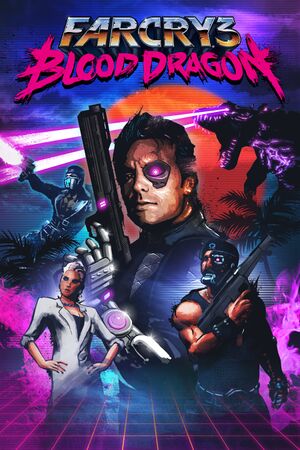 |
|
| Developers | |
|---|---|
| Ubisoft Montreal | |
| Publishers | |
| Ubisoft | |
| Engines | |
| Dunia 2 | |
| Release dates | |
| Windows | May 1, 2013 |
| Reception | |
| Metacritic | 81 |
| IGDB | 83 |
| Taxonomy | |
| Monetization | One-time game purchase |
| Modes | Singleplayer |
| Pacing | Real-time |
| Perspectives | First-person |
| Controls | Direct control |
| Genres | FPS |
| Themes | Cyberpunk |
| Series | Far Cry, Blood Dragon |
| Far Cry | |
|---|---|
| Far Cry | 2004 |
| Far Cry 2 | 2008 |
| Far Cry 3 | 2012 |
| Far Cry 3 Blood Dragon | 2013 |
| Far Cry 4 | 2014 |
| Far Cry Primal | 2016 |
| Far Cry 5 | 2018 |
| Far Cry New Dawn | 2019 |
| Far Cry 6 | 2021 |
Key points
- Game should be installed in a non-Storage Space drive in Windows to avoid crashing.
- Saving progress is not possible until you have completed the first mission (about one hour of play time).
- The game is standalone, owning Far Cry 3 is not required.
- Most fixes and settings for Far Cry 3 should also work with Blood Dragon.
General information
Availability
| Source | DRM | Notes | Keys | OS |
|---|---|---|---|---|
| Retail | ||||
| Amazon.co.uk | ||||
| Epic Games Store | ||||
| Green Man Gaming | ||||
| Humble Store | ||||
| Steam | Can be run without the Steam client by passing the -uplay_steam_mode command line argument to the main executable.[1] |
|||
| Ubisoft Store | Included with Ubisoft+. | |||
| Amazon.com (unavailable) | ||||
| GamersGate (unavailable) | ||||
| Origin (unavailable) |
- All versions require Ubisoft Connect DRM.
Essential improvements
Skip intro videos
Use the -skipintro command line argument[2]
|
|---|
Game data
Configuration file(s) location
| System | Location |
|---|---|
| Windows | %USERPROFILE%\Documents\My Games\Far Cry 3 Blood Dragon\*.xml %LOCALAPPDATA%\My Games\Far Cry 3 Blood Dragon\InputUserActionMap.xml |
| Steam Play (Linux) | <SteamLibrary-folder>/steamapps/compatdata/233270/pfx/[Note 1] |
Save game data location
| System | Location |
|---|---|
| Ubisoft Connect | <Ubisoft-Connect-folder>\savegames\<user-id>\205\ |
| Steam | <Ubisoft-Connect-folder>\savegames\<user-id>\205\ |
| Steam Play (Linux) | <SteamLibrary-folder>/steamapps/compatdata/233270/pfx/[Note 1] |
Save game cloud syncing
| System | Native | Notes |
|---|---|---|
| Epic Games Launcher | ||
| Origin | ||
| Steam Cloud | ||
| Ubisoft Connect |
Video
| Graphics feature | State | WSGF | Notes |
|---|---|---|---|
| Widescreen resolution | Load screens are pillarboxed. | ||
| Multi-monitor | |||
| Ultra-widescreen | Use Flawless Widescreen to correct the stretched 16:9. | ||
| 4K Ultra HD | |||
| Field of view (FOV) | Between 55° and 110°; use Flawless Widescreen for higher settings. | ||
| Windowed | Set with "window mode" in-game. | ||
| Borderless fullscreen windowed | Set with "window mode" in-game. | ||
| Anisotropic filtering (AF) | See the glossary page for potential workarounds. | ||
| Anti-aliasing (AA) | Changeable MSAA from 0 to 8x, Post FX handles FXAA. Because the way MSAA is implemented it may leave some aliasing when used with SSAO.[3] SGSSAA can be utilized by enhancing the in-game MSAA, under Nvidia Inspector, without the need of anti-aliasing compatibility bits in DX11. In DX9 you can get higher quality SGSSAA with 0x004010C1.[4] |
||
| Vertical sync (Vsync) | |||
| 60 FPS and 120+ FPS | |||
| High dynamic range display (HDR) | See the glossary page for potential alternatives. | ||
Frame rate limit
Use the -RenderProfile_MaxFPS X command line argument where X is the preferred max FPS[citation needed]
|
|---|
|
Notes
|
Widescreen resolution
- Custom/unlisted resolutions can be set manually in
GamerProfile.xml.
| Edit GamerProfile.xml[citation needed] |
|---|
Notes
|
Affinity Settings
- Game runs faster on 4 actual core affinity (about %28). (SMT/HT on-compared 6 core 12 thread affinity)
- For more info see set affinity and Multi-Threading on game performance
Disabling post-processing effects separately
- Depth of field, FXAA, and motion blur are all combined under the "Post FX" graphics setting.
| Edit GamerProfile.xml[citation needed] |
|---|
Notes
|
Ambient occlusion
- Ambient occlusion can't be fully disabled through the in-game settings under DirectX 11, only switched between the different techniques available (SSAO, HBAO, HDAO).
| Disable ambient occlusion[citation needed] |
|---|
Notes
|
| Force HBAO+ (Nvidia only)[5][6] |
|---|
Notes
|
Disable scan lines
- Removing the scan lines introduces other bugs such as low health not affecting HUD.
| Edit DLL files yourself[7][8] |
|---|
|
| Download modified library files[citation needed] |
|---|
|
Disable Parallax Occlusion Mapping on Dirt Roads
| Edit GamerProfile.xml[citation needed] |
|---|
|
Improve Draw Distances
| Grab Mod Tools[citation needed] |
|---|
|
| Extract "Common.dat"[citation needed] |
|---|
|
Input
| Keyboard and mouse | State | Notes |
|---|---|---|
| Remapping | ↵ Enter and scroll wheel cannot be bound to commands. See Manually bind enter key to an action and Manually bind mousewheel to weapon switching. | |
| Mouse acceleration | Positive acceleration can be switched off, see section below if you are experiencing negative mouse acceleration. | |
| Mouse sensitivity | ||
| Mouse input in menus | ||
| Mouse Y-axis inversion | ||
| Controller | ||
| Controller support | ||
| Full controller support | ||
| Controller remapping | Can only switch between pre-set layouts. | |
| Controller sensitivity | ||
| Controller Y-axis inversion |
| Controller types |
|---|
| XInput-compatible controllers |
|---|
| PlayStation controllers |
|---|
| Generic/other controllers |
|---|
| Additional information | ||
|---|---|---|
| Button prompts | For fan made DualShock button prompts, use the PS3 DualShock button graphics mod | |
| Controller hotplugging | ||
| Haptic feedback | ||
| Digital movement supported | ||
| Simultaneous controller+KB/M |
Manually bind enter key to an action
| Edit InputUserActionMap.xml[citation needed] |
|---|
<ActionMap name="common_use_remap"> <MassRename MergeKey="remap"> <Rename hexInput="0x646CA0E7:0xA79E3F0F" hexToInput="0x646CA0E7:0xEFDA7A5A" /> </MassRename> </ActionMap> |
Manually bind mousewheel to weapon switching
| Edit InputUserActionMap.xml[citation needed] |
|---|
<ActionMap name="common_weapons_remap">
<MassRename MergeKey="remap">
<Rename hexInput="0xAF35B6ED:0x4EAE8D2B" hexToInput="0x646CA0E7:0x97DDB3F8" />
<Rename hexInput="0xAF35B6ED:0x910B297C" hexToInput="0x646CA0E7:0x8A6AA39C" />
</MassRename>
</ActionMap>
|
Toggle aiming down sights (ADS) for weapons
| Edit GamerProfile.xml to add IronsightToggleMode[citation needed] |
|---|
|
Audio
| Audio feature | State | Notes |
|---|---|---|
| Separate volume controls | ||
| Surround sound | Up to 5.1 output.[10] | |
| Subtitles | ||
| Closed captions | ||
| Mute on focus lost | ||
| Royalty free audio |
Localizations
| Language | UI | Audio | Sub | Notes |
|---|---|---|---|---|
| English | ||||
| Dutch | ||||
| French | ||||
| German | ||||
| Hungarian | Fan translation. Available to download. | |||
| Italian | ||||
| Polish | Fan translation. Available to download. Extract the package to <path-to-game>\data_win32. |
|||
| Portuguese | ||||
| Brazilian Portuguese | Origin, Ubisoft Store. | |||
| Russian | ||||
| Spanish |
VR support
| 3D modes | State | Notes | |
|---|---|---|---|
| Nvidia 3D Vision | See FarCry3: Blood Dragon (DX9 only) - 3D Vision fix for better support. | ||
| TriDef 3D | |||
| vorpX | G3D, DirectVR Officially supported game, see official vorpx game list. |
||
Issues unresolved
Cutscenes extremely laggy
- Many users are reporting in game cutscenes are very slow, often causing the audio to go out of sync.
| Disable Anti Aliasing[citation needed] |
|---|
| Set the post processing setting to "low"[citation needed] |
|---|
| Download the latest Nvidia drivers[citation needed] |
|---|
|
Issues fixed
Fails to save progress
- In the LOAD menu, all but the first autosave are displayed as "LOCKED". The first autosave is the one created during the first run, at the very start of the game.
| Progress can't be saved until the tutorial mission is completed[citation needed] |
|---|
|
Far Cry 3 Blood Dragon service not available
| This error message appears every time the player pauses the game, or changes settings[11] |
|---|
|
Negative mouse acceleration
- Negative mouse acceleration prevents fast mouse movements.
| Negative mouse acceleration fix[citation needed] |
|---|
|
Video artifacts
| Update your graphics card drivers[citation needed] |
|---|
No voice acting
| No voice acting fix[citation needed] |
|---|
|
Game Crashes Randomly
| Disable the Steam overlay[citation needed] |
|---|
|
Game crashes on Windows 10
- The game tends to crash after about 20 minutes of playing on Windows 10 devices.
| Disable TabletInputService in Task Manager[citation needed] |
|---|
|
Game crashes immediately after launch on Windows 10
- The game sometimes crashes after the first splash screen on Windows 10, regardless of whether you launch via Steam or Play.
| Set compatibility mode of the exe to Windows 98 ME[citation needed] |
|---|
|
Game soft-locks on boot/opening loading screen (Nvidia GeForce Experience users only)
- The game does not load the main menu if the user has the Nvidia in-game overlay enabled
| Disable Nvidia in-game overlay in Nvidia GeForce Experience[citation needed] |
|---|
|
Crash when installed in a Windows 8 Storage Space
- The Game will refuse to run when installed on a drive which is managed by a Windows 8/8.1 Storage Space.
| Installing the Game on a drive that is not a Storage Space will fix this issue[citation needed] |
|---|
Server connection workaround
- Initial unsuccessful server connection attempts on title screen still remain. Unsuccessful server connection attempts "PLEASE WAIT WHILE WE CONNECT TO FAR CRY 3 BLOOD DRAGON SERVERS" in menu are mitigated by this.
| Edit DLL files yourself |
|---|
|
"This application was unable to start correctly (0xc0000142)."
| Run in Compatibility Mode for Windows 7[12] |
|---|
Other information
API
| Technical specs | Supported | Notes |
|---|---|---|
| Direct3D | 9.0c, 11 | |
| Shader Model support | 3, 5 |
| Executable | 32-bit | 64-bit | Notes |
|---|---|---|---|
| Windows |
Middleware
| Middleware | Notes | |
|---|---|---|
| Physics | Havok | |
| Audio | Dolby Digital, Speex | |
| Interface | Adobe Flash | |
| Cutscenes | Bink Video |
System requirements
| Windows | ||
|---|---|---|
| Minimum | Recommended | |
| Operating system (OS) | XP SP3 | Vista SP2, 7 SP1, 8 |
| Processor (CPU) | AMD Athlon 64 X2 6000+ 3.00 GHz Intel Core 2 Duo E6700 2.66 GHz |
AMD Phenom II X2 550 3.10 GHz Intel Core i3-530 2.93 GHz |
| System memory (RAM) | 2 GB (XP) 4 GB (all others) |
8 GB (Vista onwards only) |
| Hard disk drive (HDD) | 3 GB | |
| Video card (GPU) | AMD Radeon HD 2900 series Nvidia GeForce 8800 series 512 MB of VRAM DirectX 9.0c compatible Shader model 3.0 support |
AMD Radeon HD 5770 Nvidia GeForce GTX 480 1 GB of VRAM DirectX 11 compatible Shader model 5.0 support |
Notes
- ↑ 1.0 1.1 Notes regarding Steam Play (Linux) data:
- File/folder structure within this directory reflects the path(s) listed for Windows and/or Steam game data.
- Use Wine's registry editor to access any Windows registry paths.
- The app ID (233270) may differ in some cases.
- Treat backslashes as forward slashes.
- See the glossary page for details on Windows data paths.
References
- ↑ Ubisoft Forums :: Steam and Uplay, possible way to start with just Uplay? - last accessed on May 2023
- ↑ Verified by User:Shooterboss on 2018-3-31
- ↑ Far Cry 3 : Screenshot Comparison, most noticeable antialiasing is in the books at the corner.
- ↑ 3DCenter Forum - Einzelnen Beitrag anzeigen - Antialiasing - Kompatibilitätsbits - Sammelthread
- ↑ HBAO+ Compatibility Flags - last accessed on May 2023
- ↑ Original HBAO+ Post at Guru3D.com Forums - last accessed on May 2023
- ↑ Far Cry 3: Blood Dragon : Screenshot Comparison - last accessed on May 2023
- ↑ Far Cry 3: Blood Dragon Scan Lines *FIX FOUND* - Dead End Thrills
- ↑ screenshotcomparison.com - last accessed on May 2023
- ↑ PC Gaming Surround Sound Round-up - last accessed on May 2023
- ↑ "Error. The Far Cry 3 Blood Dragon service is not available. Please try again later." - last accessed on 2021-06-20
- ↑ [1]