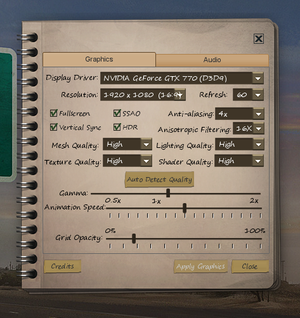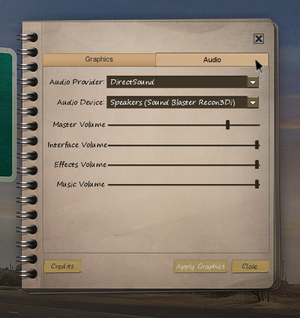Difference between revisions of "Dead State"
From PCGamingWiki, the wiki about fixing PC games
m (→Run the game at screen refresh rate: updated template usage) |
m (updated template usage) |
||
| Line 90: | Line 90: | ||
===[[Glossary:Borderless fullscreen windowed|Borderless fullscreen windowed]]=== | ===[[Glossary:Borderless fullscreen windowed|Borderless fullscreen windowed]]=== | ||
| − | {{Fixbox| | + | {{Fixbox|description=Force borderless fullscreen|ref={{cn|date=July 2017}}|fix= |
| − | |||
# Install Special K by following the [http://steamcommunity.com/sharedfiles/filedetails/?id=933337066 Special K Unofficial Guide]. | # Install Special K by following the [http://steamcommunity.com/sharedfiles/filedetails/?id=933337066 Special K Unofficial Guide]. | ||
# Start the game and press {{key|Ctrl|Shift|Backspace}} to toggle Special K's Control Panel. | # Start the game and press {{key|Ctrl|Shift|Backspace}} to toggle Special K's Control Panel. | ||
| Line 161: | Line 160: | ||
===Mute on focus lost=== | ===Mute on focus lost=== | ||
| − | {{Fixbox| | + | {{Fixbox|description=Set mute in background|ref={{cn|date=July 2017}}|fix= |
| − | |||
# Install Special K by following the [http://steamcommunity.com/sharedfiles/filedetails/?id=933337066 Special K Unofficial Guide]. | # Install Special K by following the [http://steamcommunity.com/sharedfiles/filedetails/?id=933337066 Special K Unofficial Guide]. | ||
# Start the game and press {{key|Ctrl|Shift|Backspace}} to toggle Special K's Control Panel. | # Start the game and press {{key|Ctrl|Shift|Backspace}} to toggle Special K's Control Panel. | ||
| Line 174: | Line 172: | ||
{{--}} In-game refresh rate option supports up to 75 Hz only. | {{--}} In-game refresh rate option supports up to 75 Hz only. | ||
| − | {{Fixbox| | + | {{Fixbox|description=Set screen refresh rate|ref={{cn|date=June 2017}}|fix= |
| − | |||
# Install Special K by following the [http://steamcommunity.com/sharedfiles/filedetails/?id=933337066 Special K Unofficial Guide]. | # Install Special K by following the [http://steamcommunity.com/sharedfiles/filedetails/?id=933337066 Special K Unofficial Guide]. | ||
# Start the game once and close it to allow the configuration file of Special K to be created. | # Start the game once and close it to allow the configuration file of Special K to be created. | ||
Revision as of 23:42, 19 November 2017
 |
|
| Developers | |
|---|---|
| DoubleBear Productions | |
| Engines | |
| Torque 3D|Torque|Torque 3D | |
| Release dates | |
| Windows | December 4, 2014 |
Key points
- Had massive update at May 13, 2015 and title was changed to Dead State: Reanimated. Update changelog.
General information
Availability
Game data
Configuration file(s) location
Template:Game data/row
| System | Location |
|---|---|
| Steam Play (Linux) | <SteamLibrary-folder>/steamapps/compatdata/239840/pfx/[Note 1] |
Save game data location
Template:Game data/row
| System | Location |
|---|---|
| Steam Play (Linux) | <SteamLibrary-folder>/steamapps/compatdata/239840/pfx/[Note 1] |
Save game cloud syncing
| System | Native | Notes |
|---|---|---|
| GOG Galaxy | ||
| Steam Cloud |
Video settings
Borderless fullscreen windowed
| Force borderless fullscreen[citation needed] |
|---|
|
Input settings
Audio settings
Localizations
| Language | UI | Audio | Sub | Notes |
|---|---|---|---|---|
| English |
Mute on focus lost
| Set mute in background[citation needed] |
|---|
|
Issues fixed
Run the game at screen refresh rate
- In-game refresh rate option supports up to 75 Hz only.
| Set screen refresh rate[citation needed] |
|---|
|
Other information
API
| Technical specs | Supported | Notes |
|---|---|---|
| Direct3D | 9 |
| Executable | 32-bit | 64-bit | Notes |
|---|---|---|---|
| Windows |
System requirements
| Windows | ||
|---|---|---|
| Minimum | ||
| Operating system (OS) | XP, Vista, 7, 8 | |
| Processor (CPU) | 1.7 GHz | |
| System memory (RAM) | 2 GB | |
| Hard disk drive (HDD) | 3 GB | |
| Video card (GPU) | Nvidia GeForce 8500 GT ATI Radeon HD 7290 512 MB of VRAM DirectX 9.0c compatible |
|
Notes
- ↑ 1.0 1.1 Notes regarding Steam Play (Linux) data:
- File/folder structure within this directory reflects the path(s) listed for Windows and/or Steam game data.
- Use Wine's registry editor to access any Windows registry paths.
- The app ID (239840) may differ in some cases.
- Treat backslashes as forward slashes.
- See the glossary page for details on Windows data paths.