Difference between revisions of "Corvette"
From PCGamingWiki, the wiki about fixing PC games
| Line 77: | Line 77: | ||
|color blind notes = | |color blind notes = | ||
}} | }} | ||
| − | {{Fixbox|description=Configuring Corvette with the Video Card Control Panel|ref=<ref>Reference</ref>|fix= | + | {{Fixbox|description=<big>Configuring Corvette with the Video Card Control Panel</big>|ref=<ref>Reference</ref>|fix= |
| − | + | First, Locate and Open the Video Card Control Panel. For AMD Video Cards, Locate and Open the "[https://www.pcgamingwiki.com/wiki/AMD_Catalyst_Control_Center AMD Catalyst Control Center]." For Nvidia Video Cards, Locate and Open the "[https://www.pcgamingwiki.com/wiki/Nvidia_Control_Panel Nvidia Control Panel]." | |
| − | === | + | === Nvidia Video Cards === |
# Navigate through the Control Panel and locate the "Manage 3D settings" tab and click on "Program Settings" | # Navigate through the Control Panel and locate the "Manage 3D settings" tab and click on "Program Settings" | ||
# Under "Select a Program to Customize" click on "Add" | # Under "Select a Program to Customize" click on "Add" | ||
Revision as of 05:14, 22 October 2020
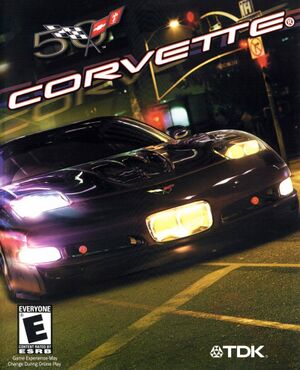 |
|
| Developers | |
|---|---|
| Steel Monkeys | |
| Publishers | |
| TDK Mediactive | |
| Release dates | |
| Windows | December 10, 2003 |
Key Points
- This game is playable without patches on new systems.
General Information
Availability
Game data
Configuration file(s) location
| System | Location |
|---|---|
| Windows | <path-to-game>\data\pc\config[Note 1] |
Save game data location
| System | Location |
|---|---|
| Windows | <path-to-game>\data\pc\config[Note 1] |
Video settings
In-game Video Settings
| Configuring Corvette with the Video Card Control Panel[1] |
|---|
|
First, Locate and Open the Video Card Control Panel. For AMD Video Cards, Locate and Open the "AMD Catalyst Control Center." For Nvidia Video Cards, Locate and Open the "Nvidia Control Panel." Nvidia Video Cards
|
Input settings
Audio settings
Localizations
| Language | UI | Audio | Sub | Notes |
|---|---|---|---|---|
| English |
Other information
API
| Executable | 32-bit | 64-bit | Notes |
|---|---|---|---|
| Windows | Modify "Corvette.exe" Compatibility Mode to "Windows XP (Service Pack 2)" |
System requirements
| Windows | ||
|---|---|---|
| Minimum | Recommended | |
| Operating system (OS) | 98/ME/XP | 98/ME/XP |
| Processor (CPU) | Intel Pentium II 400 MHz | Intel Pentium III 700 MHz or AMD Duron 900 MHz |
| System memory (RAM) | 32 MB | 128 MB |
| Hard disk drive (HDD) | 650 MB | 650 MB |
| Video card (GPU) | 3D Video Card (Direct X 9.0 Compatible) 64 MB of VRAM DirectX 9 compatible | 3D Video Card (Direct X 9.0 Compatible) 64 MB of VRAM DirectX 9 compatible |
Notes
- ↑ 1.0 1.1 When running this game without elevated privileges (Run as administrator option), write operations against a location below
%PROGRAMFILES%,%PROGRAMDATA%, or%WINDIR%might be redirected to%LOCALAPPDATA%\VirtualStoreon Windows Vista and later (more details).
References
- ↑ Reference
