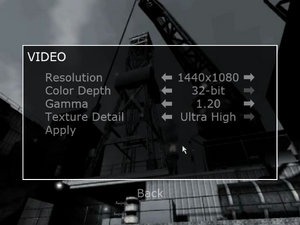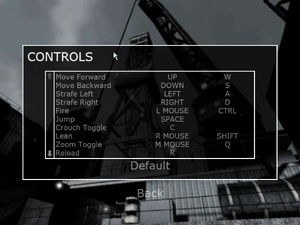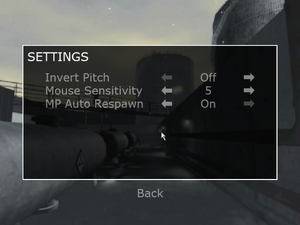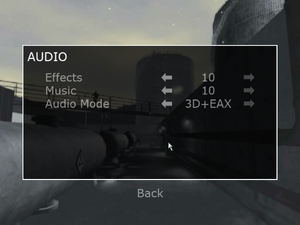Difference between revisions of "Combat: Task Force 121"
From PCGamingWiki, the wiki about fixing PC games
AlphaYellow (talk | contribs) |
AlphaYellow (talk | contribs) |
||
| Line 26: | Line 26: | ||
|steam appid side = | |steam appid side = | ||
|gogcom id = | |gogcom id = | ||
| + | |official site= https://web.archive.org/web/20050512082405/http://www.groovegames.com:80/Games/CombatTaskForce121/index.php | ||
|strategywiki = | |strategywiki = | ||
| − | |mobygames = | + | |mobygames = 19782 |
|wikipedia = Combat: Task Force 121 | |wikipedia = Combat: Task Force 121 | ||
| + | |hltb = 13978 | ||
|winehq = | |winehq = | ||
|license = commercial | |license = commercial | ||
| Line 40: | Line 42: | ||
|current state = | |current state = | ||
}} | }} | ||
| + | |||
| + | '''General information''' | ||
| + | {{mm}} [https://web.archive.org/web/20050512082405/http://www.groovegames.com:80/Games/CombatTaskForce121/index.php Official site] - retrieved with Wayback machine from April 21, 2006. | ||
==Availability== | ==Availability== | ||
| Line 63: | Line 68: | ||
===Configuration file(s) location=== | ===Configuration file(s) location=== | ||
{{Game data| | {{Game data| | ||
| − | {{Game data/config|Windows|{{p|appdata}}\Groove Games\Combat\ | + | {{Game data/config|Windows|{{p|appdata}}\Groove Games\Combat\Combat.ini|{{p|appdata}}\Groove Games\Combat\User.ini|{{p|appdata}}\Groove Games\Combat\Profiles\{{P|uid}}.ini}} |
}} | }} | ||
{{ii}} {{file|Combat.ini}} contains general settings. | {{ii}} {{file|Combat.ini}} contains general settings. | ||
| Line 124: | Line 129: | ||
{{Fixbox|description=Edit ini file|ref=<ref>{{Refcheck|user=AlphaYellow|date=2023-06-09}}</ref>|fix= | {{Fixbox|description=Edit ini file|ref=<ref>{{Refcheck|user=AlphaYellow|date=2023-06-09}}</ref>|fix= | ||
# Launch the game at least once then close it. | # Launch the game at least once then close it. | ||
| − | # Open {{file| | + | # Open {{file|{{p|appdata}}\Groove Games\Combat\Combat.ini}}. |
# Go to the <code>[WinDrv.WindowsClient]</code> section. | # Go to the <code>[WinDrv.WindowsClient]</code> section. | ||
# Set <code>FullscreenViewportX</code> and <code>FullscreenViewportY</code> to the desired resolution. | # Set <code>FullscreenViewportX</code> and <code>FullscreenViewportY</code> to the desired resolution. | ||
| Line 134: | Line 139: | ||
{{Fixbox|description=Use the [https://community.pcgamingwiki.com/files/file/2702-combat-task-force-121-widescreen-fix/ Widescreen Fix]|ref=<ref>{{Refcheck|user=AlphaYellow|date=2023-07-15}}</ref>|fix= | {{Fixbox|description=Use the [https://community.pcgamingwiki.com/files/file/2702-combat-task-force-121-widescreen-fix/ Widescreen Fix]|ref=<ref>{{Refcheck|user=AlphaYellow|date=2023-07-15}}</ref>|fix= | ||
| − | |||
'''Notes''' | '''Notes''' | ||
{{++}} Weapon and camera FOV are fixed both during gameplay and in-engine cutscenes. | {{++}} Weapon and camera FOV are fixed both during gameplay and in-engine cutscenes. | ||
| Line 149: | Line 153: | ||
{{Fixbox|description=Edit ini file|ref=<ref>{{Refcheck|user=AlphaYellow|date=2023-06-09}}</ref>|fix= | {{Fixbox|description=Edit ini file|ref=<ref>{{Refcheck|user=AlphaYellow|date=2023-06-09}}</ref>|fix= | ||
# Launch the game at least once then close it. | # Launch the game at least once then close it. | ||
| − | # Open {{file| | + | # Open {{file|{{p|appdata}}\Groove Games\Combat\User.ini}} and {{file|{{p|appdata}}\Groove Games\Combat\Profiles\{{p|uid}}.ini}}. |
# Define FoV in following lines: | # Define FoV in following lines: | ||
<pre> | <pre> | ||
| Line 164: | Line 168: | ||
{{Fixbox|description=Edit ini file|ref=<ref>{{Refcheck|user=AlphaYellow|date=2023-06-09}}</ref>|fix= | {{Fixbox|description=Edit ini file|ref=<ref>{{Refcheck|user=AlphaYellow|date=2023-06-09}}</ref>|fix= | ||
# Launch the game at least once then close it. | # Launch the game at least once then close it. | ||
| − | # Open {{file| | + | # Open {{file|{{p|appdata}}\Groove Games\Combat\Combat.ini}}. |
# Find the section <code>[WinDrv.WindowsClient]</code>. | # Find the section <code>[WinDrv.WindowsClient]</code>. | ||
# In that section, find an entry <code>WindowedViewportX=</code> and set its value to the desired window width. | # In that section, find an entry <code>WindowedViewportX=</code> and set its value to the desired window width. | ||
| Line 174: | Line 178: | ||
{{Fixbox|description=Edit ini file|ref=<ref>{{Refcheck|user=AlphaYellow|date=2023-06-09}}</ref>|fix= | {{Fixbox|description=Edit ini file|ref=<ref>{{Refcheck|user=AlphaYellow|date=2023-06-09}}</ref>|fix= | ||
# Launch the game at least once then close it. | # Launch the game at least once then close it. | ||
| − | # Open {{file| | + | # Open {{file|{{p|appdata}}\Groove Games\Combat\Combat.ini}}. |
# Change the line <code>LevelOfAnisotropy=1</code> to any value desired (between 1 and 16). | # Change the line <code>LevelOfAnisotropy=1</code> to any value desired (between 1 and 16). | ||
}} | }} | ||
| Line 181: | Line 185: | ||
{{Fixbox|description=Edit ini file|ref=<ref>{{Refcheck|user=AlphaYellow|date=2023-06-09}}</ref>|fix= | {{Fixbox|description=Edit ini file|ref=<ref>{{Refcheck|user=AlphaYellow|date=2023-06-09}}</ref>|fix= | ||
# Launch the game at least once then close it. | # Launch the game at least once then close it. | ||
| − | # Open {{file| | + | # Open {{file|{{p|appdata}}\Groove Games\Combat\Combat.ini}}. |
# Change the line <code>UseVSync=False</code> to <code>UseVSync=True</code>. | # Change the line <code>UseVSync=False</code> to <code>UseVSync=True</code>. | ||
| Line 205: | Line 209: | ||
|touchscreen notes = | |touchscreen notes = | ||
|controller support = hackable | |controller support = hackable | ||
| − | |controller support notes = Set <code>UseJoystick=True</code> in {{file| | + | |controller support notes = Set <code>UseJoystick=True</code> in {{file|{{p|appdata}}\Groove Games\Combat\Combat.ini}} under <code>[WinDrv.WindowsClient]</code>. |
|full controller = unknown | |full controller = unknown | ||
|full controller notes = | |full controller notes = | ||
|controller remap = hackable | |controller remap = hackable | ||
| − | |controller remap notes = Edit in {{file| | + | |controller remap notes = Edit in {{file|{{p|appdata}}\Groove Games\Combat\User.ini}} and {{file|{{p|appdata}}\Groove Games\Combat\Profiles\{{p|uid}}.ini}}. |
|controller sensitivity = hackable | |controller sensitivity = hackable | ||
| − | |controller sensitivity notes= Edit in {{file| | + | |controller sensitivity notes= Edit in {{file|{{p|appdata}}\Groove Games\Combat\User.ini}} and {{file|{{p|appdata}}\Groove Games\Combat\Profiles\{{p|uid}}.ini}}. |
|invert controller y-axis = hackable | |invert controller y-axis = hackable | ||
| − | |invert controller y-axis notes= Edit in {{file| | + | |invert controller y-axis notes= Edit in {{file|{{p|appdata}}\Groove Games\Combat\User.ini}} and {{file|{{p|appdata}}\Groove Games\Combat\Profiles\{{p|uid}}.ini}}. |
|xinput controllers = unknown | |xinput controllers = unknown | ||
|xinput controllers notes = | |xinput controllers notes = | ||
| Line 257: | Line 261: | ||
{{Fixbox|description=Edit ini file<ref>{{Refcheck|user=AlphaYellow|date=2023-06-09}}</ref>|fix= | {{Fixbox|description=Edit ini file<ref>{{Refcheck|user=AlphaYellow|date=2023-06-09}}</ref>|fix= | ||
# Launch the game at least once then close it. | # Launch the game at least once then close it. | ||
| − | # Open {{file| | + | # Open {{file|{{p|appdata}}\Groove Games\Combat\User.ini}} and {{file|{{p|appdata}}\Groove Games\Combat\Profiles\{{p|uid}}.ini}}. |
# Change the line <code>MouseAccelThreshold=</code> to <code>0</code>. | # Change the line <code>MouseAccelThreshold=</code> to <code>0</code>. | ||
| Line 272: | Line 276: | ||
{{Fixbox|description=Edit ini file<ref>{{Refcheck|user=AlphaYellow|date=2023-06-09}}</ref>|fix= | {{Fixbox|description=Edit ini file<ref>{{Refcheck|user=AlphaYellow|date=2023-06-09}}</ref>|fix= | ||
| − | # Open {{file| | + | # Open {{file|{{p|appdata}}\Groove Games\Combat\User.ini}} and {{file|{{p|appdata}}\Groove Games\Combat\Profiles\{{p|uid}}.ini}}. |
# Change the line <code>MouseSensitivity=</code> to the desired value. | # Change the line <code>MouseSensitivity=</code> to the desired value. | ||
}} | }} | ||
| Line 280: | Line 284: | ||
<ol> | <ol> | ||
<li>Launch the game at least once then close it.</li> | <li>Launch the game at least once then close it.</li> | ||
| − | <li>Open {{file| | + | <li>Open {{file|{{p|appdata}}\Groove Games\Combat\User.ini}} and {{file|{{p|appdata}}\Groove Games\Combat\Profiles\{{p|uid}}.ini}}.</li> |
<li>Go to the following lines and change <code>6.0</code> to <code>0.1</code>:</li> | <li>Go to the following lines and change <code>6.0</code> to <code>0.1</code>:</li> | ||
| − | <pre>MouseX=Count bXAxis | Axis aMouseX Speed=6.0 | + | <pre> |
| − | + | MouseX=Count bXAxis | Axis aMouseX Speed=6.0 | |
| − | MouseY=Count bYAxis | Axis aMouseY Speed=6.0 | + | MouseY=Count bYAxis | Axis aMouseY Speed=6.0 |
| + | </pre> | ||
<li>Change the line <code>MouseSmoothingMode=</code> to {{code|1}} and <code>MouseSamplingTime=</code> to:</li> | <li>Change the line <code>MouseSmoothingMode=</code> to {{code|1}} and <code>MouseSamplingTime=</code> to:</li> | ||
<ul> | <ul> | ||
| − | <li>{{code|0.008}} for | + | <li>{{code|0.008}} for 125 Hz polling rate</li> |
| − | <li>{{code|0.002}} for | + | <li>{{code|0.004}} for 250 Hz polling rate</li> |
| − | <li>{{code|0.001}} for | + | <li>{{code|0.002}} for 500 Hz polling rate</li> |
| + | <li>{{code|0.001}} for 1000 Hz polling rate</li> | ||
</ul> | </ul> | ||
<li>Change the line <code>MouseSensitivity=</code> to <code>50</code> in {{file|[[#Game data|User.ini]]}} (more or less, if needed to adjust).</li> | <li>Change the line <code>MouseSensitivity=</code> to <code>50</code> in {{file|[[#Game data|User.ini]]}} (more or less, if needed to adjust).</li> | ||
| − | <li>Open {{file| | + | <li>Open {{file|{{p|appdata}}\Groove Games\Combat\Combat.ini}}.</li> |
| − | <li>Go to the <code | + | <li>Go to the <code>[D3DDrv.D3DRenderDevice]</code> section and change <code>ReduceMouseLag=</code> to False.</li> |
| + | </ol> | ||
'''Notes''' | '''Notes''' | ||
| Line 324: | Line 331: | ||
{{Fixbox|description=Restore surround sound<ref>{{Refcheck|user=AlphaYellow|date=2023-06-09}}</ref>|fix= | {{Fixbox|description=Restore surround sound<ref>{{Refcheck|user=AlphaYellow|date=2023-06-09}}</ref>|fix= | ||
# Launch the game at least once then close it. | # Launch the game at least once then close it. | ||
| − | # Open {{file| | + | # Open {{file|{{p|appdata}}\Groove Games\Combat\Combat.ini}}. |
# Set <code>Use3DSound=True</code> and <code>UseDefaultDriver=False</code>, and save. | # Set <code>Use3DSound=True</code> and <code>UseDefaultDriver=False</code>, and save. | ||
}} | }} | ||
| Line 374: | Line 381: | ||
==Issues fixed== | ==Issues fixed== | ||
===Game's Vsync doesn't work on Windows 8/8.1/10/11=== | ===Game's Vsync doesn't work on Windows 8/8.1/10/11=== | ||
| − | {{Fixbox|description= | + | {{Fixbox|description=Use [[dgVodooo 2]]}} |
{{Fixbox|description=Use crosire's d3d8to9 wrapper|fix= | {{Fixbox|description=Use crosire's d3d8to9 wrapper|fix= | ||
# Download {{file|d3d8.dll}} from [https://github.com/crosire/d3d8to9/releases here]. | # Download {{file|d3d8.dll}} from [https://github.com/crosire/d3d8to9/releases here]. | ||
| − | # Place it in {{folder|{{p|game}}\System}}. | + | # Place it in {{folder|{{p|game}}\System\}}. |
}} | }} | ||
===Poor performance on Windows 8/8.1/10/11=== | ===Poor performance on Windows 8/8.1/10/11=== | ||
| − | {{Fixbox|description= | + | {{Fixbox|description=Use [[dgVoodoo 2]]}} |
{{Fixbox|description=Use crosire's d3d8to9 wrapper|fix= | {{Fixbox|description=Use crosire's d3d8to9 wrapper|fix= | ||
# Download {{file|d3d8.dll}} from [https://github.com/crosire/d3d8to9/releases here] | # Download {{file|d3d8.dll}} from [https://github.com/crosire/d3d8to9/releases here] | ||
| − | # Place it in {{folder|{{p|game}} | + | # Place it in {{folder|{{p|game}}\System\}}. |
}} | }} | ||
===Run the game at screen refresh rate=== | ===Run the game at screen refresh rate=== | ||
| − | {{--}} Maximum selectable refresh rate is 60 | + | {{--}} Maximum selectable refresh rate is 60 Hz. This does not limit FPS, but may set the monitor's refresh rate to 100 Hz, which may result in screen tearing on a 120 or 144 Hz monitor. |
{{Fixbox|description=Set fullscreen refresh rate<ref>{{Refcheck|user=AlphaYellow|date=2023-06-09}}</ref>|fix= | {{Fixbox|description=Set fullscreen refresh rate<ref>{{Refcheck|user=AlphaYellow|date=2023-06-09}}</ref>|fix= | ||
# Launch the game at least once then close it. | # Launch the game at least once then close it. | ||
| − | # Open {{file| | + | # Open {{file|{{p|appdata}}\Groove Games\Combat\Combat.ini}}. |
# Find the line <code>DesiredRefreshRate=60</code>. | # Find the line <code>DesiredRefreshRate=60</code>. | ||
# Change the value to set the monitor's refresh rate. For example, 120 or 144. | # Change the value to set the monitor's refresh rate. For example, 120 or 144. | ||
Revision as of 14:57, 22 March 2024
 |
|
| Developers | |
|---|---|
| Direct Action Games | |
| Publishers | |
| North America | Groove Games |
| Europe | City Interactive |
| Russia | 1C Company |
| Engines | |
| Unreal Engine 2 | |
| Release dates | |
| Windows | March 20, 2005 |
| Reception | |
| Metacritic | 40 |
| Taxonomy | |
| Monetization | One-time game purchase |
| Modes | Singleplayer, Multiplayer |
| Pacing | Real-time |
| Perspectives | First-person |
| Controls | Direct control |
| Genres | Action, FPS, Shooter |
| Art styles | Realistic |
| Themes | Contemporary |
Warnings
Combat: Task Force 121 is a singleplayer and multiplayer first-person action, FPS and shooter game.
It was retrofitted by City Interactive as America's Secret Operations (in Europe).
General information
- Official site - retrieved with Wayback machine from April 21, 2006.
Availability
| Source | DRM | Notes | Keys | OS |
|---|---|---|---|---|
| Retail | Simple disc check. | |||
| Amazon.com | Simple disc check. | |||
| GamersGate (unavailable) |
- This game is not available digitally.
Essential improvements
Patches
- Retail Patch (patch 1.01) - English Version
- Retail Patch (patch 1.02) - English Version
Skip intro videos
| Instructions[1] |
|---|
|
Game data
Configuration file(s) location
| System | Location |
|---|---|
| Windows | %APPDATA%\Groove Games\Combat\Combat.ini %APPDATA%\Groove Games\Combat\User.ini %APPDATA%\Groove Games\Combat\Profiles\<user-id>.ini |
-
Combat.inicontains general settings. -
User.inicontains camera FOV, mouse, keyboard/controller bindings and other settings. -
<user-id>.inicontains profile settings.
Save game data location
Video
| Graphics feature | State | Notes | |
|---|---|---|---|
| Widescreen resolution | See Widescreen resolution. | ||
| Multi-monitor | See Widescreen resolution. | ||
| Ultra-widescreen | See Widescreen resolution. | ||
| 4K Ultra HD | See Widescreen resolution. | ||
| Field of view (FOV) | 85° by default. See Field of view (FOV). | ||
| Windowed | Toggle with Alt+↵ Enter. See Windowed. | ||
| Borderless fullscreen windowed | See the glossary page for potential workarounds. | ||
| Anisotropic filtering (AF) | See Anisotropic filtering (AF). | ||
| Anti-aliasing (AA) | See the glossary page for potential workarounds. | ||
| High-fidelity upscaling | See the glossary page for potential workarounds. | ||
| Vertical sync (Vsync) | Off by default. To turn it on, see Vertical sync (Vsync). | ||
| 60 FPS and 120+ FPS | See Run the game at screen refresh rate. | ||
| High dynamic range display (HDR) | See the glossary page for potential alternatives. | ||
Widescreen resolution
- Custom resolutions can be set manually. Note that image is Vert-, and FOV should be increased to compensate for the first two options.
| Set custom resolution in-game[2] |
|---|
|
| Edit ini file[3] |
|---|
Notes
|
| Use the Widescreen Fix[4] |
|---|
|
Notes
|
Field of view (FOV)
| Set default FOV in-game[5] |
|---|
|
| Edit ini file[6] |
|---|
DesiredFOV=85.000000 DefaultFOV=85.000000 Notes
|
Windowed
| Edit ini file[7] |
|---|
|
Anisotropic filtering (AF)
| Edit ini file[8] |
|---|
|
Vertical sync (Vsync)
| Edit ini file[9] |
|---|
Notes
|
Input
| Keyboard and mouse | State | Notes |
|---|---|---|
| Remapping | ||
| Mouse acceleration | Enabled by default, see Mouse acceleration to disable it. | |
| Mouse sensitivity | Max of 10. For higher, see Mouse sensitivity. | |
| Mouse input in menus | ||
| Mouse Y-axis inversion | ||
| Controller | ||
| Controller support | Set UseJoystick=True in %APPDATA%\Groove Games\Combat\Combat.ini under [WinDrv.WindowsClient]. |
|
| Full controller support | ||
| Controller remapping | Edit in %APPDATA%\Groove Games\Combat\User.ini and %APPDATA%\Groove Games\Combat\Profiles\<user-id>.ini. |
|
| Controller sensitivity | Edit in %APPDATA%\Groove Games\Combat\User.ini and %APPDATA%\Groove Games\Combat\Profiles\<user-id>.ini. |
|
| Controller Y-axis inversion | Edit in %APPDATA%\Groove Games\Combat\User.ini and %APPDATA%\Groove Games\Combat\Profiles\<user-id>.ini. |
| Controller types |
|---|
| XInput-compatible controllers |
|---|
| PlayStation controllers |
|---|
| Generic/other controllers |
|---|
| Additional information | ||
|---|---|---|
| Controller hotplugging | ||
| Haptic feedback | ||
| Digital movement supported | ||
| Simultaneous controller+KB/M |
Mouse acceleration
| Edit ini file[10] |
|---|
Notes
|
Mouse sensitivity
- [Engine.PlayerInput] entries are created upon inverting mouse y-axis or adjusting sensitivity in the game settings.
| Set custom sensitivity in-game[11] |
|---|
|
| Edit ini file[12] |
|---|
Jerky/Uneven mouse movement
| Edit ini file[13] |
|---|
MouseX=Count bXAxis | Axis aMouseX Speed=6.0 MouseY=Count bYAxis | Axis aMouseY Speed=6.0 Notes
|
Audio
| Audio feature | State | Notes |
|---|---|---|
| Separate volume controls | Music, Effects. | |
| Surround sound | Up to 7.0 output with DirectSound3D restoration software or OpenAL. See Surround sound. | |
| Subtitles | ||
| Closed captions | ||
| Mute on focus lost | ||
| EAX support | EAX 3. | |
| Royalty free audio |
Surround sound
- By default the game ouput to stereo on modern versions of Windows. This will force the game to use the system OpenAL device as ouput and restore surround sound.
- Forcing the game to use system OpenAL device may lead to audio dropouts, missing and substituted audio samples.
| Restore surround sound[14] |
|---|
|
Localizations
| Language | UI | Audio | Sub | Notes |
|---|---|---|---|---|
| English |
Network
Multiplayer types
| Type | Native | Players | Notes | |
|---|---|---|---|---|
| Local play | ||||
| LAN play | 16 | |||
| Online play | 16 | GameSpy services have been shut down;[15] see GameSpy for workarounds. | ||
Connection types
| Type | Native | Notes |
|---|---|---|
| Matchmaking | ||
| Dedicated | ||
| Self-hosting | ||
| Direct IP |
Issues fixed
Game's Vsync doesn't work on Windows 8/8.1/10/11
| Use dgVodooo 2 |
|---|
| Use crosire's d3d8to9 wrapper |
|---|
|
Poor performance on Windows 8/8.1/10/11
| Use dgVoodoo 2 |
|---|
| Use crosire's d3d8to9 wrapper |
|---|
|
Run the game at screen refresh rate
- Maximum selectable refresh rate is 60 Hz. This does not limit FPS, but may set the monitor's refresh rate to 100 Hz, which may result in screen tearing on a 120 or 144 Hz monitor.
| Set fullscreen refresh rate[16] |
|---|
Notes
|
Other information
API
| Technical specs | Supported | Notes |
|---|---|---|
| Direct3D | 8 | Minimum required DirectX version listed is 9.0, however the game uses Direct3D 8 for rendering. |
| OpenGL |
| Executable | 32-bit | 64-bit | Notes |
|---|---|---|---|
| Windows |
Middleware
| Middleware | Notes | |
|---|---|---|
| Audio | OpenAL | |
| Multiplayer | GameSpy |
System requirements
| Windows | ||
|---|---|---|
| Minimum | Recommended | |
| Operating system (OS) | 98, ME, 2000, XP | XP |
| Processor (CPU) | Intel Pentium III 1.0 GHz | Intel Pentium III 1.2 GHz |
| System memory (RAM) | 256 MB | 512 MB |
| Hard disk drive (HDD) | 800 MB | |
| Video card (GPU) | TNT2 class card 32 MB of VRAM DirectX 9.0 compatible | ATI Radeon 9000 series NVIDIA GeForce FX series 128 MB of VRAM DirectX 9.0 or higher compatible |
| Sound (audio device) | 16-bit DirectX 9 compatible | 16-bit DirectX 9 compatible |
References
- ↑ Verified by User:AlphaYellow on 2023-06-09
- ↑ Verified by User:AlphaYellow on 2023-07-23
- ↑ Verified by User:AlphaYellow on 2023-06-09
- ↑ Verified by User:AlphaYellow on 2023-07-15
- ↑ Verified by User:AlphaYellow on 2023-07-23
- ↑ Verified by User:AlphaYellow on 2023-06-09
- ↑ Verified by User:AlphaYellow on 2023-06-09
- ↑ Verified by User:AlphaYellow on 2023-06-09
- ↑ Verified by User:AlphaYellow on 2023-06-09
- ↑ Verified by User:AlphaYellow on 2023-06-09
- ↑ Verified by User:AlphaYellow on 2023-07-23
- ↑ Verified by User:AlphaYellow on 2023-06-09
- ↑ Verified by User:AlphaYellow on 2023-06-09
- ↑ Verified by User:AlphaYellow on 2023-06-09
- ↑ Pricing | GameSpy Technology
- ↑ Verified by User:AlphaYellow on 2023-06-09