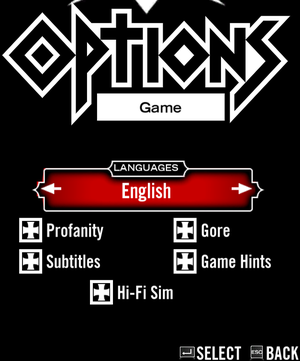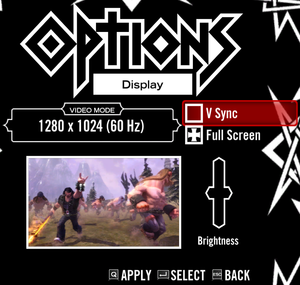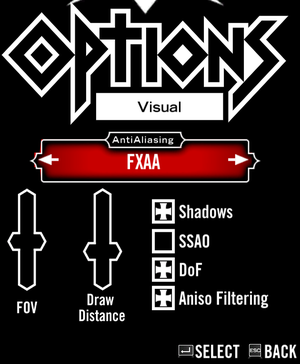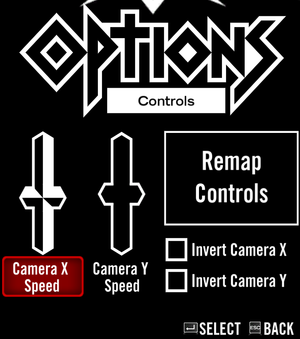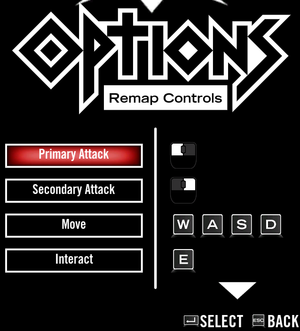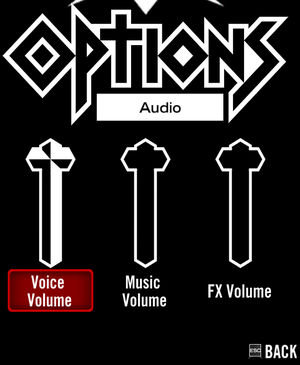Difference between revisions of "Brütal Legend"
From PCGamingWiki, the wiki about fixing PC games
Baronsmoki (talk | contribs) (→Skip intro videos: {{folder}}) |
Baronsmoki (talk | contribs) (→API: OS X has 32 & 64 bit builds) |
||
| (4 intermediate revisions by the same user not shown) | |||
| Line 34: | Line 34: | ||
|hltb = 1345 | |hltb = 1345 | ||
|lutris = brutal-legend | |lutris = brutal-legend | ||
| + | |mobygames = 43185 | ||
|strategywiki = Brütal Legend | |strategywiki = Brütal Legend | ||
| − | |||
|wikipedia = Brütal Legend | |wikipedia = Brütal Legend | ||
|winehq = 14997 | |winehq = 14997 | ||
|license = commercial | |license = commercial | ||
| + | }} | ||
| + | |||
| + | {{Introduction | ||
| + | |introduction = | ||
| + | |||
| + | |release history = | ||
| + | |||
| + | |current state = | ||
}} | }} | ||
| Line 84: | Line 92: | ||
}} | }} | ||
{{XDG|true}} | {{XDG|true}} | ||
| − | |||
{{ii}} In the [[Steam]] version, the Steam {{P|uid}} is added to the path. | {{ii}} In the [[Steam]] version, the Steam {{P|uid}} is added to the path. | ||
| Line 93: | Line 100: | ||
{{Game data/saves|Linux|{{P|xdgdatahome}}/doublefine/brutallegend/*.sav}} | {{Game data/saves|Linux|{{P|xdgdatahome}}/doublefine/brutallegend/*.sav}} | ||
}} | }} | ||
| − | |||
{{ii}} In the [[Steam]] version, the Steam {{P|uid}} is added to the path. | {{ii}} In the [[Steam]] version, the Steam {{P|uid}} is added to the path. | ||
| Line 225: | Line 231: | ||
===Switch controller icons to PS3=== | ===Switch controller icons to PS3=== | ||
{{Fixbox|description=Switch controller icons to PS3|ref={{cn|date=July 2016}}|fix= | {{Fixbox|description=Switch controller icons to PS3|ref={{cn|date=July 2016}}|fix= | ||
| − | # Go to {{ | + | # Go to {{folder|{{P|game}}\Data\Config\}} |
# Open {{File|Buddha.cfg}}. | # Open {{File|Buddha.cfg}}. | ||
# Add the line {{Code|1=sDefaultControllerIcons = "PS3"}} at the end of the file. | # Add the line {{Code|1=sDefaultControllerIcons = "PS3"}} at the end of the file. | ||
| Line 427: | Line 433: | ||
===Crash after ALT-TAB (Windows; Steam)=== | ===Crash after ALT-TAB (Windows; Steam)=== | ||
| − | {{ii}} ALT | + | {{ii}} {{key|ALT|TAB}}ing out of the game and back in makes the game crash while in Full-Screen mode. |
| − | # In case of necessity for switching windows set the game in Windowed mode, press {{ | + | # In case of necessity for switching windows set the game in Windowed mode, press {{key|ALT|ENTER}}. |
| − | # A great fix is to combine the windowed mode with Borderless Gaming.<ref>{{Refurl|url=https://github.com/Codeusa/Borderless-Gaming/releases|title=Borderless Gaming Github Page|date=May 2023}}</ref> | + | # A great fix is to combine the windowed mode with Borderless Gaming.<ref>{{Refurl|url=https://github.com/Codeusa/Borderless-Gaming/releases|title=Borderless Gaming Github Page|date=May 2023}}</ref> |
===System cursor over the game screen. (Windows; Steam)=== | ===System cursor over the game screen. (Windows; Steam)=== | ||
| Line 462: | Line 468: | ||
|windows exe notes = | |windows exe notes = | ||
|mac os x powerpc app = unknown | |mac os x powerpc app = unknown | ||
| − | |macos intel 32-bit app = | + | |macos intel 32-bit app = true |
| − | |macos intel 64-bit app = | + | |macos intel 64-bit app = true |
|macos arm app = unknown | |macos arm app = unknown | ||
|macos app notes = | |macos app notes = | ||
Latest revision as of 16:25, 18 July 2023
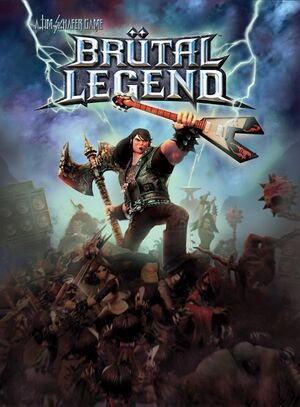 |
|
| Developers | |
|---|---|
| Double Fine Productions | |
| Linux | Edward Rudd |
| Engines | |
| Buddha | |
| Release dates | |
| Windows | February 26, 2013 |
| macOS (OS X) | May 7, 2013 |
| Linux | May 7, 2013 |
| Reception | |
| Metacritic | 80 |
| IGDB | 80 |
| Taxonomy | |
| Monetization | One-time game purchase |
| Microtransactions | None |
| Modes | Singleplayer, Multiplayer |
| Pacing | Real-time |
| Perspectives | Third-person |
| Controls | Direct control |
| Genres | Action, Adventure, Open world, Strategy, Tower defense |
| Vehicles | Automobile, Motorcycle, Off-roading |
| Art styles | Stylized |
| Themes | Fantasy |
Brütal Legend is a singleplayer and multiplayer third-person action, adventure, open world, strategy and tower defense game.
Key points
- Well made PC port with improvements over PS3/Xbox 360 versions.[1]
- The game does not support cross-platform (between any systems) multiplayer.[2]
General information
- Double Fine Action Forums - Brütal Legend
- Brütal Legend Support FAQ on DF Action Forums
- Brütal Legend Wiki
- GOG.com Community Discussions
- GOG.com Support Page
- Steam Community Discussions
Availability
| Source | DRM | Notes | Keys | OS |
|---|---|---|---|---|
| GOG.com | ||||
| Humble Store | ||||
| itch.io | ||||
| Mac App Store | ||||
| Steam |
Version differences
- The DRM-free and Mac App Store versions do not support multiplayer.
Essential improvements
Skip intro videos
| Delete/rename video files[citation needed] |
|---|
Notes
|
Game data
Configuration file(s) location
| System | Location |
|---|---|
| Windows | %APPDATA%\Doublefine\BrutalLegend\screen.dat |
| macOS (OS X) | $HOME/Library/Application Support/doublefine/brutallegend/screen.dat |
| Linux | $XDG_DATA_HOME/doublefine/brutallegend/screen.dat |
- This game follows the XDG Base Directory Specification on Linux.
- In the Steam version, the Steam <user-id> is added to the path.
Save game data location
| System | Location |
|---|---|
| Windows | %APPDATA%\Doublefine\BrutalLegend\*.sav |
| macOS (OS X) | $HOME/Library/Application Support/doublefine/brutallegend/*.sav |
| Linux | $XDG_DATA_HOME/doublefine/brutallegend/*.sav |
Save game cloud syncing
| System | Native | Notes |
|---|---|---|
| GOG Galaxy | ||
| Steam Cloud | Approx. 3 MB available. Settings will sync too, except graphics settings. |
Video
| Graphics feature | State | WSGF | Notes |
|---|---|---|---|
| Widescreen resolution | |||
| Multi-monitor | |||
| Ultra-widescreen | |||
| 4K Ultra HD | |||
| Field of view (FOV) | |||
| Windowed | |||
| Borderless fullscreen windowed | Turn off fullscreen and choose desktop resolution in-game. | ||
| Anisotropic filtering (AF) | Only an on/off toggle | ||
| Anti-aliasing (AA) | FXAA or SSAA. Changing the Anti-aliasing level will affect the overall graphics quality of the game (4xSSAA yields highest texture quality and most decorative objects) | ||
| Vertical sync (Vsync) | |||
| 60 FPS and 120+ FPS | Enable Hi-Fi Sim option.[3] | ||
| High dynamic range display (HDR) | See the glossary page for potential alternatives. | ||
Input
| Keyboard and mouse | State | Notes |
|---|---|---|
| Remapping | ||
| Mouse acceleration | ||
| Mouse sensitivity | For Camera speed. Camera speed is tied to controller sensitivity. | |
| Mouse input in menus | ||
| Mouse Y-axis inversion | ||
| Controller | ||
| Controller support | ||
| Full controller support | ||
| Controller remapping | ||
| Controller sensitivity | For Camera speed. | |
| Controller Y-axis inversion |
| Controller types |
|---|
| XInput-compatible controllers | ||
|---|---|---|
| Xbox button prompts | ||
| Impulse Trigger vibration |
| PlayStation controllers | ||
|---|---|---|
| PlayStation button prompts | See Switch controller icons to PS3. | |
| Light bar support | ||
| Adaptive trigger support | ||
| DualSense haptic feedback support | ||
| Connection modes | ||
| Generic/other controllers |
|---|
| Additional information | ||
|---|---|---|
| Controller hotplugging | ||
| Haptic feedback | ||
| Digital movement supported | ||
| Simultaneous controller+KB/M |
| Steam Input | ||
|---|---|---|
| Steam Input API support | ||
| Hook input (legacy mode) | ||
| Official controller preset(s) | ||
| Steam Controller button prompts |
Switch controller icons to PS3
| Switch controller icons to PS3[citation needed] |
|---|
|
Audio
| Audio feature | State | Notes |
|---|---|---|
| Separate volume controls | Voice, music and effects. | |
| Surround sound | Auto configures up to 7.1[4] | |
| Subtitles | ||
| Closed captions | ||
| Mute on focus lost | ||
| Royalty free audio | The majority of the game's soundtrack is comprised of licensed metal music. |
Localizations
| Language | UI | Audio | Sub | Notes |
|---|---|---|---|---|
| English | ||||
| French | You can choose to keep the original audio in the main menu settings. | |||
| German | You can choose to keep the original audio in the main menu settings. | |||
| Italian | ||||
| Polish | Fan translation, download. | |||
| Brazilian Portuguese | Fan translation, download. | |||
| Russian | Fan translation, download. | |||
| Slovak | Fan translation, download. | |||
| Spanish | You can choose to keep the original audio in the main menu settings. |
Network
- DRM-free and Mac App Store versions do not support multiplayer.
Multiplayer types
| Type | Native | Players | Notes | |
|---|---|---|---|---|
| Local play | ||||
| LAN play | ||||
| Online play | 8 | Not available in the DRM-free or Mac App Store versions. | ||
Connection types
| Type | Native | Notes |
|---|---|---|
| Matchmaking | ||
| Peer-to-peer | ||
| Dedicated | ||
| Self-hosting | ||
| Direct IP |
VR support
| 3D modes | State | Notes | |
|---|---|---|---|
| Nvidia 3D Vision | Use Helix Mod: Brütal Legend - 3D Vision fix. | ||
| vorpX | G3D User created game profile, see vorpx forum profile introduction. |
||
Issues unresolved
Disappearing UI
Parts of the UI may disappear for a short time when you view landmarks. Doing a story mission/side quest may fix it, otherwise, restarting the game will.[citation needed]
Issues fixed
Black screen on startup (Windows)
- For some reason, the default refresh rate of the game is 150 Hz which won't load properly on most monitors.[5]
| Modify screen.dat[citation needed] |
|---|
|
Crash on startup (Windows; Steam)
- On some systems, game crashes on startup using Xbox Controller.
| Modify Steam Controller Settings[citation needed] |
|---|
|
Crash after ALT-TAB (Windows; Steam)
- Alt+Tab ↹ing out of the game and back in makes the game crash while in Full-Screen mode.
- In case of necessity for switching windows set the game in Windowed mode, press Alt+↵ Enter.
- A great fix is to combine the windowed mode with Borderless Gaming.[6]
System cursor over the game screen. (Windows; Steam)
- Only possible method to fix this is to restart the game.
Other information
API
| Technical specs | Supported | Notes |
|---|---|---|
| Direct3D | 9.0c | |
| OpenGL | 3 | Linux version |
| Executable | 32-bit | 64-bit | Notes |
|---|---|---|---|
| Windows | |||
| macOS (OS X) | |||
| Linux |
Middleware
| Middleware | Notes | |
|---|---|---|
| Physics | Havok | |
| Audio | FMOD | |
| Input | SDL2 | Linux only. |
| Cutscenes | Bink Video |
System requirements
| Windows | ||
|---|---|---|
| Minimum | Recommended | |
| Operating system (OS) | XP SP3 | 7 |
| Processor (CPU) | Intel Core 2 Duo 2.2 GHz AMD Athlon 64 2.2 GHz |
Intel Core i5 2.5 GHz AMD FX 3.5 GHz |
| System memory (RAM) | 1 GB | 2 GB |
| Hard disk drive (HDD) | 8 GB | |
| Video card (GPU) | Nvidia GeForce GT 220 ATI Radeon HD 4550 Intel HD Graphics 3000 512 MB of VRAM DirectX 9.0c compatible | Nvidia GeForce GTX 650 AMD Radeon HD 7000 |
| Sound (audio device) | DirectX compatible sound card | |
| macOS (OS X) | ||
|---|---|---|
| Minimum | Recommended | |
| Operating system (OS) | 10.6.8 | |
| Processor (CPU) | Intel Core Duo | Intel Core i5 2.5 GHz |
| System memory (RAM) | 2 GB | 4 GB |
| Hard disk drive (HDD) | 9 GB | |
| Video card (GPU) | Nvidia GeForce 8800 GT ATI Radeon HD 2600 Intel HD Graphics 3000 512 MB of VRAM | Nvidia GeForce GTX 285 ATI Radeon HD 4670 |
| Linux | ||
|---|---|---|
| Minimum | ||
| Operating system (OS) | Ubuntu 12.04 LTS | |
| Processor (CPU) | Dual Core 2.2 GHz | |
| System memory (RAM) | 2 GB | |
| Hard disk drive (HDD) | 9 GB | |
| Video card (GPU) | Nvidia GeForce GT 220 ATI Radeon HD 4550 Intel HD Graphics 4000 256 MB of VRAM OpenGL 2.1 compatible |
|
References
- ↑ How Is BL PC More \m/ Than BL PS360? :: Steam Community Discussions
- ↑ Cross-platform multiplayer restriction question - Double Fine Action Forums - last accessed on May 2023
- ↑ 30 FPS cap after yesterday patch? :: Brütal Legend General Discussions
- ↑ PC Gaming Surround Sound Round-up - last accessed on May 2023
- ↑ Black Screen Fix::Brütal Legend Steam Community Discussion
- ↑ Borderless Gaming Github Page - last accessed on May 2023