Difference between revisions of "Assassin's Creed IV: Black Flag"
From PCGamingWiki, the wiki about fixing PC games
m (→Input settings: updated template usage) |
m (updated template usage) |
||
| Line 63: | Line 63: | ||
==Essential improvements== | ==Essential improvements== | ||
===Skip intro videos=== | ===Skip intro videos=== | ||
| − | {{Fixbox| | + | {{Fixbox|description=File removal|ref={{cn|date=July 2016}}|fix= |
| − | |||
# Go to the installation folder. | # Go to the installation folder. | ||
# Go into <code>videos</code> (for single player) or <code>multi\videos</code> (for multiplayer). | # Go into <code>videos</code> (for single player) or <code>multi\videos</code> (for multiplayer). | ||
| Line 137: | Line 136: | ||
===[[Glossary:Windowed|Windowed]]=== | ===[[Glossary:Windowed|Windowed]]=== | ||
| − | {{Fixbox| | + | {{Fixbox|description=Run patcher|ref=<ref>[http://www.deadendthrills.com/forum/discussion/55/guide-assassin-s-creed-4-black-flag [GUIDE] Assassin's Creed 4: Black Flag - Dead End Thrills]</ref>|fix= |
| − | |||
# Download [https://drive.google.com/uc?export=download&id=0BwMAnE6mjogMdjl5UFZCVENFUG8 AC4 Window Mode Patcher]. | # Download [https://drive.google.com/uc?export=download&id=0BwMAnE6mjogMdjl5UFZCVENFUG8 AC4 Window Mode Patcher]. | ||
# Copy it to the installation folder and launch it. | # Copy it to the installation folder and launch it. | ||
| Line 144: | Line 142: | ||
}} | }} | ||
| − | {{Fixbox| | + | {{Fixbox|description=Use WinExplorer|ref={{CN|date=March 2017}}|fix= |
| − | |||
# Download [http://www.nirsoft.net/utils/winexp.html WinExplorer]. | # Download [http://www.nirsoft.net/utils/winexp.html WinExplorer]. | ||
# Run game and choose a resolution of your choice. | # Run game and choose a resolution of your choice. | ||
| Line 415: | Line 412: | ||
{{ii}} Sometimes the game might appear to be frozen, but you can still hear the sound and the HUD works.<ref>[http://steamcommunity.com/app/242050/discussions/0/558756168091445803/ Steam Forums: AC4 freezes but the HUD still okay???]</ref> | {{ii}} Sometimes the game might appear to be frozen, but you can still hear the sound and the HUD works.<ref>[http://steamcommunity.com/app/242050/discussions/0/558756168091445803/ Steam Forums: AC4 freezes but the HUD still okay???]</ref> | ||
| − | {{Fixbox| | + | {{Fixbox|description=Enabling "Volumetric Fog" and / or disabling "FXAA" fixes the issue|ref={{cn|date=July 2016}}|fix= |
| − | |||
{{ii}} "Volumetric Fog" may cause artifacts on screen edges in-game, Use Driver AA instead if MSAA is being used.<ref>[https://steamcommunity.com/app/242050/discussions/0/558748822711618462/#c540744474971873347 Steam Forums Post]</ref> | {{ii}} "Volumetric Fog" may cause artifacts on screen edges in-game, Use Driver AA instead if MSAA is being used.<ref>[https://steamcommunity.com/app/242050/discussions/0/558748822711618462/#c540744474971873347 Steam Forums Post]</ref> | ||
}} | }} | ||
| Line 423: | Line 419: | ||
{{ii}} This is caused by lack of triple buffering in the game. | {{ii}} This is caused by lack of triple buffering in the game. | ||
| − | {{Fixbox| | + | {{Fixbox|description=Use D3DOverrider to force triple buffering|ref=<ref>{{Refcheck|user=Blackbird|date=2017-01-26|comment=Tested on W10 (1607)}}</ref>|fix= |
| − | |||
{{ii}} Don't force VSync in D3DOverrider, only triple buffering. Enable VSync in game options (or force it in NVIDIA control panel or NVIDIA Inspector). | {{ii}} Don't force VSync in D3DOverrider, only triple buffering. Enable VSync in game options (or force it in NVIDIA control panel or NVIDIA Inspector). | ||
{{ii}} If you're using SweetFX or another injector, this fix will not work. Use the workaround below. | {{ii}} If you're using SweetFX or another injector, this fix will not work. Use the workaround below. | ||
}} | }} | ||
| − | {{Fixbox| | + | {{Fixbox|description=Use RadeonPro to force triple buffering|ref={{cn|date=July 2016}}|fix= |
| − | |||
# Download and install [http://www.radeonpro.info/download/ RadeonPro]. | # Download and install [http://www.radeonpro.info/download/ RadeonPro]. | ||
# Launch RadeonPro. | # Launch RadeonPro. | ||
| Line 441: | Line 435: | ||
}} | }} | ||
| − | {{Fixbox| | + | {{Fixbox|description=Use Ctrl-Alt-Del workaround to force triple buffering|ref={{cn|date=July 2016}}|fix= |
| − | |||
{{ii}} This method has only been tested on Windows 7 SP1 with an NVIDIA graphics card and on Windows 10 with an AMD graphics card. | {{ii}} This method has only been tested on Windows 7 SP1 with an NVIDIA graphics card and on Windows 10 with an AMD graphics card. | ||
# Press {{Key|Ctrl|Alt|Del}}. | # Press {{Key|Ctrl|Alt|Del}}. | ||
| Line 455: | Line 448: | ||
{{Fixbox/fix|Disable Shadowplay|ref=<ref name="physx">[https://forums.geforce.com/default/topic/714270/pc-games/-finally-assassins-creed-4-physx-performance-fix-/ (Finally) Assassins Creed 4 Physx Performance Fix!! - GeForce Forums]</ref>}} | {{Fixbox/fix|Disable Shadowplay|ref=<ref name="physx">[https://forums.geforce.com/default/topic/714270/pc-games/-finally-assassins-creed-4-physx-performance-fix-/ (Finally) Assassins Creed 4 Physx Performance Fix!! - GeForce Forums]</ref>}} | ||
}} | }} | ||
| − | {{Fixbox| | + | {{Fixbox|description=Change process affinity|ref=<ref name="physx" />|fix= |
| − | |||
# Press {{Key|Ctrl|Alt|Del}} to open Task Manager. | # Press {{Key|Ctrl|Alt|Del}} to open Task Manager. | ||
# Go to the Details tab. | # Go to the Details tab. | ||
Revision as of 23:00, 19 November 2017
Template:Infobox game/row/winporter
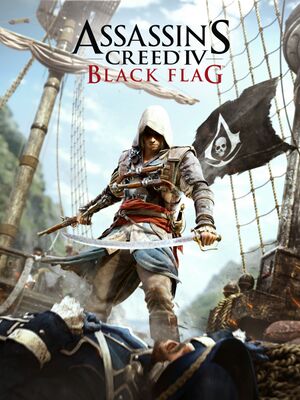 |
|
| Developers | |
|---|---|
| Ubisoft Montreal | |
| Publishers | |
| Ubisoft | |
| Engines | |
| AnvilNext | |
| Release dates | |
| Windows | November 19, 2013 |
Key points
- Disable Uplay Cloud saving in order to prevent possible progress loss. See save game cloud syncing.
General information
Availability
| Source | DRM | Notes | Keys | OS |
|---|---|---|---|---|
| Retail | ||||
| Amazon.com | ||||
| GamersGate | ||||
| Incorrect store name. See here for available options. | ||||
| Green Man Gaming | ||||
| Humble Store | ||||
| Origin | ||||
| Steam | ||||
| Incorrect store name. See here for available options. | Incorrect store name. See here for available options. | |||
| Incorrect store name. See here for available options. | Special Edition |
- All versions require Ubisoft Connect DRM.
Version differences
- Freedom Cry is available as both DLC and a standalone game.
DLC and expansion packs
| Name | Notes | |
|---|---|---|
| Season Pass | ||
| Kraken Ship Pack | Season Pass exclusive. | |
| Freedom Cry Pack | Also available as a standalone game. | |
| The Castaway's Prize | Deluxe/Digital Deluxe exclusive. | |
| DLC Aveline | Deluxe/Digital Deluxe Edition | |
| Time saver: Resources Pack | ||
| Time saver: Collectibles Pack | ||
| Time saver: Activities Pack | ||
| Death Vessel Pack | ||
| Crusader & Florentine Pack | ||
| Time saver: Technology Pack | ||
| MP Character Pack: Blackbeard's Wrath | ||
| Illustrious Pirates Pack | ||
| Guild of Rogues |
Essential improvements
Skip intro videos
| File removal[citation needed] |
|---|
ubi_logo.bik TWIMTBP.bik abstergo_logo.bik ac4bf_logo.bik warning_disclaimer.bik
|
Game data
Configuration file(s) location
Template:Game data/row
| System | Location |
|---|---|
| Steam Play (Linux) | <SteamLibrary-folder>/steamapps/compatdata/242050/pfx/[Note 1] |
Save game data location
Template:Game data/row
| System | Location |
|---|---|
| Steam Play (Linux) | <SteamLibrary-folder>/steamapps/compatdata/242050/pfx/[Note 1] |
Save game cloud syncing
| System | Native | Notes |
|---|---|---|
| Origin | ||
| Steam Cloud | ||
| Ubisoft Connect | Uplay cloud synchronization was disabled sometime in 2013.[1] |
- There are reports of lost game progress.[2] Preemptively disable Uplay Cloud saving in order to prevent bad synchronization.
Video settings
Windowed
| Run patcher[3] |
|---|
|
| Use WinExplorer[citation needed] |
|---|
Notes
|
Input settings
Audio settings
Localizations
| Language | UI | Audio | Sub | Notes |
|---|---|---|---|---|
| English | ||||
| Simplified Chinese | ||||
| Czech | ||||
| Danish | ||||
| Dutch | ||||
| Finnish | ||||
| French | ||||
| German | ||||
| Italian | ||||
| Norwegian | ||||
| Polish | ||||
| Portuguese | ||||
| Brazilian Portuguese | ||||
| Russian | ||||
| Spanish | ||||
| Swedish |
Network
Multiplayer types
| Type | Native | Players | Notes | |
|---|---|---|---|---|
| LAN play | ||||
| Online play | 8 | |||
Connection types
| Type | Native | Notes |
|---|---|---|
| Matchmaking | ||
| Peer-to-peer | ||
| Dedicated | ||
| Self-hosting | ||
| Direct IP |
VR support
| 3D modes | State | Notes | |
|---|---|---|---|
| Nvidia 3D Vision | Use Helix Mod: Assassins Creed 4 Black Flag. | ||
Issues fixed
Crash when installed in a Storage Space
- The game will refuse to run when installed on a drive which is managed by a Storage Space on Windows 8 and later.
| Instructions |
|---|
| Instructions |
|---|
The image freezes but the game still runs in the background
- Sometimes the game might appear to be frozen, but you can still hear the sound and the HUD works.[4]
| Enabling "Volumetric Fog" and / or disabling "FXAA" fixes the issue[citation needed] |
|---|
|
FPS drops to 30 when Vsync is enabled
- This is caused by lack of triple buffering in the game.
| Use D3DOverrider to force triple buffering[6] |
|---|
|
| Use RadeonPro to force triple buffering[citation needed] |
|---|
Notes
|
| Use Ctrl-Alt-Del workaround to force triple buffering[citation needed] |
|---|
|
Nvidia PhysX performance issues
| Instructions |
|---|
| Change process affinity[7] |
|---|
|
Other information
API
| Technical specs | Supported | Notes |
|---|---|---|
| Direct3D | 11 |
| Executable | 32-bit | 64-bit | Notes |
|---|---|---|---|
| Windows |
System requirements
| Windows | ||
|---|---|---|
| Minimum | Recommended | |
| Operating system (OS) | Vista SP2 | 7 SP1, 8 |
| Processor (CPU) | Intel Core 2 Quad Q8400 2.6 GHz AMD Athlon II X4 620 2.6 GHz |
Intel Core i5 2400S 2.5 GHz AMD Phenom II X4 940 @ 3.0 GHz |
| System memory (RAM) | 2 GB | 4 GB |
| Hard disk drive (HDD) | 30 GB | |
| Video card (GPU) | Nvidia GeForce GTX 260 ATI Radeon HD 4870 512 MB of VRAM Shader model 4.0 support |
Nvidia GeForce GTX 470 AMD Radeon HD 5850 1 GB of VRAM Shader model 5.0 support |
- Supported video cards include: Nvidia GeForce GTX 260 or better, GT400, GT500, GT600, GT700 series or AMD Radeon HD4870 or better, HD5000, HD6000, HD7000 series.
- Laptop graphics cards may work but are not officially supported.
- Dual core processors will, despite the minimum requirements, most likely work.[8] (only LGA1150/LGA1155 dual core processors will, under most circumstances, deliver a playable frame rate - LGA775/LGA1156 and AM2/AM2+/AM3/FM1/FM2 dual core CPUs are unlikely to suffice due to significantly lower IPC)
Notes
- ↑ 1.0 1.1 Notes regarding Steam Play (Linux) data:
- File/folder structure within this directory reflects the path(s) listed for Windows and/or Steam game data.
- Use Wine's registry editor to access any Windows registry paths.
- The app ID (242050) may differ in some cases.
- Treat backslashes as forward slashes.
- See the glossary page for details on Windows data paths.
References
- ↑ Ubisoft Customer Service Screenshot
- ↑ I've lost nearly all of my progress - Steam Community Discussions
- ↑ [GUIDE] Assassin's Creed 4: Black Flag - Dead End Thrills
- ↑ Steam Forums: AC4 freezes but the HUD still okay???
- ↑ Steam Forums Post
- ↑ Verified by User:Blackbird on 2017-01-26
- Tested on W10 (1607)
- ↑ Cite error: Invalid
<ref>tag; no text was provided for refs namedphysx - ↑ Assassin's Creed IV: Black Flag - PC Performance Analysis
Categories:
- Pages with reference errors
- Windows
- Games
- Invalid template usage (Series)
- Invalid template usage (Availability)
- Pages needing references
- Invalid template usage (Save game cloud syncing)
- Invalid section order
- Invalid template usage (Fixbox)
- Invalid template usage (API)
- Missing section (Video)
- Missing section (Input)
- Missing section (Audio)




