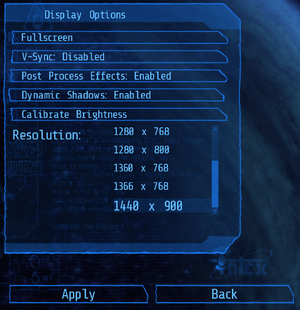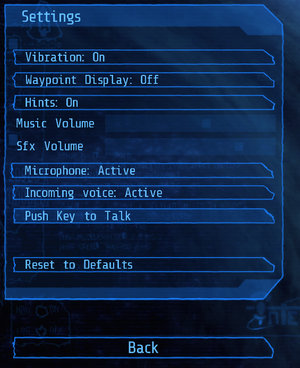Difference between revisions of "Alien Breed: Impact"
From PCGamingWiki, the wiki about fixing PC games
m (updated template usage) |
|||
| Line 61: | Line 61: | ||
}} | }} | ||
| − | ==Video | + | ==Video== |
{{Image|Alien Breed Impact - display settings.png|Display settings.}} | {{Image|Alien Breed Impact - display settings.png|Display settings.}} | ||
| − | {{Video | + | {{Video |
| − | |wsgf link = | + | |wsgf link = https://www.wsgf.org/dr/alien-breed-trilogy |
|widescreen wsgf award = limited | |widescreen wsgf award = limited | ||
|multimonitor wsgf award = limited | |multimonitor wsgf award = limited | ||
| Line 116: | Line 116: | ||
}} | }} | ||
| − | ==Input | + | ==Input== |
{{Image|Alien Breed Impact - settings.png|General settings.}} | {{Image|Alien Breed Impact - settings.png|General settings.}} | ||
| − | {{Input | + | {{Input |
|key remap = true | |key remap = true | ||
|key remap notes = | |key remap notes = | ||
| Line 183: | Line 183: | ||
}} | }} | ||
| − | ==Audio | + | ==Audio== |
| − | {{Audio | + | {{Audio |
|separate volume = true | |separate volume = true | ||
|separate volume notes = Music and SFX. | |separate volume notes = Music and SFX. | ||
Revision as of 12:31, 29 May 2020
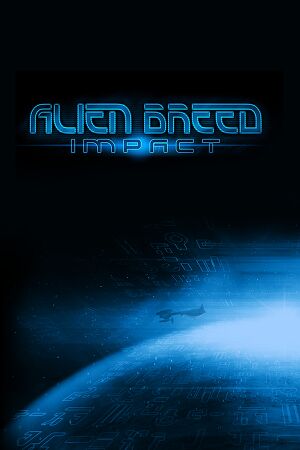 |
|
| Developers | |
|---|---|
| Team17 | |
| Engines | |
| Unreal Engine 3 | |
| Release dates | |
| Windows | June 3, 2010 |
| Alien Breed | |
|---|---|
| Alien Breed | 1993 |
| Alien Breed: Tower Assault | 1994 |
| Alien Breed: Impact | 2010 |
| Alien Breed 2: Assault | 2010 |
| Alien Breed 3: Descent | 2010 |
General information
Availability
| Source | DRM | Notes | Keys | OS |
|---|---|---|---|---|
| Amazon.com | ||||
| GamersGate | ||||
| Green Man Gaming | ||||
| Steam |
Game data
Configuration file(s) location
| System | Location |
|---|---|
| Windows | %USERPROFILE%\Documents\My Games\UnrealEngine3\AlienBreedEp1Game\Config\ |
| Steam Play (Linux) | <SteamLibrary-folder>/steamapps/compatdata/22610/pfx/[Note 1] |
Save game data location
| System | Location |
|---|---|
| Windows | %USERPROFILE%\Documents\My Games\UnrealEngine3\AlienBreedEp1Game\SaveData\ |
| Steam Play (Linux) | <SteamLibrary-folder>/steamapps/compatdata/22610/pfx/[Note 1] |
Save game cloud syncing
| System | Native | Notes |
|---|---|---|
| OneDrive | Requires enabling backup of the Documents folder in OneDrive on all computers. | |
| Steam Cloud |
Video
| Graphics feature | State | WSGF | Notes |
|---|---|---|---|
| Widescreen resolution | |||
| Multi-monitor | Use FOV Tool. | ||
| Ultra-widescreen | |||
| 4K Ultra HD | |||
| Field of view (FOV) | Use FOV Tool. | ||
| Windowed | |||
| Borderless fullscreen windowed | See the glossary page for potential workarounds. | ||
| Anisotropic filtering (AF) | See the glossary page for potential workarounds. | ||
| Anti-aliasing (AA) | See the glossary page for potential workarounds. | ||
| Vertical sync (Vsync) | |||
| 60 FPS | |||
| 120+ FPS | Frame rate is capped at 62 FPS. See High frame rate. | ||
| High dynamic range display (HDR) | See the glossary page for potential alternatives. | ||
High frame rate
Change MaxSmoothedFrameRate[citation needed]
|
|---|
|
Disable SmoothedFrameRate[citation needed]
|
|---|
|
Input
| Keyboard and mouse | State | Notes |
|---|---|---|
| Remapping | ||
| Mouse acceleration | ||
| Mouse sensitivity | ||
| Mouse input in menus | ||
| Mouse Y-axis inversion | ||
| Controller | ||
| Controller support | ||
| Full controller support | ||
| Controller remapping | ||
| Controller sensitivity | ||
| Controller Y-axis inversion |
| Controller types |
|---|
| XInput-compatible controllers | ||
|---|---|---|
| Xbox button prompts | ||
| Impulse Trigger vibration |
| PlayStation controllers |
|---|
| Generic/other controllers |
|---|
| Additional information | ||
|---|---|---|
| Button prompts | ||
| Controller hotplugging | Only for Xbox controller, press A to activate controller. | |
| Haptic feedback | ||
| Digital movement supported | ||
| Simultaneous controller+KB/M |
Audio
| Audio feature | State | Notes |
|---|---|---|
| Separate volume controls | Music and SFX. | |
| Surround sound | See Surround sound. | |
| Subtitles | ||
| Closed captions | ||
| Mute on focus lost | Enabled by default. |
Surround sound
| Enable hardware OpenAL[1] |
|---|
|
Localizations
| Language | UI | Audio | Sub | Notes |
|---|---|---|---|---|
| English | ||||
| French | ||||
| German | ||||
| Hungarian | Fan translation, #1, #2. | |||
| Italian | ||||
| Japanese | ||||
| Spanish | ||||
| Russian | Fan translation by «ENPY Studio» |
Network
Multiplayer types
| Type | Native | Players | Notes | |
|---|---|---|---|---|
| Local play | 2 players only on consoles. | |||
| LAN play | ||||
| Online play | 2 | Co-op |
||
Other information
API
| Executable | 32-bit | 64-bit | Notes |
|---|---|---|---|
| Windows |
System requirements
| Windows | ||
|---|---|---|
| Minimum | ||
| Operating system (OS) | XP | |
| Processor (CPU) | 2.0 GHz Single Core | |
| System memory (RAM) | 1 GB | |
| Hard disk drive (HDD) | 1.5 GB | |
| Video card (GPU) | Nvidia GeForce 6800 ATI Radeon X700 DirectX 9.0c compatible |
|
Notes
- ↑ 1.0 1.1 Notes regarding Steam Play (Linux) data:
- File/folder structure within this directory reflects the path(s) listed for Windows and/or Steam game data.
- Use Wine's registry editor to access any Windows registry paths.
- The app ID (22610) may differ in some cases.
- Treat backslashes as forward slashes.
- See the glossary page for details on Windows data paths.