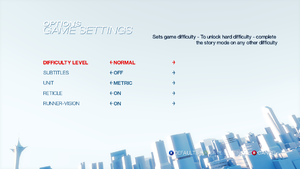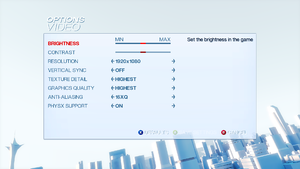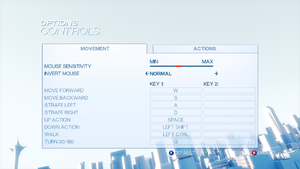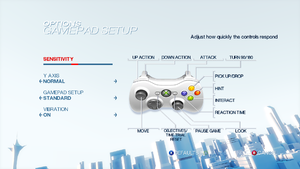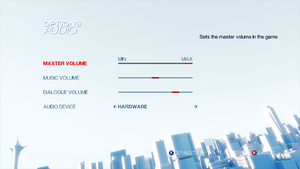Difference between revisions of "Mirror's Edge"
From PCGamingWiki, the wiki about fixing PC games
m (updated template usage) |
m (updated template usage) |
||
| Line 45: | Line 45: | ||
===Skip intro videos=== | ===Skip intro videos=== | ||
| − | {{Fixbox| | + | {{Fixbox|description=Use the <code>-nostartupmovies</code> [[Glossary:Command line arguments|command line argument]]|ref={{cn|date=July 2016}}}} |
| − | |||
| − | }} | ||
==Game data== | ==Game data== | ||
| Line 121: | Line 119: | ||
}} | }} | ||
| − | {{Fixbox| | + | {{Fixbox|description=Instructions|ref=<ref>[http://steamcommunity.com/sharedfiles/filedetails/?id=138177233 Steam Community :: Guide :: How to change your FOV in Mirror's Edge]</ref>|fix= |
| − | |||
# Go to the [[#Game data|configuration file(s) location]]. | # Go to the [[#Game data|configuration file(s) location]]. | ||
# Open <code>TdInput.ini</code>. | # Open <code>TdInput.ini</code>. | ||
| Line 136: | Line 133: | ||
===[[Glossary:Windowed|Windowed]]=== | ===[[Glossary:Windowed|Windowed]]=== | ||
| − | {{Fixbox| | + | {{Fixbox|description=Use replacement files|ref=<ref>[http://mirrors-edge.ru/forum/34-354-1 Мод опции на меню для полного и оконного режима. - Форум]</ref>|fix= |
| − | |||
# Download [https://community.pcgamingwiki.com/files/file/756-mirrors-edge-windowed-mode-button/ Windowed and Fullscreen mode option buttons mod]. | # Download [https://community.pcgamingwiki.com/files/file/756-mirrors-edge-windowed-mode-button/ Windowed and Fullscreen mode option buttons mod]. | ||
# Extract <code>Published</code> folder in <code>{{p|userprofile}}\Documents\EA Games\Mirror's Edge\TdGame\</code> | # Extract <code>Published</code> folder in <code>{{p|userprofile}}\Documents\EA Games\Mirror's Edge\TdGame\</code> | ||
| Line 144: | Line 140: | ||
===[[Glossary:Borderless fullscreen windowed|Borderless fullscreen windowed]]=== | ===[[Glossary:Borderless fullscreen windowed|Borderless fullscreen windowed]]=== | ||
| − | {{Fixbox| | + | {{Fixbox|description=Use GeDoSaTo|ref={{cn|date=July 2016}}|fix= |
| − | |||
# Install and run [https://community.pcgamingwiki.com/files/file/897-gedosato/ GeDoSaTo]. | # Install and run [https://community.pcgamingwiki.com/files/file/897-gedosato/ GeDoSaTo]. | ||
# Click Edit Settings and select the Mirror's Edge profile. | # Click Edit Settings and select the Mirror's Edge profile. | ||
| Line 153: | Line 148: | ||
===[[Glossary:Anisotropic filtering (AF)|Anisotropic filtering (AF)]]=== | ===[[Glossary:Anisotropic filtering (AF)|Anisotropic filtering (AF)]]=== | ||
| − | {{Fixbox| | + | {{Fixbox|description=Modify configuration file|ref={{cn|date=July 2016}}|fix= |
| − | |||
# Go to the [[#Game data|configuration file(s) location]]. | # Go to the [[#Game data|configuration file(s) location]]. | ||
# Open {{code|TdEngine.ini}}. | # Open {{code|TdEngine.ini}}. | ||
| Line 161: | Line 155: | ||
===[[Glossary:Frame rate (FPS)|High frame rate]]=== | ===[[Glossary:Frame rate (FPS)|High frame rate]]=== | ||
| − | {{Fixbox| | + | {{Fixbox|description=Change frame rate smoothing|ref={{cn|date=July 2016}}|fix= |
| − | |||
# Go to the [[#Game data|configuration file(s) location]]. | # Go to the [[#Game data|configuration file(s) location]]. | ||
# Open <code>TdEngine.ini</code>. | # Open <code>TdEngine.ini</code>. | ||
| Line 211: | Line 204: | ||
===Mouse smoothing=== | ===Mouse smoothing=== | ||
| − | {{Fixbox| | + | {{Fixbox|description=Mouse Smoothing|ref={{cn|date=July 2016}}|fix= |
| − | |||
# Go to the [[#Game data|configuration file(s) location]]. | # Go to the [[#Game data|configuration file(s) location]]. | ||
# Open <code>TdInput.ini</code>. | # Open <code>TdInput.ini</code>. | ||
| Line 328: | Line 320: | ||
===Change language=== | ===Change language=== | ||
| − | {{Fixbox| | + | {{Fixbox|description=Change language|ref={{cn|date=July 2016}}|fix= |
| − | |||
*Steam supports language selection | *Steam supports language selection | ||
*Retail - change the <code>Locale</code> located at <code>{{p|hklm}}\SOFTWARE\{{p|wow64}}\EA GAMES\Mirror's Edge</code> registry key to <code>en_US</code>, <code>de_DE</code>, <code>fr_FR</code> etc. | *Retail - change the <code>Locale</code> located at <code>{{p|hklm}}\SOFTWARE\{{p|wow64}}\EA GAMES\Mirror's Edge</code> registry key to <code>en_US</code>, <code>de_DE</code>, <code>fr_FR</code> etc. | ||
| Line 372: | Line 363: | ||
==Issues fixed== | ==Issues fixed== | ||
===Game fails to start=== | ===Game fails to start=== | ||
| − | {{Fixbox| | + | {{Fixbox|description=Install latest [http://www.nvidia.com/object/physx_system_software.html Nvidia PhysX System Software]|ref={{cn|date=January 2017}}}} |
| − | |||
| − | }} | ||
===Crash just after splash screen=== | ===Crash just after splash screen=== | ||
| − | {{Fixbox| | + | {{Fixbox|description=Manually set resolution|ref=<ref>[https://web.archive.org/web/20100627132815/http://forums.steampowered.com:80/forums/showthread.php?t=788621&page=4#post12283931 [Possible Fix] Mirror's Edge Crash at Splash Screen - Steam Users' Forums] (retrieved)</ref>|fix= |
| − | |||
# Go to the [[#Game data|configuration file(s) location]]. | # Go to the [[#Game data|configuration file(s) location]]. | ||
# Open <code>TdEngine.ini</code>. | # Open <code>TdEngine.ini</code>. | ||
| Line 384: | Line 372: | ||
# Save your changes. | # Save your changes. | ||
}} | }} | ||
| − | {{Fixbox| | + | {{Fixbox|description=Disable default AA|ref=<ref>[https://web.archive.org/web/20141230083704/http://forums.steampowered.com/forums/showthread.php?t=786523&page=2#post8917251 PhsyX, Mirror's Edge, and You - Steam Users' Forums] (retrieved)</ref>|fix= |
| − | |||
# Go to the [[#Game data|configuration file(s) location]]. | # Go to the [[#Game data|configuration file(s) location]]. | ||
# Open <code>TdEngine.ini</code>. | # Open <code>TdEngine.ini</code>. | ||
| Line 393: | Line 380: | ||
===Frame rate drops=== | ===Frame rate drops=== | ||
| − | {{Fixbox| | + | {{Fixbox|description=Install the latest [http://www.nvidia.com/object/physx_system_software.html NVIDIA PhysX System Software]|ref={{cn|date=November 2016}}|fix= |
| − | |||
{{ii}} If this still doesn't work, check [[Glossary:PhysX#Games prefer private own libraries to system ones|Games prefer private own libraries to system ones]] | {{ii}} If this still doesn't work, check [[Glossary:PhysX#Games prefer private own libraries to system ones|Games prefer private own libraries to system ones]] | ||
}} | }} | ||
===No sound during cut scenes/FMVs in Windows 7=== | ===No sound during cut scenes/FMVs in Windows 7=== | ||
| − | {{Fixbox| | + | {{Fixbox|description=Compatibility Fix|ref={{cn|date=July 2016}}|fix= |
| − | |||
# Go to <code>{{p|game}}\binaries</code>. | # Go to <code>{{p|game}}\binaries</code>. | ||
# Right-click on <code>Mirrorsedge.exe</code> and select "Properties". | # Right-click on <code>Mirrorsedge.exe</code> and select "Properties". | ||
| Line 409: | Line 394: | ||
===Merc's audio cuts off before end of sentence=== | ===Merc's audio cuts off before end of sentence=== | ||
| − | {{Fixbox| | + | {{Fixbox|description=Disable GX mode in Xonar Audio Center|ref={{cn|date=July 2016}}|fix= |
| − | |||
# Open the Control Panel. | # Open the Control Panel. | ||
# Select Xonar Control Center. | # Select Xonar Control Center. | ||
| Line 458: | Line 442: | ||
===Crosshair toggle=== | ===Crosshair toggle=== | ||
| − | {{Fixbox| | + | {{Fixbox|description=Crosshair Toggle|ref={{cn|date=November 2016}}|fix= |
| − | |||
{{ii}} This tweak will bind {{key|F11}} to toggle the crosshair. | {{ii}} This tweak will bind {{key|F11}} to toggle the crosshair. | ||
# Go to the [[#Game data|configuration file(s) location]]. | # Go to the [[#Game data|configuration file(s) location]]. | ||
| Line 468: | Line 451: | ||
===Adding binoculars=== | ===Adding binoculars=== | ||
| − | {{Fixbox| | + | {{Fixbox|description=Binoculars tweak|ref={{cn|date=November 2016}}|fix= |
| − | |||
{{ii}} This tweak will add switchable two staged zoom simulating binoculars behavior from other games. | {{ii}} This tweak will add switchable two staged zoom simulating binoculars behavior from other games. | ||
# Go to the [[#Game data|configuration file(s) location]]. | # Go to the [[#Game data|configuration file(s) location]]. | ||
| Line 490: | Line 472: | ||
===Modifications=== | ===Modifications=== | ||
====Custom Maps==== | ====Custom Maps==== | ||
| − | {{Fixbox| | + | {{Fixbox|description=Use editor mode|ref=<ref>[https://web.archive.org/web/20121018192627/http://on-mirrors-edge.com/forums/viewtopic.php?id=2999 On-Mirror's-Edge Forums / (TUTORIAL) How to open the unreal editor?] (archived)</ref>|fix= |
| − | |||
# Download the [http://www.unrealengine.com/en/udk/downloads/ Unreal Development Kit] and install it in the game's <code>Binaries</code> folder. | # Download the [http://www.unrealengine.com/en/udk/downloads/ Unreal Development Kit] and install it in the game's <code>Binaries</code> folder. | ||
# Make a shortcut to <code>MirrorsEdge.exe</code>. | # Make a shortcut to <code>MirrorsEdge.exe</code>. | ||
Revision as of 01:03, 23 November 2017
| Cover image missing, please upload it | |
| Developers | |
|---|---|
| DICE | |
| Publishers | |
| Electronic Arts | |
| Engines | |
| Unreal Engine 3 | |
| Release dates | |
| Windows | January 13, 2009 |
| Mirror's Edge | |
|---|---|
| Mirror's Edge | 2009 |
| Mirror's Edge Catalyst | 2016 |
Key points
- DLC is only available through the Origin version of the game.
- Game performs well for machines that can handle most Unreal Engine 3 games such as Unreal Tournament 3.
General information
- Official Website
- GOG.com Community Discussions
- GOG.com Support Page
- Steam Community Discussions
- Mirror's Edge Wikia - a mostly lore focused wiki.
Availability
| Source | DRM | Notes | Keys | OS |
|---|---|---|---|---|
| Retail | SecuROM 7.38.0015 DRM, five machine limit.[1] A De-Authorization Tool is available. | |||
| GOG.com | ||||
| Origin | SecuROM DRM, five machine limit.[2] A De-Authorization Tool is available. Contacting EA Support can increase this limit.[2] | |||
| Steam | Steam DRM late version 1.5[citation needed] |
DLC and expansion packs
| Name | Notes | |
|---|---|---|
| Pure Time Trials Map Pack | Only available from Origin; it is not compatible with the Steam version. |
Essential improvements
Patches
- Manual Download for 1.01. The Origin and Steam versions are already patched.
Skip intro videos
Use the -nostartupmovies command line argument[citation needed]
|
|---|
Game data
Configuration file(s) location
Template:Game data/row
| System | Location |
|---|---|
| Steam Play (Linux) | <SteamLibrary-folder>/steamapps/compatdata/17410/pfx/[Note 1] |
- Some details are stored in the registry:
HKEY_LOCAL_MACHINE\SOFTWARE\Wow6432Node\EA GAMES\Mirror's Edge\
Save game data location
Template:Game data/row
| System | Location |
|---|---|
| Steam Play (Linux) | <SteamLibrary-folder>/steamapps/compatdata/17410/pfx/[Note 1] |
Save game cloud syncing
| System | Native | Notes |
|---|---|---|
| GOG Galaxy | ||
| Origin | Only NA version. | |
| Steam Cloud |
Video settings
Field of view (FOV)
| Instructions |
|---|
| Instructions[3] |
|---|
Bindings=(Name="NumPadNine",Command="FOV #",Control=False,Shift=False,Alt=False) Notes
|
Windowed
| Use replacement files[4] |
|---|
|
Borderless fullscreen windowed
| Use GeDoSaTo[citation needed] |
|---|
forceBorderlessFullscreen true |
Anisotropic filtering (AF)
| Modify configuration file[citation needed] |
|---|
|
High frame rate
| Change frame rate smoothing[citation needed] |
|---|
|
Input settings
Mouse smoothing
| Mouse Smoothing[citation needed] |
|---|
|
Audio settings
Localizations
- Language can be set manually if needed (see change language).
| Language | UI | Audio | Sub | Notes |
|---|---|---|---|---|
| English | ||||
| French | ||||
| German | ||||
| Italian | ||||
| Spanish | ||||
| Russian | ||||
| Brazilian Portuguese | ||||
| Polish | ||||
| Traditional Chinese | ||||
| Czech | ||||
| Hungarian |
Change language
| Change language[citation needed] |
|---|
Notes
|
Network
Multiplayer types
| Type | Native | Players | Notes | |
|---|---|---|---|---|
| Local play | 2 | Co-op Use the Splitting Edge Mod (in beta) |
||
| LAN play | ||||
| Online play | Use mempsrc | |||
Issues fixed
Game fails to start
| Install latest Nvidia PhysX System Software[citation needed] |
|---|
Crash just after splash screen
| Manually set resolution[5] |
|---|
|
| Disable default AA[6] |
|---|
|
Frame rate drops
| Install the latest NVIDIA PhysX System Software[citation needed] |
|---|
|
No sound during cut scenes/FMVs in Windows 7
| Compatibility Fix[citation needed] |
|---|
|
Merc's audio cuts off before end of sentence
| Disable GX mode in Xonar Audio Center[citation needed] |
|---|
|
Other information
API
| Technical specs | Supported | Notes |
|---|---|---|
| Direct3D | 9 | |
| Shader Model support | 3 |
| Executable | 32-bit | 64-bit | Notes |
|---|---|---|---|
| Windows |
Middleware
| Middleware | Notes | |
|---|---|---|
| Physics | PhysX | Nvidia GPUs can accelerate optional physics effects like detailed debris and cloth. |
| Audio | OpenAL, Speex | |
| Interface | Scaleform GFx | |
| Cutscenes | Bink Video | v1.9a |
Crosshair toggle
| Crosshair Toggle[citation needed] |
|---|
Bindings=(Name="F11",Command="Showhud",Control=False,Shift=False,Alt=False) |
Adding binoculars
| Binoculars tweak[citation needed] |
|---|
Bindings=(Name="ZoomIn1",Command="FOV 50 | setbind YYY ZoomIn2",Control=False,Shift=False,Alt=False) Bindings=(Name="ZoomIn2",Command="FOV 30 | setbind YYY ZoomOut",Control=False,Shift=False,Alt=False) Bindings=(Name="ZoomOut",Command="FOV XXX | setbind YYY ZoomIn1",Control=False,Shift=False,Alt=False) Bindings=(Name="YYY",Command="ZoomIn1",Control=False,Shift=False,Alt=False) where |
Modifications
Custom Maps
| Use editor mode[7] |
|---|
|
System requirements
| Windows | ||
|---|---|---|
| Minimum | Recommended | |
| Operating system (OS) | XP SP2 | Vista |
| Processor (CPU) | Intel Pentium IV 3.0 GHz | Intel Core 2 Duo 2.0 GHz |
| System memory (RAM) | 1 GB | 2 GB |
| Hard disk drive (HDD) | 8 GB | |
| Video card (GPU) | Nvidia GeForce 6800 256 MB of VRAM DirectX 9.0c compatible Shader model 3.0 support |
Nvidia GeForce 8800 512 MB of VRAM |
- Nvidia GeForce 7300 is below the minimum requirements
Notes
- ↑ 1.0 1.1 Notes regarding Steam Play (Linux) data:
- File/folder structure within this directory reflects the path(s) listed for Windows and/or Steam game data.
- Use Wine's registry editor to access any Windows registry paths.
- The app ID (17410) may differ in some cases.
- Treat backslashes as forward slashes.
- See the glossary page for details on Windows data paths.
References
- ↑ https://archive.is/cCLm1
- ↑ 2.0 2.1 Verified by User:Thebradad1111 on 28 January 2017
- ↑ Steam Community :: Guide :: How to change your FOV in Mirror's Edge
- ↑ Мод опции на меню для полного и оконного режима. - Форум
- ↑ [Possible Fix] Mirror's Edge Crash at Splash Screen - Steam Users' Forums (retrieved)
- ↑ PhsyX, Mirror's Edge, and You - Steam Users' Forums (retrieved)
- ↑ On-Mirror's-Edge Forums / (TUTORIAL) How to open the unreal editor? (archived)
Categories:
- Pages needing cover images
- Windows
- Invalid template usage (Infobox game)
- Games
- Invalid template usage (Series)
- Invalid template usage (Availability)
- Pages needing references
- Invalid template usage (Fixbox)
- Invalid section order
- Local multiplayer games
- Invalid template usage (API)
- Missing section (Video)
- Missing section (Input)
- Missing section (Audio)