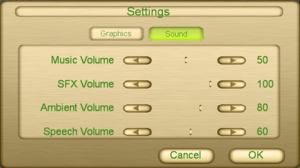Difference between revisions of "Paws & Claws: Pet Vet"
From PCGamingWiki, the wiki about fixing PC games
m (→Availability: General maintenance with AutoWikiBrowser in Bot mode) |
|||
| (24 intermediate revisions by 6 users not shown) | |||
| Line 1: | Line 1: | ||
| − | |||
{{Infobox game | {{Infobox game | ||
|cover = Paws and Claws Pet Vet cover.jpg | |cover = Paws and Claws Pet Vet cover.jpg | ||
| Line 11: | Line 10: | ||
|release dates= | |release dates= | ||
{{Infobox game/row/date|Windows|February 13, 2006}} | {{Infobox game/row/date|Windows|February 13, 2006}} | ||
| + | |taxonomy = | ||
| + | {{Infobox game/row/taxonomy/monetization | One-time game purchase }} | ||
| + | {{Infobox game/row/taxonomy/microtransactions | }} | ||
| + | {{Infobox game/row/taxonomy/modes | }} | ||
| + | {{Infobox game/row/taxonomy/pacing | }} | ||
| + | {{Infobox game/row/taxonomy/perspectives | }} | ||
| + | {{Infobox game/row/taxonomy/controls | }} | ||
| + | {{Infobox game/row/taxonomy/genres | }} | ||
| + | {{Infobox game/row/taxonomy/sports | }} | ||
| + | {{Infobox game/row/taxonomy/vehicles | }} | ||
| + | {{Infobox game/row/taxonomy/art styles | }} | ||
| + | {{Infobox game/row/taxonomy/themes | }} | ||
| + | {{Infobox game/row/taxonomy/series | Paws & Claws }} | ||
|steam appid = 33720 | |steam appid = 33720 | ||
|steam appid side = | |steam appid side = | ||
| − | |gogcom | + | |gogcom id = |
| + | |mobygames = | ||
|strategywiki = | |strategywiki = | ||
|wikipedia = Paws and Claws: Pet Vet | |wikipedia = Paws and Claws: Pet Vet | ||
|winehq = | |winehq = | ||
| + | |license = commercial | ||
}} | }} | ||
| − | |||
'''General information''' | '''General information''' | ||
| − | {{mm}} [ | + | {{mm}} [https://steamcommunity.com/app/33720/discussions/ Steam Community Discussions] |
==Availability== | ==Availability== | ||
{{Availability| | {{Availability| | ||
| − | {{Availability/row| Steam | 33720 | Steam | | | Windows }} | + | {{Availability/row| GMG | paws-and-claws-pet-vet | Steam | | | Windows }} |
| + | {{Availability/row| Steam | 33720 | Steam | Only available in North America.<ref>{{Refurl|url=https://steamdb.info/app/33720/|title=Steamdb's Store Prices|date=May 2023}}</ref> | ||
| + | | | Windows }} | ||
}} | }} | ||
| − | |||
| − | |||
| − | |||
==Game data== | ==Game data== | ||
===Configuration file(s) location=== | ===Configuration file(s) location=== | ||
{{Game data| | {{Game data| | ||
| − | {{Game data/config|Windows|}} | + | {{Game data/config|Windows|{{p|hkcu}}\Software\THQ\Pet Vet}} |
}} | }} | ||
===Save game data location=== | ===Save game data location=== | ||
{{Game data| | {{Game data| | ||
| − | {{Game data/saves|Windows|{{p|userprofile}} | + | {{Game data/saves|Windows|{{p|userprofile\Documents}}\THQ\save\savegame.save}} |
}} | }} | ||
===[[Glossary:Save game cloud syncing|Save game cloud syncing]]=== | ===[[Glossary:Save game cloud syncing|Save game cloud syncing]]=== | ||
{{Save game cloud syncing | {{Save game cloud syncing | ||
| − | |origin | + | |discord = |
| − | |origin notes | + | |discord notes = |
| − | |steam cloud | + | |epic games launcher = |
| − | |steam cloud notes | + | |epic games launcher notes = |
| − | | | + | |gog galaxy = |
| − | | | + | |gog galaxy notes = |
| − | |xbox cloud | + | |origin = |
| − | |xbox cloud notes | + | |origin notes = |
| + | |steam cloud = false | ||
| + | |steam cloud notes = | ||
| + | |ubisoft connect = | ||
| + | |ubisoft connect notes = | ||
| + | |xbox cloud = | ||
| + | |xbox cloud notes = | ||
}} | }} | ||
| − | ==Video | + | ==Video== |
| − | {{Video | + | {{Video |
|wsgf link = | |wsgf link = | ||
|widescreen wsgf award = | |widescreen wsgf award = | ||
| Line 99: | Line 117: | ||
'''Notes''' | '''Notes''' | ||
| − | {{ii}} For the best results is recommended to use 1280x720 or any other [ | + | {{ii}} For the best results is recommended to use 1280x720 or any other [https://en.wikipedia.org/wiki/16:9#Common_resolutions Common resolutions for 16:9] |
{{--}} In some cases may produce compatibility issues. | {{--}} In some cases may produce compatibility issues. | ||
}} | }} | ||
| − | === | + | ===Resolution issues=== |
| − | {{Fixbox|description=Fix the launch problems produced after change the resolution|fix= | + | {{Fixbox|description=Fix the launch problems produced after change the resolution from main menu|fix= |
# To open the Registry Editor press {{key|Win|R}}, type {{Code|regedit}} and press {{key|Enter}}. | # To open the Registry Editor press {{key|Win|R}}, type {{Code|regedit}} and press {{key|Enter}}. | ||
# Go to {{Code|{{p|hkcu}}\Software}}, and locate the folder <code>THQ\Pet Vet</code> | # Go to {{Code|{{p|hkcu}}\Software}}, and locate the folder <code>THQ\Pet Vet</code> | ||
| Line 114: | Line 132: | ||
}} | }} | ||
| − | === | + | ===Resolution issues (Option 2)=== |
| − | {{Fixbox|description=Fix the launch problems produced after change the resolution|fix= | + | {{Fixbox|description=Fix the launch problems produced after change the resolution from main menu|fix= |
# To open the Registry Editor press {{key|Win|R}}, type {{Code|regedit}} and press {{key|Enter}}. | # To open the Registry Editor press {{key|Win|R}}, type {{Code|regedit}} and press {{key|Enter}}. | ||
# Go to {{Code|{{p|hkcu}}\Software}}, and locate the folder <code>THQ\Pet Vet</code> | # Go to {{Code|{{p|hkcu}}\Software}}, and locate the folder <code>THQ\Pet Vet</code> | ||
| Line 122: | Line 140: | ||
}} | }} | ||
| − | ==Input | + | ==Input== |
| − | {{Input | + | {{Input |
|key remap = false | |key remap = false | ||
|key remap notes = | |key remap notes = | ||
| Line 176: | Line 194: | ||
|steam input api = unknown | |steam input api = unknown | ||
|steam input api notes = | |steam input api notes = | ||
| + | |steam hook input = unknown | ||
| + | |steam hook input notes = | ||
|steam input presets = unknown | |steam input presets = unknown | ||
|steam input presets notes = | |steam input presets notes = | ||
|steam controller prompts = unknown | |steam controller prompts = unknown | ||
|steam controller prompts notes = | |steam controller prompts notes = | ||
| + | |steam cursor detection = unknown | ||
| + | |steam cursor detection notes = | ||
}} | }} | ||
| − | ==Audio | + | {{Image|Sound options.png|In-game sound settings.}} |
| − | {{Audio | + | ==Audio== |
| + | {{Audio | ||
|separate volume = true | |separate volume = true | ||
|separate volume notes = | |separate volume notes = | ||
| − | |surround sound = | + | |surround sound = unknown |
|surround sound notes = | |surround sound notes = | ||
|subtitles = n/a | |subtitles = n/a | ||
|subtitles notes = | |subtitles notes = | ||
| − | |closed captions = | + | |closed captions = false |
|closed captions notes = | |closed captions notes = | ||
|mute on focus lost = true | |mute on focus lost = true | ||
| Line 201: | Line 224: | ||
{{L10n/switch | {{L10n/switch | ||
|language = English | |language = English | ||
| − | |interface = | + | |interface = true |
| − | |audio = | + | |audio = true |
|subtitles = n/a | |subtitles = n/a | ||
|notes = | |notes = | ||
|fan = | |fan = | ||
| − | |||
}} | }} | ||
| + | }} | ||
| + | |||
| + | ==Issues fixed== | ||
| + | ===Enable fields=== | ||
| + | {{Fixbox|description=Enable the fields to ride horses|fix= | ||
| + | # Go to <code>{{p|userprofile\Documents}}\THQ\save\</code> and open your savegame with Notepad. | ||
| + | # Press {{key|Ctrl|F}} to open the search bar and find <code>absperrung_stadtrand</code>. Go down a bit and look for this line <code>is_shown="true"</code>. | ||
| + | # Change <code>is_shown="true"</code> for <code>is_shown="false"</code> | ||
| + | # Save the file and launch the game. | ||
}} | }} | ||
| Line 233: | Line 264: | ||
|shader model versions = | |shader model versions = | ||
|shader model notes = | |shader model notes = | ||
| − | |64-bit executable | + | |windows 32-bit exe = true |
| − | |64-bit executable notes= | + | |windows 64-bit exe = false |
| + | |windows arm app = unknown | ||
| + | |windows exe notes = | ||
| + | |macos intel 32-bit app = | ||
| + | |macos intel 64-bit app = | ||
| + | |macos app notes = | ||
| + | |linux 32-bit executable= | ||
| + | |linux 64-bit executable= | ||
| + | |linux executable notes = | ||
}} | }} | ||
| Line 242: | Line 281: | ||
|minOS = 2000 | |minOS = 2000 | ||
| − | |minCPU = Intel III 800 MHz or compatible | + | |minCPU = Intel Pentium III 800 MHz or compatible |
|minRAM = 256 MB | |minRAM = 256 MB | ||
|minHD = 600 MB | |minHD = 600 MB | ||
| Line 249: | Line 288: | ||
|recOS = XP, Vista | |recOS = XP, Vista | ||
| − | |recCPU = Intel Pentium | + | |recCPU = Intel Pentium 4 1.4 GHz |
|recRAM = | |recRAM = | ||
| − | |recHD = | + | |recHD = |
|recGPU = Nvidia GeForce 4 | |recGPU = Nvidia GeForce 4 | ||
|recDX = | |recDX = | ||
Latest revision as of 10:49, 16 May 2023
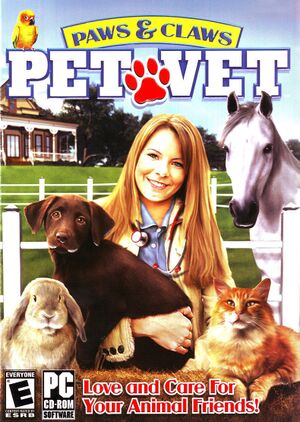 |
|
| Developers | |
|---|---|
| DTP Entertainment | |
| Publishers | |
| ValuSoft | |
| Retroism | |
| Engines | |
| The Nebula Device | |
| Release dates | |
| Windows | February 13, 2006 |
| Taxonomy | |
| Monetization | One-time game purchase |
| Series | Paws & Claws |
General information
Availability
| Source | DRM | Notes | Keys | OS |
|---|---|---|---|---|
| Green Man Gaming | ||||
| Steam | Only available in North America.[1] |
Game data
Configuration file(s) location
| System | Location |
|---|---|
| Windows | HKEY_CURRENT_USER\Software\THQ\Pet Vet |
| Steam Play (Linux) | <SteamLibrary-folder>/steamapps/compatdata/33720/pfx/[Note 1] |
Save game data location
| System | Location |
|---|---|
| Windows | %USERPROFILE%\Documents\THQ\save\savegame.save |
| Steam Play (Linux) | <SteamLibrary-folder>/steamapps/compatdata/33720/pfx/[Note 1] |
Save game cloud syncing
| System | Native | Notes |
|---|---|---|
| OneDrive | Requires enabling backup of the Documents folder in OneDrive on all computers. | |
| Steam Cloud |
Video
| Graphics feature | State | Notes | |
|---|---|---|---|
| Widescreen resolution | See Mod resolution | ||
| Multi-monitor | |||
| Ultra-widescreen | |||
| 4K Ultra HD | |||
| Field of view (FOV) | |||
| Windowed | See the glossary page for potential workarounds. | ||
| Borderless fullscreen windowed | See the glossary page for potential workarounds. | ||
| Anisotropic filtering (AF) | See the glossary page for potential workarounds. | ||
| Anti-aliasing (AA) | See the glossary page for potential workarounds. | ||
| Vertical sync (Vsync) | See the glossary page for potential workarounds. | ||
| 60 FPS | |||
| 120+ FPS | |||
Mod resolution
| Mod original resolution to support new aspect ratios |
|---|
Notes
|
Resolution issues
| Fix the launch problems produced after change the resolution from main menu |
|---|
Notes
|
Resolution issues (Option 2)
| Fix the launch problems produced after change the resolution from main menu |
|---|
|
Input
| Keyboard and mouse | State | Notes |
|---|---|---|
| Remapping | See the glossary page for potential workarounds. | |
| Mouse acceleration | ||
| Mouse sensitivity | ||
| Mouse input in menus | ||
| Mouse Y-axis inversion | ||
| Controller | ||
| Controller support |
| Controller types |
|---|
Audio
| Audio feature | State | Notes |
|---|---|---|
| Separate volume controls | ||
| Surround sound | ||
| Subtitles | ||
| Closed captions | ||
| Mute on focus lost |
Localizations
| Language | UI | Audio | Sub | Notes |
|---|---|---|---|---|
| English |
Issues fixed
Enable fields
| Enable the fields to ride horses |
|---|
|
Other information
API
| Executable | 32-bit | 64-bit | Notes |
|---|---|---|---|
| Windows |
System requirements
| Windows | ||
|---|---|---|
| Minimum | Recommended | |
| Operating system (OS) | 2000 | XP, Vista |
| Processor (CPU) | Intel Pentium III 800 MHz or compatible | Intel Pentium 4 1.4 GHz |
| System memory (RAM) | 256 MB | |
| Hard disk drive (HDD) | 600 MB | |
| Video card (GPU) | Nvidia GeForce 2 DirectX 9.0 (included) compatible | Nvidia GeForce 4 |
Notes
- ↑ 1.0 1.1 Notes regarding Steam Play (Linux) data:
- File/folder structure within this directory reflects the path(s) listed for Windows and/or Steam game data.
- Use Wine's registry editor to access any Windows registry paths.
- The app ID (33720) may differ in some cases.
- Treat backslashes as forward slashes.
- See the glossary page for details on Windows data paths.
References
- ↑ Steamdb's Store Prices - last accessed on May 2023