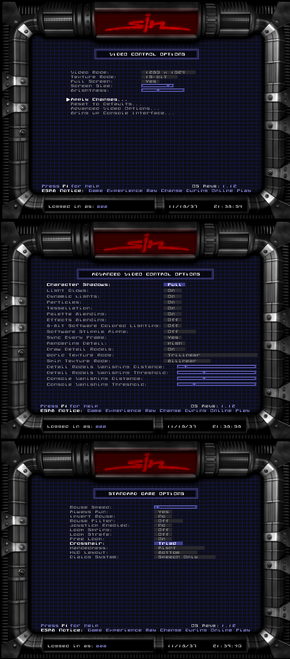Difference between revisions of "SiN"
m (Added GOG. Now, what about expansion packs on Steam? Nah, of course we won't see them.) |
m (→Video settings: Updated WSGF info. Replaced with a new (easier) fix (someone may want to test it on GOG version ).) |
||
| Line 52: | Line 52: | ||
|widescreen wsgf award = limited | |widescreen wsgf award = limited | ||
|multimonitor wsgf award = unsupported | |multimonitor wsgf award = unsupported | ||
| − | |ultrawidescreen wsgf award = | + | |ultrawidescreen wsgf award = limited |
|4k ultra hd wsgf award = incomplete | |4k ultra hd wsgf award = incomplete | ||
|widescreen resolution = hackable | |widescreen resolution = hackable | ||
|widescreen resolution notes= See [[#Widescreen resolution|Widescreen resolution]]. | |widescreen resolution notes= See [[#Widescreen resolution|Widescreen resolution]]. | ||
| − | |multimonitor = | + | |multimonitor = false |
| − | |multimonitor notes = See [[#Widescreen resolution|Widescreen resolution]]. | + | |multimonitor notes = |
| − | + | |ultrawidescreen = hackable | |
| − | + | |ultrawidescreen notes = See [[#Widescreen resolution|Widescreen resolution]]. | |
|4k ultra hd = unknown | |4k ultra hd = unknown | ||
|4k ultra hd notes = | |4k ultra hd notes = | ||
| Line 83: | Line 83: | ||
===[[Widescreen resolution]]=== | ===[[Widescreen resolution]]=== | ||
| − | |||
| − | |||
| − | |||
| − | |||
{{Fixbox|1= | {{Fixbox|1= | ||
| − | {{Fixbox/fix| | + | {{Fixbox/fix|Use a Sin Patcher}} |
| − | + | # Download a Sin Patcher for either [http://sin.nanoaugur.net/sinpatcher.exe 1.11 retail] or [http://sin.nanoaugur.net/sinsteampatcher.exe 1.12 Steam]. | |
| − | + | # Move it to a game's folder and run it. | |
| − | : | + | # Type in your desired resolution values and click '''Apply resolution'''. |
| − | + | # Start a game and select '''1152x864''' resolution in game's options. | |
| − | |||
| − | |||
| − | |||
| − | |||
| − | |||
| − | |||
| − | |||
| − | |||
| − | |||
| − | |||
| − | |||
| − | |||
| − | |||
| − | |||
| − | |||
| − | |||
| − | |||
| − | |||
| − | |||
| − | |||
| − | |||
| − | |||
| − | |||
| − | |||
| − | |||
| − | |||
| − | |||
| − | |||
}} | }} | ||
| Line 126: | Line 94: | ||
{{Fixbox|1= | {{Fixbox|1= | ||
{{Fixbox/fix|Field of view (FOV)}} | {{Fixbox/fix|Field of view (FOV)}} | ||
| − | # After level loads enter console with ~ key. | + | # After level loads enter console with {{key|~}} key. |
# Enter <code>fov XXX</code> where XXX is your desired field of view. | # Enter <code>fov XXX</code> where XXX is your desired field of view. | ||
}} | }} | ||
Revision as of 13:02, 30 January 2014
| Cover image missing, please upload it | |
| Developers | |
|---|---|
| Ritual Entertainment | |
| Expansion | 2015, Inc. |
| Publishers | |
| Activision | |
| Engines | |
| id Tech 2 | |
| Release dates | |
| Windows | October 31, 1998 |
Warnings
- The macOS (OS X) version of this game does not work on macOS Catalina (version 10.15) or later due to the removal of support for 32-bit-only apps.
| SiN | |
|---|---|
| SiN | 1998 |
| SiN Episodes: Emergence | 2006 |
| SiN: Reloaded | TBA |
Key points
- Some textures and skins has been altered in Steam due to copyright and censorship reasons.[1]
General information
- GOG.com Community Discussions
- GOG.com Support Page
- Steam Users' Forums for SiN Episodes
- Steam Community Discussions
- Ritualistic Forums for SiN, SiN Steam & Wages of Sin
- FAQ from developer
Availability
Game data
Configuration file(s) location
| System | Location |
|---|---|
| Steam Play (Linux) | <SteamLibrary-folder>/steamapps/compatdata/1313/pfx/[Note 1] |
Save game data location
| System | Location |
|---|---|
| Steam Play (Linux) | <SteamLibrary-folder>/steamapps/compatdata/1313/pfx/[Note 1] |
Video settings
Widescreen resolution
| Instructions |
|---|
Field of view (FOV)
| Instructions |
|---|
Input settings
Mouse acceleration
By default game runs with acceleration enabled. In some cases acceleration can be disabled by alt+tabing to desktop and back to game. If that does not help, you can try different values of in_mouse console command.[2]. Console can be entered by ~ key.
- in_mouse 3 - Raw Input
- in_mouse 2 - Direct Input
You need to enter in_restart to restart input mode.
Audio settings
Issues fixed
Game won't start - Error: Buffer overrun detected
| Instructions |
|---|
Shuttering with high framerate
Game runs in very high framerate at new systems (1000 FPS) which can cause image and input shuttering.
| Instructions |
|---|
System requirements
| Windows | ||
|---|---|---|
| Minimum | ||
| Operating system (OS) | ||
| Processor (CPU) | 166 MHz | |
| System memory (RAM) | ||
| Hard disk drive (HDD) | 700 MB | |
| Video card (GPU) | 2 MB video card | |
Notes
- ↑ 1.0 1.1 Notes regarding Steam Play (Linux) data:
- File/folder structure within this directory reflects the path(s) listed for Windows and/or Steam game data.
- Use Wine's registry editor to access any Windows registry paths.
- The app ID (1313) may differ in some cases.
- Treat backslashes as forward slashes.
- See the glossary page for details on Windows data paths.
References
- Pages needing cover images
- Windows
- Invalid template usage (Infobox game)
- Games
- Invalid template usage (Series)
- Invalid template usage (Fixbox)
- Invalid section order
- Missing section (Availability)
- Missing section (Save game cloud syncing)
- Missing section (Video)
- Missing section (Input)
- Missing section (Audio)
- Missing section (Localizations)
- Missing section (API)