Difference between revisions of "Mortal Kombat Komplete Edition"
m (→Availability: Removed Humble Store link (404 - Not Found)) |
m (updated template usage) |
||
| Line 31: | Line 31: | ||
==Essential improvements== | ==Essential improvements== | ||
===Skip intro videos=== | ===Skip intro videos=== | ||
| − | {{Fixbox| | + | {{Fixbox|description=Skip intro|ref={{cn|date=July 2016}}|fix= |
| − | |||
# Go to <code>{{p|game}}\DiscContentPC\Movies</code> | # Go to <code>{{p|game}}\DiscContentPC\Movies</code> | ||
# Delete or rename <code>NRIntroLogo.bik</code>, <code>WBIntroLogo.bik</code> and <code>HVSThunderLogoFIX.bik</code>. | # Delete or rename <code>NRIntroLogo.bik</code>, <code>WBIntroLogo.bik</code> and <code>HVSThunderLogoFIX.bik</code>. | ||
| Line 233: | Line 232: | ||
{{ii}} When Windows text scaling is enabled, the game will not allow a high resolution to be selected (e.g. 720p is the highest available on a 1080p display){{cn|date=July 2016}} | {{ii}} When Windows text scaling is enabled, the game will not allow a high resolution to be selected (e.g. 720p is the highest available on a 1080p display){{cn|date=July 2016}} | ||
| − | {{Fixbox| | + | {{Fixbox|description=Temporarily disable windows text scaling|ref={{cn|reason=Wrong fix? Should suggest disabling DPI scaling on Compatibility tab|date=July 2016}}|fix= |
| − | |||
# Go to Control Panel > Appearance & Personalization > Display (Windows 8.1. May be different on other versions) | # Go to Control Panel > Appearance & Personalization > Display (Windows 8.1. May be different on other versions) | ||
# Set the scaling to the smallest setting. | # Set the scaling to the smallest setting. | ||
| Line 244: | Line 242: | ||
{{ii}} The game tries to run at a constant 60 FPS, and sometimes slows down if it can't be processed fast enough. | {{ii}} The game tries to run at a constant 60 FPS, and sometimes slows down if it can't be processed fast enough. | ||
| − | {{Fixbox| | + | {{Fixbox|description=Nvidia Users : disable CUDA/PhysX|ref={{cn|date=October 2016}}|fix= |
| − | |||
To disable CUDA/PhysX for this game only, you need to add the executable file (mkke.exe in the installation folder) in the Nvidia tool, and choose to uncheck your video card on the line concerning CUDA. Then you need to launch the game by this executable (mkke.exe), to do that easily you can make a shortcut. You need to be already logged in Steam to successfully launch the game by this file. | To disable CUDA/PhysX for this game only, you need to add the executable file (mkke.exe in the installation folder) in the Nvidia tool, and choose to uncheck your video card on the line concerning CUDA. Then you need to launch the game by this executable (mkke.exe), to do that easily you can make a shortcut. You need to be already logged in Steam to successfully launch the game by this file. | ||
}} | }} | ||
| − | {{Fixbox| | + | {{Fixbox|description=Disable second screen|ref={{cn|date=October 2016}}|fix= |
| − | |||
Disable second screen (if you have one) in your system settings also reduce the slow-motion effect in some way. | Disable second screen (if you have one) in your system settings also reduce the slow-motion effect in some way. | ||
}} | }} | ||
| − | {{Fixbox| | + | {{Fixbox|description=Reduce video settings|ref={{cn|date=October 2016}}|fix= |
| − | |||
Reducing video settings may help, but it still can occur on some specific stages (Graveyard, The Street). | Reducing video settings may help, but it still can occur on some specific stages (Graveyard, The Street). | ||
}} | }} | ||
| − | {{Fixbox| | + | {{Fixbox|description=Disable RadeonPro|ref=<ref>[https://www.facebook.com/RadeonPro.info/posts/10151673664974870 Matthew Blevins - Facebook]</ref>|fix= |
| − | |||
For AMD users with the program RadeonPro, turning it off [http://steamcommunity.com/app/237110/discussions/0/864972620660117218/ may fix] the frame rate issue, although it is unclear why (not confirmed by RadeonPro developer, still needs more feedback about the frame rate issue which was reported by only one user so far) | For AMD users with the program RadeonPro, turning it off [http://steamcommunity.com/app/237110/discussions/0/864972620660117218/ may fix] the frame rate issue, although it is unclear why (not confirmed by RadeonPro developer, still needs more feedback about the frame rate issue which was reported by only one user so far) | ||
}} | }} | ||
| − | {{Fixbox| | + | {{Fixbox|description=Change framelimit (From 60 to 30 or 45 FPS, for slower systems)|ref={{cn|date=July 2016}}|fix= |
| − | |||
# Download [http://www.mediafire.com/download/5p6twj1hw4pqpr0/coalesced_30_45fps.rar new config]. | # Download [http://www.mediafire.com/download/5p6twj1hw4pqpr0/coalesced_30_45fps.rar new config]. | ||
# Extract desired settings (30 or 45 FPS) to config folder. | # Extract desired settings (30 or 45 FPS) to config folder. | ||
| Line 274: | Line 267: | ||
}} | }} | ||
| − | {{Fixbox| | + | {{Fixbox|description=Turn off Hyper-V (Windows 8 and later)|ref={{cn|date=July 2016}}|fix= |
| − | |||
# Open the Start screen, type <code>optionalfeatures.exe</code> and press {{key|Enter}}. | # Open the Start screen, type <code>optionalfeatures.exe</code> and press {{key|Enter}}. | ||
# Uncheck Hyper-V and press OK. | # Uncheck Hyper-V and press OK. | ||
| Line 283: | Line 275: | ||
{{ii}} After starting the game once, loading it up a second time may cause to show the splash screen briefly before crashing. | {{ii}} After starting the game once, loading it up a second time may cause to show the splash screen briefly before crashing. | ||
| − | {{Fixbox| | + | {{Fixbox|description=Edit options.ini|ref=<ref name="fjt">Tested by [[User:Fwinest JediThug|fwinest JediThug]].</ref>|fix= |
| − | |||
# Open <code>{{p|appdata}}\MKKE\options.ini</code> | # Open <code>{{p|appdata}}\MKKE\options.ini</code> | ||
# Edit the value of <code>max_texture</code> to a higher number (eg. from 512 to 1024). Save the file and close it. | # Edit the value of <code>max_texture</code> to a higher number (eg. from 512 to 1024). Save the file and close it. | ||
}} | }} | ||
| − | {{Fixbox| | + | {{Fixbox|description=Edit dxdiag.txt|ref=<ref>[http://steamcommunity.com/app/237110/discussions/0/864972399794774353/#c864972399794916006 FOR THOSE WITH INTEGRATED VIDEO ONLY!!!!! - Steam Community Discussions]</ref>|fix= |
| − | |||
{{ii}} This might help when using Intel HD graphic cards (Nvidia Optimus). | {{ii}} This might help when using Intel HD graphic cards (Nvidia Optimus). | ||
# Open <code>{{p|appdata}}\MKKE\dxdiag.txt</code> | # Open <code>{{p|appdata}}\MKKE\dxdiag.txt</code> | ||
| Line 300: | Line 290: | ||
{{ii}} Online multiplayer may not show any matches/lobbies at all. | {{ii}} Online multiplayer may not show any matches/lobbies at all. | ||
| − | {{Fixbox| | + | {{Fixbox|description=Change video settings|ref=<ref>[http://steamcommunity.com/app/237110/discussions/0/864972399852014962/ 1080P ONLINE FIX VERIFIED - Steam Community Discussions]</ref><ref>[https://www.reddit.com/r/MortalKombat/comments/1hned2/mk9_pc_no_one_showing_up_in_lobbies_and_match/ [MK9 PC] No one showing up in lobbies and match finder doesn't return anything... - Reddit]</ref>|fix= |
| − | |||
{{ii}} Some users reported that changing the resolution to 720p or lowering Antialiasing may solve this problem. | {{ii}} Some users reported that changing the resolution to 720p or lowering Antialiasing may solve this problem. | ||
}} | }} | ||
Revision as of 01:10, 23 November 2017
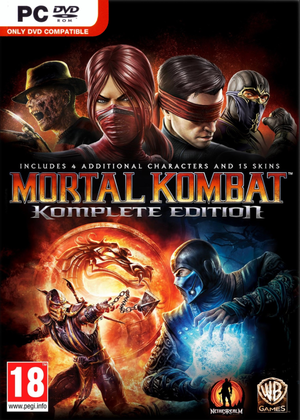 |
|
| Developers | |
|---|---|
| NetherRealm Studios | |
| Publishers | |
| Warner Bros. Interactive Entertainment | |
| Engines | |
| Unreal Engine 3 | |
| Release dates | |
| Windows | July 3, 2013 |
| Mortal Kombat | |
|---|---|
| Mortal Kombat | 1993 |
| Mortal Kombat II | 1994 |
| Mortal Kombat 3 | 1995 |
| Mortal Kombat Trilogy | 1997 |
| Mortal Kombat 4 | 1998 |
| Mortal Kombat Arcade Kollection | 2012 |
| Mortal Kombat Komplete Edition | 2013 |
| Mortal Kombat X | 2015 |
| Mortal Kombat 11 | 2019 |
| Mortal Kombat 1 | 2023 |
General information
Availability
| Source | DRM | Notes | Keys | OS |
|---|---|---|---|---|
| GamersGate | ||||
| Green Man Gaming | ||||
| Steam |
Essential improvements
Skip intro videos
| Skip intro[citation needed] |
|---|
|
Improved video cutscene quality (720p PS3 cutscenes)
- Original description. It had been previously posted on Guru3D.com forums, but later removed[1]
Download links:
Game data
Configuration file(s) location
| System | Location |
|---|---|
| Steam Play (Linux) | <SteamLibrary-folder>/steamapps/compatdata/237110/pfx/[Note 1] |
Save game data location
| System | Location |
|---|---|
| Steam Play (Linux) | <SteamLibrary-folder>/steamapps/compatdata/237110/pfx/[Note 1] |
Save game cloud syncing
| System | Native | Notes |
|---|---|---|
| Steam Cloud |
Video settings
- Letterboxing can be removed by using the checkbox in the game's launcher. To open the launcher, choose "Run Advanced Options Configuration" when launching the game via the Steam client's Library or run
<path-to-game>\DiscContentPC\MKLauncher.exe
Input settings
Audio settings
- Specific audio sound card is selectable (e.g. external sound card, USB headsets,...)
Network
Multiplayer types
| Type | Native | Players | Notes | |
|---|---|---|---|---|
| Local play | 4 | Versus, Co-op Second player must use a controller. |
||
| LAN play | ||||
| Online play | 4 | |||
VR support
| 3D modes | State | Notes | |
|---|---|---|---|
| Nvidia 3D Vision | See Helix Mod: Mortal Kombat : Komplete Edition. | ||
Issues fixed
For more information on issues like game not opening, not being able to see players in lobbies etc. http://steamcommunity.com/sharedfiles/filedetails/?id=323185654
Unable to set high resolution
- When Windows text scaling is enabled, the game will not allow a high resolution to be selected (e.g. 720p is the highest available on a 1080p display)[citation needed]
| Temporarily disable windows text scaling[citation needed] |
|---|
Once the resolution has been set in-game, this setting should remain even when returning the windows text scaling to larger settings |
Slow motion
- The game tries to run at a constant 60 FPS, and sometimes slows down if it can't be processed fast enough.
| Nvidia Users : disable CUDA/PhysX[citation needed] |
|---|
|
To disable CUDA/PhysX for this game only, you need to add the executable file (mkke.exe in the installation folder) in the Nvidia tool, and choose to uncheck your video card on the line concerning CUDA. Then you need to launch the game by this executable (mkke.exe), to do that easily you can make a shortcut. You need to be already logged in Steam to successfully launch the game by this file. |
| Disable second screen[citation needed] |
|---|
|
Disable second screen (if you have one) in your system settings also reduce the slow-motion effect in some way. |
| Reduce video settings[citation needed] |
|---|
|
Reducing video settings may help, but it still can occur on some specific stages (Graveyard, The Street). |
| Disable RadeonPro[2] |
|---|
|
For AMD users with the program RadeonPro, turning it off may fix the frame rate issue, although it is unclear why (not confirmed by RadeonPro developer, still needs more feedback about the frame rate issue which was reported by only one user so far) |
| Change framelimit (From 60 to 30 or 45 FPS, for slower systems)[citation needed] |
|---|
|
| Instructions |
|---|
| Turn off Hyper-V (Windows 8 and later)[citation needed] |
|---|
|
Game won't boot after first time
- After starting the game once, loading it up a second time may cause to show the splash screen briefly before crashing.
| Edit options.ini[3] |
|---|
|
| Edit dxdiag.txt[4] |
|---|
|
Missing matches/lobbies
- Online multiplayer may not show any matches/lobbies at all.
| Change video settings[5][6] |
|---|
|
Other information
API
| Executable | 32-bit | 64-bit | Notes |
|---|---|---|---|
| Windows |
Middleware
| Middleware | Notes | |
|---|---|---|
| Physics | PhysX |
System requirements
| Windows | ||
|---|---|---|
| Minimum | Recommended | |
| Operating system (OS) | Vista, 7, 8 | |
| Processor (CPU) | AMD Athlon X2, 2.8 GHz Intel Core Duo, 2.4 GHz |
AMD Phenom II X4 965, 3.4 GHz Intel Core i5 750, 2.67 GHz |
| System memory (RAM) | 2 GB | 4 GB |
| Hard disk drive (HDD) | 10 GB | |
| Video card (GPU) | AMD Radeon 3850 NVIDIA GeForce 8800 GTS DirectX 10 compatible | AMD Radeon HD 6950 NVIDIA GeForce GTX 560 DirectX 11 compatible |
Notes
- ↑ 1.0 1.1 Notes regarding Steam Play (Linux) data:
- File/folder structure within this directory reflects the path(s) listed for Windows and/or Steam game data.
- Games with Steam Cloud support may also store data in
~/.steam/steam/userdata/<user-id>/237110/. - Use Wine's registry editor to access any Windows registry paths.
- The app ID (237110) may differ in some cases.
- Treat backslashes as forward slashes.
- See the glossary page for details on Windows data paths.
References
- ↑ Mortal Kombat GOTY PC? - Guru3D.com forums
- ↑ Matthew Blevins - Facebook
- ↑ Tested by fwinest JediThug.
- ↑ FOR THOSE WITH INTEGRATED VIDEO ONLY!!!!! - Steam Community Discussions
- ↑ 1080P ONLINE FIX VERIFIED - Steam Community Discussions
- ↑ [MK9 PC] No one showing up in lobbies and match finder doesn't return anything... - Reddit



