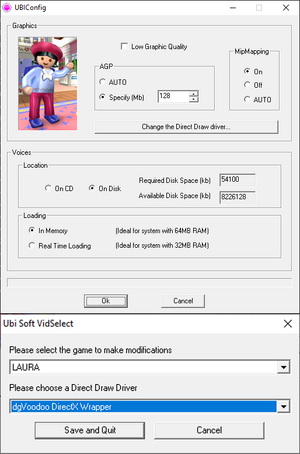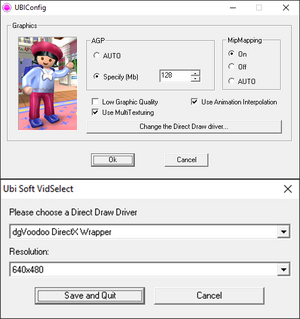Difference between revisions of "Laura's Happy Adventures"
From PCGamingWiki, the wiki about fixing PC games
m (Removed reference to python-lzo as it is not needed for the "old" version.) |
AlphaYellow (talk | contribs) |
||
| Line 161: | Line 161: | ||
<li>Next, open a command prompt, navigate to the folder where {{file|Change_FOV_Laura_old.py}} is located, and run (replace <PathToGame> with the path to the game folder):</li> | <li>Next, open a command prompt, navigate to the folder where {{file|Change_FOV_Laura_old.py}} is located, and run (replace <PathToGame> with the path to the game folder):</li> | ||
<pre> | <pre> | ||
| − | python Change_FOV_Laura_old.py "<PathToGame>\Gamedata\World\Levels\ | + | python Change_FOV_Laura_old.py "<PathToGame>\Gamedata\World\Levels\Fix.sna" |
</pre> | </pre> | ||
<li>Follow the instructions on screen. The script will ask for the resolution/aspect ratio and adjust the horizontal FOV such that the vertical FOV is the same as in the unpatched game.</li> | <li>Follow the instructions on screen. The script will ask for the resolution/aspect ratio and adjust the horizontal FOV such that the vertical FOV is the same as in the unpatched game.</li> | ||
Revision as of 20:19, 23 June 2024
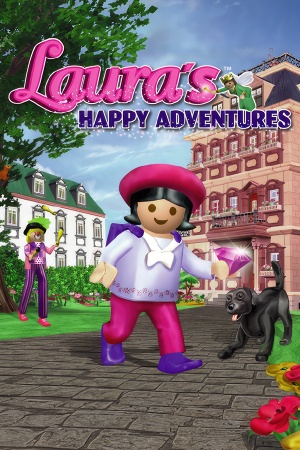 |
|
| Developers | |
|---|---|
| Ubisoft Montreal | |
| Publishers | |
| Playmobil Interactive | |
| Engines | |
| Ubisoft OpenSpace | |
| Release dates | |
| Windows | 1998 |
| Taxonomy | |
| Monetization | One-time game purchase |
| Modes | Singleplayer |
| Pacing | Real-time |
| Perspectives | Third-person |
| Controls | Direct control |
| Genres | Adventure |
| Art styles | Stylized |
| Themes | Fantasy, Victorian |
| Series | Playmobil |
| Playmobil | |
|---|---|
| Laura's Happy Adventures | 1998 |
| Alex Builds His Farm | 1999 |
| Hype: The Time Quest | 1999 |
| Rescue from Rock Castle | 2004 |
| The Big Treasure Hunt | 2005 |
| Playmobil Alarm | 2007 |
| Playmobil Constructions | 2007 |
| Playmobil Knights | 2009 |
| Playmobil Pirates | 2009 |
| Playmobil: The Movie VR Adventures | Cancelled |
Laura's Happy Adventures is a singleplayer third-person adventure game in the Playmobil series.
Availability
| Source | DRM | Notes | Keys | OS |
|---|---|---|---|---|
| Retail | Simple disc check. |
Game data
Configuration file(s) location
- To run the game without admin privileges, make sure to place
ubi.iniin%LOCALAPPDATA%\VirtualStore\Windows\UbiSoft\. - To run the game with admin privileges (e.g. in Win XP compatibility mode), make sure that
ubi.iniis in%WINDIR%\UbiSoft\.
Save game data location
| System | Location |
|---|---|
| Windows | <path-to-game>\GameData\SaveGame\[Note 1] |
Video
| Graphics feature | State | Notes | |
|---|---|---|---|
| Widescreen resolution | See Widescreen resolution. | ||
| Multi-monitor | See Widescreen resolution. | ||
| Ultra-widescreen | See Widescreen resolution. | ||
| 4K Ultra HD | See Widescreen resolution. | ||
| Field of view (FOV) | See Field of view (FOV) | ||
| Windowed | See the glossary page for potential workarounds. | ||
| Borderless fullscreen windowed | See the glossary page for potential workarounds. | ||
| Anisotropic filtering (AF) | See the glossary page for potential workarounds. | ||
| Anti-aliasing (AA) | See the glossary page for potential workarounds. | ||
| Vertical sync (Vsync) | Always on in Direct3D. In Glide, use nGlide and set in nglide_config.exe, or use dgVoodoo 2. |
||
| 60 FPS | Frame rate is capped at 63 FPS in Glide. Animations are locked at 30 FPS, however only in the Pentium 3 version, their framerate can be increased by turning on Use Animation Interpolation in <path-to-game>\UBIConfig.exe. |
||
| 120+ FPS | Runs too fast. | ||
| High dynamic range display (HDR) | |||
Widescreen resolution
- The widescreen fix is different for the "old" version of the game vs. the new "Pentium III" version. If owning both versions, it's recommended to use the "Pentium III" version, as the widescreen fix is much easier to do and the result seems to be more stable. Also make sure to install the Direct3D version of the game since it' not guaranteed this works with the Glide version.
- Large resolutions (e.g. 1920x1080) might crash the game. It is therefore recommended to set a lower resolution (e.g. 1280x720 in the "Pentium III" version or 640x360 in the "old" version) and use a display wrapper to scale the resolution. See Direct3D wrapper.
- Uncommon resolutions (e.g. 800x450 or 640x360) are automatically changed back to a 4:3 aspect ratio. To fix this, see Direct3D wrapper.
- Lower vertical FOV in wider aspect ratios. Increase FOV to compensate, see Field of view (FOV).
| Change resolution in the "Pentium III" version[1] |
|---|
|
| Change resolution in the "old" version[1] |
|---|
|
Direct3D wrapper
| Setup dgVoodoo 2 or DDrawCompat |
|---|
|
Field of view (FOV)
| Change Field of View in the "Pentium III" version of the game[2] |
|---|
python Change_FOV_Laura_PentiumIII.py "<PathToGame>\Gamedata\World\Levels\Fix.sna" |
| Change Field of View in the "old" version of the game[2] |
|---|
python Change_FOV_Laura_old.py "<PathToGame>\Gamedata\World\Levels\Fix.sna" |
Input
| Keyboard and mouse | State | Notes |
|---|---|---|
| Remapping | ||
| Mouse acceleration | The game doesn't support mouse. | |
| Mouse sensitivity | ||
| Mouse input in menus | ||
| Mouse Y-axis inversion | ||
| Controller | ||
| Controller support | ||
| Full controller support | ||
| Controller remapping | Limited to remapping buttons. | |
| Controller sensitivity | ||
| Controller Y-axis inversion |
| Controller types |
|---|
| XInput-compatible controllers |
|---|
| PlayStation controllers |
|---|
| Generic/other controllers |
|---|
| Additional information | ||
|---|---|---|
| Controller hotplugging | ||
| Haptic feedback | ||
| Digital movement supported | ||
| Simultaneous controller+KB/M |
Audio
| Audio feature | State | Notes |
|---|---|---|
| Separate volume controls | Voices and Music. | |
| Surround sound | ||
| Subtitles | ||
| Closed captions | ||
| Mute on focus lost | ||
| Royalty free audio |
Localizations
| Language | UI | Audio | Sub | Notes |
|---|---|---|---|---|
| English | ||||
| French | Laura et le secret du diamant[3] | |||
| German | Laura und das Geheimnis des Diamanten[3] | |||
| Italian | Laura e il Segreto del Diamante[3] | |||
| Brazilian Portuguese | Laura e o Segredo do Diamante.[4] | |||
| Portuguese | Retail only. | |||
| Spanish | Laura y el secreto del diamante[3] | |||
| Simplified Chinese |
Issues fixed
Install the game in Direct3D mode
- By default, the game does not allow selecting Direct3D mode to install on modern operating systems claiming that a different Windows NT system is missing.
| Use Windows 98/ME compatibility mode[5] |
|---|
|
Installing on Windows XP
| Manual installation[6] |
|---|
|
Stuck in Ubisoft Logo Loading (Direct3D mode)
| Use dgVoodoo 2[7] |
|---|
Ramdom Crashes (Direct3D/Glide mode)
| Don't run the game from the run shortcut directly from the executable it's installed from[citation needed] |
|---|
Game runs too fast (Direct3D mode)
| Set refresh rate on 60 Hz[7] |
|---|
Game crashes on Alt+Tab
| Use dgVoodoo 2[7] |
|---|
Other information
API
| Technical specs | Supported | Notes |
|---|---|---|
| Direct3D | 6 | |
| Glide | 3.10 |
| Executable | 32-bit | 64-bit | Notes |
|---|---|---|---|
| Windows |
System requirements
| Windows | ||
|---|---|---|
| Minimum | ||
| Operating system (OS) | 95 | |
| Processor (CPU) | Intel Pentium 200 MHz | |
| System memory (RAM) | 32 MB | |
| Hard disk drive (HDD) | 87 MB | |
| Video card (GPU) | 4 MB of VRAM | |
Notes
- ↑ 1.0 1.1 When running this game without elevated privileges (Run as administrator option), write operations against a location below
%PROGRAMFILES%,%PROGRAMDATA%, or%WINDIR%might be redirected to%LOCALAPPDATA%\VirtualStoreon Windows Vista and later (more details).
References
- ↑ 1.0 1.1 Verified by User:Lk19123 on 2024-06-22
- ↑ 2.0 2.1 Alex Builds His Farm & Laura's Happy Adventures Widescreen - Rayman Pirate-Community - last accessed on 2024-06-23
- ↑ 3.0 3.1 3.2 3.3 MobyGames
- ↑ Divertire (archived) - last accessed on 17 May 2023
- ↑ Verified by User:AlphaYellow on 2023-07-02
- ↑ Verified by User:8bitKittyKat on 2024-04-02
- Adapted from the manual install instructions for Hype: The Time Quest by Suicide machine - tested on the English version of the game under Windows XP.
- ↑ 7.0 7.1 7.2 Verified by User:AlphaYellow on 2024-01-27