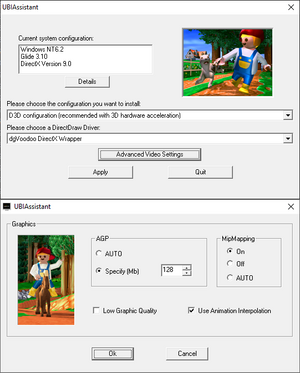Alex Builds His Farm
From PCGamingWiki, the wiki about fixing PC games
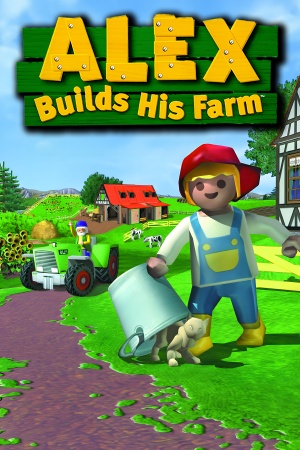 |
|
| Developers | |
|---|---|
| Ubisoft Montreal | |
| Publishers | |
| Playmobil Interactive | |
| Engines | |
| Ubisoft OpenSpace | |
| Release dates | |
| Windows | July 15, 1999 |
| Taxonomy | |
| Monetization | One-time game purchase |
| Modes | Singleplayer |
| Pacing | Real-time |
| Perspectives | Third-person |
| Controls | Direct control |
| Genres | Adventure, Building, Educational, Farming, Simulation |
| Vehicles | Industrial |
| Art styles | Stylized |
| Series | Playmobil |
| Playmobil | |
|---|---|
| Laura's Happy Adventures | 1998 |
| Alex Builds His Farm | 1999 |
| Hype: The Time Quest | 1999 |
| Rescue from Rock Castle | 2004 |
| The Big Treasure Hunt | 2005 |
| Playmobil Alarm | 2007 |
| Playmobil Constructions | 2007 |
| Playmobil Knights | 2009 |
| Playmobil Pirates | 2009 |
| Playmobil: The Movie VR Adventures | Cancelled |
Warnings
- SafeDisc retail DRM does not work on Windows Vista and later (see Availability for affected versions).
Alex Builds His Farm is a singleplayer third-person adventure, building, educational, farming and simulation game in the Playmobil series.
Availability
Game data
Configuration file(s) location
- To run the game without admin privileges, make sure to place
ubi.iniin%LOCALAPPDATA%\VirtualStore\Windows\UbiSoft\. - To run the game with admin privileges (e.g. in Win XP compatibility mode), make sure that
ubi.iniis in%WINDIR%\UbiSoft\}.
Save game data location
| System | Location |
|---|---|
| Windows | <path-to-game>\GameData\SaveGame\[Note 2] |
Video
| Graphics feature | State | Notes | |
|---|---|---|---|
| Widescreen resolution | See Widescreen resolution. | ||
| Multi-monitor | See Widescreen resolution. | ||
| Ultra-widescreen | See Widescreen resolution. | ||
| 4K Ultra HD | See Widescreen resolution. | ||
| Field of view (FOV) | See Field of view (FOV). | ||
| Windowed | The game can be forced to run in Windowed mode, when using dgVoodoo 2. | ||
| Borderless fullscreen windowed | See the glossary page for potential workarounds. | ||
| Anisotropic filtering (AF) | See the glossary page for potential workarounds. | ||
| Anti-aliasing (AA) | See the glossary page for potential workarounds. | ||
| High-fidelity upscaling | See the glossary page for potential workarounds. | ||
| Vertical sync (Vsync) | Always on in Direct3D. In Glide, use nGlide and set in nglide_config.exe, or use dgVoodoo2. |
||
| 60 FPS | Frame rate is capped at 63 FPS in Glide. Animations are locked at 30 FPS by default, but their framerate can be increased by turning on Use Animation Interpolation inside Advanced Video Settings in <path-to-game>\UbiAssistant.exe. |
||
| 120+ FPS | |||
| High dynamic range display (HDR) | |||
Widescreen resolution
| Change resolution[3] |
|---|
Notes
|
Fix crashes at high resolutions due to memory issues
| Increase the game's internal memory limit[4] |
|---|
Notes
|
Direct3D wrapper
| Setup dgVoodoo 2 or DDrawCompat[4] |
|---|
|
Field of view (FOV)
| Change Field of View[5] |
|---|
|
Input
| Keyboard and mouse | State | Notes |
|---|---|---|
| Remapping | See the glossary page for potential workarounds. | |
| Mouse acceleration | Mouse isn't supported in-game. | |
| Mouse sensitivity | ||
| Mouse input in menus | ||
| Mouse Y-axis inversion | ||
| Controller | ||
| Controller support |
| Controller types |
|---|
Audio
| Audio feature | State | Notes |
|---|---|---|
| Separate volume controls | Voices, Sound Effects and Music. | |
| Surround sound | ||
| Subtitles | ||
| Closed captions | ||
| Mute on focus lost | ||
| Royalty free audio |
Localizations
| Language | UI | Audio | Sub | Notes |
|---|---|---|---|---|
| English | ||||
| Italian | Alex e la sua fattoria | |||
| Dutch | Alex op de Boerderij.[6] | |||
| French | Alex à la ferme.[6] | |||
| German | Alex' Abenteuer auf der Farm.[6] | |||
| Portuguese | Alex Constrói a Sua Quinta.[7] | |||
| Brazilian Portuguese | Alex, O Fazendeiro.[8] | |||
| Spanish | Alex en la granja.[6] |
Issues fixed
Install the game on modern systems
- The game cannot be installed on 64-bit computers because it's a 16-bit application.
| Use winevdm[citation needed] |
|---|
Stuck in Ubisoft Logo Loading (Direct3D mode)
| Use dgVoodoo 2[9] |
|---|
Game runs too fast (Direct3D mode)
| Set refresh rate on 60 Hz[9] |
|---|
Game crashes on Alt+Tab
| Install dgVoodoo 2[9] |
|---|
Other information
API
| Technical specs | Supported | Notes |
|---|---|---|
| Direct3D | 6 | |
| Glide | 3.10 |
| Executable | 32-bit | 64-bit | Notes |
|---|---|---|---|
| Windows |
System requirements
| Windows | ||
|---|---|---|
| Minimum | ||
| Operating system (OS) | 95 | |
| Processor (CPU) | Intel Pentium 166 MHz | |
| System memory (RAM) | 32 MB | |
| Hard disk drive (HDD) | 120 MB | |
| Video card (GPU) | 4 MB of VRAM DirectX 6 compatible |
|
Notes
- ↑ SafeDisc retail DRM does not work on Windows 10[1] or Windows 11 and is disabled by default on Windows Vista, Windows 7, Windows 8, and Windows 8.1 when the KB3086255 update is installed.[2]
- ↑ 2.0 2.1 When running this game without elevated privileges (Run as administrator option), write operations against a location below
%PROGRAMFILES%,%PROGRAMDATA%, or%WINDIR%might be redirected to%LOCALAPPDATA%\VirtualStoreon Windows Vista and later (more details).
References
- ↑ Not Loading in Windows 10; this will break thousands of - Microsoft Community - last accessed on 2017-01-16
- ↑ Microsoft - MS15-097: Description of the security update for the graphics component in Windows: September 8, 2015 - last accessed on 2018-02-16
- ↑ Verified by User:AlphaYellow on 2022-11-19
- According to SuicideMachine's findings, the game's executable makes reference of the variable "ScreenSize", which can be altered in the configuration file and successfully changes the resolution.
- ↑ 4.0 4.1 Verified by User:Lk19123 on 2024-06-25
- ↑ Alex Builds His Farm & Laura's Happy Adventures Widescreen - Rayman Pirate-Community - last accessed on 2024-06-23
- ↑ 6.0 6.1 6.2 6.3 MobyGames
- ↑ MobyGames - last accessed on May 2023
- ↑ Divertire (archived) - last accessed on May 2023
- ↑ 9.0 9.1 9.2 Verified by User:AlphaYellow on 2024-06-01