Difference between revisions of "Code of Honor 2: Conspiracy Island"
From PCGamingWiki, the wiki about fixing PC games
AlphaYellow (talk | contribs) |
AlphaYellow (talk | contribs) |
||
| Line 11: | Line 11: | ||
|reception = | |reception = | ||
{{Infobox game/row/reception|Metacritic|code-of-honor-2-conspiracy-island|32}} | {{Infobox game/row/reception|Metacritic|code-of-honor-2-conspiracy-island|32}} | ||
| − | |||
| − | |||
|taxonomy = | |taxonomy = | ||
{{Infobox game/row/taxonomy/monetization | One-time game purchase }} | {{Infobox game/row/taxonomy/monetization | One-time game purchase }} | ||
| − | {{Infobox game/row/taxonomy/microtransactions | }} | + | {{Infobox game/row/taxonomy/microtransactions | None }} |
{{Infobox game/row/taxonomy/modes | Singleplayer, Multiplayer }} | {{Infobox game/row/taxonomy/modes | Singleplayer, Multiplayer }} | ||
| − | {{Infobox game/row/taxonomy/pacing | Real-time}} | + | {{Infobox game/row/taxonomy/pacing | Real-time }} |
{{Infobox game/row/taxonomy/perspectives | First-person }} | {{Infobox game/row/taxonomy/perspectives | First-person }} | ||
{{Infobox game/row/taxonomy/controls | Direct control }} | {{Infobox game/row/taxonomy/controls | Direct control }} | ||
| Line 30: | Line 28: | ||
|gogcom id = | |gogcom id = | ||
|gogcom id side = | |gogcom id side = | ||
| − | |official site= http:// | + | |official site= https://web.archive.org/web/20100115001714/http://city-interactive.com/index.php?title=gamepage&m=38 |
|hltb = 15479 | |hltb = 15479 | ||
| − | |igdb = | + | |igdb = code-of-honor-2-conspiracy-island |
| − | |lutris | + | |lutris = code-of-honor-2-conspiracy-island |
| − | + | |mobygames = 52825 | |
|strategywiki = | |strategywiki = | ||
|wikipedia = | |wikipedia = | ||
| Line 42: | Line 40: | ||
{{Introduction | {{Introduction | ||
| − | |introduction = | + | |introduction = |
| − | |||
| − | |||
| − | |||
| − | |||
|release history = | |release history = | ||
| Line 57: | Line 51: | ||
{{Availability/row| retail | | Disc | | | Windows }} | {{Availability/row| retail | | Disc | | | Windows }} | ||
}} | }} | ||
| − | {{ii}} A [https://www.gry-online.pl/S030.asp?ID=20297 | + | |
| + | ===Demo=== | ||
| + | {{ii}} A demo is available [https://www.gry-online.pl/S030.asp?ID=20297 here]. | ||
==Monetization== | ==Monetization== | ||
| Line 71: | Line 67: | ||
|subscription = | |subscription = | ||
|subscription gaming service = | |subscription gaming service = | ||
| − | |||
| − | |||
| − | |||
| − | |||
}} | }} | ||
==Essential improvements== | ==Essential improvements== | ||
| + | ===4 GB patch=== | ||
| + | {{Fixbox|description=4 GB Aware Patch|ref=<ref name="alphayellow">{{Refcheck|user=AlphaYellow|date=2024-06-29}}</ref>|fix= | ||
| + | * Download and run either of these tools: [https://ntcore.com/?page_id=371 4GB Patch] or [https://www.techpowerup.com/forums/threads/large-address-aware.112556/ Large Address Aware Tool]. | ||
| − | + | '''Notes''' | |
| − | |||
{{++}} Fixes several issues and improves game performance. | {{++}} Fixes several issues and improves game performance. | ||
| − | |||
}} | }} | ||
===Skip intro videos=== | ===Skip intro videos=== | ||
| − | {{Fixbox|description=Skip intro videos via the native config tool|fix= | + | {{Fixbox|description=Skip intro videos via the native config tool|ref=<ref name="alphayellow"/>|fix= |
| − | # | + | # Open the {{file|{{p|game}}\Config.exe}}. |
| − | # Move to the Options tab and tick the Disable Movies box. | + | # Move to the {{key|Options}} tab and tick the '''Disable Movies''' box. |
}} | }} | ||
| Line 94: | Line 87: | ||
===Configuration file(s) location=== | ===Configuration file(s) location=== | ||
{{Game data| | {{Game data| | ||
| − | {{Game data/config|Windows|{{p|public}}\Documents\City Interactive\CODE OF HONOR 2}} | + | {{Game data/config|Windows|{{p|public}}\Documents\City Interactive\CODE OF HONOR 2\}} |
}} | }} | ||
===Save game data location=== | ===Save game data location=== | ||
{{Game data| | {{Game data| | ||
| − | {{Game data/saves|Windows|{{p|public}}\Documents\City Interactive\CODE OF HONOR 2}} | + | {{Game data/saves|Windows|{{p|public}}\Documents\City Interactive\CODE OF HONOR 2\}} |
}} | }} | ||
| Line 126: | Line 119: | ||
|anisotropic notes = Up to 16x. | |anisotropic notes = Up to 16x. | ||
|antialiasing = true | |antialiasing = true | ||
| − | |antialiasing notes = Up to 4x [[FSAA]]. Soft shadows are not rendered when enabled.<br>See [[#Anti-aliasing (AA)|Anti-aliasing (AA)]] for an alternative. Users with an Nvidia graphics card can force high quality [[SGSSAA]] with the <code>0x004010C1</code> AA flag in the Nvidia Profile Inspector, or use [http://dege.fw.hu/dgVoodoo2/dgVoodoo2/ dgVoodoo 2] for MSAA | + | |antialiasing notes = Up to 4x [[FSAA]]. Soft shadows are not rendered when enabled.<br>See [[#Anti-aliasing (AA)|Anti-aliasing (AA)]] for an alternative. Users with an Nvidia graphics card can force high quality [[SGSSAA]] with the <code>0x004010C1</code> AA flag in the Nvidia Profile Inspector, or use [http://dege.fw.hu/dgVoodoo2/dgVoodoo2/ dgVoodoo 2] for 8x MSAA. |
|upscaling = false | |upscaling = false | ||
|upscaling tech = | |upscaling tech = | ||
| Line 149: | Line 142: | ||
===[[Glossary:Field of view (FOV)|Field of view (FOV)]]=== | ===[[Glossary:Field of view (FOV)|Field of view (FOV)]]=== | ||
{{ii}} This game uses vertical FOV. See [http://themetalmuncher.github.io/fov-calc/ FOV Calculator] for help. | {{ii}} This game uses vertical FOV. See [http://themetalmuncher.github.io/fov-calc/ FOV Calculator] for help. | ||
| − | {{Fixbox|description=Set custom FOV | + | |
| − | |fix= | + | {{Fixbox|description=Set custom FOV|ref=<ref name="alphayellow"/>|fix= |
| − | # Go to | + | # Go to {{folder|{{p|game}}}}. |
# Create a file named {{file|autoexec.cfg}} with a text editor. | # Create a file named {{file|autoexec.cfg}} with a text editor. | ||
| − | # If using a widescreen resolution add this line: <code>"FovYWidescreen" "XX.00"</code> where XX is the vertical FOV value. If using a non-widescreen resolution use <code>"FovY" "XX.00"</code> | + | # If using a widescreen resolution, add this line: <code>"FovYWidescreen" "XX.00"</code> where XX is the vertical FOV value. If using a non-widescreen resolution, use <code>"FovY" "XX.00"</code>. |
}} | }} | ||
===Black screen on startup=== | ===Black screen on startup=== | ||
{{ii}} The problem is related to incorrect codecs for intro videos. | {{ii}} The problem is related to incorrect codecs for intro videos. | ||
| − | {{Fixbox|description=Download and install [http://www.codecguide.com/download_k-lite_codec_pack_basic.htm K-Lite Codec Pack]}} | + | |
| + | {{Fixbox|description=Download and install [http://www.codecguide.com/download_k-lite_codec_pack_basic.htm K-Lite Codec Pack]|ref={{cn|date=2024-06-29}}}} | ||
===[[Glossary:Anti-aliasing (AA)|Anti-aliasing (AA)]]=== | ===[[Glossary:Anti-aliasing (AA)|Anti-aliasing (AA)]]=== | ||
{{ii}} The Soft Shadows option will have no effect if the FSAA option is enabled. | {{ii}} The Soft Shadows option will have no effect if the FSAA option is enabled. | ||
| − | {{Fixbox|description=MSAA solution (Nvidia only)|fix= | + | {{Fixbox|description=MSAA solution (Nvidia only)|ref=<ref name="alphayellow"/>|fix= |
# Open the game and disable the FSAA option. | # Open the game and disable the FSAA option. | ||
# Download and run [[Nvidia Profile Inspector]]. | # Download and run [[Nvidia Profile Inspector]]. | ||
| Line 181: | Line 175: | ||
{{ii}} If this method doesn't work or causes issues, you can try [[Glossary:Borderless fullscreen windowed|Borderless fullscreen mode]]. | {{ii}} If this method doesn't work or causes issues, you can try [[Glossary:Borderless fullscreen windowed|Borderless fullscreen mode]]. | ||
| − | {{Fixbox|description=Set borderless fullscreen windowed mode|ref= | + | {{Fixbox|description=Set borderless fullscreen windowed mode|ref=<ref name="alphayellow"/>|fix= |
# Ensure the game's resolution matches your desktop resolution: | # Ensure the game's resolution matches your desktop resolution: | ||
#* Launch the game. | #* Launch the game. | ||
#* Go to the game's Options > Display > Resolution and change it accordingly. | #* Go to the game's Options > Display > Resolution and change it accordingly. | ||
#* Close the game. | #* Close the game. | ||
| − | # Go to | + | # Go to {{folder|{{p|game}}}}. |
# Create a file named {{file|autoexec.cfg}} with a text editor. | # Create a file named {{file|autoexec.cfg}} with a text editor. | ||
# Add {{code|"Windowed" "2"}} on a new line. | # Add {{code|"Windowed" "2"}} on a new line. | ||
| Line 329: | Line 323: | ||
===Slow loading level and aero disabling=== | ===Slow loading level and aero disabling=== | ||
{{--}} Occurs only on Windows Vista and Windows 7, because of the special graphic stack WDDM. | {{--}} Occurs only on Windows Vista and Windows 7, because of the special graphic stack WDDM. | ||
| − | {{Fixbox|description= | + | |
| − | + | {{Fixbox|description=Install game only on Windows XP, Windows 8.1 or Windows 10|ref=<ref>{{Refurl|url=https://vk.com/topic-149428471_39019230|title=|date=}}</ref><ref name="alphayellow"/>|fix= | |
| + | '''Notes''' | ||
| + | {{ii}} Using Windows 8.1 or 10 significantly reduces the launch time of the level, perhaps this is due to improvements in the WDDM graphics stack.<ref>{{Refurl|url=https://www.anandtech.com/show/9543/the-windows-10-review/13|title=DirectX 12 & WDDM 2.0: Reworking the Windows Graphics Stack|date=}}</ref> | ||
| + | }} | ||
===Control key settings are not assigned=== | ===Control key settings are not assigned=== | ||
| − | {{--}} Keyboard settings reset to unassigned when | + | {{--}} Keyboard settings reset to unassigned when restarting the game. |
| − | {{Fixbox|description= | + | |
| − | + | {{Fixbox|description=Run game as administrator|ref=<ref name="alphayellow"/>}} | |
| − | }} | + | |
| + | ===Soft shadows not working=== | ||
| + | {{--}} Soft shadows not working despite the setting being enabled. | ||
| − | + | {{Fixbox|description=Disable anti-aliasing in the game options|ref=<ref name="alphayellow"/>|fix= | |
| − | + | '''Notes''' | |
| − | {{Fixbox|description= | ||
| − | |||
{{ii}} This is due to the features of the engine and the artificial limitation of the simultaneous use of anti-aliasing with soft shadows, since they can cause graphic artifacts on the shadows. | {{ii}} This is due to the features of the engine and the artificial limitation of the simultaneous use of anti-aliasing with soft shadows, since they can cause graphic artifacts on the shadows. | ||
}} | }} | ||
| − | ===Game crashes when loading a map in LAN as a | + | ===Game crashes when loading a map in LAN as a listen server=== |
| − | {{Fixbox|description=Run the game in [[Windows Compatibility Mode|compatibility mode]] for Windows XP SP2 and disable fullscreen optimizations/display scaling on high DPI settings|ref= | + | {{Fixbox|description=Run the game in [[Windows Compatibility Mode|compatibility mode]] for Windows XP SP2 and disable fullscreen optimizations/display scaling on high DPI settings|ref=<ref name="alphayellow"/>|fix= |
}} | }} | ||
==="Disconnected from server" when playing singleplayer=== | ==="Disconnected from server" when playing singleplayer=== | ||
| − | {{Fixbox|description=Method 1: Apply the [[#4 GB patch|4 GB patch]]| | + | {{Fixbox|description=Method 1: Apply the [[#4 GB patch|4 GB patch]]|ref={{cn|date=2024-06-29}}}} |
| − | }} | ||
| − | {{Fixbox|description=Method 2: If the game shows this error when loading a level, set texture resolution to Medium|ref={{cn|December 2022}} | + | {{Fixbox|description=Method 2: If the game shows this error when loading a level, set texture resolution to Medium|ref={{cn|December 2022}}}} |
| − | }} | ||
===Black screen on ATI/AMD graphics cards=== | ===Black screen on ATI/AMD graphics cards=== | ||
| − | {{Fixbox|description=Disable Soft Shadows and Pixel Doubling in the game's settings|ref={{cn|date=July 2016}} | + | {{Fixbox|description=Disable Soft Shadows and Pixel Doubling in the game's settings|ref={{cn|date=July 2016}}}} |
| − | }} | ||
| − | {{Fixbox|description=Run the game in [[Windows Compatibility Mode|compatibility mode]] for Windows XP SP3|ref={{cn|date=July 2016}} | + | {{Fixbox|description=Run the game in [[Windows Compatibility Mode|compatibility mode]] for Windows XP SP3|ref={{cn|date=July 2016}}}} |
| − | }} | ||
| − | {{Fixbox|description=Install [https://www.majorgeeks.com/files/details/runtimepack.html RuntimePack] | + | {{Fixbox|description=Install [https://www.majorgeeks.com/files/details/runtimepack.html RuntimePack]|ref={{cn|date=July 2019}}}} |
| − | }} | ||
===Flickering textures on modern systems=== | ===Flickering textures on modern systems=== | ||
| − | {{Fixbox|description=Use [[dgVoodoo 2]]|ref=|fix= | + | {{Fixbox|description=Use [[dgVoodoo 2]]|ref=<ref name="alphayellow"/>|fix= |
| + | '''Notes''' | ||
| + | {{ii}} (nVidia only) Enhancing the in-game AA to SGSSAA may solve this issue as well (further testing is required). | ||
}} | }} | ||
| − | + | ||
| + | |||
===No dialogue playing=== | ===No dialogue playing=== | ||
| Line 379: | Line 374: | ||
===No gunshot sound=== | ===No gunshot sound=== | ||
| − | {{Fixbox|description= | + | {{Fixbox|description=Install [https://community.pcgamingwiki.com/files/file/68-alchemy/ Creative ALchemy]|ref={{cn|date=July 2016}}|fix= |
| − | + | '''Notes''' | |
| − | + | {{ii}} If using a non-Creative sound card, use [https://www.mediafire.com/file/387vesqfe7o91f4/GenericALchemyDerestrictor-1.0.zip/file GenericALchemyDerestrictor] as well. | |
}} | }} | ||
===Key mappings are not assigned=== | ===Key mappings are not assigned=== | ||
| − | {{Fixbox|description=Run the game as administrator| | + | {{Fixbox|description=Run the game as administrator|ref=<ref name="alphayellow"/>}} |
| − | }} | ||
| − | |||
==VR support== | ==VR support== | ||
{{VR support | {{VR support | ||
| Line 406: | Line 399: | ||
|vorpx = hackable | |vorpx = hackable | ||
|vorpx modes = G3D | |vorpx modes = G3D | ||
| − | |vorpx notes = User created game profile, see [https://www.vorpx.com/forums/topic/code-of-honor-2/ vorpx forum] | + | |vorpx notes = User created game profile, see the [https://www.vorpx.com/forums/topic/code-of-honor-2/ vorpx forum post]. |
|htc vive = | |htc vive = | ||
|htc vive notes = | |htc vive notes = | ||
Revision as of 13:44, 29 June 2024
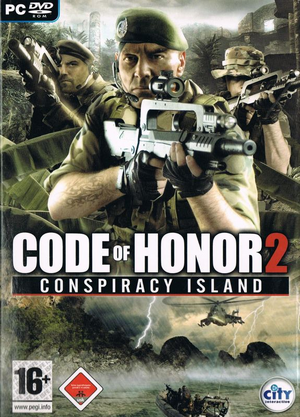 |
|
| Developers | |
|---|---|
| City Interactive | |
| Publishers | |
| City Interactive | |
| Engines | |
| Lithtech Jupiter EX | |
| Release dates | |
| Windows | August 19, 2008 |
| Reception | |
| Metacritic | 32 |
| Taxonomy | |
| Monetization | One-time game purchase |
| Microtransactions | None |
| Modes | Singleplayer, Multiplayer |
| Pacing | Real-time |
| Perspectives | First-person |
| Controls | Direct control |
| Genres | Action, FPS, Shooter |
| Art styles | Realistic |
| Themes | Contemporary, South America |
| Series | Code of Honor |
| Code of Honor | |
|---|---|
| Code of Honor: The French Foreign Legion | 2007 |
| Code of Honor 2: Conspiracy Island | 2008 |
| Code of Honor 3: Desperate Measures | 2009 |
Warnings
Code of Honor 2: Conspiracy Island is a singleplayer and multiplayer first-person action, FPS and shooter game in the Code of Honor series.
Availability
| Source | DRM | Notes | Keys | OS |
|---|---|---|---|---|
| Retail |
Demo
- A demo is available here.
Monetization
| Type | Notes |
|---|---|
| One-time game purchase | The game requires an upfront purchase to access. |
Essential improvements
4 GB patch
| 4 GB Aware Patch[1] |
|---|
Notes
|
Skip intro videos
| Skip intro videos via the native config tool[1] |
|---|
|
Game data
Configuration file(s) location
| System | Location |
|---|---|
| Windows | %PUBLIC%\Documents\City Interactive\CODE OF HONOR 2\ |
Save game data location
| System | Location |
|---|---|
| Windows | %PUBLIC%\Documents\City Interactive\CODE OF HONOR 2\ |
Video
| Graphics feature | State | WSGF | Notes |
|---|---|---|---|
| Widescreen resolution | Hor+. | ||
| Multi-monitor | Hor+. | ||
| Ultra-widescreen | Hor+. | ||
| 4K Ultra HD | Hor+. | ||
| Field of view (FOV) | See Field of view (FOV). | ||
| Windowed | Start the game with +windowed 1 parameter. |
||
| Borderless fullscreen windowed | Use dgVoodoo 2. | ||
| Anisotropic filtering (AF) | Up to 16x. | ||
| Anti-aliasing (AA) | Up to 4x FSAA. Soft shadows are not rendered when enabled. See Anti-aliasing (AA) for an alternative. Users with an Nvidia graphics card can force high quality SGSSAA with the 0x004010C1 AA flag in the Nvidia Profile Inspector, or use dgVoodoo 2 for 8x MSAA. |
||
| High-fidelity upscaling | See the glossary page for potential workarounds. | ||
| Vertical sync (Vsync) | Use SpecialK for more settings. | ||
| 60 FPS and 120+ FPS | |||
| High dynamic range display (HDR) | See the glossary page for potential alternatives. | ||
| Ray tracing (RT) | |||
4K Ultra HD
- In-game FSAA setting must be set to Off before enabling 4K resolution, otherwise you will be stuck in a black screen. If this happens, reset resolution via
settings.cfg. If you need AA at 4K, see Anti-aliasing (AA).
Field of view (FOV)
- This game uses vertical FOV. See FOV Calculator for help.
| Set custom FOV[1] |
|---|
|
Black screen on startup
- The problem is related to incorrect codecs for intro videos.
| Download and install K-Lite Codec Pack[citation needed] |
|---|
Anti-aliasing (AA)
- The Soft Shadows option will have no effect if the FSAA option is enabled.
| MSAA solution (Nvidia only)[1] |
|---|
Notes
|
Borderless fullscreen windowed
- FSAA is unavailable in windowed mode. See Anti-aliasing (AA) for an alternative.
- If this method doesn't work or causes issues, you can try Borderless fullscreen mode.
| Set borderless fullscreen windowed mode[1] |
|---|
|
Input
| Keyboard and mouse | State | Notes |
|---|---|---|
| Remapping | ||
| Mouse acceleration | ||
| Mouse sensitivity | ||
| Mouse input in menus | ||
| Mouse Y-axis inversion | ||
| Controller | ||
| Controller support |
| Controller types |
|---|
Audio
| Audio feature | State | Notes |
|---|---|---|
| Separate volume controls | ||
| Surround sound | ||
| Subtitles | ||
| Closed captions | ||
| Mute on focus lost | ||
| EAX support | ||
| Royalty free audio |
Localizations
| Language | UI | Audio | Sub | Notes |
|---|---|---|---|---|
| English | ||||
| Polish |
Network
Multiplayer types
| Type | Native | Players | Notes | |
|---|---|---|---|---|
| Local play | ||||
| LAN play | 16 | Versus |
||
| Online play | 16 | Versus GameSpy services have been shut down;[2] see GameSpy for workarounds. |
||
Connection types
| Type | Native | Notes |
|---|---|---|
| Matchmaking | ||
| Peer-to-peer | ||
| Dedicated | ||
| Self-hosting | ||
| Direct IP |
Issues fixed
Slow loading level and aero disabling
- Occurs only on Windows Vista and Windows 7, because of the special graphic stack WDDM.
| Install game only on Windows XP, Windows 8.1 or Windows 10[3][1] |
|---|
|
Notes
|
Control key settings are not assigned
- Keyboard settings reset to unassigned when restarting the game.
| Run game as administrator[1] |
|---|
Soft shadows not working
- Soft shadows not working despite the setting being enabled.
| Disable anti-aliasing in the game options[1] |
|---|
|
Notes
|
Game crashes when loading a map in LAN as a listen server
| Run the game in compatibility mode for Windows XP SP2 and disable fullscreen optimizations/display scaling on high DPI settings[1] |
|---|
"Disconnected from server" when playing singleplayer
| Method 1: Apply the 4 GB patch[citation needed] |
|---|
| Method 2: If the game shows this error when loading a level, set texture resolution to Medium[citation needed] |
|---|
Black screen on ATI/AMD graphics cards
| Disable Soft Shadows and Pixel Doubling in the game's settings[citation needed] |
|---|
| Run the game in compatibility mode for Windows XP SP3[citation needed] |
|---|
| Install RuntimePack[citation needed] |
|---|
Flickering textures on modern systems
| Use dgVoodoo 2[1] |
|---|
|
Notes
|
No dialogue playing
| Enable/install Windows Media Player[citation needed] |
|---|
|
No gunshot sound
| Install Creative ALchemy[citation needed] |
|---|
|
Notes
|
Key mappings are not assigned
| Run the game as administrator[1] |
|---|
VR support
| 3D modes | State | Notes | |
|---|---|---|---|
| Nvidia 3D Vision | See [2] | ||
| TriDef 3D | |||
| vorpX | G3D User created game profile, see the vorpx forum post. |
||
Other information
API
| Technical specs | Supported | Notes |
|---|---|---|
| Direct3D | 9 |
| Executable | 32-bit | 64-bit | Notes |
|---|---|---|---|
| Windows |
Middleware
| Middleware | Notes | |
|---|---|---|
| Physics | Havok | |
| Audio | EAX Unified, Windows Media Player | |
| Multiplayer | GameSpy |
System requirements
| Windows | ||
|---|---|---|
| Minimum | Recommended | |
| Operating system (OS) | XP 32-bit | |
| Processor (CPU) | Intel Pentium 4 1.8GHz AMD Athlon XP 1700+ |
Intel Celeron E1200 Dual-Core 1.6GHz AMD Athlon 64 X2 Dual Core 4000+ |
| System memory (RAM) | 1 GB | 2 GB |
| Hard disk drive (HDD) | 3 GB | 3,5 GB |
| Video card (GPU) | AMD Radeon X600 Series NVIDIA GeForce 210 DirectX 9 compatible | AMD Radeon HD 6550D NVIDIA GeForce GT 230 |
