Total War: Shogun 2
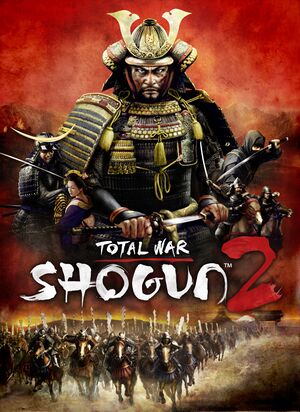 |
|
| Developers | |
|---|---|
| Creative Assembly | |
| macOS (OS X) | Feral Interactive |
| Linux | Feral Interactive |
| Publishers | |
| Sega | |
| Engines | |
| Warscape | |
| Release dates | |
| Windows | March 15, 2011 |
| macOS (OS X) | July 31, 2014 |
| Linux | May 23, 2017 |
| Reception | |
| Metacritic | 90 |
| IGDB | 88 |
| Taxonomy | |
| Monetization | One-time game purchase, DLC |
| Microtransactions | None |
| Modes | Singleplayer, Multiplayer |
| Pacing | Real-time, Turn-based |
| Perspectives | Bird's-eye view, Free-roaming camera |
| Controls | Menu-based, Multiple select, Point and select |
| Genres | RTS, TBS |
| Themes | Japan, Historical |
| Series | Total War |
| ⤏ Go to series page | |
| Shogun: Total War | 2000 |
| Medieval: Total War | 2002 |
| Rome: Total War | 2004 |
| Medieval II: Total War | 2006 |
| Empire: Total War | 2009 |
| Napoleon: Total War | 2010 |
| Total War: Shogun 2 | 2011 |
| Total War: Shogun 2 - Fall of the Samurai | 2012 |
| Total War Battles: Shogun | 2012 |
| Total War: Rome II | 2013 |
| Total War: Attila | 2015 |
| Total War Battles: Kingdom | 2015 |
| Total War: Warhammer (series) | |
| Total War: Arena | Cancelled |
| Total War Saga: Thrones of Britannia | 2018 |
| Total War: Three Kingdoms | 2019 |
| A Total War Saga: Troy | 2020 |
| Total War: Rome Remastered | 2021 |
| Total War: Pharaoh | 2023 |
Total War: Shogun 2 is a singleplayer and multiplayer bird's-eye view and free-roaming camera RTS and TBS game in the Total War series.
General information
- Official forums
- Official support page
- Total War Center - A large fan site for the series with an active modding community
- Steam Community Discussions
Availability
| Source | DRM | Notes | Keys | OS |
|---|---|---|---|---|
| Retail | ||||
| Developer website | Collection bundle including all the DLC. | |||
| Mac App Store | ||||
| Steam |
Version differences
- The Mac App Store version is a complete edition with all DLC but does not include multiplayer.[1]
DLC and expansion packs
| Name | Notes | |
|---|---|---|
| Otomo Clan Pack | ||
| Saints and Heroes Unit Pack | ||
| Dragon War Battle Pack | ||
| The Ikko Ikki Clan Pack | ||
| Sengoku Jidai Unit Pack | ||
| Rise of the Samurai Campaign | ||
| The Hattori Clan Pack | ||
| Blood Pack |
Essential improvements
Skip intro videos
| Remove intro videos[citation needed] |
|---|
intel_logo_english.bik intro.bik sega_logo_sting_hd.bik 4. Push Ctrl+S in order to save, then wait for the Package File Manager to unfreeze. |
| Remove splash screen[citation needed] |
|---|
|
| Reset the Pack File Manager settings if something isn't working correctly[citation needed] |
|---|
|
Game data
Configuration file(s) location
| System | Location |
|---|---|
| Windows | %APPDATA%\The Creative Assembly\Shogun2\scripts\*.txt |
| macOS (OS X) | $HOME/Library/Application Support/Feral Interactive/Total War SHOGUN 2/AppData/scripts/ |
| Linux | $XDG_DATA_HOME/feral-interactive/Total War SHOGUN 2/ |
- It's unknown whether this game follows the XDG Base Directory Specification on Linux. Please fill in this information.
Save game data location
| System | Location |
|---|---|
| Windows | %APPDATA%\The Creative Assembly\Shogun2\ |
| macOS (OS X) | |
| Linux | $XDG_DATA_HOME/feral-interactive/SaveData |
Save game cloud syncing
| System | Native | Notes |
|---|---|---|
| Steam Cloud |
Video
- Set the Shader Model setting to Shader Model 5 and check the Soft Shadows setting while in the DX11 mode to use high quality shadows.
- Switch to the DX9 mode if loading takes too long. If the shadows are blocky uncheck the Soft Shadows setting. Shadows on this mode are worse than in the DX11 setting.
| Graphics feature | State | Notes | |
|---|---|---|---|
| Widescreen resolution | |||
| Multi-monitor | |||
| Ultra-widescreen | |||
| 4K Ultra HD | UI does not scale with resolution and is extremely small in 4K. | ||
| Field of view (FOV) | |||
| Windowed | |||
| Borderless fullscreen windowed | See Borderless fullscreen windowed. | ||
| Anisotropic filtering (AF) | |||
| Anti-aliasing (AA) | |||
| Vertical sync (Vsync) | |||
| 60 FPS and 120+ FPS | No apparent framerate cap. | ||
| High dynamic range display (HDR) | See the glossary page for potential alternatives. | ||
Borderless fullscreen windowed
| Setting Up[citation needed] |
|---|
gfx_fullscreen false; fix_res false; fix_window_pos false; 3. Launch the game and wait for the main menu to load, then Alt+Tab ↹ to the Desktop.
|
Input
| Keyboard and mouse | State | Notes |
|---|---|---|
| Remapping | ||
| Mouse acceleration | ||
| Mouse sensitivity | ||
| Mouse input in menus | ||
| Mouse Y-axis inversion | ||
| Controller | ||
| Controller support |
| Controller types |
|---|
Audio
| Audio feature | State | Notes |
|---|---|---|
| Separate volume controls | ||
| Surround sound | Dolby Surround, SRS Circle Surround, 4.0, 5.1, 6.1, 7.1, 8.1 are supported. 8.1 Discrete lower the volume considerably, unknown if it was intentional or a bug. | |
| Subtitles | ||
| Closed captions | ||
| Mute on focus lost | ||
| Royalty free audio |
Localizations
| Language | UI | Audio | Sub | Notes |
|---|---|---|---|---|
| English | ||||
| Czech | ||||
| French | ||||
| German | ||||
| Italian | ||||
| Japanese | Japanese release. | |||
| Polish | ||||
| Russian | ||||
| Spanish |
Network
Multiplayer types
| Type | Native | Players | Notes | |
|---|---|---|---|---|
| Local play | ||||
| LAN play | 2 | Versus, Co-op |
||
| Online play | 2 | Versus, Co-op |
||
VR support
| 3D modes | State | GG3D | Notes | |
|---|---|---|---|---|
| Nvidia 3D Vision | See Helix Mod: Totalwar Shogun 2 [DX9] or Helix Mod: Totalwar Shogun 2 [DX11]. | |||
| TriDef 3D | ||||
| iZ3D | ||||
Issues fixed
Random Stop Working Error
- No proper fix known yet.
| Verify Your Game Cache[citation needed] |
|---|
Notes
|
| Uncheck Tessellation in Graphics Options[citation needed] |
|---|
Shogun 2 not starting
- If the game doesn't start, try deleting
preferences.script.txt:
| Delete preferences.script.txt[citation needed] |
|---|
|
Mouse Cursor Unrestricted
- The game does not restrict the mouse cursor, meaning that on multi-monitor configurations instead of moving the camera, the mouse will go onto the other screen, effectively crippling the ability to effectively move the camera in that direction.
| "Cursor Lock" fix[citation needed] |
|---|
|
Extreme Loading Time
- Shogun 2 suffers from rather ridiculous loading times (the first loading splash screen can take over 5 minutes to load. However, these can be partly shortened by switching from DirectX 11 to DirectX 9.
- This will restrict the game to use Shader Model 3 and MLAA among other things.
Freezing on 32-bit systems (Windows)
- The game freezes because Windows cannot allocate enough memory on x86 systems.
| Prepare the OS to be able to use beyond 2GB address space with a userva of 2.5GB[citation needed] |
|---|
Notes
|
Incorrect VRAM size detection for modern video cards (Windows)
- The game is limited by its 32-bit nature and will fail to correctly detect the available VRAM size on cards with more than 4 GB of memory.
| Override available video memory size[citation needed] |
|---|
Notes
|
Campaign camera no longer controllable
- Mouse and keyboard camera controls no longer function.
| EditSF CAMPAIGN_CAMERA_MANAGER[3] |
|---|
|
| Reload unaffected earlier save game[3] |
|---|
Other information
API
| Technical specs | Supported | Notes |
|---|---|---|
| Direct3D | 9.0c, 11 | MSAA is only supported in DX11 mode |
| Metal support | Added in the 64-bit update.[4] | |
| Shader Model support | 3, 4, 4.1, 5 | SM 4+ is only available in DX11 mode. SM 3 is present in both Low and High modes. |
| Executable | 32-bit | 64-bit | Notes |
|---|---|---|---|
| Windows | |||
| macOS (OS X) | [4] | ||
| Linux |
System requirements
| Windows | ||
|---|---|---|
| Minimum | Recommended | |
| Operating system (OS) | XP | Vista, 7 |
| Processor (CPU) | 2 GHz Dual Core or 2.6 GHz Single Core | Intel Core i5-2xxx series AMD Phenom II X4 series |
| System memory (RAM) | 1 GB (XP) 2 GB (Vista, 7) |
2 GB (XP) 4 GB (Vista, 7) |
| Hard disk drive (HDD) | 20 GB | |
| Video card (GPU) | 256 MB of VRAM DirectX 9.0c compatible Shader model 3.0 support |
Nvidia GeForce GT 240 ATI Radeon HD 5000 series DirectX 11 compatible |
| Other | 1024 x 768 screen resolution | 1280 x 1024 screen resolution |
| macOS (OS X) | ||
|---|---|---|
| Minimum | Recommended | |
| Operating system (OS) | 10.9.5 | 10.10.3 |
| Processor (CPU) | 1.8 GHz | 2.4 GHz |
| System memory (RAM) | 4 GB | 8 GB |
| Hard disk drive (HDD) | 22 GB | |
| Video card (GPU) | 256 MB of VRAM | 2 GB of VRAM |
- Not supported: ATI Radeon X1000 series, ATI Radeon HD 2000 series, Intel GMA series, Intel HD 3000, Nvidia GeForce 7000/8000 series, Nvidia GeForce 9400 and Nvidia GeForce GTX 300 series.
- Intel HD 4000 requires 8 GB of system memory.
| Linux | ||
|---|---|---|
| Minimum | Recommended | |
| Operating system (OS) | SteamOS or Ubuntu 16.04 | |
| Processor (CPU) | 2 GHz | 3 GHz |
| System memory (RAM) | 4 GB | |
| Hard disk drive (HDD) | 26 GB | |
| Video card (GPU) | Intel Iris Pro Nvidia GeForce GTX 600 series AMD Radeon HD 6000 series 1 GB of VRAM | Nvidia GeForce GTX 700 series AMD Radeon R7 series 2 GB of VRAM |
- Nvidia cards require driver version 375.26 or better. AMD and Intel cards require MESA version 17.0.4
References
- ↑ 1.0 1.1 Yours for the taking - Total War: SHOGUN 2 for Mac is out now | Feral News
- ↑ Total War: Shogun 2 - Features | Feral Interactive
- ↑ 3.0 3.1 https://forums.totalwar.com/discussion/13314/campaign-camera-problem
- ↑ 4.0 4.1 A brave new Japan — Total War: SHOGUN 2 and A Total War Saga: FALL OF THE SAMURAI updated to 64-bit on macOS | Feral News

