Difference between revisions of "Voodoo Vince Remastered"
From PCGamingWiki, the wiki about fixing PC games
Baronsmoki (talk | contribs) m (→Availability: Xbox Play Anywhere template) |
m (Add category: Category:Pages with corrupt images.) |
||
| Line 323: | Line 323: | ||
{{References}} | {{References}} | ||
| + | [[Category:Pages with corrupt images]] | ||
Revision as of 19:39, 11 April 2019
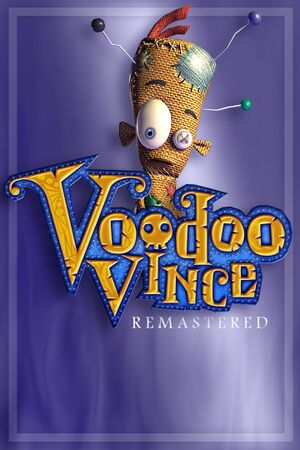 |
|
| Developers | |
|---|---|
| Beep Games | |
| Release dates | |
| Windows | April 18, 2017 |
General information
Availability
| Source | DRM | Notes | Keys | OS |
|---|---|---|---|---|
| Microsoft Store | Xbox Play Anywhere | |||
| Steam |
Game data
Configuration file(s) location
| System | Location |
|---|---|
| Microsoft Store | |
| Steam | %LOCALAPPDATA%\VoodooVince\ |
| Steam Play (Linux) | <SteamLibrary-folder>/steamapps/compatdata/545980/pfx/[Note 1] |
Save game data location
| System | Location |
|---|---|
| Microsoft Store | |
| Steam | %LOCALAPPDATA%\VoodooVince\ |
| Steam Play (Linux) | <SteamLibrary-folder>/steamapps/compatdata/545980/pfx/[Note 1] |
Save game cloud syncing
| System | Native | Notes |
|---|---|---|
| Steam Cloud | ||
| Xbox Cloud |
Video settings
Field of view (FOV)
| Custom FOV[citation needed] |
|---|
|
Exclusive fullscreen
| Force exclusive fullscreen[1] |
|---|
|
Input settings
Audio settings
Mute on focus lost
| Set mute in background[citation needed] |
|---|
|
Localizations
| Language | UI | Audio | Sub | Notes |
|---|---|---|---|---|
| English | ||||
| French | ||||
| German | ||||
| Spanish |
VR support
| 3D modes | State | Notes | |
|---|---|---|---|
| Nvidia 3D Vision | See Helix Mod: Voodoo Vince Remastered (DX11). | ||
Other information
API
| Technical specs | Supported | Notes |
|---|---|---|
| Direct3D | 11 |
| Executable | 32-bit | 64-bit | Notes |
|---|---|---|---|
| Windows |
System requirements
| Windows | ||
|---|---|---|
| Minimum | Recommended | |
| Operating system (OS) | 7 | 10 |
| Processor (CPU) | Intel Core 2-Duo 2 GHz | |
| System memory (RAM) | 3 GB | 4 GB |
| Hard disk drive (HDD) | 4 GB | 4 MB |
| Video card (GPU) | Nvidia GeForce GT430 or equivalent 1 GB of VRAM DirectX 11 compatible | Nvidia GeForce GT440 or equivalent 2 GB of VRAM |
Notes
- ↑ 1.0 1.1 Notes regarding Steam Play (Linux) data:
- File/folder structure within this directory reflects the path(s) listed for Windows and/or Steam game data.
- Games with Steam Cloud support may also store data in
~/.steam/steam/userdata/<user-id>/545980/. - Use Wine's registry editor to access any Windows registry paths.
- The app ID (545980) may differ in some cases.
- Treat backslashes as forward slashes.
- See the glossary page for details on Windows data paths.



