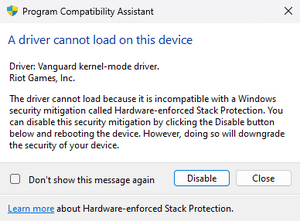Difference between revisions of "Troubleshooting guide/Startup and launching problems"
(→DirectPlay games do not work or prompt for DirectPlay feature/DLL: A little help with finding this solution, people will likely search for this error message) |
(→Error message on launch: updated drm issues wording) |
||
| Line 12: | Line 12: | ||
====DLL is missing from your computer==== | ====DLL is missing from your computer==== | ||
| − | * Install the latest DirectX End-User Runtime: [https://www.microsoft.com/en- | + | * Install the latest DirectX End-User Runtime: [https://www.microsoft.com/en-us/download/details.aspx?id=35 automatic web installer] | [https://www.microsoft.com/en-us/download/details.aspx?id=8109 manual installer] (requires extraction, then running {{file|DXSetup.exe}} as administrator) |
* Install the [https://www.techpowerup.com/download/visual-c-redistributable-runtime-package-all-in-one/ Visual C++ Redistributable Runtimes All-in-One Pack] or [https://github.com/abbodi1406/vcredist/releases VisualCppRedist AIO]. | * Install the [https://www.techpowerup.com/download/visual-c-redistributable-runtime-package-all-in-one/ Visual C++ Redistributable Runtimes All-in-One Pack] or [https://github.com/abbodi1406/vcredist/releases VisualCppRedist AIO]. | ||
* Some .dll files have different names on Windows Vista and later. | * Some .dll files have different names on Windows Vista and later. | ||
| Line 38: | Line 38: | ||
====Access Denied - Please login with administrator privileges and try again==== | ====Access Denied - Please login with administrator privileges and try again==== | ||
| − | {{ii}} Retail games using SafeDisc copy protection do not work due to {{file|SECDRV.SYS}} support being disabled on Windows 10<ref>{{Refurl|url=https://answers.microsoft.com/en-us/windows/forum/games_windows_10/secdrvsys-not-loading-in-windows-10-this-will/65a6fe83-08df-4760-b2ad-6b1ce61d40d4|title=SECDRV.SYS Not Loading in Windows 10; this will break thousands of - Microsoft Community|date=May 2023}}</ref> and also by the [https://support.microsoft.com/en-us/kb/3086255 MS15-097] update for Windows Vista and later. Any versions sold digitally are not affected. | + | {{ii}} Retail games using [[SafeDisc]] copy protection do not work due to {{file|SECDRV.SYS}} support being disabled on Windows 10<ref>{{Refurl|url=https://answers.microsoft.com/en-us/windows/forum/games_windows_10/secdrvsys-not-loading-in-windows-10-this-will/65a6fe83-08df-4760-b2ad-6b1ce61d40d4|title=SECDRV.SYS Not Loading in Windows 10; this will break thousands of - Microsoft Community|date=May 2023}}</ref> and also by the [https://support.microsoft.com/en-us/kb/3086255 MS15-097] update for Windows Vista and later. Any versions sold digitally are not affected. |
| − | {{ii}} Some games have | + | {{ii}} Some games can have the prtotection removed in a later patch (refer to the [[:Category:Games|individual game pages]] for details). Alternatively, check the workarounds covered at [[SafeDisc]]. |
====StarForce Protection driver blocked due to incompatibility==== | ====StarForce Protection driver blocked due to incompatibility==== | ||
| − | {{ii}} Older versions of StarForce are not compatible with newer versions of Windows. Supported versions can be updated with [http://www.star-force.com/support/drivers/ SFUPDATE].<ref>{{Refurl|url=http://www.star-force.com/support/users/windows10/|title=Windows 10 support - StarForce Support|date=May 2023}}</ref> See [http://www.star-force.com/support/users/ StarForce support] for further details. | + | {{ii}} Older versions of [[StarForce]] are not compatible with newer versions of Windows. Supported versions can be updated with [http://www.star-force.com/support/drivers/ SFUPDATE].<ref>{{Refurl|url=http://www.star-force.com/support/users/windows10/|title=Windows 10 support - StarForce Support|date=May 2023}}</ref> See [http://www.star-force.com/support/users/ StarForce support] for further details. |
====Tages Protection driver is blocked due to compatibility issues==== | ====Tages Protection driver is blocked due to compatibility issues==== | ||
| − | {{ii}} Use [http://www.tagesprotection.com/main.htm?page=5.5.htm | + | {{ii}} Use [http://www.tagesprotection.com/main.htm?page=5.5.htm TagesSetup] to update [[TAGES|Tages]].<ref>{{Refurl|url=http://www.tagesprotection.com/contact.htm|title=tagesprotection.com|date=May 2023}}</ref> |
====A required security module cannot be activated. This program cannot be executed (8016)==== | ====A required security module cannot be activated. This program cannot be executed (8016)==== | ||
| − | {{ii}} This SecuROM DRM issue occurs on | + | {{ii}} This [[SecuROM]] DRM issue occurs on certain systems with an Intel Skylake CPU. Some games have been patched to fix this issue.<ref>{{Refurl|url=https://web.archive.org/web/20170709095213/http://answers.ea.com/t5/Crysis-Games/When-I-open-Crysis3-it-will-show-quot-This-program-cannot-be/td-p/4696669/page/2|title=When I open Crysis3, it will show "This program cannot be executed(8016)". - Answer HQ|date=September 2023}}</ref> This problem can also be solved by updating the BIOS (if available).<ref>{{Refurl|url=http://forums.tweaktown.com/gigabyte/61590-important-new-bios-addressing-8016-error-windows-10-because-securom-drm-does-bios-flash-circumvent-microsoft-policy.html|title=IMPORTANT new Bios addressing the 8016 error in Windows 10 is because of Securom DRM does Bios flash Circumvent Microsoft Policy?|date=May 2023}}</ref> |
====Video not available. Cannot find 'vids:IV50' decompressor==== | ====Video not available. Cannot find 'vids:IV50' decompressor==== | ||
Revision as of 19:27, 21 September 2023
- Try verifying the integrity of the game files (GOG Galaxy, Origin, Steam, Ubisoft Connect).
- If the game is installed in a Storage Space, try installing it on a traditional partition instead.[1]
- For N and KN editions of Windows, install the Media Feature Pack to avoid issues with many games.
Error message on launch
Windows
DLL is missing from your computer
- Install the latest DirectX End-User Runtime: automatic web installer | manual installer (requires extraction, then running
DXSetup.exeas administrator) - Install the Visual C++ Redistributable Runtimes All-in-One Pack or VisualCppRedist AIO.
- Some .dll files have different names on Windows Vista and later.
| Copy DLL to folder |
|---|
|
- The following gaming-related DLLs are not included with Windows Vista and later. Download them manually to fix the error. Can be dropped in system32 directory (for 32 bit Windows) or SysWOW64 directory (for 64 bit Windows) to regain system-wide support.
- Direct3D Retained Mode DLL (d3drm.dll)
- Microsoft DirectX for Visual Basic (dx7vb.dll)
- Microsoft DirectX for Visual Basic (dx8vb.dll)
- Microsoft DirectInput Mapper (dimap.dll and diactfrm.dll)
- DSP Group TrueSpeech codec (tsd32.dll)
- Microsoft Visual C++ 5.0/Redistributable 97 (msvcp50.dll)
- Microsoft WinG (wing.dll, wing32.dll, wingde.dll, wingdib.drv and wngpal.wnd) - (actually missing since Win98SE)
- For
MFPlat.dllandwmvcore.dllerrors on N and KN editions of Windows, install the Media Feature Pack. - Some games may prompt for other DLLs; refer to the individual game pages for installation instructions.
This app can't run on your PC
- See Installation and download problems for solutions.
Access Denied - Please login with administrator privileges and try again
- Retail games using SafeDisc copy protection do not work due to
SECDRV.SYSsupport being disabled on Windows 10[2] and also by the MS15-097 update for Windows Vista and later. Any versions sold digitally are not affected. - Some games can have the prtotection removed in a later patch (refer to the individual game pages for details). Alternatively, check the workarounds covered at SafeDisc.
StarForce Protection driver blocked due to incompatibility
- Older versions of StarForce are not compatible with newer versions of Windows. Supported versions can be updated with SFUPDATE.[3] See StarForce support for further details.
Tages Protection driver is blocked due to compatibility issues
- Use TagesSetup to update Tages.[4]
A required security module cannot be activated. This program cannot be executed (8016)
- This SecuROM DRM issue occurs on certain systems with an Intel Skylake CPU. Some games have been patched to fix this issue.[5] This problem can also be solved by updating the BIOS (if available).[6]
Video not available. Cannot find 'vids:IV50' decompressor
- This occurs when a game requires the Indeo video codec to play cutscenes. Windows Vista and newer contain the codec, but it is not registered by default.
- For Windows 95 through XP, it is necessary to download and install the codec fully; a download archive is available from soggi.org.
| Manually register the Indeo codec[7] |
|---|
Notes
|
A driver cannot load on this device (Windows 11)
Windows 11 introduces a new feature called Kernel-mode Hardware-enforced Stack Protection which allows additional protection on supported CPUs (Intel Tiger Lake or AMD Zen 3, or later). When this Windows feature is enabled, certain game anti-cheat protection may be blocked from running or installing if the protection driver uses incorrect behaviour that triggers this protection.
Unless the affected game's anti-cheat is patched to fix this, the only workaround is to disable this Windows security feature.
DirectPlay games do not work or prompt for DirectPlay feature/DLL
- DirectPlay is disabled by default on Windows 8 and later due to this feature being deprecated.
- This commonly manifests with an error message on startup reading
This application was unable to start correctly (0xc0000022). Click OK to close the application.
| Enable DirectPlay |
|---|
Notes |
or
| Install dummy DirectPlay DLL |
|---|
Notes
|
256 color error message
| Set compatibility mode |
|---|
|
macOS/OS X
App needs to be updated
Full error message: "The developer of this app needs to update it to work with this version of macOS. Contact the developer for more information."
This error occurs when trying to run a 32-bit-only macOS app on macOS Catalina (version 10.15) or newer due to the removal of support for 32-bit-only apps. Some affected games have a patch or other workaround to resolve this; refer to the individual game pages for details.
PowerPC applications are no longer supported
- The PowerPC translator (Rosetta) is not available on OS X 10.7 (Lion) and later.[8] Some developers have released patches to make their games work on modern systems.
Classic app does not start
- Classic apps are not supported on Intel-based systems and/or OS X 10.5 (Leopard) or later. Some developers have released patches to make their games work on modern systems.
- If this error occurs on a PowerPC-based system running OS X 10.4 (Tiger) or earlier, ensure Mac OS 9 is installed.[9]
Game closes when launched (no error message)
Install Nvidia PhysX
- Games using Nvidia PhysX will close without any error message if PhysX is missing or not up to date.
| Download missing DLLs[10] |
|---|
|
Install Media Feature Pack (N/KN editions of Windows)
N and KN editions of Windows will have issues starting games that require the Media Feature Pack.
- Windows 11: Go to Start, then select Settings > Apps > Optional features. Select View features, then select and install the Media Feature Pack.[11]
- Windows 10: Select the Start, then select Settings > Apps > Apps & features > Optional features > Add a feature. Select and install the Media Feature Pack from the list.[11]
- Older versions: XP/Vista, Windows 7, Windows 8, Windows 8.1.
Bypass OpenSSL SHA bug on Intel 10th gen and later CPUs
- OpenSSL 1.0.2 beta (Jun 2014) to OpenSSL 1.0.2k (Jan 2017) contain bugs that either cause a crash or bad SHA (Secure Hash Algorithm) values on processors with the SHA extensions, such as Intel 10th generation and later. Unreal Engine version 4.13 (Sept 2016) to version 4.21 (Dec 2018) contains the old version of OpenSSL, so any game built using those versions is possibly affected.[12]
| Disable SHA extensions in the OpenSSL library[13] |
|---|
|
Check error logs
Many games will generate a log file in the installation folder or configuration file location containing details of the error that occurred.
Override localization (Linux)
- Some Linux games expect localized file names in ways that fail on certain languages (e.g. Turkish). This may prevent the game launching or cause other issues.[14] Launching the game from the terminal with the
LC_ALL=Cprefix may work.
Dependencies install at every launch (Steam)
| Delete install VDF and redist folder |
|---|
|
Game switches to windowed mode or minimises when launched
This is usually caused by another program stealing focus, e.g. antivirus (some antivirus programs have a "game mode" that can be used to prevent this). Identify the program, then adjust its settings or disable it. Samsung Magician is known to cause this behaviour.[15][16]
Games may also switch to windowed mode if an unavailable resolution has been chosen in the game or specified in a configuration file.
References
- ↑ Ubisoft Forums :: SOLUTION: AC games won't launch when installed on Windows Storage Spaces - last accessed on May 2023
- ↑ SECDRV.SYS Not Loading in Windows 10; this will break thousands of - Microsoft Community - last accessed on May 2023
- ↑ Windows 10 support - StarForce Support - last accessed on May 2023
- ↑ tagesprotection.com - last accessed on May 2023
- ↑ When I open Crysis3, it will show "This program cannot be executed(8016)". - Answer HQ - last accessed on September 2023
- ↑ IMPORTANT new Bios addressing the 8016 error in Windows 10 is because of Securom DRM does Bios flash Circumvent Microsoft Policy? - last accessed on May 2023
- ↑ Intel Indeo Video/Audio Codec - iv5setup.exe - Download - last accessed on 2023-09-08
- ↑ OS X: Application icon has a prohibitory sign, or "PowerPC applications are no longer supported" appears - Apple Support - last accessed on May 2023
- ↑ Mac OS X: Classic doesn't start, Mac OS 9 not installed or recognized - Apple Support - last accessed on May 2023
- ↑ Verified by User:Garrett on June 12, 2017
- ↑ 11.0 11.1 Media Feature Pack list for Windows N editions - last accessed on December 23, 2021
- ↑ OpenSSL SHA Crash Bug Requires Application Update - last accessed on 2022-02-03
- ↑ Verified by User:Mastan on 2022-02-03
- ↑ Localization problems cause launch failures on many Linux games : linux_gaming - last accessed on 9 June 2023
- ↑ TR Forums • View topic - Samsung Magician Full Screen Bug - last accessed on 9 June 2023
- ↑ No fullscreen while - Forums - Battlelog / Battlefield 4 - last accessed on May 2023