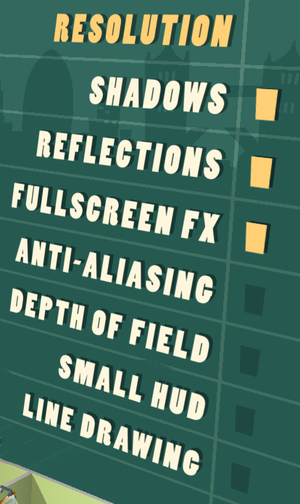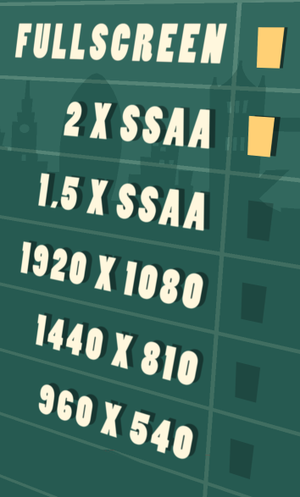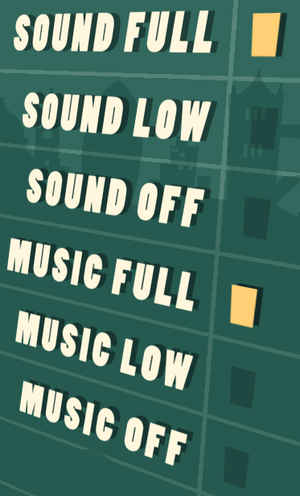Difference between revisions of "The Marvellous Miss Take"
From PCGamingWiki, the wiki about fixing PC games
m (→Input settings: updated template usage) |
(→Input settings: updated controller types) |
||
| Line 111: | Line 111: | ||
|invert mouse y-axis = false | |invert mouse y-axis = false | ||
|invert mouse y-axis notes = | |invert mouse y-axis notes = | ||
| + | |touchscreen = unknown | ||
| + | |touchscreen notes = | ||
|controller support = true | |controller support = true | ||
|controller support notes = XInput only. Windows only for now. | |controller support notes = XInput only. Windows only for now. | ||
| Line 121: | Line 123: | ||
|invert controller y-axis = false | |invert controller y-axis = false | ||
|invert controller y-axis notes= | |invert controller y-axis notes= | ||
| − | | | + | |xinput controllers = true |
| − | | | + | |xinput controllers notes = |
| − | |button prompts | + | |xbox prompts = true |
| − | |button prompts notes | + | |xbox prompts notes = |
| + | |impulse triggers = unknown | ||
| + | |impulse triggers notes = | ||
| + | |dualshock 4 = false | ||
| + | |dualshock 4 notes = | ||
| + | |dualshock prompts = unknown | ||
| + | |dualshock prompts notes = | ||
| + | |light bar support = unknown | ||
| + | |light bar support notes = | ||
| + | |dualshock 4 modes = unknown | ||
| + | |dualshock 4 modes notes = | ||
| + | |tracked motion controllers= false | ||
| + | |tracked motion controllers notes = | ||
| + | |tracked motion prompts = unknown | ||
| + | |tracked motion prompts notes = | ||
| + | |other controllers = false | ||
| + | |other controllers notes = | ||
| + | |other button prompts = unknown | ||
| + | |other button prompts notes= | ||
|controller hotplug = true | |controller hotplug = true | ||
|controller hotplug notes = | |controller hotplug notes = | ||
Revision as of 03:41, 15 April 2018
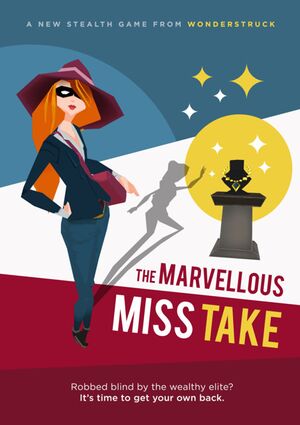 |
|
| Developers | |
|---|---|
| Wonderstruck | |
| Publishers | |
| Rising Star Games | |
| Engines | |
| Turbulenz Engine | |
| Release dates | |
| Windows | November 20, 2014 |
| macOS (OS X) | November 20, 2014 |
General information
Availability
| Source | DRM | Notes | Keys | OS |
|---|---|---|---|---|
| GOG.com | ||||
| Green Man Gaming | ||||
| Humble Store | ||||
| Steam |
Game data
Configuration file(s) location
| System | Location |
|---|---|
| Windows | %USERPROFILE%\Documents\The Marvellous Miss Take\ %LOCALAPPDATA%\Turbulenz\The Marvellous Miss Take\static-cache\ |
| macOS (OS X) | |
| Steam | <Steam-folder>\userdata\<user-id>\327310\local\static-cache |
| Steam Play (Linux) | <SteamLibrary-folder>/steamapps/compatdata/327310/pfx/[Note 1] |
Save game data location
| System | Location |
|---|---|
| Windows | %USERPROFILE%\Documents\The Marvellous Miss Take\ |
| macOS (OS X) | |
| Steam | <Steam-folder>\userdata\<user-id>\327310\ |
| Steam Play (Linux) | <SteamLibrary-folder>/steamapps/compatdata/327310/pfx/[Note 1] |
Save game cloud syncing
| System | Native | Notes |
|---|---|---|
| GOG Galaxy | ||
| Steam Cloud |
Video settings
Input settings
Audio settings
Localizations
| Language | UI | Audio | Sub | Notes |
|---|---|---|---|---|
| English | ||||
| French | ||||
| German | ||||
| Spanish |
Issues fixed
Cursor always on screen
- Cursor doesn't hide automatically when playing with controller.
| Enable cursor management[citation needed] |
|---|
|
Other information
API
| Technical specs | Supported | Notes |
|---|---|---|
| OpenGL | 2.1 |
| Executable | 32-bit | 64-bit | Notes |
|---|---|---|---|
| Windows | |||
| macOS (OS X) |
Middleware
| Middleware | Notes | |
|---|---|---|
| Audio | OpenAL |
System requirements
| Windows | ||
|---|---|---|
| Minimum | Recommended | |
| Operating system (OS) | 7 | |
| Processor (CPU) | 3.0 GHz Intel Core 2 Duo | 2.5 GHz Intel Core i5 |
| System memory (RAM) | 2 GB | 4 GB |
| Hard disk drive (HDD) | 500 MB | |
| Video card (GPU) | Dedicated video card 256 MB of VRAM OpenGL 2.1 compatible | Dedicated video card 512 MB of VRAM OpenGL 2.1 compatible |
| macOS (OS X) | ||
|---|---|---|
| Minimum | Recommended | |
| Operating system (OS) | 10.8 | |
| Processor (CPU) | 3.0 GHz Intel Core 2 Duo | 2.5 GHz Intel Core i5 |
| System memory (RAM) | 4 GB | 4 GB |
| Hard disk drive (HDD) | 500 MB | |
| Video card (GPU) | Dedicated video card 256 MB of VRAM | Dedicated video card 512 MB of VRAM |
Notes
- ↑ 1.0 1.1 Notes regarding Steam Play (Linux) data:
- File/folder structure within this directory reflects the path(s) listed for Windows and/or Steam game data.
- Games with Steam Cloud support may also store data in
~/.steam/steam/userdata/<user-id>/327310/. - Use Wine's registry editor to access any Windows registry paths.
- The app ID (327310) may differ in some cases.
- Treat backslashes as forward slashes.
- See the glossary page for details on Windows data paths.