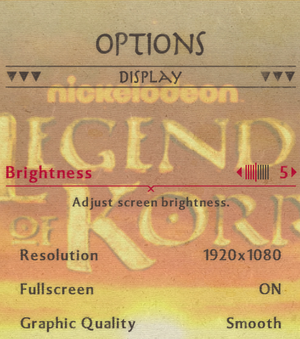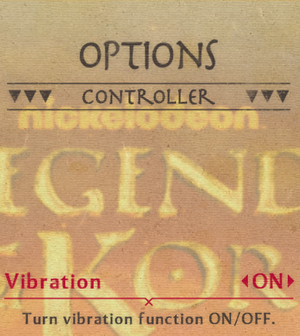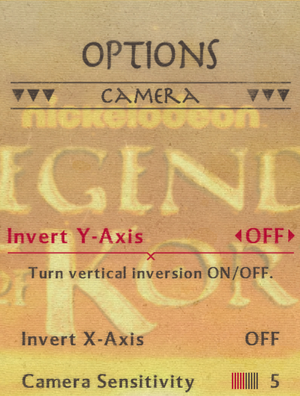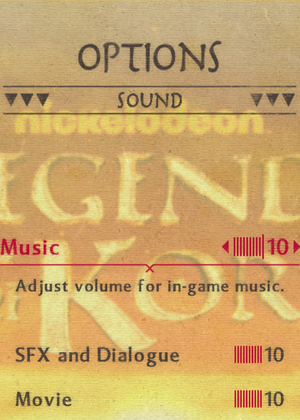Difference between revisions of "The Legend of Korra"
From PCGamingWiki, the wiki about fixing PC games
(→Video settings: Added FOV note) |
(→Video settings: Added how to force custom resolution and borderless window mode using Special K.) |
||
| Line 59: | Line 59: | ||
|4k ultra hd wsgf award = | |4k ultra hd wsgf award = | ||
|widescreen resolution = true | |widescreen resolution = true | ||
| − | |widescreen resolution notes= Natively supports resolutions up to 1920x1080.<br />Third-party mod is required to force higher resolutions. | + | |widescreen resolution notes= Natively supports resolutions up to 1920x1080.<br />Third-party mod is required to force higher resolutions, see [[#Widescreen resolution|Widescreen resolution]]. |
|multimonitor = false | |multimonitor = false | ||
|multimonitor notes = Stretched. | |multimonitor notes = Stretched. | ||
| Line 65: | Line 65: | ||
|ultrawidescreen notes = Stretched. | |ultrawidescreen notes = Stretched. | ||
|4k ultra hd = hackable | |4k ultra hd = hackable | ||
| − | |4k ultra hd notes = Third-party mod is required to force higher resolutions. | + | |4k ultra hd notes = Third-party mod is required to force higher resolutions, see [[#Widescreen resolution|Widescreen resolution]]. |
|fov = false | |fov = false | ||
|fov notes = Locked field of view regardless of resolution. | |fov notes = Locked field of view regardless of resolution. | ||
| Line 71: | Line 71: | ||
|windowed notes = | |windowed notes = | ||
|borderless windowed = hackable | |borderless windowed = hackable | ||
| − | |borderless windowed notes = Usual methods will work. Tested with [[Glossary:Borderless fullscreen windowed#Borderless Gaming|Borderless Gaming]] | + | |borderless windowed notes = Usual methods will work. Tested with [[Glossary:Borderless fullscreen windowed#Borderless Gaming|Borderless Gaming]] and Special K, see [[#Borderless fullscreen windowed|Borderless fullscreen windowed]]. |
|anisotropic = unknown | |anisotropic = unknown | ||
|anisotropic notes = | |anisotropic notes = | ||
| Line 84: | Line 84: | ||
|color blind = false | |color blind = false | ||
|color blind notes = | |color blind notes = | ||
| + | }} | ||
| + | |||
| + | ===[[Glossary:Borderless fullscreen windowed|Borderless fullscreen windowed]]=== | ||
| + | {{Fixbox|1= | ||
| + | {{Fixbox/fix|Enable borderless window mode|ref=<ref name="Ref-Aemony">{{refcheck|user=Aemony|date=2017-04-23}}</ref>}} | ||
| + | # Download the latest version of [https://github.com/Kaldaien/SpecialK/releases Special K] (archive labeled '''SpecialK_x_y_zz.7z'''). | ||
| + | # Extract the files from the archive to {{p|game}}. | ||
| + | # Go to {{p|game}}. | ||
| + | # Rename {{file|SpecialK32.dll}} to {{file|d3d9.dll}} and {{file|SpecialK32.pdb}} to {{file|d3d9.pdb}}. | ||
| + | # Launch the game once to allow the configuration file of Special K to be created. Close the game through the main menu. | ||
| + | # Open the newly created {{file|d3d9.ini}}. | ||
| + | # Scroll down to <code>[Window.System]</code> | ||
| + | # Change <code>Borderless</code> and <code>Center</code> to '''true''': . On multi-monitor setups, change <code>ConfineCursor</code> to '''true''' as well to restrict the mouse cursor to the window of the game. | ||
| + | # Change <code>OverrideRes</code> to the resolution of the monitor (e.g. "OverrideRes=2560x1440"). | ||
| + | # Launch the game. | ||
| + | |||
| + | '''Notes''' | ||
| + | {{ii}} Click on CTRL+SHIFT+O in-game to hide the On-Screen Display of Special K. | ||
| + | }} | ||
| + | |||
| + | ===[[Glossary:Widescreen resolution|Widescreen resolution]]=== | ||
| + | {{Fixbox|1= | ||
| + | {{Fixbox/fix|Force custom resolutions|ref=<ref name="Ref-Aemony" />}} | ||
| + | # Download the latest version of [https://github.com/Kaldaien/SpecialK/releases Special K] (archive labeled '''SpecialK_x_y_zz.7z'''). | ||
| + | # Extract the files from the archive to {{p|game}}. | ||
| + | # Go to {{p|game}}. | ||
| + | # Rename {{file|SpecialK32.dll}} to {{file|d3d9.dll}} and {{file|SpecialK32.pdb}} to {{file|d3d9.pdb}}. | ||
| + | # Launch the game once to allow the configuration file of Special K to be created. Close the game through the main menu. | ||
| + | # Open the newly created {{file|d3d9.ini}}. | ||
| + | # Scroll down to <code>[Window.System]</code> | ||
| + | # Change <code>Borderless</code> and <code>Center</code> to '''true''': . On multi-monitor setups, change <code>ConfineCursor</code> to '''true''' as well to restrict the mouse cursor to the window of the game. | ||
| + | # Change <code>OverrideRes</code> to the resolution of the monitor (e.g. "OverrideRes=2560x1440"). | ||
| + | # Launch the game. | ||
| + | |||
| + | '''Notes''' | ||
| + | {{ii}} Click on CTRL+SHIFT+O in-game to hide the On-Screen Display of Special K. | ||
}} | }} | ||
Revision as of 01:13, 23 April 2017
This page is a stub: it lacks content and/or basic article components. You can help to expand this page
by adding an image or additional information.
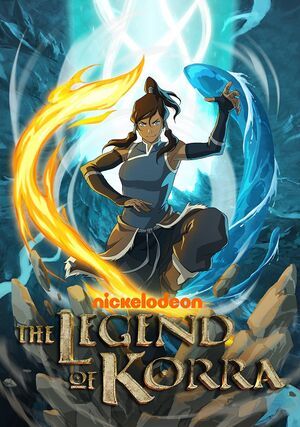 |
|
| Developers | |
|---|---|
| Platinum Games | |
| Publishers | |
| Activision | |
| Engines | |
| Platinum Engine | |
| Release dates | |
| Windows | October 21, 2014 |
General information
Availability
| Source | DRM | Notes | Keys | OS |
|---|---|---|---|---|
| Amazon.com | ||||
| Humble Store | ||||
| Steam |
Game data
Configuration file(s) location
Template:Game data/row
| System | Location |
|---|---|
| Steam Play (Linux) | <SteamLibrary-folder>/steamapps/compatdata/281690/pfx/[Note 1] |
Save game data location
Template:Game data/row
| System | Location |
|---|---|
| Steam Play (Linux) | <SteamLibrary-folder>/steamapps/compatdata/281690/pfx/[Note 1] |
Save game cloud syncing
| System | Native | Notes |
|---|---|---|
| Steam Cloud |
Video settings
Borderless fullscreen windowed
| Instructions |
|---|
Widescreen resolution
| Instructions |
|---|
Input settings
Audio settings
Localizations
| Language | UI | Audio | Sub | Notes |
|---|---|---|---|---|
| English |
Other information
API
| Technical specs | Supported | Notes |
|---|---|---|
| Direct3D | 9 |
| Executable | 32-bit | 64-bit | Notes |
|---|---|---|---|
| Windows |
System requirements
| Windows | ||
|---|---|---|
| Minimum | ||
| Operating system (OS) | XP, Vista, 7, 8 | |
| Processor (CPU) | Intel Core 2 Duo AMD Athlon 64 X2 5600+ |
|
| System memory (RAM) | 2 GB | |
| Hard disk drive (HDD) | 3 GB | |
| Video card (GPU) | Nvidia GeForce 8800 GT ATI Radeon HD 3850 DirectX 9.0 compatible |
|
| Sound (audio device) | DirectX 9.0c compatible 16-bit | |
Notes
- ↑ 1.0 1.1 Notes regarding Steam Play (Linux) data:
- File/folder structure within this directory reflects the path(s) listed for Windows and/or Steam game data.
- Games with Steam Cloud support may also store data in
~/.steam/steam/userdata/<user-id>/281690/. - Use Wine's registry editor to access any Windows registry paths.
- The app ID (281690) may differ in some cases.
- Treat backslashes as forward slashes.
- See the glossary page for details on Windows data paths.