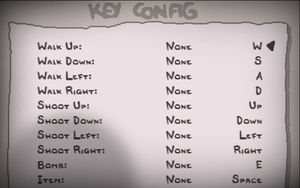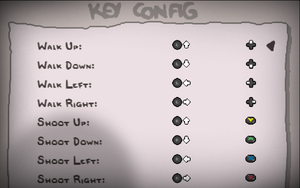Difference between revisions of "The Binding of Isaac: Rebirth"
From PCGamingWiki, the wiki about fixing PC games
m (updated template usage) |
Shooterboss (talk | contribs) (Cleaned up the fixes section completely.) |
||
| Line 1: | Line 1: | ||
| − | |||
{{Infobox game | {{Infobox game | ||
|cover = The Binding of Isaac Rebirth - Cover.png | |cover = The Binding of Isaac Rebirth - Cover.png | ||
| Line 177: | Line 176: | ||
==Issues fixed== | ==Issues fixed== | ||
===Improve performance on old hardware=== | ===Improve performance on old hardware=== | ||
| − | + | {{Fixbox|1= | |
| + | {{Fixbox/fix|Set MaxRenderScale|ref=<ref>https://www.reddit.com/r/bindingofisaac/comments/2ld3t1/psa_how_to_speed_up_rebirth_considerably_even_on/</ref>}} | ||
| + | # Navigate to the save data directory. | ||
| + | # Open the <code>options.ini</code> file and set <code>MaxRenderScale</code> to <code>1</code>. | ||
| + | {{--}} This fix will make scrolling choppier and add some artifacts to scaled sprites. | ||
| + | }} | ||
| − | + | {{Fixbox|1= | |
| − | + | {{Fixbox/fix|Disable certain effects on '''Windows'''|ref=<ref>https://www.reddit.com/r/bindingofisaac/comments/2ld3t1/psa_how_to_speed_up_rebirth_considerably_even_on/</ref>}} | |
| + | # Navigate to the resources directory in the installation folder. | ||
| + | # Create a file titled <code>config.ini</code> with the following content: | ||
| + | <nowiki> | ||
| + | [Options] | ||
| + | EnableColorCorrection=0 | ||
| + | EnableCaustics=0 | ||
| + | EnableShockwave=0 | ||
| + | EnableLighting=0 | ||
| + | EnableFilter=0 | ||
| + | EnablePixelation=0 | ||
| + | EnableBloom=0</nowiki> | ||
| + | {{++}} This fix may also amend broken shaders. | ||
| + | {{ii}} To disable only certain effects, enter <code>0</code> or <code>1</code> for some options. | ||
| + | {{ii}} It is recommended to leave <code>EnableLighting</code> on in order to preserve the game's atmosphere. | ||
| + | }} | ||
{{Fixbox|1= | {{Fixbox|1= | ||
| − | {{Fixbox/fix| | + | {{Fixbox/fix|Disable certain effects on '''Mac'''|ref=<ref>https://www.reddit.com/r/bindingofisaac/comments/2ld3t1/psa_how_to_speed_up_rebirth_considerably_even_on/</ref>}} |
| − | + | # Right-click on the App bundle | |
| − | + | # Select "View Package Contents" | |
| − | + | # Go into <code>Contents/Resources/resources</code> | |
| − | + | # Create the same <code>config.ini</code> as listed above. | |
| − | |||
| − | |||
| − | |||
| − | |||
}} | }} | ||
| − | + | ===Crash on game start=== | |
| − | + | {{Fixbox|1= | |
| − | + | {{Fixbox/fix|Possible solutions}} | |
| − | + | {{ii}} Sometimes, the "Preparing to start game" window pops up and nothing happens. The following log is usually produced: | |
| − | + | <nowiki> | |
| − | |||
| − | |||
*timeBeginPeriod( 1 ) | *timeBeginPeriod( 1 ) | ||
*GLFW Error 65542: WGL: The driver does not appear to support OpenGL | *GLFW Error 65542: WGL: The driver does not appear to support OpenGL | ||
*GLFW Error 65542: WGL: The driver does not appear to support OpenGL | *GLFW Error 65542: WGL: The driver does not appear to support OpenGL | ||
*Failed to create OpenGL window / context | *Failed to create OpenGL window / context | ||
| − | *Caught exception, writing minidump... | + | *Caught exception, writing minidump...</nowiki> |
| − | |||
| − | Most likely some OpenGL extensions are not supported by your graphics card or driver. | + | {{ii}}Most likely, some OpenGL extensions are not supported by your graphics card or driver. No fix is available in this case. |
| − | + | {{ii}}Binding of Isaac: Rebirth requires OpenGL 2.0 support, with OpenGL 3.0 recommended. | |
| − | |||
| − | |||
| − | + | * Try installing the most recent graphics drivers. It is recommended to uninstall the drivers included with the operating system and install the ones directly from the vendor site (NVIDIA, AMD, Intel ...). | |
| + | * If you have both an integrated on-board graphics chip and a discrete graphics card, make sure the game is running on the discrete graphics card. | ||
| + | * Try to "Verify Integrity of Game Cache" in Steam. | ||
| + | }} | ||
| − | ===Keyboard getting stuck | + | ===Keyboard getting stuck sometimes=== |
| − | + | {{ii}} Some wireless keyboards might have the same problem, as there is a limited number of combinations of keypresses these keyboards can transmit. Try altering the controls until the issue is resolved. | |
| − | + | {{ii}} Seems to occur mostly with the Logitech G110 keyboard, but other models might be affected as well. | |
| + | {{Fixbox|1= | ||
| + | {{Fixbox/fix|Disable controller hotplugging}} | ||
| + | # Navigate to the save data folder. | ||
| + | # Open the <code>options.ini</code> file and change <code>ControllerHotplug=1</code> to <code>ControllerHotplug=0</code>. | ||
| + | }} | ||
| − | + | ===Sound effects not working=== | |
| + | {{ii}} Usually, the music may work but sound effects are either missing or only transmitting from one side of a pair of Stereo speakers. | ||
| + | {{Fixbox|1= | ||
| + | {{Fixbox/fix|Option #1 - Switching settings}} | ||
| + | * Try different settings for your speakers, e.g. switch from Surround to Stereo mode or vice versa. | ||
| + | }} | ||
| − | = | + | {{Fixbox|1= |
| − | + | {{Fixbox/fix|Option #2 - Switching versions of OpenAL libraries}} | |
| − | |||
| − | |||
#Install the OpenAL libraries from http://www.openal.org/creative-installers/oalinst.zip | #Install the OpenAL libraries from http://www.openal.org/creative-installers/oalinst.zip | ||
| − | #Go to | + | #Go to the game folder by right-clicking on <code>The Binding of Isaac: Rebirth</code>, then selecting <code>Properties</code>, <code>Local Files</code>, <code>Browse Local Files...</code> |
| − | #Delete or rename OpenAL32.dll | + | #Delete or rename <code>OpenAL32.dll</code>. |
| − | + | }} | |
===Speed issues, unstable frame rate=== | ===Speed issues, unstable frame rate=== | ||
| − | + | {{ii}} Some players with strong systems report the game running too fast or too slow. | |
| + | {{Fixbox|1= | ||
| + | {{Fixbox/fix|Disable VSync}} | ||
| + | # Navigate to the save data folder. | ||
| + | # Open the <code>options.ini</code> file and change <code>VSync=1</code> to <code>VSync=0</code>. | ||
| + | }} | ||
| − | ===Audio noise for hardware connected | + | ===Audio noise for hardware connected via USB=== |
| − | + | {{ii}} Some users are experiencing crackling or scrambled audio with audio devices connected via USB. | |
| − | + | {{Fixbox|1= | |
| − | + | {{Fixbox/fix|Disable gamepad hotplugging}} | |
| + | {{ii}} Gamepad hotplugging may be interfering with the USB devices. | ||
| + | # Navigate to the save data folder. | ||
| + | # Open the <code>options.ini</code> file and change <code>ControllerHotplug=1</code> to <code>ControllerHotplug=0</code>. | ||
| + | {{ii}} Alternatively, one can also avoid connecting audio hardware (speakers, headphones, headsets, microphones) via USB if the option is available. | ||
| + | }} | ||
===Motion sickness caused by the camera=== | ===Motion sickness caused by the camera=== | ||
| − | + | {{Fixbox|1= | |
| + | {{Fixbox/fix|Switch camera modes}} | ||
| + | # Navigate to the save data folder. | ||
| + | # Open the <code>options.ini</code> file and change <code>CameraStyle=1</code> to <code>CameraStyle=2</code>. | ||
| + | }} | ||
==Other information== | ==Other information== | ||
Revision as of 13:51, 26 March 2016
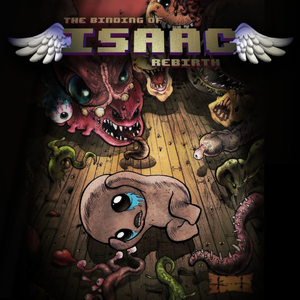 |
|
| Developers | |
|---|---|
| Edmund McMillen | |
| Nicalis | |
| Release dates | |
| Windows | November 4, 2014 |
| macOS (OS X) | November 4, 2014 |
| Linux | November 4, 2014 |
| The Binding of Isaac | |
|---|---|
| The Binding of Isaac | 2011 |
| The Binding of Isaac: Rebirth | 2014 |
| The Legend of Bum-Bo | 2019 |
This page is for the 2014 remake. For the original game, see The Binding of Isaac.
General information
Availability
| Source | DRM | Notes | Keys | OS |
|---|---|---|---|---|
| Humble Store | ||||
| Steam |
- All versions require Steam.
DLC and expansion packs
| Name | Notes | |
|---|---|---|
| Afterbirth |
Game data
Configuration file(s) and save game data location
Template:Game data/rowTemplate:Game data/rowTemplate:Game data/rowTemplate:Game data/row
| System | Location |
|---|
- This game follows the XDG Base Directory Specification on Linux.
Save game cloud syncing
- Currently there are problems with save game syncing on OS X.
| System | Native | Notes |
|---|---|---|
| Steam Cloud |
Video settings
Input settings
Audio settings
Localizations
| Language | UI | Audio | Sub | Notes |
|---|---|---|---|---|
| English |
Network
Multiplayer types
| Type | Native | Players | Notes | |
|---|---|---|---|---|
| Local play | 2 | Co-op Second player plays with a random follower, not a full character. On pressing start the main player loses 1 heart container for the second player. Upon death, or the second player leaving the game again, the container is returned. A controller is needed for co-op. |
||
| LAN play | ||||
| Online play | ||||
Issues fixed
Improve performance on old hardware
| Instructions |
|---|
| Instructions |
|---|
| Instructions |
|---|
Crash on game start
| Instructions |
|---|
Keyboard getting stuck sometimes
- Some wireless keyboards might have the same problem, as there is a limited number of combinations of keypresses these keyboards can transmit. Try altering the controls until the issue is resolved.
- Seems to occur mostly with the Logitech G110 keyboard, but other models might be affected as well.
| Instructions |
|---|
Sound effects not working
- Usually, the music may work but sound effects are either missing or only transmitting from one side of a pair of Stereo speakers.
| Instructions |
|---|
| Instructions |
|---|
Speed issues, unstable frame rate
- Some players with strong systems report the game running too fast or too slow.
| Instructions |
|---|
Audio noise for hardware connected via USB
- Some users are experiencing crackling or scrambled audio with audio devices connected via USB.
| Instructions |
|---|
Motion sickness caused by the camera
| Instructions |
|---|
Other information
API
| Technical specs | Supported | Notes |
|---|---|---|
| OpenGL | 2.0 |
| Executable | 32-bit | 64-bit | Notes |
|---|---|---|---|
| Windows | |||
| macOS (OS X) | |||
| Linux |
Middleware
| Middleware | Notes | |
|---|---|---|
| Audio | OpenAL | |
| Cutscenes | Theora |
System requirements
| Windows | ||
|---|---|---|
| Minimum | Recommended | |
| Operating system (OS) | XP | Vista, 7, 8 |
| Processor (CPU) | Intel Core 2 Duo | 2.4 GHz Quad Core 2.0 or higher |
| System memory (RAM) | 2 GB | 8 GB |
| Hard disk drive (HDD) | 449 MB | |
| Video card (GPU) | "Discreet video card" | Intel HD Graphics 4000 ATI Radeon HD 4650 Nvidia GeForce 2xx-Series |
| macOS (OS X) | ||
|---|---|---|
| Minimum | Recommended | |
| Operating system (OS) | 10.8 | 10.9 |
| Processor (CPU) | Intel Core 2 Duo | 2.4 GHz Dual Core 2.0 or higher |
| System memory (RAM) | 2 GB | 8 GB |
| Hard disk drive (HDD) | 449 MB | |
| Video card (GPU) | "Discreet video card" | Intel HD Graphics 4000 ATI Radeon HD 4650 Nvidia GeForce 2xx-Series |
| Linux | ||
|---|---|---|
| Minimum | Recommended | |
| Operating system (OS) | Any distribution | |
| Processor (CPU) | Intel Core 2 Duo | 2.4 GHz Dual Core 2.0 |
| System memory (RAM) | 2 GB | 8 GB |
| Hard disk drive (HDD) | 449 MB | |
| Video card (GPU) | "Discreet video card" | |