Difference between revisions of "Tex Murphy: Overseer"
m (updated placeholders) |
(Significantly overhauled the fix list, added a hardware rendering solution and added enough fixes to make this game run on even Windows 10) |
||
| Line 26: | Line 26: | ||
==Issues fixed== | ==Issues fixed== | ||
===No music=== | ===No music=== | ||
| − | Overseer uses an outdated | + | Overseer uses an outdated MIDI mapper which is no longer supported beyond Windows XP. |
| − | A virtual | + | A virtual MIDI mapper is required to get around this, follow these steps:<ref name="Waltc">[http://www.gog.com/forum/tex_murphy_series/got_overseer_dvdversion_working_wonderfully_with_quality_81x64_midi_outputfinally] Gog.com forum member Waltc.</ref> |
#Install [http://coolsoft.altervista.org/en/virtualmidisynth#download VirtualMidiSynth] | #Install [http://coolsoft.altervista.org/en/virtualmidisynth#download VirtualMidiSynth] | ||
| Line 34: | Line 34: | ||
#Open SFArk and go to file > Open, then open up the FluidR3_GM.sfArk file you downloaded, then click Start. This will unzip the .sfArk file into a .sf2 file that we need. | #Open SFArk and go to file > Open, then open up the FluidR3_GM.sfArk file you downloaded, then click Start. This will unzip the .sfArk file into a .sf2 file that we need. | ||
#Open 'Configure VirtualMidiSynth' and on the Soundfonts tab, press the green + icon. Select the FluidR3_GM.sf2 file. | #Open 'Configure VirtualMidiSynth' and on the Soundfonts tab, press the green + icon. Select the FluidR3_GM.sf2 file. | ||
| − | #Launch Tex Murphy: Overseer, go to settings, audio, and then change the | + | #Launch Tex Murphy: Overseer, go to settings, audio, and then change the MIDI device to "Microsoft MIDI Mapper", make sure that MUTE is not checked. |
| − | {{ii}}Do not select 'Coolsoft VirtualMidiSynth' as the | + | {{ii}}Do not select 'Coolsoft VirtualMidiSynth' as the MIDI output within the game, it must be 'Microsoft MIDI Mapper'. This will cause Overseer to output its MIDI correctly, then VirtualMidiSynth will pick up the signals and produce sound for you. A bit confusing, but it works. |
===Textures flickering/see through=== | ===Textures flickering/see through=== | ||
| − | + | You can try to set the game to Windows 95 compatibility and software rendering. However, it's likely that on modern graphics cards this will outright not work. For example, it has been reported to straight out not work with recent Nvidia drivers<ref name="SteamForumsNvidia">[http://steamcommunity.com/app/302370/discussions/0/618456760272459539/ (Win7 x64) AppCrash at Tex's Office (start of game)]</ref> For an alternative solution, read on: | |
| − | |||
| − | + | #Download [http://www.dege.freeweb.hu/dgVoodoo2.html dgVoodoo]. | |
| + | #Extract the contents of the 'MS' subfolder into the game's folder. | ||
| + | #(Optional) Start the setup program of dgVoodoo to turn off the dgVoodoo watermark. | ||
| + | #Start the game, go into its configuration and select ''hardware'' rendering. | ||
===Error: Error code does not indicate an error=== | ===Error: Error code does not indicate an error=== | ||
| − | This error occurs when midi music could not be successfully outputted. Make sure your midi output device ingame is 'Microsoft MIDI Mapper'. Refer to [[#No music|No music fix]] | + | This error occurs when midi music could not be successfully outputted. Make sure your midi output device ingame is 'Microsoft MIDI Mapper'. Refer to [[#No music|No music fix]]. |
===Game minimizes itself=== | ===Game minimizes itself=== | ||
| Line 52: | Line 54: | ||
===Colours are pink/purple and game is rendered twice.=== | ===Colours are pink/purple and game is rendered twice.=== | ||
This happens when the game is minimized, so don't do it. If this occurs you will need to restart the game and/or find the cause of the minimization, see [[#Game minimizes itself|Game minimizes itself]] | This happens when the game is minimized, so don't do it. If this occurs you will need to restart the game and/or find the cause of the minimization, see [[#Game minimizes itself|Game minimizes itself]] | ||
| + | |||
| + | ===MPEG-2 driver error=== | ||
| + | The game might not play back any videos for you and instead great you with an error regarding your MPEG-2 configuration. In order to resolve this: | ||
| + | |||
| + | #Install the latest '''32-bit''' version of [http://ffdshow-tryout.sourceforge.net/download.php ffdshow] (the 64-bit version will not work and you can install them side by side) | ||
| + | #Set ffdshow as default MPEG-2 codec backed by 'libavcodec' | ||
| + | #Start the game, goto 'config' and make the game to use the 'Xing MPEG-2' decoder. | ||
| + | |||
| + | {{ii}}If you're using the GOG.com version, you can run <code>regsvr32 /u ffdshow.ax</code> in the game folder to unregister the old bundled ffdshow version which does not seem to work anymore on very recent Windows versions. | ||
| + | |||
| + | ===Game freezes=== | ||
| + | It has been suggested that Tex Murphy: Overseer might freeze or experience other issues when running with a multiprocessor affinity.<ref>[http://www.gameboomers.com/forum/ubbthreads.php/topics/932029/Tex_Murphy_Overseer_and_dual_p] Tex Murphy Overseer and dual processors</ref> | ||
| + | |||
| + | {{Fixbox|1= | ||
| + | {{Fixbox/fix|Restrict to single core affinity}} | ||
| + | # Download the [http://go.microsoft.com/fwlink/p/?LinkId=526740 Microsoft ADK] and install the Application Compatibility Toolkit. | ||
| + | # Run the Compatibility Administrator (32-bit) | ||
| + | # Select "New Database(1)" and press the Fix button | ||
| + | # Enter a name for the fix and point the program file to <code>OVERSEER.EXE</code> in the Tex Murphy: Overseer folder | ||
| + | # Press Next twice | ||
| + | # Select under "Compatibility Fixes" the fix <code>SingleProcAffinity</code> | ||
| + | # Press Next and Finish. | ||
| + | # Save, name the database and select a save location | ||
| + | # Right click the database and select Install | ||
| + | }} | ||
==Game data== | ==Game data== | ||
Revision as of 20:04, 8 December 2015
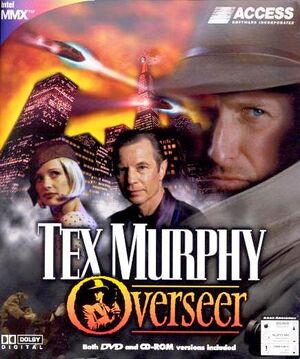 |
|
| Developers | |
|---|---|
| Access Software | |
| Release dates | |
| Windows | February 28, 1998 |
General information
Availability
Issues fixed
No music
Overseer uses an outdated MIDI mapper which is no longer supported beyond Windows XP. A virtual MIDI mapper is required to get around this, follow these steps:[1]
- Install VirtualMidiSynth
- Download the required soundfont
- Install SFArk which is needed to unzip the .sfArk file
- Open SFArk and go to file > Open, then open up the FluidR3_GM.sfArk file you downloaded, then click Start. This will unzip the .sfArk file into a .sf2 file that we need.
- Open 'Configure VirtualMidiSynth' and on the Soundfonts tab, press the green + icon. Select the FluidR3_GM.sf2 file.
- Launch Tex Murphy: Overseer, go to settings, audio, and then change the MIDI device to "Microsoft MIDI Mapper", make sure that MUTE is not checked.
- Do not select 'Coolsoft VirtualMidiSynth' as the MIDI output within the game, it must be 'Microsoft MIDI Mapper'. This will cause Overseer to output its MIDI correctly, then VirtualMidiSynth will pick up the signals and produce sound for you. A bit confusing, but it works.
Textures flickering/see through
You can try to set the game to Windows 95 compatibility and software rendering. However, it's likely that on modern graphics cards this will outright not work. For example, it has been reported to straight out not work with recent Nvidia drivers[2] For an alternative solution, read on:
- Download dgVoodoo.
- Extract the contents of the 'MS' subfolder into the game's folder.
- (Optional) Start the setup program of dgVoodoo to turn off the dgVoodoo watermark.
- Start the game, go into its configuration and select hardware rendering.
Error: Error code does not indicate an error
This error occurs when midi music could not be successfully outputted. Make sure your midi output device ingame is 'Microsoft MIDI Mapper'. Refer to No music fix.
Game minimizes itself
Close all background running applications. Overseer seems to be sensitive to certain programs running at the same time.
Colours are pink/purple and game is rendered twice.
This happens when the game is minimized, so don't do it. If this occurs you will need to restart the game and/or find the cause of the minimization, see Game minimizes itself
MPEG-2 driver error
The game might not play back any videos for you and instead great you with an error regarding your MPEG-2 configuration. In order to resolve this:
- Install the latest 32-bit version of ffdshow (the 64-bit version will not work and you can install them side by side)
- Set ffdshow as default MPEG-2 codec backed by 'libavcodec'
- Start the game, goto 'config' and make the game to use the 'Xing MPEG-2' decoder.
- If you're using the GOG.com version, you can run
regsvr32 /u ffdshow.axin the game folder to unregister the old bundled ffdshow version which does not seem to work anymore on very recent Windows versions.
Game freezes
It has been suggested that Tex Murphy: Overseer might freeze or experience other issues when running with a multiprocessor affinity.[3]
| Instructions |
|---|
Game data
Configuration file(s) location
| System | Location |
|---|---|
| Steam Play (Linux) | <SteamLibrary-folder>/steamapps/compatdata/302370/pfx/[Note 1] |
Save game data location
| System | Location |
|---|---|
| Steam Play (Linux) | <SteamLibrary-folder>/steamapps/compatdata/302370/pfx/[Note 1] |
Save game cloud syncing
| System | Native | Notes |
|---|---|---|
| GOG Galaxy | ||
| Steam Cloud |
Video settings
Input settings
Audio settings
System requirements
| Windows | ||
|---|---|---|
| Minimum | Recommended | |
| Operating system (OS) | XP | |
| Processor (CPU) | 1 GHz | 1.4 GHz |
| System memory (RAM) | 256 MB | 512 MB |
| Hard disk drive (HDD) | ||
| Video card (GPU) | DirectX 8.1 compatible | DirectX 9 compatible |
Notes
- ↑ 1.0 1.1 Notes regarding Steam Play (Linux) data:
- File/folder structure within this directory reflects the path(s) listed for Windows and/or Steam game data.
- Use Wine's registry editor to access any Windows registry paths.
- The app ID (302370) may differ in some cases.
- Treat backslashes as forward slashes.
- See the glossary page for details on Windows data paths.
References
- Windows
- Invalid template usage (Infobox game)
- Games
- Invalid template usage (Series)
- Invalid template usage (DRM)
- Invalid template usage (Availability)
- Invalid template usage (Fixbox)
- Invalid template usage (Save game cloud syncing)
- Invalid section order
- Missing section (Video)
- Missing section (Input)
- Missing section (Audio)
- Missing section (Localizations)
- Missing section (API)
