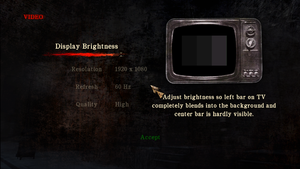Difference between revisions of "Silent Hill: Homecoming"
From PCGamingWiki, the wiki about fixing PC games
m (updated template usage) |
|||
| Line 91: | Line 91: | ||
===[[Glossary:Widescreen resolution|Widescreen resolution]]=== | ===[[Glossary:Widescreen resolution|Widescreen resolution]]=== | ||
| − | {{Fixbox| | + | {{Fixbox|description=Set custom resolution|ref={{cn|date=July 2016}}|fix= |
| − | |||
# Go to <code>{{p|game}}\Engine\</code>. | # Go to <code>{{p|game}}\Engine\</code>. | ||
# Open <code>vars_pc.cfg</code>. | # Open <code>vars_pc.cfg</code>. | ||
| Line 102: | Line 101: | ||
===[[Glossary:Windowed|Windowed]]=== | ===[[Glossary:Windowed|Windowed]]=== | ||
| − | {{Fixbox| | + | {{Fixbox|description=Force windowed|ref=<ref>{{Refcheck|user=Keith|date=2017-11-20}}</ref>|fix= |
| − | |||
# Download and run [https://sourceforge.net/projects/dxwnd/ DxWnd]. | # Download and run [https://sourceforge.net/projects/dxwnd/ DxWnd]. | ||
# Click on Edit and Add. | # Click on Edit and Add. | ||
| Line 119: | Line 117: | ||
===Film grain=== | ===Film grain=== | ||
| − | {{Fixbox| | + | {{Fixbox|description=Remove film grain|ref=<ref>[http://steamcommunity.com/app/19000/discussions/0/618459931320393870/ Replace Button Icons / Remove Film Grain :: Silent Hill: Homecoming General Discussions]</ref>|fix= |
| − | |||
# Download and run [http://steamcommunity.com/app/19000/discussions/0/618459931320393870/ SHHPatcher]. | # Download and run [http://steamcommunity.com/app/19000/discussions/0/618459931320393870/ SHHPatcher]. | ||
# Select the '''Remove Film Grain''' option. | # Select the '''Remove Film Grain''' option. | ||
| Line 225: | Line 222: | ||
==Issues unresolved== | ==Issues unresolved== | ||
===Game crashes on Alt+Tab=== | ===Game crashes on Alt+Tab=== | ||
| − | {{Fixbox| | + | {{Fixbox|description=Run the game in windowed mode (workaround)|ref=<ref name="2017-11-02"/>|fix= |
| − | |||
See [[#Windowed|Windowed]]. | See [[#Windowed|Windowed]]. | ||
}} | }} | ||
| Line 234: | Line 230: | ||
{{ii}} The game may crash in certain areas, such as entering the Shepherd House. | {{ii}} The game may crash in certain areas, such as entering the Shepherd House. | ||
| − | {{Fixbox| | + | {{Fixbox|description=Change the resolution to 1920x1080 or lower|ref=<ref name="Talk">[[Talk:Silent Hill: Homecoming#Game crashes and problems with higher than 1280x720 resolutions 5661|Talk:Silent Hill: Homecoming]]</ref>}} |
| − | |||
| − | }} | ||
===Map screen is cropped=== | ===Map screen is cropped=== | ||
| − | {{Fixbox| | + | {{Fixbox|description=Change the resolution to 1920x1080 or lower|ref=<ref name="Talk"/>}} |
| − | |||
| − | }} | ||
===Loading screen freezes=== | ===Loading screen freezes=== | ||
| − | {{Fixbox| | + | {{Fixbox|description=Enable/disable admin mode|ref={{cn|date=February 2017}}}} |
| − | |||
| − | }} | ||
===Run the game at screen refresh rate=== | ===Run the game at screen refresh rate=== | ||
{{--}} Fullscreen mode defaults to 60 or 100 Hz, even if the screen refresh rate is set higher than that.<ref name="refreshRate">[http://steamcommunity.com/app/19000/discussions/0/864979008645546438/ 120hz not staying! :: Silent Hill: Homecoming General Discussions]</ref> | {{--}} Fullscreen mode defaults to 60 or 100 Hz, even if the screen refresh rate is set higher than that.<ref name="refreshRate">[http://steamcommunity.com/app/19000/discussions/0/864979008645546438/ 120hz not staying! :: Silent Hill: Homecoming General Discussions]</ref> | ||
| − | {{Fixbox| | + | {{Fixbox|description=Set screen refresh rate|ref=<ref name="2017-11-02">{{Refcheck|user=Keith|date=2017-11-02}}</ref>|fix= |
| − | |||
# Install Special K by following the [http://steamcommunity.com/sharedfiles/filedetails/?id=933337066 Unofficial Special K Guide]. | # Install Special K by following the [http://steamcommunity.com/sharedfiles/filedetails/?id=933337066 Unofficial Special K Guide]. | ||
# Start the game once and close it to allow the configuration file of Special K to be created. | # Start the game once and close it to allow the configuration file of Special K to be created. | ||
| Line 260: | Line 249: | ||
===Camera won't stop rotating when using controller=== | ===Camera won't stop rotating when using controller=== | ||
| − | {{Fixbox| | + | {{Fixbox|description=Restart your PC or log out/in|ref={{cn|date=October 2016}}}} |
| − | |||
| − | }} | ||
| − | {{Fixbox| | + | {{Fixbox|description=Modify file|ref={{cn|date=October 2016}}|fix= |
| − | |||
# Go to <code>{{p|game}}\Engine\</code> | # Go to <code>{{p|game}}\Engine\</code> | ||
# Open {{file|binds_pc_mjs.cfg}}. | # Open {{file|binds_pc_mjs.cfg}}. | ||
| Line 285: | Line 271: | ||
===Some sounds only come out of the right speaker=== | ===Some sounds only come out of the right speaker=== | ||
| − | {{Fixbox| | + | {{Fixbox|description=Change speaker settings|ref={{cn|date=February 2017}}|fix= |
| − | |||
# Go into audio manager. | # Go into audio manager. | ||
# Change speaker settings to surround sound 5.1. | # Change speaker settings to surround sound 5.1. | ||
| Line 334: | Line 319: | ||
==Other information== | ==Other information== | ||
===ENBSeries=== | ===ENBSeries=== | ||
| − | {{Fixbox| | + | {{Fixbox|description=Install ENBSeries|ref={{CN|date=September 2016}}|fix= |
| − | |||
# Download [http://enbdev.com/patch_sh5_v11.htm ENBSeries version d11 patch]. | # Download [http://enbdev.com/patch_sh5_v11.htm ENBSeries version d11 patch]. | ||
# Extract file {{file|vars_pc.cfg}} to <code>{{p|game}}\Engine\</code> (replace old one). | # Extract file {{file|vars_pc.cfg}} to <code>{{p|game}}\Engine\</code> (replace old one). | ||
Revision as of 00:29, 23 November 2017
| Cover image missing, please upload it | |
| Developers | |
|---|---|
| Double Helix Games | |
| Publishers | |
| Konami | |
| Release dates | |
| Windows | November 6, 2008 |
| Silent Hill | |
|---|---|
| Silent Hill 2: Director's Cut | 2002 |
| Silent Hill 3 | 2003 |
| Silent Hill 4: The Room | 2004 |
| Silent Hill: Homecoming | 2008 |
| Silent Hill 2 | 2024 |
Key points
- Frame rate is capped at 30 FPS.
- Resolutions above 1920x1080 may have major issues.
- The game may crash when using Alt+Tab ↹ in fullscreen.[1] See Windowed.
General information
- Steam Community Discussions
- Silent Hill Wiki - A wiki for the series
- Silent Hill Memories - Informative site
Availability
| Source | DRM | Notes | Keys | OS |
|---|---|---|---|---|
| Retail | ||||
| Steam |
Game data
Configuration file(s) location
Template:Game data/row
| System | Location |
|---|---|
| Steam Play (Linux) | <SteamLibrary-folder>/steamapps/compatdata/19000/pfx/[Note 1] |
Save game data location
Template:Game data/row
| System | Location |
|---|---|
| Steam Play (Linux) | <SteamLibrary-folder>/steamapps/compatdata/19000/pfx/[Note 1] |
Save game cloud syncing
| System | Native | Notes |
|---|---|---|
| Steam Cloud |
Video settings
In-game video settings. Video quality can be set to either Medium or High, the latter resulting in slightly better textures and shadows.
Widescreen resolution
| Set custom resolution[citation needed] |
|---|
Notes
|
Windowed
| Force windowed[2] |
|---|
Notes
|
Film grain
| Remove film grain[3] |
|---|
|
Input settings
Audio settings
Localizations
| Language | UI | Audio | Sub | Notes |
|---|---|---|---|---|
| English | ||||
| French | ||||
| German | ||||
| Italian | ||||
| Spanish |
Issues unresolved
Game crashes on Alt+Tab
| Run the game in windowed mode (workaround)[4] |
|---|
|
See Windowed. |
Issues fixed
Game crashes randomly
- The game may crash in certain areas, such as entering the Shepherd House.
| Change the resolution to 1920x1080 or lower[5] |
|---|
Map screen is cropped
| Change the resolution to 1920x1080 or lower[5] |
|---|
Loading screen freezes
| Enable/disable admin mode[citation needed] |
|---|
Run the game at screen refresh rate
- Fullscreen mode defaults to 60 or 100 Hz, even if the screen refresh rate is set higher than that.[1]
| Set screen refresh rate[4] |
|---|
|
Camera won't stop rotating when using controller
| Restart your PC or log out/in[citation needed] |
|---|
| Modify file[citation needed] |
|---|
setbind 0 COMMAND_CAMERA_X MOUSE 0 AXIS_X -1.0 1.0 1.0 setbind 0 COMMAND_CAMERA_Y MOUSE 0 AXIS_Y -1.0 1.0 -1.0 setbind 0 COMMAND_CAMERA_Z MOUSE 0 AXIS_Z -1.0 1.0 1.0
setbind 1 COMMAND_CAMERA_X CONTROLLER 0 AXIS_RX -1.0 1.0 1.0 setbind 1 COMMAND_CAMERA_Y CONTROLLER 0 AXIS_RY -1.0 1.0 1.0 setbind 1 COMMAND_CAMERA_Z CONTROLLER 0 AXIS_Z -1.0 1.0 1.0 |
Some sounds only come out of the right speaker
| Change speaker settings[citation needed] |
|---|
|
Other information
API
| Technical specs | Supported | Notes |
|---|---|---|
| Direct3D | 9 | |
| Shader Model support | 3 |
| Executable | 32-bit | 64-bit | Notes |
|---|---|---|---|
| Windows |
Middleware
| Middleware | Notes | |
|---|---|---|
| Physics | Havok | |
| Cutscenes | Bink Video |
Other information
ENBSeries
| Install ENBSeries[citation needed] |
|---|
|
System requirements
| Windows | ||
|---|---|---|
| Minimum | ||
| Operating system (OS) | XP, Vista | |
| Processor (CPU) | Intel Core 2 Duo E6400 AMD Athlon 64 X2 4200+ |
|
| System memory (RAM) | 1 GB (XP) 2 GB (Vista) |
|
| Hard disk drive (HDD) | 10 GB | |
| Video card (GPU) | ATI Radeon HD-series Nvidia GeForce 7800-series 256 MB of VRAM DirectX 9.0c compatible |
|
Notes
- ↑ 1.0 1.1 Notes regarding Steam Play (Linux) data:
- File/folder structure within this directory reflects the path(s) listed for Windows and/or Steam game data.
- Use Wine's registry editor to access any Windows registry paths.
- The app ID (19000) may differ in some cases.
- Treat backslashes as forward slashes.
- See the glossary page for details on Windows data paths.
References
- ↑ 1.0 1.1 120hz not staying! :: Silent Hill: Homecoming General Discussions
- ↑ Verified by User:Keith on 2017-11-20
- ↑ Replace Button Icons / Remove Film Grain :: Silent Hill: Homecoming General Discussions
- ↑ 4.0 4.1 Verified by User:Keith on 2017-11-02
- ↑ 5.0 5.1 Talk:Silent Hill: Homecoming