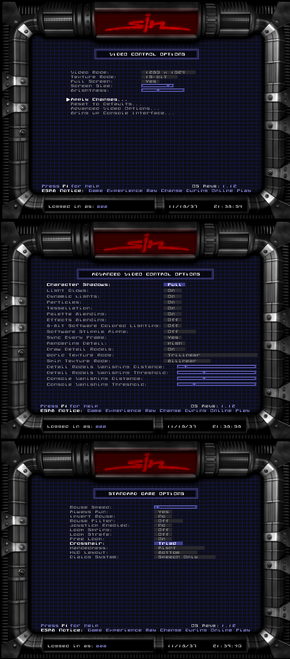Difference between revisions of "SiN"
(added multiplayer app ID, removed positive compatibility key point) |
m |
||
| Line 3: | Line 3: | ||
|developers = | |developers = | ||
{{Infobox game/row/developer|Ritual Entertainment}} | {{Infobox game/row/developer|Ritual Entertainment}} | ||
| + | {{Infobox game/row/developer|2015, Inc.|Expansion}} | ||
|publishers = | |publishers = | ||
{{Infobox game/row/publisher|Activision}} | {{Infobox game/row/publisher|Activision}} | ||
| Line 81: | Line 82: | ||
{{Fixbox|1= | {{Fixbox|1= | ||
{{Fixbox/fix|HEX edit}} | {{Fixbox/fix|HEX edit}} | ||
| − | + | :1. Download Universal Widescreen (UniWS) Patcher from [http://www.wsgf.org/article/universal-widescreen-uniws-patcher Widescreen Gaming Forum]. | |
| − | 1 | + | :2. Extract UniWS and open <code>patches.ini</code> with text editor (e.g. notepad). |
| − | + | :3. Locate line | |
| − | 2 | + | <pre>a16=Uru: Ages of Myst</pre> |
| − | + | :and add these two lines after it: | |
| − | 3 | ||
<pre>a17=SIN | <pre>a17=SIN | ||
a18=SIN: Wages Of Sin</pre> | a18=SIN: Wages Of Sin</pre> | ||
| − | + | :4. Add these lines at the end of file: | |
| − | 4 | ||
<pre>[SIN] | <pre>[SIN] | ||
details=Point to the folder containing sin.exe (Game's Folder).\013\010\013\010Select the 640x480 resolution in game to use your custom resolution.\013\010\013\010For Fov Change Type in A Console "/fov 100" or add to "autoexec.cfg" "set fov 100"\013\010\013\010\013\010Added by Traxx Amiga EP | details=Point to the folder containing sin.exe (Game's Folder).\013\010\013\010Select the 640x480 resolution in game to use your custom resolution.\013\010\013\010For Fov Change Type in A Console "/fov 100" or add to "autoexec.cfg" "set fov 100"\013\010\013\010\013\010Added by Traxx Amiga EP | ||
| Line 113: | Line 112: | ||
occur=1</pre> | occur=1</pre> | ||
| − | 5 | + | :5. Navigate to game folder and create backup of <code>sin.exe</code> |
| − | + | :6. Launch UniWS Patcher and follow its instructions. | |
| − | 6 | ||
| − | |||
}} | }} | ||
Revision as of 21:33, 15 December 2013
| Cover image missing, please upload it | |
| Developers | |
|---|---|
| Ritual Entertainment | |
| Expansion | 2015, Inc. |
| Publishers | |
| Activision | |
| Engines | |
| id Tech 2 | |
| Release dates | |
| Windows | October 31, 1998 |
Warnings
- The macOS (OS X) version of this game does not work on macOS Catalina (version 10.15) or later due to the removal of support for 32-bit-only apps.
| SiN | |
|---|---|
| SiN | 1998 |
| SiN Episodes: Emergence | 2006 |
| SiN: Reloaded | TBA |
Key points
- Some textures and skins has been altered in Steam due to copyright and censorship reasons. [1]
General information
- Steam Users' Forums for SiN Episodes
- Steam Community Discussions
- Ritualistic Forums for SiN, SiN Steam & Wages of Sin
- FAQ from developer
Availability
Game data
Save game location
Video settings
Field of view (FOV)
| Instructions |
|---|
Custom resolution
- This fix will NOT work with Steam version.
- Maximum in-game resolution setting is 1280x1024 but in reality game runs at 1600x1200.
- Based on guide by TrAEP. [2]
| Instructions |
|---|
Input settings
Mouse acceleration
By default game runs with acceleration enabled. In some cases acceleration can be disabled by alt+tabing to desktop and back to game. If that does not help, you can try different values of in_mouse console command. [3]. Console can be entered by ~ key.
- in_mouse 3 - Raw Input
- in_mouse 2 - Direct Input
You need to enter in_restart to restart input mode.
Issues fixed
Game won't start - Error: Buffer overrun detected
| Instructions |
|---|
Shuttering with high framerate
Game runs in very high framerate at new systems (1000 FPS) which can cause image and input shuttering.
| Instructions |
|---|
System requirements
| Windows | ||
|---|---|---|
| Minimum | ||
| Operating system (OS) | ||
| Processor (CPU) | ||
| System memory (RAM) | ||
| Hard disk drive (HDD) | 700 MB | |
| Video card (GPU) | 2 MB video card | |
References
- Pages needing cover images
- Windows
- Games
- Invalid template usage (Series)
- Invalid section order
- Invalid template usage (Fixbox)
- Missing section (Availability)
- Missing section (Save game cloud syncing)
- Missing section (Video)
- Missing section (Input)
- Missing section (Audio)
- Missing section (Localizations)
- Missing section (API)