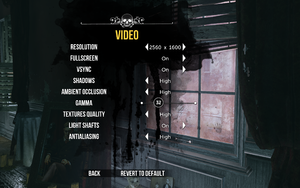Difference between revisions of "Sherlock Holmes: The Devil's Daughter"
From PCGamingWiki, the wiki about fixing PC games
m (→Audio settings: added ref handling) |
m (updated template usage) |
||
| Line 109: | Line 109: | ||
==Input settings== | ==Input settings== | ||
{{Input settings | {{Input settings | ||
| − | |key remap = | + | |key remap = false |
|key remap notes = | |key remap notes = | ||
| − | |acceleration option = | + | |acceleration option = false |
|acceleration option notes = | |acceleration option notes = | ||
|mouse sensitivity = true | |mouse sensitivity = true | ||
| Line 117: | Line 117: | ||
|mouse menu = true | |mouse menu = true | ||
|mouse menu notes = | |mouse menu notes = | ||
| − | |invert mouse y-axis = | + | |invert mouse y-axis = true |
|invert mouse y-axis notes = | |invert mouse y-axis notes = | ||
|touchscreen = unknown | |touchscreen = unknown | ||
| Line 125: | Line 125: | ||
|full controller = true | |full controller = true | ||
|full controller notes = | |full controller notes = | ||
| − | |controller remap = | + | |controller remap = false |
|controller remap notes = | |controller remap notes = | ||
|controller sensitivity = true | |controller sensitivity = true | ||
| Line 173: | Line 173: | ||
==Audio settings== | ==Audio settings== | ||
{{Audio settings | {{Audio settings | ||
| − | |separate volume = | + | |separate volume = true |
|separate volume notes = Separate volume sliders for everything. | |separate volume notes = Separate volume sliders for everything. | ||
|surround sound = unknown | |surround sound = unknown | ||
| Line 181: | Line 181: | ||
|closed captions = false | |closed captions = false | ||
|closed captions notes = | |closed captions notes = | ||
| − | |mute on focus lost = | + | |mute on focus lost = true |
|mute on focus lost notes = | |mute on focus lost notes = | ||
|eax support = | |eax support = | ||
| Line 190: | Line 190: | ||
{{L10n/switch | {{L10n/switch | ||
|language = English | |language = English | ||
| − | |interface = | + | |interface = true |
| − | |audio = | + | |audio = true |
| − | |subtitles = | + | |subtitles = true |
|notes = | |notes = | ||
|fan = | |fan = | ||
| Line 198: | Line 198: | ||
{{L10n/switch | {{L10n/switch | ||
|language = French | |language = French | ||
| − | |interface = | + | |interface = true |
| − | |audio = | + | |audio = true |
| − | |subtitles = | + | |subtitles = true |
|notes = | |notes = | ||
|fan = | |fan = | ||
| Line 206: | Line 206: | ||
{{L10n/switch | {{L10n/switch | ||
|language = Italian | |language = Italian | ||
| − | |interface = | + | |interface = true |
| − | |audio = | + | |audio = false |
| − | |subtitles = | + | |subtitles = true |
|notes = | |notes = | ||
|fan = | |fan = | ||
| Line 214: | Line 214: | ||
{{L10n/switch | {{L10n/switch | ||
|language = German | |language = German | ||
| − | |interface = | + | |interface = true |
| − | |audio = | + | |audio = true |
| − | |subtitles = | + | |subtitles = true |
|notes = | |notes = | ||
|fan = | |fan = | ||
| Line 222: | Line 222: | ||
{{L10n/switch | {{L10n/switch | ||
|language = Spanish | |language = Spanish | ||
| − | |interface = | + | |interface = true |
| − | |audio = | + | |audio = false |
| − | |subtitles = | + | |subtitles = true |
|notes = | |notes = | ||
|fan = | |fan = | ||
| Line 230: | Line 230: | ||
{{L10n/switch | {{L10n/switch | ||
|language = Russian | |language = Russian | ||
| − | |interface = | + | |interface = true |
| − | |audio = | + | |audio = false |
| − | |subtitles = | + | |subtitles = true |
|notes = | |notes = | ||
|fan = | |fan = | ||
| Line 238: | Line 238: | ||
{{L10n/switch | {{L10n/switch | ||
|language = Turkish | |language = Turkish | ||
| − | |interface = | + | |interface = true |
| − | |audio = | + | |audio = false |
| − | |subtitles = | + | |subtitles = true |
|notes = | |notes = | ||
|fan = | |fan = | ||
| Line 246: | Line 246: | ||
{{L10n/switch | {{L10n/switch | ||
|language = Ukrainian | |language = Ukrainian | ||
| − | |interface = | + | |interface = true |
| − | |audio = | + | |audio = false |
| − | |subtitles = | + | |subtitles = true |
|notes = | |notes = | ||
|fan = | |fan = | ||
| Line 254: | Line 254: | ||
{{L10n/switch | {{L10n/switch | ||
|language = Polish | |language = Polish | ||
| − | |interface = | + | |interface = true |
| − | |audio = | + | |audio = false |
| − | |subtitles = | + | |subtitles = true |
|notes = | |notes = | ||
|fan = | |fan = | ||
| Line 262: | Line 262: | ||
{{L10n/switch | {{L10n/switch | ||
|language = Brazilian Portuguese | |language = Brazilian Portuguese | ||
| − | |interface = | + | |interface = true |
| − | |audio = | + | |audio = false |
| − | |subtitles = | + | |subtitles = true |
|notes = | |notes = | ||
|fan = | |fan = | ||
| Line 270: | Line 270: | ||
{{L10n/switch | {{L10n/switch | ||
|language = Czech | |language = Czech | ||
| − | |interface = | + | |interface = true |
| − | |audio = | + | |audio = false |
| − | |subtitles = | + | |subtitles = true |
|notes = | |notes = | ||
|fan = | |fan = | ||
| Line 278: | Line 278: | ||
{{L10n/switch | {{L10n/switch | ||
|language = Simplified Chinese | |language = Simplified Chinese | ||
| − | |interface = | + | |interface = true |
| − | |audio = | + | |audio = false |
| − | |subtitles = | + | |subtitles = true |
|notes = | |notes = | ||
|fan = | |fan = | ||
| Line 286: | Line 286: | ||
{{L10n/switch | {{L10n/switch | ||
|language = Traditional Chinese | |language = Traditional Chinese | ||
| − | |interface = | + | |interface = true |
| − | |audio = | + | |audio = false |
| − | |subtitles = | + | |subtitles = true |
|notes = | |notes = | ||
|fan = | |fan = | ||
| Line 294: | Line 294: | ||
{{L10n/switch | {{L10n/switch | ||
|language = Japanese | |language = Japanese | ||
| − | |interface = | + | |interface = true |
| − | |audio = | + | |audio = false |
| − | |subtitles = | + | |subtitles = true |
|notes = Added with December 22, 2016 patch. | |notes = Added with December 22, 2016 patch. | ||
|ref = <ref>[https://steamcommunity.com/games/350640/announcements/detail/607256111733939958 Steam Community :: Group Announcements :: Sherlock Holmes: The Devil's Daughter]</ref> | |ref = <ref>[https://steamcommunity.com/games/350640/announcements/detail/607256111733939958 Steam Community :: Group Announcements :: Sherlock Holmes: The Devil's Daughter]</ref> | ||
Revision as of 01:26, 30 March 2019
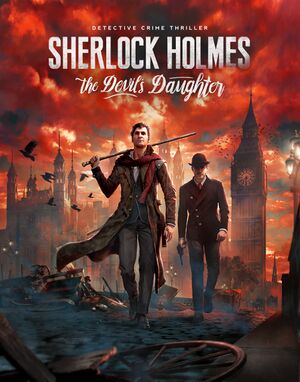 |
|
| Developers | |
|---|---|
| Frogwares | |
| Publishers | |
| Bigben Interactive | |
| Engines | |
| Unreal Engine 3 | |
| Release dates | |
| Windows | June 10, 2016 |
- No page found for series "Adventures of Sherlock Holmes", please click here to create it.
General information
Availability
- Steam version uses Denuvo Anti-Tamper DRM.[1]
Essential improvements
Skip intro videos
| Set launch options[2] |
|---|
|
Use the |
Game data
Configuration file(s) location
| System | Location |
|---|---|
| Windows | %USERPROFILE%\Documents\My Games\Sherlock Holmes - The Devil's Daughter\SH8GAME\Config\ |
| Steam Play (Linux) | <SteamLibrary-folder>/steamapps/compatdata/350640/pfx/[Note 1] |
Save game data location
| System | Location |
|---|---|
| Windows | %USERPROFILE%\Documents\My Games\Sherlock Holmes - The Devil's Daughter\ |
| Steam Play (Linux) | <SteamLibrary-folder>/steamapps/compatdata/350640/pfx/[Note 1] |
Save game cloud syncing
| System | Native | Notes |
|---|---|---|
| GOG Galaxy | ||
| OneDrive | Requires enabling backup of the Documents folder in OneDrive on all computers. | |
| Steam Cloud |
Video settings
High frame rate
| Arrange frame rate smoothing[2] |
|---|
|
Input settings
Audio settings
Localizations
| Language | UI | Audio | Sub | Notes |
|---|---|---|---|---|
| English | ||||
| French | ||||
| Italian | ||||
| German | ||||
| Spanish | ||||
| Russian | ||||
| Turkish | ||||
| Ukrainian | ||||
| Polish | ||||
| Brazilian Portuguese | ||||
| Czech | ||||
| Simplified Chinese | ||||
| Traditional Chinese | ||||
| Japanese | Added with December 22, 2016 patch.[3] |
VR support
| 3D modes | State | Notes | |
|---|---|---|---|
| Nvidia 3D Vision | See Helix Mod: Sherlock Holmes: The Devil's Daughter. | ||
Issues fixed
FPS drops due to Depth of Field effect
- This will give you better FPS during scenes with heavy usage of the Depth of Field effect, but at the cost of making the DoF effect slightly uglier.
- After applying this fix, you will not be able to modify the audio or video settings without having to reapply the fix.
| Change DoF Mode[citation needed] |
|---|
|
Heavy stuttering in Windows 8 and above
- Setting the game to Windows 7 compatibility mode may alleviate some of the stuttering issues.[citation needed]
| Set Windows 7 Compatibility mode[citation needed] |
|---|
|
Other information
API
| Technical specs | Supported | Notes |
|---|---|---|
| Direct3D | 11 |
| Executable | 32-bit | 64-bit | Notes |
|---|---|---|---|
| Windows |
System requirements
| Windows | ||
|---|---|---|
| Minimum | Recommended | |
| Operating system (OS) | 7, 8.1, 10 | 7, 8.1, 10 |
| Processor (CPU) | Intel Core i3 3.6 GHz AMD FX Series 4.2 GHz Quad-Core |
Intel Core i5 2100 3.1 GHz AMD A8-7600 3.1 GHz |
| System memory (RAM) | 6 GB | 8 GB |
| Hard disk drive (HDD) | 20 GB | 20 GB |
| Video card (GPU) | Nvidia GeForce 460 GTX AMD Radeon HD 7790 1 GB of VRAM DirectX 11 compatible | AMD Radeon R9 270X Nvidia GeForce GTX 760 2 GB of VRAM |
Notes
- ↑ 1.0 1.1 Notes regarding Steam Play (Linux) data:
- File/folder structure within this directory reflects the path(s) listed for Windows and/or Steam game data.
- Games with Steam Cloud support may also store data in
~/.steam/steam/userdata/<user-id>/350640/. - Use Wine's registry editor to access any Windows registry paths.
- The app ID (350640) may differ in some cases.
- Treat backslashes as forward slashes.
- See the glossary page for details on Windows data paths.
References
- ↑ Support Page for Denuvo Anti-Tamper offline activation
- ↑ 2.0 2.1 Verified by User:JPulowski on 2016-12-26
- ↑ Steam Community :: Group Announcements :: Sherlock Holmes: The Devil's Daughter