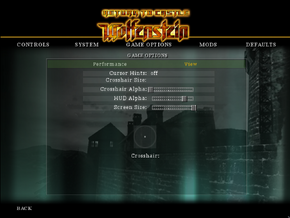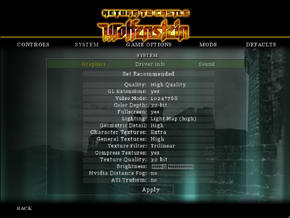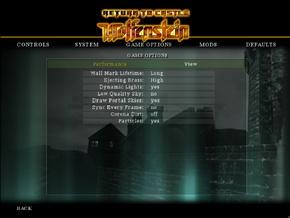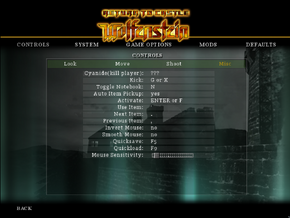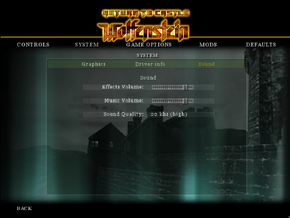Difference between revisions of "Return to Castle Wolfenstein"
m (→[[Glossary:Widescreen resolution|Widescreen resolution]]: misc. fixes) |
|||
| Line 111: | Line 111: | ||
===[[Glossary:Widescreen resolution|Widescreen resolution]]=== | ===[[Glossary:Widescreen resolution|Widescreen resolution]]=== | ||
| − | {{ii}} The [[#Unofficial Patch|Unofficial Patch]] | + | {{ii}} The [[#Unofficial Patch|Unofficial Patch]] should already add support for common resolutions in the in-game options. |
{{Fixbox|1= | {{Fixbox|1= | ||
| Line 120: | Line 120: | ||
\r_customheight 1152 | \r_customheight 1152 | ||
\r_mode -1 | \r_mode -1 | ||
| − | \vid_restart</pre> | + | \vid_restart</pre> |
| − | |||
'''Notes''' | '''Notes''' | ||
{{ii}} In order to change the FOV see [[#Field of view (FOV)|Field of view (FOV)]] for more information. | {{ii}} In order to change the FOV see [[#Field of view (FOV)|Field of view (FOV)]] for more information. | ||
| Line 129: | Line 128: | ||
{{Fixbox|1= | {{Fixbox|1= | ||
{{Fixbox/fix|Manualy trough a config file}} | {{Fixbox/fix|Manualy trough a config file}} | ||
| − | # | + | # Open <code>[[#Configuration file(s) location|wolfconfig.cfg]]</code> with a text editor |
# Use {{key|Ctrl|F}} in order to find these lines easily, replace the width and height with your resolution. | # Use {{key|Ctrl|F}} in order to find these lines easily, replace the width and height with your resolution. | ||
<pre>seta r_customwidth "2048" | <pre>seta r_customwidth "2048" | ||
| Line 139: | Line 138: | ||
{{Fixbox|1= | {{Fixbox|1= | ||
{{Fixbox/fix|Changing FOV (Singleplayer)}} | {{Fixbox/fix|Changing FOV (Singleplayer)}} | ||
| − | # | + | # Launch game with <code>+set sv_cheats 1</code> [[Glossary:Command line arguments|parameter]]. |
| − | # Start a new game or load a | + | # Start a new game or load a a previous save. |
| − | # Open | + | # Open console, by pressing <code>~</code> and type in: <code>cg_fov X</code> where X is your horizontal FOV value. |
}} | }} | ||
{{Fixbox|1= | {{Fixbox|1= | ||
{{Fixbox/fix|Changing FOV (Multiplayer)}} | {{Fixbox/fix|Changing FOV (Multiplayer)}} | ||
| − | |||
# Create or join a server. | # Create or join a server. | ||
| − | # Open | + | # Open console, by pressing <code>~</code> and type in: <code>cg_fov X</code> where X is your horizontal FOV value. |
'''Notes''' | '''Notes''' | ||
| − | {{ii}} It is recommended, not to launch | + | {{ii}} It is recommended, not to launch multiplayer game with <code>sv_cheats 1</code> attribute. This can be problematic, when using Steam version, since it doesn't allow to specify separate launch attributes for singleplayer and multiplayer. |
}} | }} | ||
| Line 285: | Line 283: | ||
|upnp = | |upnp = | ||
}} | }} | ||
| + | |||
==Issues fixed== | ==Issues fixed== | ||
===Enlarged Upper Left Corner of Screen=== | ===Enlarged Upper Left Corner of Screen=== | ||
| Line 290: | Line 289: | ||
{{Fixbox|1= | {{Fixbox|1= | ||
{{Fixbox/fix|Edit wolfconfig.cfg|ref=<ref>[http://steamcommunity.com/app/9010/discussions/0/846960628329529873/ SOLVED: Can't run the game above 800x600. Upper left corner of the screen enlarged - Steam Community Discussions]</ref>}} | {{Fixbox/fix|Edit wolfconfig.cfg|ref=<ref>[http://steamcommunity.com/app/9010/discussions/0/846960628329529873/ SOLVED: Can't run the game above 800x600. Upper left corner of the screen enlarged - Steam Community Discussions]</ref>}} | ||
| − | # Open <code> | + | # Open <code>[[#Configuration file(s) location|wolfconfig.cfg]]</code> with a text editor. |
# Search for the line <code>seta r_glIgnoreWicked3D "0"</code> | # Search for the line <code>seta r_glIgnoreWicked3D "0"</code> | ||
# Change "0" to "1" | # Change "0" to "1" | ||
| Line 301: | Line 300: | ||
|minOS = 95 OSR2 | |minOS = 95 OSR2 | ||
| − | |minCPU = Intel Pentium II 400 MHz | + | |minCPU = AMD Athlon |
| + | |minCPU2 = Intel Pentium II 400 MHz | ||
|minmem = 128 MB | |minmem = 128 MB | ||
|minHD = 1.1 GB | |minHD = 1.1 GB | ||
Revision as of 15:54, 5 May 2014
 |
|
| Developers | |
|---|---|
| Gray Matter Interactive | |
| id Software | |
| Nerve Software | |
| Splash Damage | |
| Publishers | |
| Activision | |
| OS X | Aspyr Media |
| Engines | |
| id Tech 3 | |
| Release dates | |
| Windows | November 19, 2001 |
| Linux | March 16, 2002 |
| macOS (OS X) | April 2002 |
| ⤏ Go to series page | |
| Castle Wolfenstein | 1981 |
| Beyond Castle Wolfenstein | 1984 |
| Wolfenstein 3D | 1992 |
| Spear of Destiny | 1992 |
| Return to Castle Wolfenstein | 2001 |
| Wolfenstein: Enemy Territory | 2003 |
| Wolfenstein | 2009 |
| Wolfram (unofficial game) | 2012 |
| Wolfenstein: The New Order | 2014 |
| Wolfenstein: The Old Blood | 2015 |
| Wolfenstein II: The New Colossus | 2017 |
| Wolfenstein: Youngblood | 2019 |
| Wolfenstein: Cyberpilot | 2019 |
| RealRTCW (unofficial mod) | 2020 |
Key points
- Master servers for the multiplayer were shut down in February 2012. A mod S4NDMoD solves this problem, by making a game use fans' master server.
General information
- Official Wolfenstein series site
- Wolfenstein Wiki - A detailed wiki for every Wolfenstein game made.
- Steam Community Discussions
- Steam Users' Forums for game series
Availability
Essential improvements
Unofficial Patch
- A patch by Knightmare[1] that fixes various crashes and adds native widescreen support.
S4NDMoD
A mod that focuses on fixing exploits and adding necessary features to RTCW multiplayer. A list of features can be found here. Due to master server being down, this mod is the best solution to make server browser work, again. Mod can be downloaded, here.
Game data
Configuration file(s) location
| System | Location |
|---|---|
| Steam Play (Linux) | <SteamLibrary-folder>/steamapps/compatdata/9010/pfx/[Note 1] |
-
wolfconfig.cfgcontains single player settings. -
wolfconfig_mp.cfgcontains multiplayer settings.
Save game data location
| System | Location |
|---|---|
| Steam Play (Linux) | <SteamLibrary-folder>/steamapps/compatdata/9010/pfx/[Note 1] |
Save game cloud syncing
| System | Native | Notes |
|---|---|---|
| Steam Cloud |
Video settings
Widescreen resolution
- The Unofficial Patch should already add support for common resolutions in the in-game options.
| Instructions |
|---|
| Instructions |
|---|
Field of view (FOV)
| Instructions |
|---|
| Instructions |
|---|
Input settings
Audio settings
Localizations
| Language | UI | Audio | Sub | Notes |
|---|---|---|---|---|
| English | ||||
| French | ||||
| German | ||||
| Italian | ||||
| Spanish |
Network
Multiplayer types
| Type | Native | Notes | |
|---|---|---|---|
| LAN play | |||
| Online play | |||
Connection types
| Type | Native | Notes |
|---|---|---|
| Matchmaking | ||
| Peer-to-peer | ||
| Dedicated | ||
| Self-hosting |
Ports
| Protocol | Port(s) and/or port range(s) |
|---|---|
| TCP | 28960 |
| UDP | 27960 |
- Universal Plug and Play (UPnP) support status is unknown.
Issues fixed
Enlarged Upper Left Corner of Screen
Increasing the game resolution above 800x600 causes the upper left corner of the game to take up the entire screen. One reason is that game detects a 3dfx driver (possibly caused by nGlide).
| Instructions |
|---|
System requirements
| Windows | ||
|---|---|---|
| Minimum | Recommended | |
| Operating system (OS) | 95 OSR2 | 98, ME, 2000, XP |
| Processor (CPU) | AMD Athlon Intel Pentium II 400 MHz | |
| System memory (RAM) | ||
| Hard disk drive (HDD) | 1.1 GB | |
| Video card (GPU) | 16 MB of VRAM OpenGL compatible DirectX 8.0a compatible | |
- Supported chipsets: 3dfx Voodoo 3 or higher, ATI Rage 128/128 Pro, ATI Radeon, Matrox G400, Nvidia Riva TNT and TNT2, all Nvidia GeForce chips
Notes
- ↑ 1.0 1.1 Notes regarding Steam Play (Linux) data:
- File/folder structure within this directory reflects the path(s) listed for Windows and/or Steam game data.
- Games with Steam Cloud support may also store data in
~/.steam/steam/userdata/<user-id>/9010/. - Use Wine's registry editor to access any Windows registry paths.
- The app ID (9010) may differ in some cases.
- Treat backslashes as forward slashes.
- See the glossary page for details on Windows data paths.