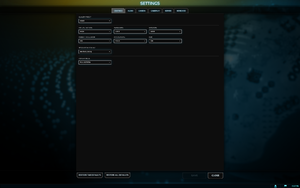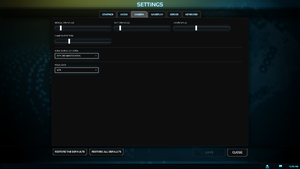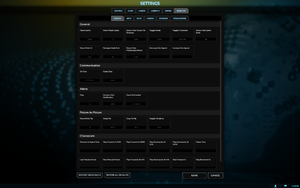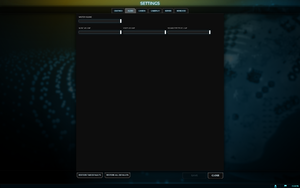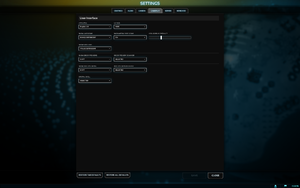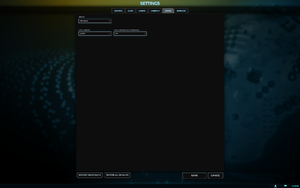Difference between revisions of "Planetary Annihilation"
m (updated template usage) |
m (updated template usage) |
||
| Line 237: | Line 237: | ||
{{ii}} Because of how Planetary Annihilation is a bit more memory intensive than most games it is a good idea to actually close any open programs such as Google Chrome before playing. | {{ii}} Because of how Planetary Annihilation is a bit more memory intensive than most games it is a good idea to actually close any open programs such as Google Chrome before playing. | ||
| − | {{Fixbox| | + | {{Fixbox|description=Enable threaded optimization|ref=<ref name="workarounds">[http://steamcommunity.com/app/233250/discussions/2/864980734977925162/ Workarounds for long loading time and low FPS - Steam Community Discussions]</ref>|fix= |
| − | |||
# Open the '''NVIDIA Control Panel'''. | # Open the '''NVIDIA Control Panel'''. | ||
# Under '''Global Settings''' select the drop-down box next to '''Threaded optimisation'''. | # Under '''Global Settings''' select the drop-down box next to '''Threaded optimisation'''. | ||
| Line 248: | Line 247: | ||
}} | }} | ||
| − | {{Fixbox| | + | {{Fixbox|description=Change priority|ref=<ref name="workarounds" />|fix= |
| − | |||
# Open '''Task Manager''' and right-click <code>PA.exe</code>. | # Open '''Task Manager''' and right-click <code>PA.exe</code>. | ||
# Select '''Set Priority:''' and set it to '''High'''. | # Select '''Set Priority:''' and set it to '''High'''. | ||
| Line 257: | Line 255: | ||
}} | }} | ||
| − | {{Fixbox| | + | {{Fixbox|description=Disable Steam Community overlay|ref=<ref name="workarounds" />|fix= |
| − | |||
# Right-click on the game within your Steam library and select '''Properties'''. | # Right-click on the game within your Steam library and select '''Properties'''. | ||
# Uncheck '''Enable Steam Community In-Game''' and click '''CLOSE'''. | # Uncheck '''Enable Steam Community In-Game''' and click '''CLOSE'''. | ||
| Line 264: | Line 261: | ||
===Black screen/black planet=== | ===Black screen/black planet=== | ||
| − | {{Fixbox| | + | {{Fixbox|description=Change settings|ref=<ref>[https://forums.uberent.com/threads/how-to-improve-frame-rates-all-video-cards-driver-links.53165/ How To Improve Frame Rates (All Video Cards) - Uber Entertainment Forums]</ref>|fix= |
| − | |||
# From the main menu select '''Settings'''. | # From the main menu select '''Settings'''. | ||
# Under '''Graphics''' set anti-aliasing to <code>OFF</code>. | # Under '''Graphics''' set anti-aliasing to <code>OFF</code>. | ||
| Line 276: | Line 272: | ||
===Black lines=== | ===Black lines=== | ||
| − | {{Fixbox| | + | {{Fixbox|description=Disable anisotropic filtering|ref=<ref>[http://steamcommunity.com/app/233250/discussions/2/666826069065968981/ Boxes on planets / Graphic Issues - Steam Community Discussions]</ref>|fix= |
| − | |||
# Open the '''NVIDIA Control Panel'''. | # Open the '''NVIDIA Control Panel'''. | ||
# Under '''Global Settings''' select the drop-down box next to '''Anisotropic filtering'''. | # Under '''Global Settings''' select the drop-down box next to '''Anisotropic filtering'''. | ||
| Line 289: | Line 284: | ||
{{ii}} This issue is most likely due to outdated drivers. | {{ii}} This issue is most likely due to outdated drivers. | ||
| − | {{Fixbox| | + | {{Fixbox|description=Update drivers|ref=<ref>[http://steamcommunity.com/app/233250/discussions/2/864980278116578701/ (Reoccuring Issue) Game Won't Start - Steam Community Discussions]</ref>|fix= |
| − | |||
# Download and install the latest driver version for your video card ([http://support.amd.com/en-us/download ATI/AMD], [http://www.nvidia.com/Download/index.aspx Nvidia], [https://downloadcenter.intel.com/default.aspx Intel]). | # Download and install the latest driver version for your video card ([http://support.amd.com/en-us/download ATI/AMD], [http://www.nvidia.com/Download/index.aspx Nvidia], [https://downloadcenter.intel.com/default.aspx Intel]). | ||
}} | }} | ||
Revision as of 06:14, 19 November 2017
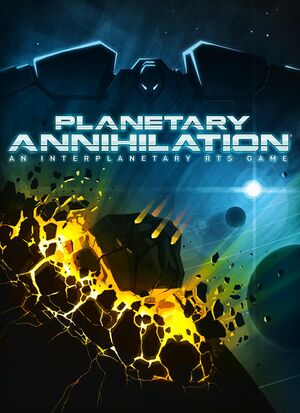 |
|
| Developers | |
|---|---|
| Uber Entertainment | |
| Release dates | |
| Windows | September 5, 2014 |
| macOS (OS X) | September 5, 2014 |
| Linux | September 5, 2014 |
| Planetary Annihilation | |
|---|---|
| Planetary Annihilation | 2014 |
| Planetary Annihilation: Titans | 2015 |
Key points
- Affected by some very large performance issues.
- Several known issues with the Linux version.
General information
Availability
| Source | DRM | Notes | Keys | OS |
|---|---|---|---|---|
| Retail | ||||
| GamersGate | ||||
| Steam |
- Planetary Annihilation: Titans includes all content and features from the original title.[1]
Game data
Configuration file(s) location
- This game does not follow the XDG Base Directory Specification on Linux.
Save game data location
Save game cloud syncing
| System | Native | Notes |
|---|---|---|
| Steam Cloud |
Video settings
Input settings
Audio settings
Localizations
- Possible to select from wide variety of community made translations.
| Language | UI | Audio | Sub | Notes |
|---|---|---|---|---|
| English | ||||
| French | ||||
| German | ||||
| Italian | ||||
| Spanish | ||||
| Finnish | Community translation. Not complete. |
Network
- Multiplayer is compatible with Planetary Annihilation: Titans (limited to the original game's content).[1]
Multiplayer types
| Type | Native | Players | Notes | |
|---|---|---|---|---|
| LAN play | 10 | Added in Build 73737.[2] | ||
| Online play | 10 | |||
Issues fixed
Long load time and low FPS
- Because of how Planetary Annihilation is a bit more memory intensive than most games it is a good idea to actually close any open programs such as Google Chrome before playing.
| Enable threaded optimization[3] |
|---|
Notes
|
| Change priority[3] |
|---|
Notes
|
| Disable Steam Community overlay[3] |
|---|
|
Black screen/black planet
| Change settings[4] |
|---|
Notes
|
Black lines
| Disable anisotropic filtering[6] |
|---|
Notes
|
Game won't start
- This issue is most likely due to outdated drivers.
| Update drivers[7] |
|---|
Other information
Offline Gameplay
Even though the download of the game itself as well as any updates requires usage of the downloader (Uber Launcher), once obtained the game itself can be copied to other computers and played without any DRM-restrictions. For this to work, all game files have to be copied to the new location, no separate install is necessary. The game must however be started directly (through the PA.exe on windows or the PA.app on Mac) since the Uber Launcher will not start the game without login.
Once the game has started, single player and multi player modes might be deactivated on some machines. To fully activate go to Options -> Settings and set Local Server to "ON".
API
| Technical specs | Supported | Notes |
|---|---|---|
| Direct3D | 9 | |
| OpenGL |
| Executable | 32-bit | 64-bit | Notes |
|---|---|---|---|
| Windows | |||
| macOS (OS X) | |||
| Linux |
Middleware
| Middleware | Notes | |
|---|---|---|
| Audio | FMOD |
System requirements
- The following specifications are still being determined and are subject to change.
- 64-bit only.
| Windows | ||
|---|---|---|
| Minimum | Recommended | |
| Operating system (OS) | Vista SP2 | |
| Processor (CPU) | Dual Core | Quad Core |
| System memory (RAM) | 4 GB | 8 GB |
| Hard disk drive (HDD) | 2 GB | |
| Video card (GPU) | Shader model 3.0 support | |
| macOS (OS X) | ||
|---|---|---|
| Minimum | Recommended | |
| Operating system (OS) | 10.7 | |
| Processor (CPU) | Dual Core | Quad Core |
| System memory (RAM) | 4 GB | 8 GB |
| Hard disk drive (HDD) | 2 GB | |
| Video card (GPU) | Shader model 3.0 support | |
| Linux | ||
|---|---|---|
| Minimum | ||
| Operating system (OS) | Ubuntu 12.04/13.04, Mint 14/15 | |
| Processor (CPU) | 64-bit Dual Core or better | |
| System memory (RAM) | 4 GB | |
| Hard disk drive (HDD) | 2 GB | |
| Video card (GPU) | Shader model 3.0 support | |
References
- ↑ 1.0 1.1 PSA: What Titans Actually Is :: Planetary Annihilation: TITANS General Discussion
- ↑ Release Build: 73737 with Offline Play - Steam Community :: Group Announcements :: Planetary Annihilation
- ↑ 3.0 3.1 3.2 Workarounds for long loading time and low FPS - Steam Community Discussions
- ↑ How To Improve Frame Rates (All Video Cards) - Uber Entertainment Forums
- ↑ 5.0 5.1 *** Black screen? Check these workarounds! *** - Steam Community Discussions
- ↑ Boxes on planets / Graphic Issues - Steam Community Discussions
- ↑ (Reoccuring Issue) Game Won't Start - Steam Community Discussions