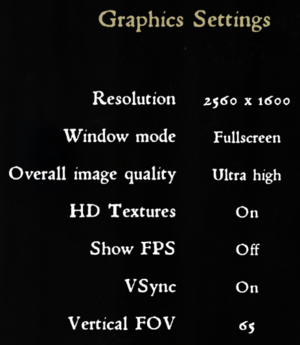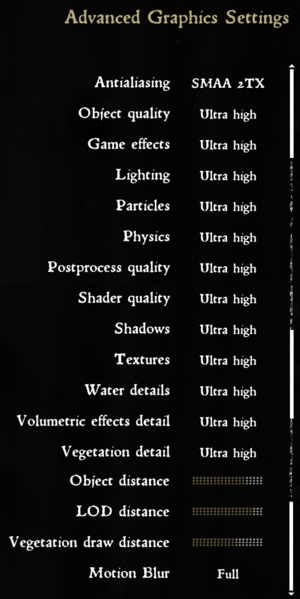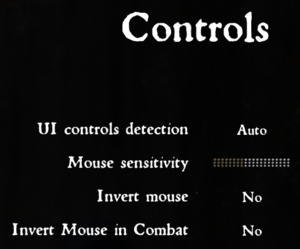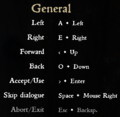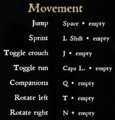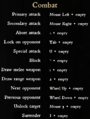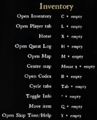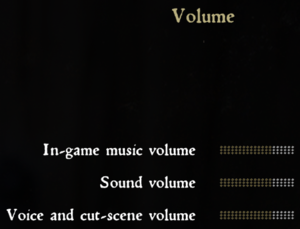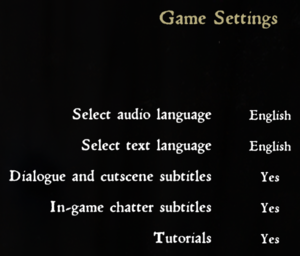Difference between revisions of "Kingdom Come: Deliverance"
From PCGamingWiki, the wiki about fixing PC games
(Added IDs + reception. DLC order. Replaced intro ref url as the previous site was just scraped content. Intro skip for 1.4+ not needed (tested on 1.9.5). Native DS4 support. Added important FPS note.) |
|||
| Line 10: | Line 10: | ||
|release dates= | |release dates= | ||
{{Infobox game/row/date|Windows|February 13, 2018}} | {{Infobox game/row/date|Windows|February 13, 2018}} | ||
| + | |reception = | ||
| + | {{Infobox game/row/reception|Metacritic|kingdom-come-deliverance|76}} | ||
| + | {{Infobox game/row/reception|OpenCritic|1561/kingdom-come-deliverance|72}} | ||
| + | {{Infobox game/row/reception|IGDB|kingdom-come-deliverance|74}} | ||
|steam appid = 379430 | |steam appid = 379430 | ||
| − | |steam appid side = 286860, 883150 | + | |steam appid side = 286860, 883150, 1033890, 977420, 921950, 768530, 1052530, 794220, 801980, 836890, 836910, 836920, 836930, 836900, |
|gogcom id = 1719198803 | |gogcom id = 1719198803 | ||
| − | |gogcom id side = 1370071626, 1315162530 | + | |gogcom id side = 1370071626, 1315162530, 1370071626, 1460218995, 1929089326, 1201995925, 1597510471, 1957357825, 1300320746, 1833446911, 2125296234, 2020258726, 1712223025, 1336069439 |
|strategywiki = | |strategywiki = | ||
|mobygames = kingdom-come-deliverance | |mobygames = kingdom-come-deliverance | ||
| Line 41: | Line 45: | ||
{{DLC| | {{DLC| | ||
| + | {{DLC/row| Treasures of the Past | Pre-order bonus, available for everyone since April 11, 2018. | Windows }} | ||
| + | {{DLC/row| From the Ashes | | Windows }} | ||
{{DLC/row| The Amorous Adventures of Bold Sir Hans Capon | | Windows }} | {{DLC/row| The Amorous Adventures of Bold Sir Hans Capon | | Windows }} | ||
{{DLC/row| Band of Bastards | | Windows }} | {{DLC/row| Band of Bastards | | Windows }} | ||
| − | {{DLC/row| | + | {{DLC/row| A Woman's Lot | | Windows }} |
{{DLC/row| HD Sound Pack | Free. | Windows }} | {{DLC/row| HD Sound Pack | Free. | Windows }} | ||
{{DLC/row| HD Texture Pack | Free. | Windows }} | {{DLC/row| HD Texture Pack | Free. | Windows }} | ||
| Line 49: | Line 55: | ||
{{DLC/row| HD Voice Pack - French | Free. | Windows }} | {{DLC/row| HD Voice Pack - French | Free. | Windows }} | ||
{{DLC/row| HD Voice Pack - German | Free. | Windows }} | {{DLC/row| HD Voice Pack - German | Free. | Windows }} | ||
| − | {{DLC/row| | + | {{DLC/row| Artbook | | Windows }} |
| − | {{DLC/row| | + | {{DLC/row| OST Essentials | | Windows }} |
| + | {{DLC/row| OST Atmospheres & Additionals | | Windows }} | ||
}} | }} | ||
==Essential improvements== | ==Essential improvements== | ||
===Skip intro videos=== | ===Skip intro videos=== | ||
| − | {{Fixbox|description=Skip intro videos|ref=<ref>{{Refurl|url= | + | {{Fixbox|description=Skip intro videos|ref=<ref>{{Refurl|url=https://steamcommunity.com/sharedfiles/filedetails/?id=1302379190|title=Steam Community :: Guide :: How To Disable The Intro Videos|date=2020-04-05}}</ref>|fix= |
# Go to <code>{{p|game}}\Data\</code>. | # Go to <code>{{p|game}}\Data\</code>. | ||
# Open <code>ipl_videos.pak</code> with [http://www.7-zip.org 7-Zip] or similar. | # Open <code>ipl_videos.pak</code> with [http://www.7-zip.org 7-Zip] or similar. | ||
# Open the <code>Videos</code> folder. | # Open the <code>Videos</code> folder. | ||
# Delete or rename <code>intro.usm</code>. | # Delete or rename <code>intro.usm</code>. | ||
| − | + | ||
| − | {{ | + | '''Notes''' |
| − | + | {{ii}} Will not improve time to reach the main menu compared to hitting the {{key|ESC}} key. Initial loading screen and indicator is replaced by a black screen. | |
| − | |||
| − | |||
| − | |||
}} | }} | ||
| Line 71: | Line 75: | ||
===Configuration file(s) location=== | ===Configuration file(s) location=== | ||
{{Game data| | {{Game data| | ||
| − | {{Game data/config|Windows|{{p|game}}\user.cfg|{{p|userprofile}}\Saved Games\kingdomcome\profiles\ | + | {{Game data/config|Windows|{{p|game}}\user.cfg|{{p|userprofile}}\Saved Games\kingdomcome\profiles\default\*.xml|}} |
{{Game data/config|Microsoft Store|}} | {{Game data/config|Microsoft Store|}} | ||
}} | }} | ||
| Line 77: | Line 81: | ||
===Save game data location=== | ===Save game data location=== | ||
{{Game data| | {{Game data| | ||
| − | {{Game data/saves|Windows|{{p|userprofile}}\Saved Games\kingdomcome\}} | + | {{Game data/saves|Windows|{{p|userprofile}}\Saved Games\kingdomcome\saves\}} |
{{Game data/saves|Microsoft Store|}} | {{Game data/saves|Microsoft Store|}} | ||
}} | }} | ||
| Line 129: | Line 133: | ||
|vsync notes = | |vsync notes = | ||
|60 fps = true | |60 fps = true | ||
| − | |60 fps notes = | + | |60 fps notes = Some cutscenes are [[#Cutscenes are capped at 30 FPS|capped at 30 FPS unless fixed]].<br />Limiting the framerate with external tools (e.g. MSI Afterburner) will slow down fast travel on the world map as during this loading process the framerate is normally uncapped.<ref>{{Refcheck|user=Waschbär|date=2020-04-05}}</ref> |
|120 fps = true | |120 fps = true | ||
|120 fps notes = | |120 fps notes = | ||
|hdr = false | |hdr = false | ||
|hdr notes = | |hdr notes = | ||
| − | |color blind = | + | |color blind = false |
|color blind notes = | |color blind notes = | ||
}} | }} | ||
| Line 207: | Line 211: | ||
|key remap notes = | |key remap notes = | ||
|acceleration option = false | |acceleration option = false | ||
| − | |acceleration option notes = | + | |acceleration option notes = No acceleration. |
|mouse sensitivity = true | |mouse sensitivity = true | ||
|mouse sensitivity notes = | |mouse sensitivity notes = | ||
| Line 232: | Line 236: | ||
|impulse triggers = unknown | |impulse triggers = unknown | ||
|impulse triggers notes = | |impulse triggers notes = | ||
| − | |dualshock 4 = | + | |dualshock 4 = true |
| − | |dualshock 4 notes = | + | |dualshock 4 notes = |
| − | |dualshock prompts = | + | |dualshock prompts = true |
| − | |dualshock prompts notes = | + | |dualshock prompts notes = |
| − | |light bar support = | + | |light bar support = true |
| − | |light bar support notes = | + | |light bar support notes = Pulsing blue. |
| − | |dualshock 4 modes = | + | |dualshock 4 modes = Wired, V1 |
|dualshock 4 modes notes = | |dualshock 4 modes notes = | ||
|tracked motion controllers= unknown | |tracked motion controllers= unknown | ||
| Line 246: | Line 250: | ||
|other controllers = unknown | |other controllers = unknown | ||
|other controllers notes = | |other controllers notes = | ||
| − | |other button prompts = | + | |other button prompts = DualShock, Xbox |
|other button prompts notes= | |other button prompts notes= | ||
| − | |controller hotplug = | + | |controller hotplug = true |
|controller hotplug notes = | |controller hotplug notes = | ||
| − | |haptic feedback = | + | |haptic feedback = true |
|haptic feedback notes = | |haptic feedback notes = | ||
|simultaneous input = true | |simultaneous input = true | ||
| − | |simultaneous input notes = | + | |simultaneous input notes = Change "UI controls detection" to the primary input method to prevent changing button prompts. |
|steam input api = false | |steam input api = false | ||
|steam input api notes = | |steam input api notes = | ||
| Line 282: | Line 286: | ||
|surround sound notes = | |surround sound notes = | ||
|subtitles = true | |subtitles = true | ||
| − | |subtitles notes = | + | |subtitles notes = Speaker names not displayed. Voice and text language can be set separately. |
|closed captions = false | |closed captions = false | ||
|closed captions notes = | |closed captions notes = | ||
| Line 342: | Line 346: | ||
{{L10n/switch | {{L10n/switch | ||
|language = Spanish | |language = Spanish | ||
| + | |interface = true | ||
| + | |audio = false | ||
| + | |subtitles = true | ||
| + | }} | ||
| + | {{L10n/switch | ||
| + | |language = Turkish | ||
|interface = true | |interface = true | ||
|audio = false | |audio = false | ||
| Line 355: | Line 365: | ||
|tridef 3d gg3d award = | |tridef 3d gg3d award = | ||
|iz3d gg3d award = | |iz3d gg3d award = | ||
| − | |native 3d = | + | |native 3d = false |
|native 3d notes = | |native 3d notes = | ||
|nvidia 3d vision = hackable | |nvidia 3d vision = hackable | ||
| Line 393: | Line 403: | ||
==Issues fixed== | ==Issues fixed== | ||
===Cutscenes are capped at 30 FPS=== | ===Cutscenes are capped at 30 FPS=== | ||
| − | {{--}} FPS during cutscenes | + | {{--}} FPS during some cutscenes are locked to 30. The cutscenes are in-engine, meaning they should go as high as your setup is set, or can render to. |
| − | + | {{Fixbox|description=Add a configuration file to unlock the FPS when in fullscreen mode|ref=<ref>{{Refurl|url=https://steamcommunity.com/app/379430/discussions/0/1700542968201849328/#c1700542968202291065|title=Steam Community - Low FPS Cutscenes?|date=2018-02-14}}</ref>|fix= | |
# In-game, ensure the Fullscreen option is selected in the display settings. | # In-game, ensure the Fullscreen option is selected in the display settings. | ||
# Exit the game. | # Exit the game. | ||
| Line 401: | Line 411: | ||
<pre>r_Vsync = 0 | <pre>r_Vsync = 0 | ||
sys_MaxFPS = 144</pre> | sys_MaxFPS = 144</pre> | ||
| − | 5. Add the command | + | 5. Add the command {{code|+exec user.cfg}} to your desktop shortcut in the Target section. |
}} | }} | ||
| Line 415: | Line 425: | ||
{{ii}} You can also apply this fix by adding the above line to your <code>user.cfg</code> file, mentioned above. | {{ii}} You can also apply this fix by adding the above line to your <code>user.cfg</code> file, mentioned above. | ||
}} | }} | ||
| + | |||
===Constant freezes during gameplay=== | ===Constant freezes during gameplay=== | ||
{{Fixbox|description=Download [http://mion.faireal.net/BES/ Battle Encoder Shirase] |ref=<ref>{{Refurl|url=https://forum.kingdomcomerpg.com/t/okay-fps-but-constant-freezes/38859/26|title=Okay FPS but constant freezes - forum.kingdomcomerpg.com|date=2018-02-01}}</ref><ref>http://mion.faireal.net/BES/</ref>|fix= | {{Fixbox|description=Download [http://mion.faireal.net/BES/ Battle Encoder Shirase] |ref=<ref>{{Refurl|url=https://forum.kingdomcomerpg.com/t/okay-fps-but-constant-freezes/38859/26|title=Okay FPS but constant freezes - forum.kingdomcomerpg.com|date=2018-02-01}}</ref><ref>http://mion.faireal.net/BES/</ref>|fix= | ||
| Line 494: | Line 505: | ||
===Console commands=== | ===Console commands=== | ||
{{ii}} The console is enabled by default, press {{key|~}} to open it. | {{ii}} The console is enabled by default, press {{key|~}} to open it. | ||
| + | {{ii}} See [https://docs.cryengine.com/display/CRYAUTOGEN/Home cryengine.com] for a list of possible commands. Not all may work or be changeable however. | ||
{{Standard table|Command|Purpose|content= | {{Standard table|Command|Purpose|content= | ||
| Line 528: | Line 540: | ||
|minCPU2 = AMD Phenom II X4 940 | |minCPU2 = AMD Phenom II X4 940 | ||
|minRAM = 8 GB | |minRAM = 8 GB | ||
| − | |minHD = | + | |minHD = 70 GB |
|minGPU = Nvidia GeForce GTX 660 | |minGPU = Nvidia GeForce GTX 660 | ||
|minGPU2 = AMD Radeon HD 7870 | |minGPU2 = AMD Radeon HD 7870 | ||
| Line 538: | Line 550: | ||
|recCPU2 = AMD FX-8350 4.0 GHz | |recCPU2 = AMD FX-8350 4.0 GHz | ||
|recRAM = 16 GB | |recRAM = 16 GB | ||
| − | |recHD = | + | |recHD = 90 GB |
|recGPU = Nvidia GeForce GTX 1060 | |recGPU = Nvidia GeForce GTX 1060 | ||
|recGPU2 = AMD Radeon RX 580 | |recGPU2 = AMD Radeon RX 580 | ||
| − | |notes = | + | |notes = {{ii}} The game greatly benefits from being installed on an SSD.<ref>[https://www.reddit.com/r/kingdomcome/comments/9zlbud/put_this_game_on_an_ssd/ Put this game on an SSD : kingdomcome - Reddit]</ref><ref>[https://steamcommunity.com/app/379430/discussions/0/1700542332333118876/?ctp=2 HDD or SSD Performance? :: Steam Community Discussions]</ref> Otherwise RAM usage [https://www.nexusmods.com/kingdomcomedeliverance/mods/27 can be traded] for caching on slower disks. |
| − | {{ii}} The game greatly benefits from being installed on an SSD.<ref>[https://www.reddit.com/r/kingdomcome/comments/9zlbud/put_this_game_on_an_ssd/ Put this game on an SSD : kingdomcome - Reddit]</ref><ref>[https://steamcommunity.com/app/379430/discussions/0/1700542332333118876/?ctp=2 HDD or SSD Performance? :: Steam Community Discussions]</ref> Otherwise RAM usage [https://www.nexusmods.com/kingdomcomedeliverance/mods/27 can be traded] for caching on slower disks. | ||
}} | }} | ||
{{References}} | {{References}} | ||
Revision as of 11:04, 5 April 2020
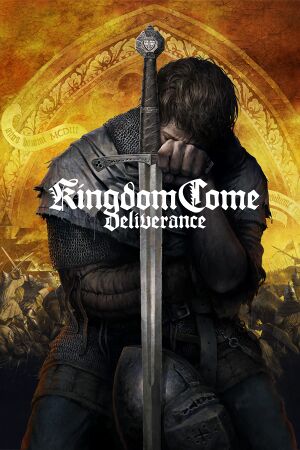 |
|
| Developers | |
|---|---|
| Warhorse Studios | |
| Publishers | |
| Warhorse Studios | |
| Retail | Deep Silver |
| Engines | |
| CryEngine (4th generation)[1] | |
| Release dates | |
| Windows | February 13, 2018 |
| Reception | |
| Metacritic | 76 |
| OpenCritic | 72 |
| IGDB | 74 |
General information
- Official site
- Official forum
- GOG.com Community Discussions
- GOG.com Support Page
- Steam Community Discussions
Availability
| Source | DRM | Notes | Keys | OS |
|---|---|---|---|---|
| Retail | ||||
| Epic Games Store | ||||
| GOG.com | ||||
| Green Man Gaming | ||||
| Humble Store | ||||
| Microsoft Store | Xbox Game Pass for PC | |||
| Origin | ||||
| Steam |
DLC and expansion packs
| Name | Notes | |
|---|---|---|
| Treasures of the Past | Pre-order bonus, available for everyone since April 11, 2018. | |
| From the Ashes | ||
| The Amorous Adventures of Bold Sir Hans Capon | ||
| Band of Bastards | ||
| A Woman's Lot | ||
| HD Sound Pack | Free. | |
| HD Texture Pack | Free. | |
| HD Voice Pack - English | Free. | |
| HD Voice Pack - French | Free. | |
| HD Voice Pack - German | Free. | |
| Artbook | ||
| OST Essentials | ||
| OST Atmospheres & Additionals |
Essential improvements
Skip intro videos
| Skip intro videos[2] |
|---|
Notes
|
Game data
Configuration file(s) location
| System | Location |
|---|---|
| Windows | <path-to-game>\user.cfg[Note 1] %USERPROFILE%\Saved Games\kingdomcome\profiles\default\*.xml |
| Microsoft Store | |
| Steam Play (Linux) | <SteamLibrary-folder>/steamapps/compatdata/379430/pfx/[Note 2] |
Save game data location
| System | Location |
|---|---|
| Windows | %USERPROFILE%\Saved Games\kingdomcome\saves\ |
| Microsoft Store | |
| Steam Play (Linux) | <SteamLibrary-folder>/steamapps/compatdata/379430/pfx/[Note 2] |
Save game cloud syncing
| System | Native | Notes |
|---|---|---|
| Epic Games Launcher | ||
| GOG Galaxy | ||
| Origin | ||
| Steam Cloud | ||
| Xbox Cloud |
Video settings
In-game basic video settings.
HD textures can be enabled with a free DLC.
HD textures can be enabled with a free DLC.
Default Anisotropic Filtering
| In-game texture option | Anisotropic Filtering |
|---|---|
| Low | x2 |
| Medium | x8 |
| High | ? |
| Very High | x16 |
| Ultra | x16 |
Field of view (FOV)
| Set FOV in console[3] |
|---|
Notes
|
High frame rate
| Change the frame rate cap |
|---|
Notes
|
Depth of field
| Disable depth of field[4] |
|---|
|
HUD Location Adjustment
| Center or adjust the HUD regardless of resolution |
|---|
<Constraints>
<Align mode="fixed"/>
<Position top="0" left="440" width="2560" height="1440" />
</Constraints>
Notes
|
Input settings
Audio settings
Localizations
| Language | UI | Audio | Sub | Notes |
|---|---|---|---|---|
| English | ||||
| Simplified Chinese | ||||
| Czech | ||||
| French | ||||
| German | ||||
| Italian | ||||
| Polish | ||||
| Russian | ||||
| Spanish | ||||
| Turkish |
VR support
| 3D modes | State | Notes | |
|---|---|---|---|
| Native 3D | |||
| Nvidia 3D Vision | See Helix Mod: Kingdom Come: Deliverance - 3D-Vision Ready Fix V2.50. | ||
| vorpX | G3D, Z3D, DirectVR Officially supported game, see official vorpx game list. |
||
| Devices | |||
|---|---|---|---|
| Tobii Eye Tracking | |||
Issues fixed
Cutscenes are capped at 30 FPS
- FPS during some cutscenes are locked to 30. The cutscenes are in-engine, meaning they should go as high as your setup is set, or can render to.
| Add a configuration file to unlock the FPS when in fullscreen mode[5] |
|---|
r_Vsync = 0 sys_MaxFPS = 144 5. Add the command |
Blurry textures
- The game takes a long time to load texture mipmaps leading to blurry textures especially on characters.
| Increase the game mipmap LOD value to prevent the game from constantly reloading the mipmaps from the disk[6] |
|---|
Notes
|
Constant freezes during gameplay
| Download Battle Encoder Shirase[7][8] |
|---|
|
| Change Nvidia Control Panel Settings[9] |
|---|
|
Other information
API
| Technical specs | Supported | Notes |
|---|---|---|
| Direct3D | 11 |
| Executable | 32-bit | 64-bit | Notes |
|---|---|---|---|
| Windows |
Middleware
| Middleware | Notes | |
|---|---|---|
| Audio | FMOD |
Recommended texture setting based on VRAM
The following table covers what amount of VRAM each level of the texture setting is designed for. This table doesn't take into account VRAM used by geometry and shadows.[10]
| In-game Option | VRAM |
|---|---|
| Low | 1 GB |
| Medium | 1.5 GB |
| High | 2 GB |
| Very High | 3 GB |
| Ultra | 6 GB |
Console commands
- The console is enabled by default, press ~ to open it.
- See cryengine.com for a list of possible commands. Not all may work or be changeable however.
| Command | Purpose |
|---|---|
cl_fov |
Modify field of view (FOV). Default 75. |
e_TimeOfDay |
View the current time of day. |
g_showHUD |
Toggles the HUD. Default 1. |
e_ViewDistRatio |
Changes the distance at which objects start to render. Default 500. |
e_ViewDistRatioVegetation |
Change the distance at which trees start to render. Default 500. |
e_MergedMeshesInstanceDist |
Changes the distance at which grass is animated. Default 20. |
p_gravity_z |
Changes the intensity of gravity. Default -13. |
r_Vsync |
Toggles VSync. Default 1. |
r_motionblur |
Toggles motion blur. 1 is camera only (default)2 is camera and objects |
r_AntiAliasingMode |
Toggles anti-aliasing. 1 SMAA2 SMAA with temporal filtering 3 SMAA with temporal filtering and projection matrix jittering |
r_ssdo |
Toggles screen space ambient occlusion. Default 1. |
r_TexMinAnisotropy |
Sets minimum anisotropic filtering level. Depends on graphical setting. Usually 4, 8 or 16. |
wh_pl_showfirecursor |
Toggles reticule when aiming a bow. Default 0. |
Save (YourChoiceOfFileNameHere) |
Saves the game. NOTE: This can cause your game to crash and no save will be created. |
sys_MaxFPS |
Changes the FPS cap of the game. Default 60. |
wh_ui_showCompass |
Toggles the compass. Default 1. |
wh_ui_showHealthBar |
Toggles the health bar. Default 1. |
wh_dlg_chatbubbles |
Toggles dialogue bubbles. Default 1. |
t_scale |
Scales the game time.[11][12] Default 1 (normal speed). Setting 0.5 results in half-speed, 0 is paused etc. |
e_VolumetricFog |
Toggles volumetric fog. Default 0. |
r_Sharpening |
Sharpens the image. Default 0.0 (Float value). |
e_ShadowsMaxTexRes |
Changes shadow resolution. Default 1024. |
System requirements
| Windows | ||
|---|---|---|
| Minimum | Recommended | |
| Operating system (OS) | 7 | 8, 8.1 |
| Processor (CPU) | Intel Core i5-2500K 3.3 GHz AMD Phenom II X4 940 |
Intel Core i7-3770 3.4 GHz AMD FX-8350 4.0 GHz |
| System memory (RAM) | 8 GB | 16 GB |
| Hard disk drive (HDD) | 70 GB | 90 GB |
| Video card (GPU) | Nvidia GeForce GTX 660 AMD Radeon HD 7870 2 GB of VRAM DirectX 11 compatible | Nvidia GeForce GTX 1060 AMD Radeon RX 580 |
- The game greatly benefits from being installed on an SSD.[13][14] Otherwise RAM usage can be traded for caching on slower disks.
Notes
- ↑ When running this game without elevated privileges (Run as administrator option), write operations against a location below
%PROGRAMFILES%,%PROGRAMDATA%, or%WINDIR%might be redirected to%LOCALAPPDATA%\VirtualStoreon Windows Vista and later (more details). - ↑ 2.0 2.1 Notes regarding Steam Play (Linux) data:
- File/folder structure within this directory reflects the path(s) listed for Windows and/or Steam game data.
- Games with Steam Cloud support may also store data in
~/.steam/steam/userdata/<user-id>/379430/. - Use Wine's registry editor to access any Windows registry paths.
- The app ID (379430) may differ in some cases.
- Treat backslashes as forward slashes.
- See the glossary page for details on Windows data paths.
References
- ↑ Kingdom Come: Deliverance Forum - Czech - Cryengine 5.3.4 - last accessed on 2017-08-18
- ↑ Steam Community :: Guide :: How To Disable The Intro Videos - last accessed on 2020-04-05
- ↑ Steam Community - Guide - How To Increase The Field Of View (FOV) Beyond 75 - last accessed on 2018-02-18
- ↑ Steam Community - Guide - Turning off depth of field - last accessed on 2018-02-18
- ↑ Steam Community - Low FPS Cutscenes? - last accessed on 2018-02-14
- ↑ YouTube - Kingdom Come - Texture streaming fix PC - last accessed on 2018-02-18
- ↑ Okay FPS but constant freezes - forum.kingdomcomerpg.com - last accessed on 2018-02-01
- ↑ http://mion.faireal.net/BES/
- ↑ https://forum.kingdomcomerpg.com/t/okay-fps-but-constant-freezes/38859/18
- ↑ Kingdom Come: Deliverance Forum - Any way to remove blurriness (Not Motion Blur setting) when moving? - last accessed on 2018/2/15
- "It’s a shame that AF is tied to the texture settings, and that the recommended GPU VRAM for a given texture setting isn’t specified, except it is in the game’s files. From sys_spec_TextureResolution.cfg
* Texture set to Low is for 1 GB VRAM
* Texture set to Medium is for 1.5 GB VRAM
* Texture set to High is for 2 GB VRAM
* Texture set to Very High is for 3 GB VRAM
* Texture set to Ultra is for 6 GB VRAM
Those correspond to the Texture CVARS 1, 2, 3, 4 and 7, respectively."
- "It’s a shame that AF is tied to the texture settings, and that the recommended GPU VRAM for a given texture setting isn’t specified, except it is in the game’s files. From sys_spec_TextureResolution.cfg
- ↑ CryEngine Technical Documentation - Console Variables - last accessed on 2018-02-16
- ↑ CryEngine Community - Slow motion ? - last accessed on 2018-02-16
- ↑ Put this game on an SSD : kingdomcome - Reddit
- ↑ HDD or SSD Performance? :: Steam Community Discussions